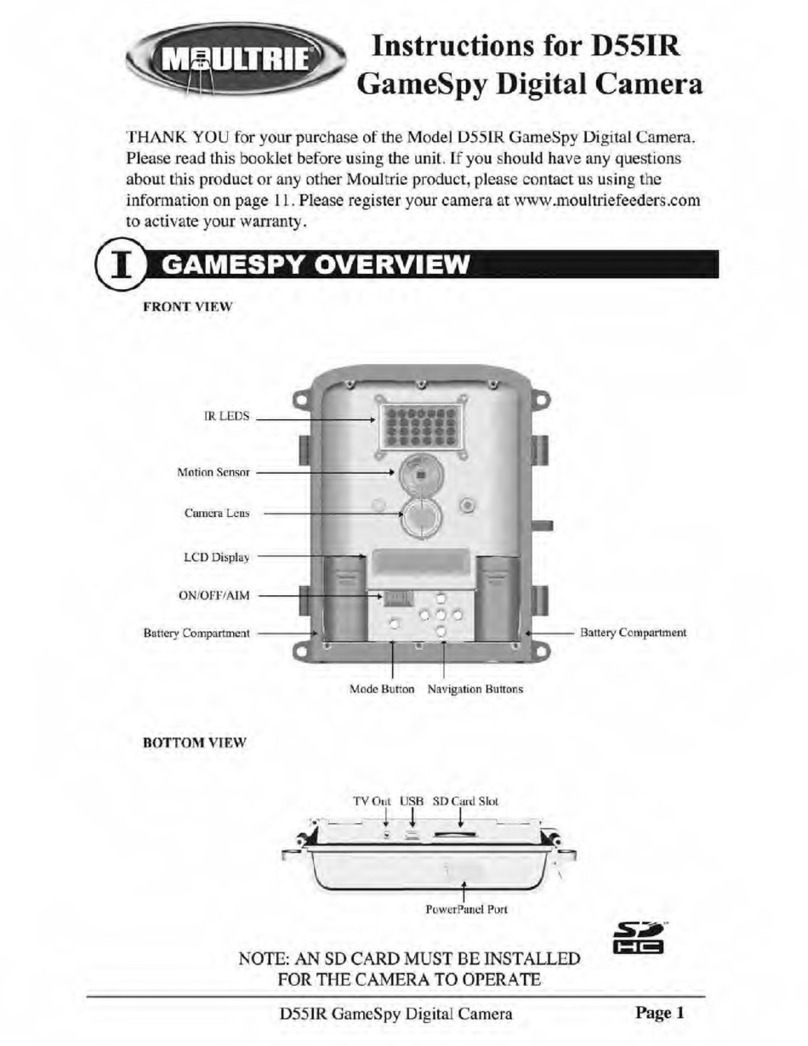Rosco Vision SAFE-T-SCOPE 360 Assembly instructions

1
360⁰SURROUND VIEW CAMERA SYSTEM
Installation Guide and User Manual
November 9, 2021
90-21 144th Place, Jamaica, New York USA 11435
Phone: 800-227-2095
www.roscovision.com
Version 1.4
User Manual Part Number: MNL360 (V1.4)
©2021 Rosco® Vision, All Rights Reserved
Specifications and details are subject to change without prior notice.
Patent Pending

2
TABLE OF CONTENTS
Introduction.............................................................................................................3
Components List and Description.........................................................................4
Features...................................................................................................................5
Hardware .................................................................................................................5
Cameras (STSC360) ...................................................................................................... 5
ECU (STSK360ECU)....................................................................................................... 5
Cable Harnesses (STSK360PHAR/VHAR)....................................................................... 5
Installation...............................................................................................................6
General Guidelines....................................................................................................... 6
Camera Installation...................................................................................................... 7
General Wiring Guidelines ........................................................................................... 9
Wiring Overview .......................................................................................................... 9
Video Harness Detail (STSK360VHAR)........................................................................ 10
Power Harness Detail (STSK360PHAR) ....................................................................... 10
Connecting a Monitor................................................................................................ 11
Calibration Reuse....................................................................................................... 20
Device Operation...................................................................................................21
General Information .................................................................................................. 21
Power/Channel Button Harness................................................................................. 21
Triggering................................................................................................................... 21
Display ....................................................................................................................... 22
Technical Specifications ......................................................................................23
Optional Hardware/Software/Spare Parts............................................................24
Vehicle-Specific Kits & Instructions....................................................................24
Application Notes..................................................................................................25
System Overview ....................................................................................................... 25
Generic Installation with Monitor.............................................................................. 26
Generic Installation with Monitor and DVR................................................................ 27
Commercial Warranty...........................................................................................29

3
Introduction
Rosco’s Safe-T-Scope 360™provides drivers with 360° aerial visibility to cover blind zones around
the vehicle. The system combines views from four cameras placed at the front, rear, and sides of
the vehicle to give an aerial view of the vehicle and all immediate surroundings. The system can
combine this 360° aerial view with direct views from individual cameras based on operating
conditions. The system supports nine different camera display configurations. These views can be
automatically triggered by a variety of inputs from the vehicle. For example, when the vehicle is in
reverse gear, the overhead 360° view can be combined with the direct view from the rear camera,
giving the driver unparalleled vision where they need it most. In addition to displaying this video to
the driver, the system can be set to output video directly to a video recorder, such as the Rosco
Dual-Vision®XC4 DV440.
IMPORTANT
If you have a problem printing this document, please download and install the
latest version of Adobe Reader.

4
Components List and Description
ITEM
QTY
PER KIT
PART NO.
DESCRIPTION
Picture
1
1
STSK360ECU
ECU (Electronic
Control Unit)
2
4
STSC360
CAMERA, 6-PIN,
COMPOSITE VIDEO
OUT.
3
1
STSK360VHAR
VIDEO I/O HARNESS, 4
IN, 4 OUT
4
2
STSH357
VIDEO OUTPUT
HARNESS, 4-PIN STD
FEM
5
1
STSH358
VIDEO OUTPUT
HARNESS, RCA
6
1
STSK360PHAR
POWER INPUT AND
TRIGGER HARNESS
7
2
STSH359
CAMERA EXTENSION
HARNESS, 6-PIN, 15 M
8
1
STSH360
POWER/CHANNEL
BUTTON HARNESS
9
1
STSH361
CAMERA EXTENSION
HARNESS, 6-PIN, 9 M
10
1
STSH362
CAMERA EXTENSION
HARNESS, 6-PIN, 18 M

5
Features
•Nine different viewing configurations (see Page Display22)
•Customizable Automatic Triggering Options
oSystem can be set to display a particular viewing configuration when a particular trigger is received.
See “Triggering” section on Page 21
•Manual Operation
oPower/channel button harness included
oManually activate system via power button
oCycle through nine viewing configurations via channel button
•Video Output Options (Discussed in detail in Video Harness Detail section on Page 9)
oCVBS: Main output, only active when system is triggered
oCVBS-RV: Secondary output, always on, useful for recording
Hardware
Cameras (STSC360)
•Never tamper with camera housings. Camera housings are sealed to prevent moisture and dust intrusion.
•All four included cameras are identical and can serve as front, rear, or side cameras.
ECU (STSK360ECU)
•NEVER adjust DIP switches labeled “SW” on rear of ECU.
•ECU is EMI shielded –DO NOT tamper with housing.
•3.5 mm IR Port is NOT USED.
•DO NOT remove rubber gasket from Calibration port unless performing calibration ( See page 12)
Cable Harnesses (STSK360PHAR/VHAR)
•Minimum bend radius for all cables is two inches (2”).
•Loom all extension harnesses, especially those for the front camera.
•For detailed information on Power Harness (STSK360PHAR) see “Power Harness Detail” section, Page 11.
•For detailed information on Video Harness (STSK360VHAR) see “Video Harness Detail” section, Page 9.

6
Installation
General Guidelines
•Please read the entirety of this manual before beginning installation.
•Double-check all measurements before drilling any holes or making any other vehicle modifications.
•Each vehicle has its own system and features. Please refer to your vehicle’s manual for details.
•Turn the ignition key off while installing the cables and device.
•Make sure to connect Ground wire first!
•Select a secure, protected location for the ECU module.
•Remove fuse from fuse holder during installation. Replacing fuse should be the last step.
•Keep protective films in place during installation to prevent scratches, especially on monitor.
•Use caution when removing and replacing vehicle interior panels.
•Read wiring diagrams carefully before connecting wires.
•Gather and prepare all tools prior to installation.
•Minimum cable bend radius is two inches (2”).
•For ease of installation and repair, it is recommended to use a fused power terminal block.
•DO NOT attempt to clean ECU with any liquids
•DO NOT attempt to disassemble, repair, or modify the products.
•DO NOT adjust DIP switches on ECU labeled “SW.”
•Mount ECU in a location that is not exposed under normal use conditions. Inside the driver’s switch panel is
an acceptable location.
•DO NOT attempt to remove or modify ECU housing. ECU housing is coated to block EMF, any tampering
could compromise performance.
•Make sure to mount ECU in such a way that calibration port is accessible.
•Make sure ECU has ample clearance on all sides (except bottom) to allow proper airflow for cooling. Bottom
of ECU can be mounted flush to a surface.
MONITOR NOT INCLUDED

7
Camera Installation
•DO NOT attempt to disassemble camera housings. They are sealed to limit water and dust intrusion.
Warranty & IP69k Rating become void if camera is opened.
•PRIOR to placing the cameras on the vehicle, the calibration mats should be placed at the front and rear
bumpers of the vehicle. Each camera should be mounted in the highest practical location possible on each of
the 4 sides of the vehicle.
•Front and rear cameras should be placed as close to center line of vehicle as possible. An offset of up to 6” is
acceptable, but not recommended.
•All cameras must be angled so that the vehicle is barely visible. If there is too much of the vehicle body in
image, the system cannot be calibrated.
•Side cameras should be mounted as close to the horizontal center of vehicle as possible, & MUST be
mounted symmetrically to one another. Side cameras should be placed as high as possible.
•If the cameras must be moved off-center due to an obstruction, an offset of up to 10% of the vehicle’s
overall length is acceptable; & it is preferred to move the cameras toward the FRONT of the vehicle.
•After installation and wiring, use the provided button harness (STSH360) to check the images from the SIDE
cameras. The image should cover at least 3 feet beyond front and rear bumper.
•When viewing images from cameras, the bottom of the image should contain approximately 10% of the
vehicle body and/or bumper.
Make sure that the white background of
the pattern is visible between vehicle body
and the closest edge of the triangles.

8
•For front camera placement, if engine bay extends from front of vehicle, then ideal camera placement is on
the hood or grill. Mounting at the roofline will create a “blind spot” directly in front of the vehicle. See below
image for illustration.
RECOMMENDED:
NOT RECOMMENDED:

9
General Wiring Guidelines
•Make sure red wire from STSH360PHAR is secured to the vehicle fuse block at a terminal which will be at
zero-voltage state when the vehicle ignition key is OFF. A typical location on a fuse block would be the ACC
port for cigarette-lighter power. Zero-voltage state should be verified using a voltmeter prior to installation.
•Please refer to vehicle manual and fuse block diagram to identify best location for power, ignition, and
ground wire connection points.
•DO NOT insert a fuse into Battery or Ignition fuse holders until system is fully installed.
•It is essential that appropriate external 3-Amp fuses be used for Battery and Ignition wires on STSH360PHAR.
•If passing front camera cable through the fire wall, be sure to seal any holes in fire wall.
•Use caution when working around vehicle engine. Be aware of hot components. Take care to properly shield
all cables from any hot components.
•DO NOT install front camera harness near rotating components.
•Always make sure vehicle engine is OFF when installing front camera.
•Tape/cap any unused wires.
Wiring Overview
•See the following sections for more detail on STSK360PHAR and STSK360VHAR
•See section “Application Notes” on Page 28 for detailed system drawings that include a monitor
.
EXAMPLE:
Ground Wire Ring
Terminal connected to the
vehicle chassis ground
EXAMPLE:
Fuse Holder/Add-a-Fuse
for Ignition and Battery
connections

10
Video Harness Detail (STSK360VHAR)
•Names from this diagram are printed on the side of corresponding cables in STSK360VHAR.
•CVBS is triggered video output. This output is ONLY active if the system has been triggered.
•CVBS is a triggered output intended for connection to a monitor. For a list of compatible Rosco monitors, see
Page 27.
•CVBS-RV can be used for video recording. Rosco DV440 or any other compatible video recorder can be
connected to this output for video recording. This output is not triggered-it is always active.
•CVBS and CVBS-RV outputs can be connected to either 4-PIN video out (STSH357) OR RCA out (STSH358).
•“NAVI UART,” “CVBS-BB,” and “SPEAKER” outputs are NOT USED.
Power Harness Detail (STSK360PHAR)

11
Color
Description
Details
Black
Ground
Connect to vehicle ground, such as a clean part of vehicle chassis.
Yellow
Battery
Connect to 9-32V constant power. Be sure to fuse connection with 3-
Amp fuse.
Red
Ignition
Connect to vehicle fuse block at a location that is zero-voltage when
vehicle ignition is off. Be sure to verify this with a multimeter. Fuse
connection with a 3-Amp fuse.
Blue
Reverse
Trigger wire for reverse trigger. Requires 12V signal for activation.
Orange
Left Flasher
Trigger wire for left flasher. Requires 12V signal for activation.
Brown
Right Flasher
Trigger wire for right flasher. Requires 12V signal for activation.
Purple
Navi Gear Out
Output activation trigger. = used to trigger monitor. This wire carries
a 12V signal anytime video is outputed on CVBS (see Video Harness
Detail on previous page).
Green
Speed Pulse
Optional analog vehicle speed signal input.
Connecting a Monitor
•Use STSH358 for RCA output.
•Use STSH357 for 4-pin video output.
•For information on compatible Rosco brand monitors, see “Optional Hardware/Software/Spare Parts”
section on Page 27.
•For detailed application note with monitor installation, see section “Application notes” on Page 28.
Once installed, the system must be calibrated for optimal performance.
Calibration can be performed with the assistance of a trained Rosco engineer or by a trained Rosco technician.
Customer calibration requires STSK361 calibration kit and the remote assistance of a trained Rosco engineer.

12
Calibration Using the STSK361 Calibration
Kit (SOLD SEPARATELY)
Components List and Description
1
1
STSA1012
CALIBRATION PATTERNS FOR
STSK360 (2 MATS INCLUDED)
2
1
STSA1013
CALIBRATION MODULE KIT
SEE LIST BELOW
2.1
1
STSA1017
PRELOADED SD CARD
2.2
1
STSA1014
CALIBRATION MODULE
2.3
2
STSH366
RIBBON CABLE FOR
CALIBRATION MODULE (2
INCLUDED)
In addition, the following components are necessary:
•PC with Windows XP or later or Mac with OSX 10.0 or later.
•SD card reader (DV123 or equivalent) or computer with SD card slot.
•Optional: Four (4) markers (pylons/cones, FMVSS cylinders, etc.)
Overview
•The calibration is performed by first capturing a single image from each of 4 cameras mounted on the
vehicle.
•The calibration images require calibration patterns with 1.5-meter triangles on either side.
•By analyzing the triangles in the various images, a calibration file is created by a certified Rosco engineer
using proprietary software.

13
•An SD card is used to collect the images from the Electronic Control Unit (ECU) of the STSK360 system as well
as to move the calibration file from the computer to the ECU.
•Once images are collected by the end user, they are to be delivered to a Rosco engineer. The engineer will
perform calibration and then provide a complete calibration file to be uploaded to the ECU via SD Card and
calibration module.
Before You Get Started
•If possible, it is best to collect calibration images inside.
•If calibrating outside, calibration is best performed when it is not raining, but not in direct sunlight (slight
overcast is best).
•For best possible calibration, ground under and around vehicle should be level and even.
•For best possible calibration, area around vehicle should be clear of obstruction for at least 12 feet in all
directions.
•DO NOT MAKE ANY ADJUSTMENTS TO CAMERA PLACEMENT AFTER CALIBRATION. If camera placement is
changed, calibration is no longer valid.
•NEVER press the “R” or “M” buttons on the Calibration Module.
•NEVER adjust DIP switches on ECU.
•If SD card has a lock switch, make sure that switch is in the “unlocked” position
Setting Up
•Park vehicle in an area with a minimum of 12 feet of clearance on all sides.
•Arrange calibration patterns in front and rear of vehicle.
oPatterns should be parallel to front and rear bumpers of vehicle.
oTriangle side (line) should be parallel to bumpers, angle should point AWAY from front and rear of
vehicle (see image on next page)
oBottom edge of pattern should be aligned with bumper of vehicle or tip of camera (whichever
protrudes further).
oMeasure distance between patterns on either side of vehicle to ensure patterns are parallel to one
another. A difference equal to 2% of overall vehicle length is acceptable.
oPlace weights on patterns to keep them in place. Long poles (such as conduit pipe) may be placed
through loops along edge of patterns or weights may be placed on white parts of pattern. Do not
allow weights to interfere with edges of triangles or boxes on patterns.
oMake sure patterns are free of wrinkles and that edges of triangles appear straight.
oIf it is necessary that a certain area be visible on the 360 system (e.g. 10’ perimeter in all directions),
then place an object (pylon, cone, FMVSS cylinder, chair, etc.) at the required distance in all
directions. It is critical that any such object DOES NOT interfere with calibration patterns.

14
Image Capture Procedure
•Insert SD card into card reader/PC and open it.
NOTE: If using a SD card not provided by Rosco, please ensure that it it formatted to the FAT32 data
standard. This can be done by right clicking on the SD card when plugged into your computer, and selecting
the “Format” option:
Afterwards, select the FAT32 option from the “File System” drop down menu, and then click format.

15
•Verify that SD card has “ovNS” folder on root. Verify that “ovNS” folder contains “cmd” folder and “Image”
folder. Verify that “cmd” folder has “capture.cmd” file (NOTE: the capture.cmd file will be 0 bytes in size). SD
Card > ovNS > cmd > capture.cmd. Make sure that NO OTHER files are in the “cmd” folder. This file will tell
the ECU to enter image capture mode.
•Remove cover from port marked “CALIBRATION” on ECU.
•With vehicle ignition OFF, connect Calibration Module to the calibration port of the ECU via the STSH366
Ribbon Cable. Carefully line up the flanges on the connectors to the slots at the top of the CALIBRATION port
and CALIBRATION module.
•Make sure all vehicle doors are closed.
•Turn on vehicle.

16
•Insert SD card (STSA1017) into Calibration Module (STSA1014).
A banner will appear at the top of the display (see below). If banner does not appear, check connections
between calibration module and ECU. Also check that SD card has been properly inserted.
•Press the vehicle icon button on the wired remote (See image below) to cycle through all four camera views.
Ensure that triangles are fully visible in ALL images. Make sure that nothing obstructs triangle images (side
mirrors, doors, side stop arm, weights on pattern, etc.). Make sure that several inches of clearance can be
seen between the edge of the triangles and the edge of the vehicle. If necessary, adjust placement of
calibration pattern, and repeat this step again.
Figure 1-Front Camera View

17
Figure 2-Rear Camera View
Figure 3- Right Camera View

18
Figure 4-Left Camera View

19
•Once pattern placement has been verified, press, and hold the vehicle icon on the wired remote. The display
will show “Saving Camera image…” Release the button. Wait several minutes until image capture is
complete.
•Wait until “Finish to Save image (OK)” and “Safe to pull out SD card” are displayed. Push in SD card to remove
it from calibration module. Disconnect calibration module from ECU. Vehicle ignition can now be shut off.
•Insert SD card into card reader or computer SD card slot.
•Open SD card on computer
oVerify that “Image” folder has 4 images (front.bmp, left.bmp, rear.bmp, and right.bmp).
oOpen the 4 images
oVerify that two triangles are fully visible in each image.
oIf additional markers were used, verify that they are visible as well.
oVerify that edge of vehicle and/or bumper are at least partially visible in all images.
•Share images with a certified Rosco Engineer:
oContact Rosco Tech Support at techsupport@roscovision.com or (718) 526-2601 to create a
calibration request.
Calibration Upload Procedure
•Once Rosco engineers receive the necessary calibration images, they will perform software calibration and
return a complete calibration suite. All necessary files will be within a folder called “ovNS.”
•Reformat SD card. Copy and paste the new “ovNS” folder from Rosco engineer to root of SD card.
•This new “ovNS” folder will contain the full calibration suite (“cmd,” “Config,” “data,” “image,” and “param”
folders).
•DO NOT MAKE ANY CHANGES TO ANY FOLDERS OR THEIR CONTENTS.
•With vehicle power off, carefully connect the Calibration Module to the port marked “CALIBRATION” on the
ECU.
•Power on the vehicle.
•A banner will appear at the top of the display and prompt the user to insert an SD card (see below image).

20
•When prompted, insert SD card into the Calibration Module.
•A series of progress bars will appear indicating the status of the calibration upload.
•When calibration upload is complete, monitor will display the following:
•Notice that “CALIB. INFO.” AND “CAR” are marked “OK.”
•Remove SD card.
•Turn vehicle ignition off. Calibration is now complete.
Calibration Reuse
•For vehicles with the same body dimensions, it is possible to re-use the same calibration, HOWEVER, it is
essential that great care be taken to duplicate camera placement on all vehicles. Cameras can be offset by
up to 0.5” without affecting calibration. Additionally, camera mounting angle must not deviate more than 4⁰
from original camera placement. When possible, use mounting jigs or templates to ensure repeatable
camera placement
Table of contents
Other Rosco Digital Camera manuals
Popular Digital Camera manuals by other brands

Ken A Vision
Ken A Vision PupilCAM 1401KRM instruction manual

Panasonic
Panasonic DMC-G1K - Lumix Digital Camera operating instructions

GT-Vision
GT-Vision GXCAM quick start guide

FujiFilm
FujiFilm Finepix IS Pro Brochure & specs

Flight Display Systems
Flight Display Systems FD600CAM-2 Installation and operation manual
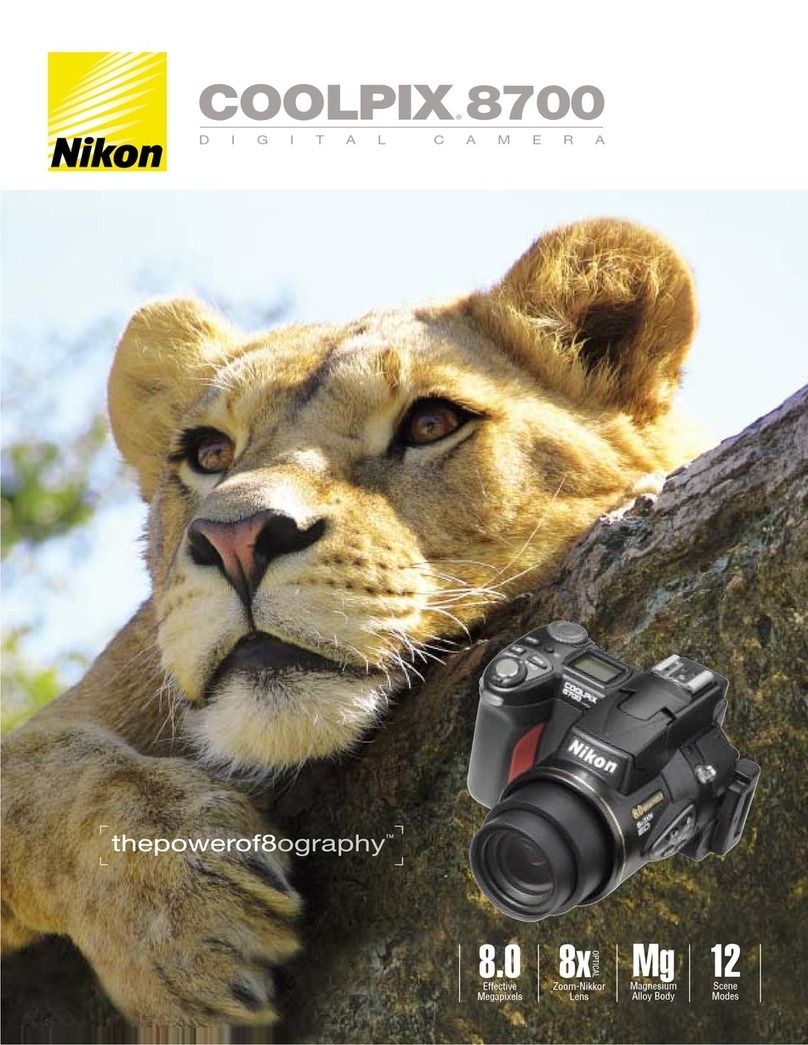
Nikon
Nikon COOLPIX 8700 Features & specifications
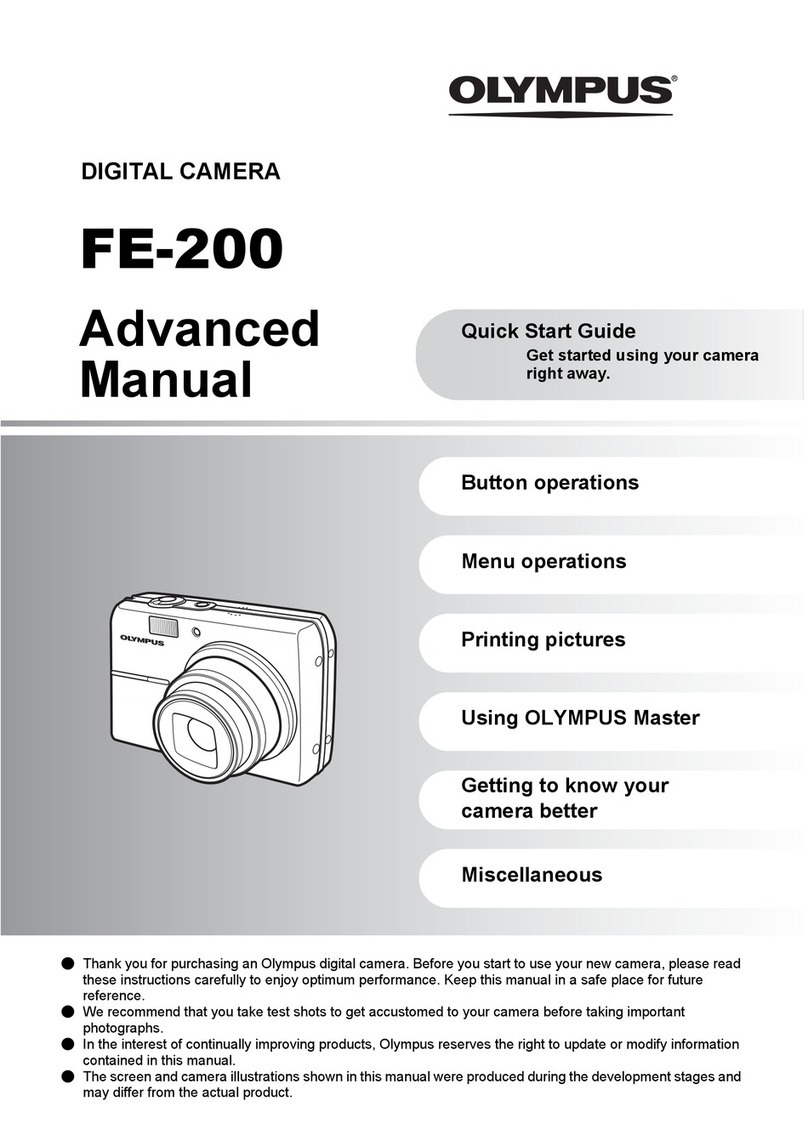
Olympus
Olympus FE-200 Advanced manual

Nikon
Nikon D300 Specifications

Panasonic
Panasonic Lumix DMC-TZ70GN Operating instructions for advanced features
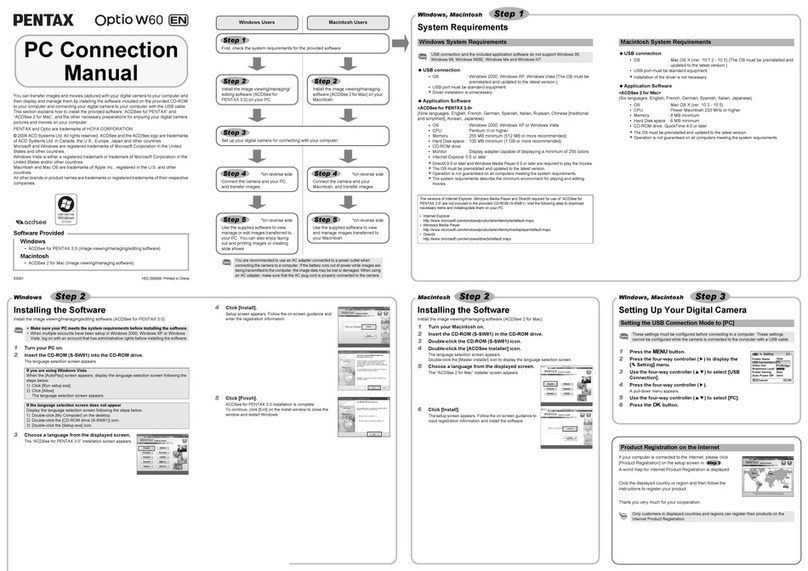
Pentax
Pentax Optio W60 Connection guide

Omron
Omron CoaXPress STC-LBGP251BCXP124 Product specifications and user's guide

Canon
Canon EOS 550D Quick reference guide