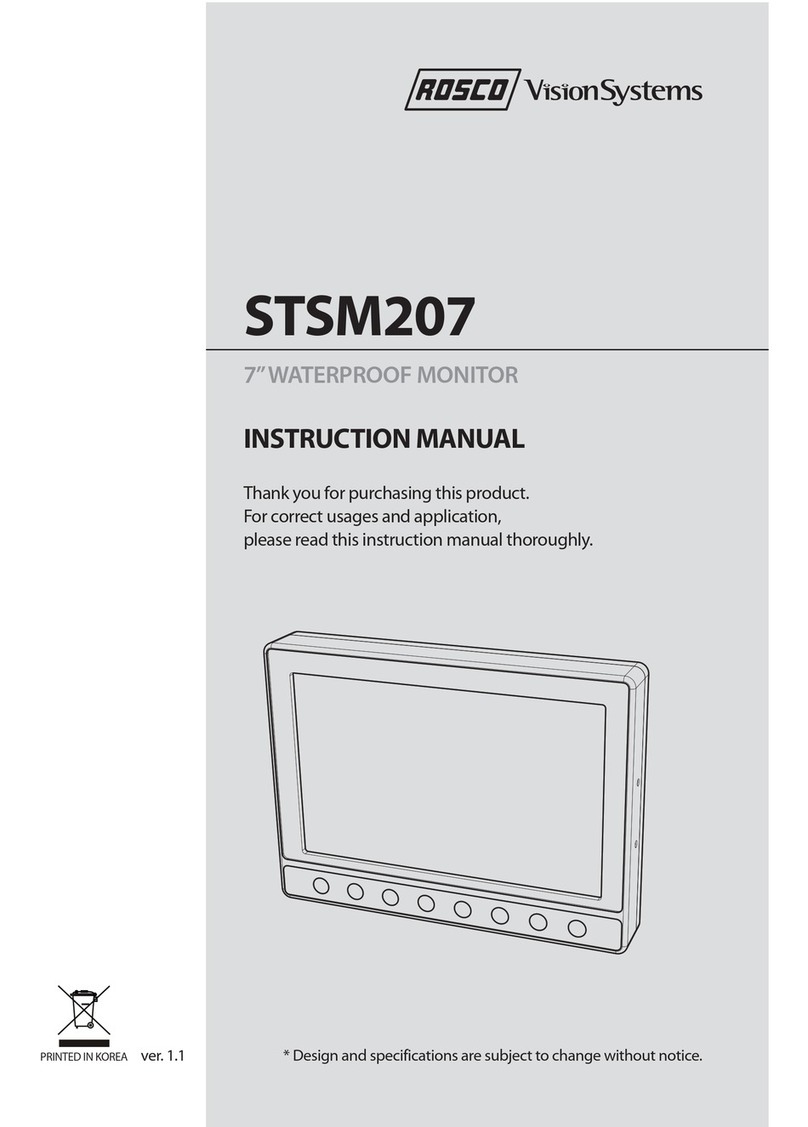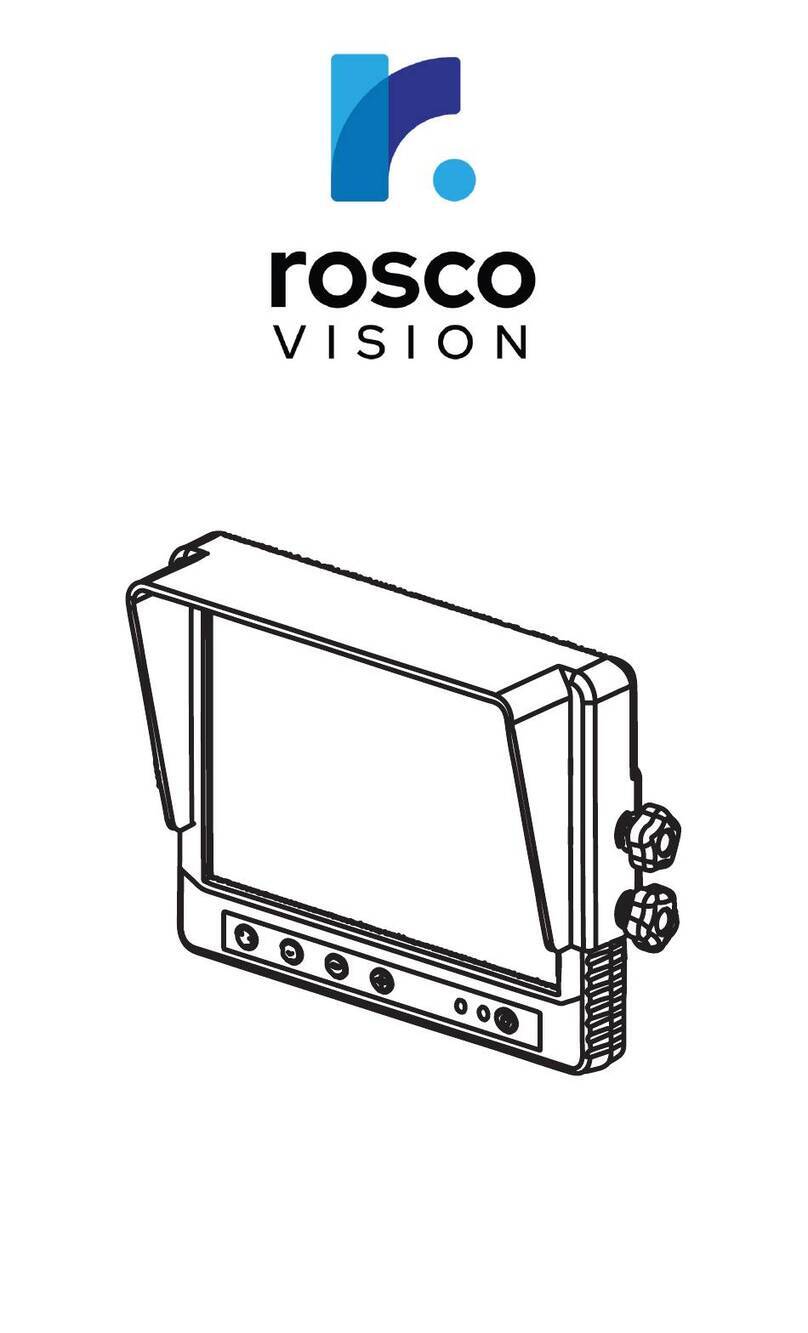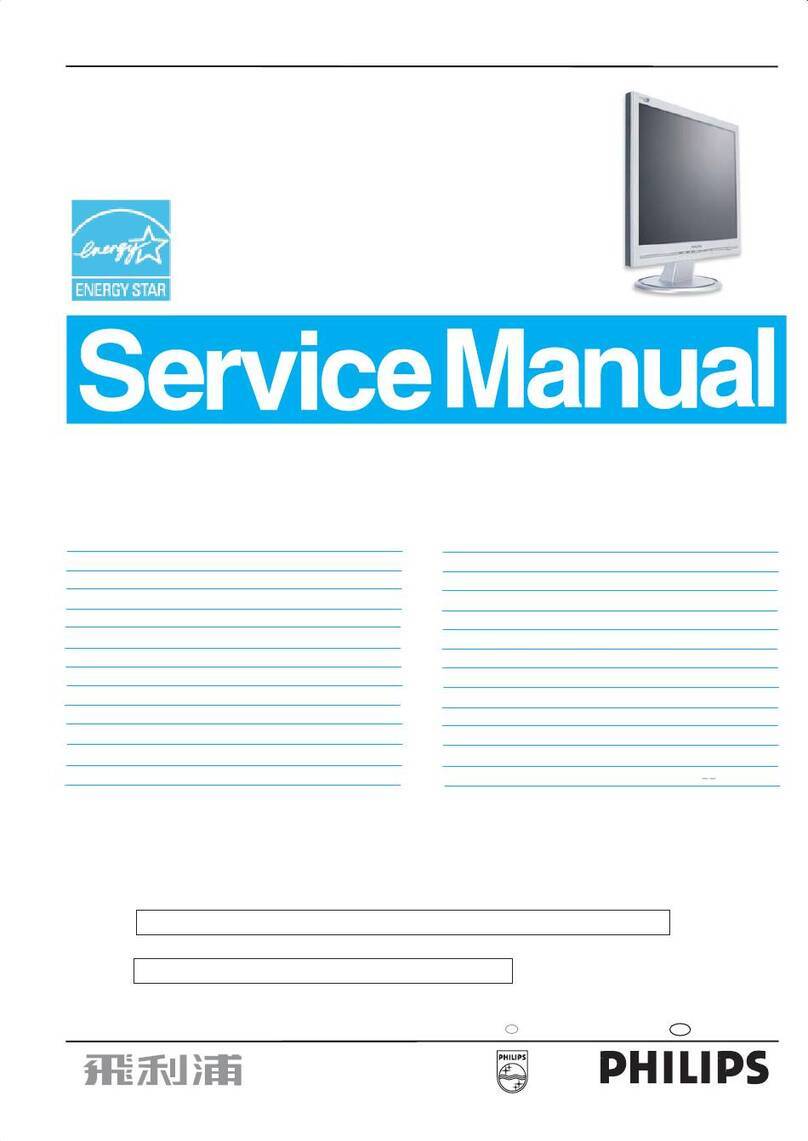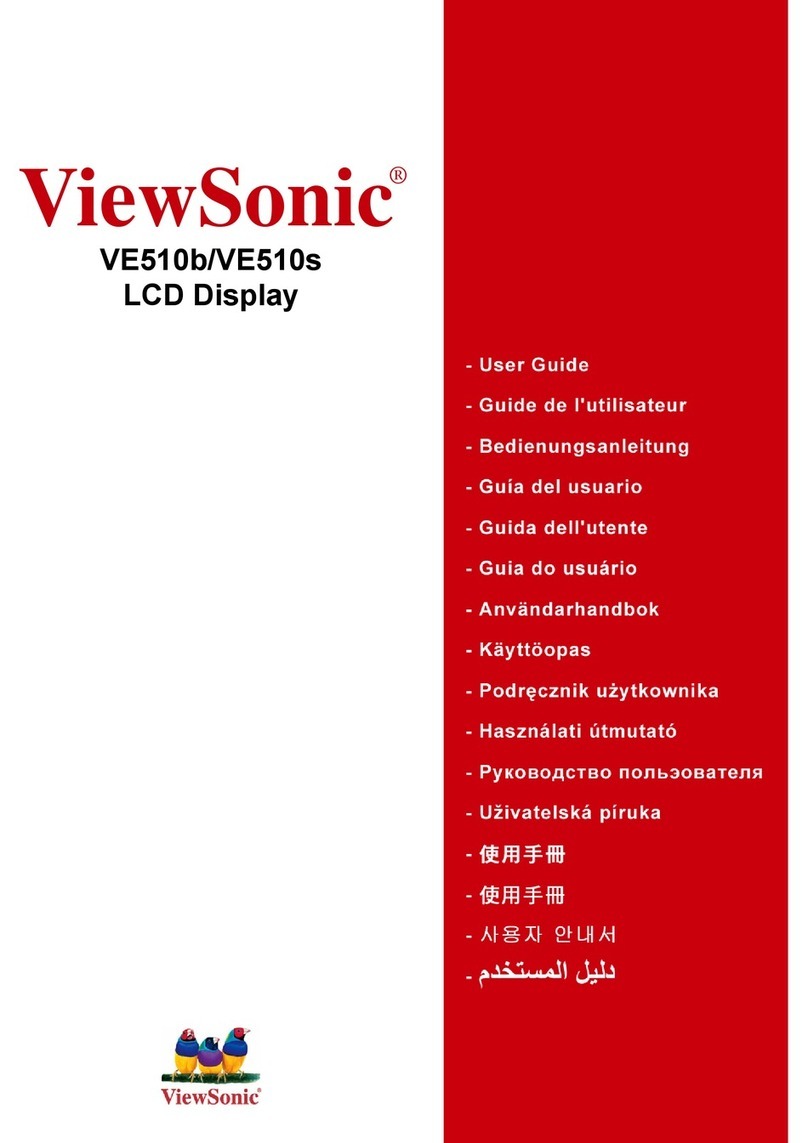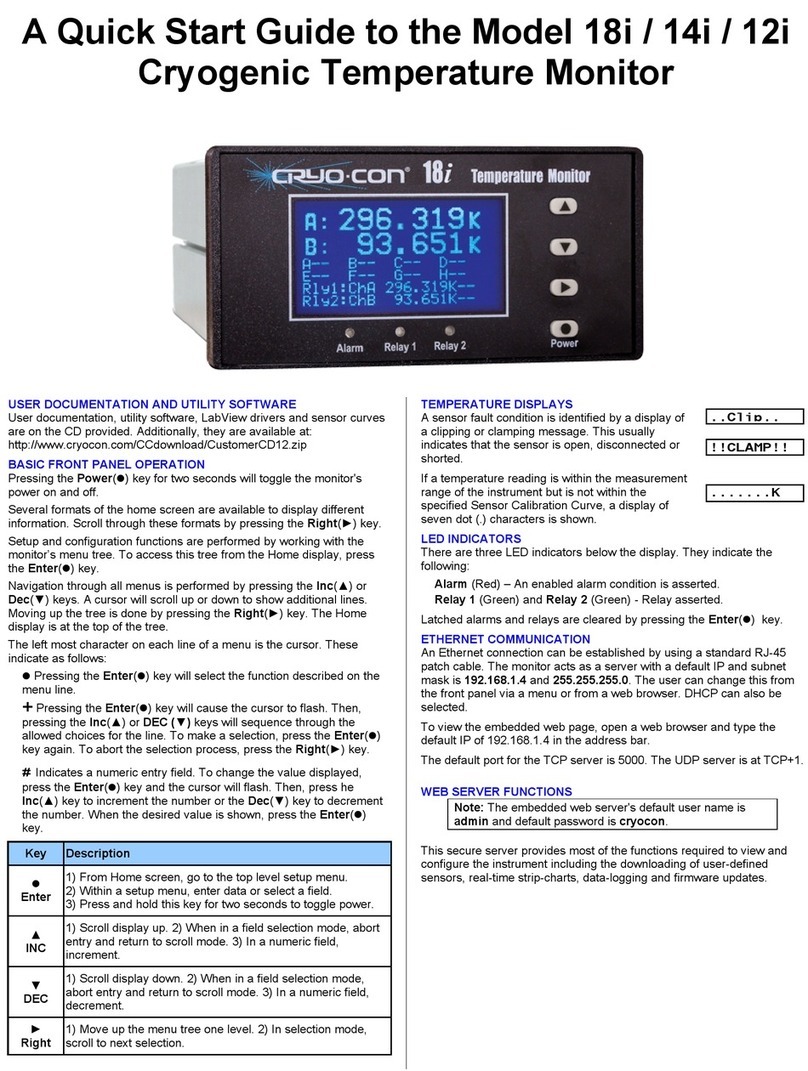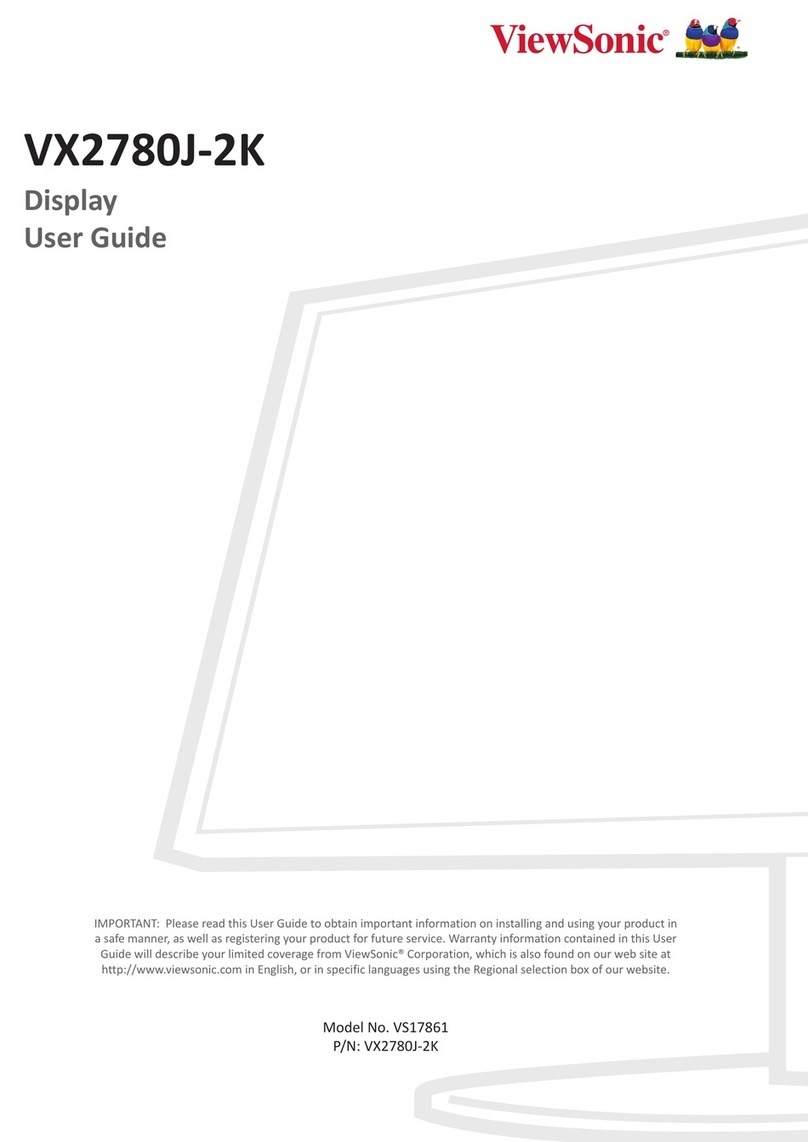Rosco SAFE -T-SCOPE STSM270 Instruction Manual

SAFE -T-SCOPE®
BACKUP CAMERA SYSTEMS
INSTALLATION/USER MANUAL
STSM270
7"HD LCD 4 CHANNEL MONITOR

TABLE OF CONTENTS
Introduction. . . . . . . . . . . . . . . . . . . . . . . . . . . . . . . . . . . . . . . . . . . . . . . . . . . . 2
Component List and Description . . . . . . . . . . . . . . . . . . . . . . . . . . . . . . . . . . . . 3
Monitor Installation . . . . . . . . . . . . . . . . . . . . . . . . . . . . . . . . . . . . . . . . . . . . . . 4-5
Power Harness Installation . . . . . . . . . . . . . . . . . . . . . . . . . . . . . . . . . . . . . . . . 6
Wiring Diagram . . . . . . . . . . . . . . . . . . . . . . . . . . . . . . . . . . . . . . . . . . . . . . . . . 7
Monitor Functions and Operations . . . . . . . . . . . . . . . . . . . . . . . . . . . . . . . . . . 8
Available Split Screens and Camera Views . . . . . . . . . . . . . . . . . . . . . . . . . . . . . . . . . . 9
Monitor Settings and Menus . . . . . . . . . . . . . . . . . . . . . . . . . . . . . . . . . . . . . . . 10-13
Video/Audio Output . . . . . . . . . . . . . . . . . . . . . . . . . . . . . . . . . . . . . . . . . . . .14
Appendix . . . . . . . . . . . . . . . . . . . . . . . . . . . . . . . . . . . . . . . . . . . . . . . . . . . . . . 15-20
Rosco Vision Systems introduces a revolutionary new camera system for commercial vehicles.
The new Safe-T-Scope® camera system utilizes a 7'' inch monitor to display a 800*480 LCD
screen which can accommodate 4 cameras along with the capability to show a particular view
such as a single camera, a split screen, OR QUAD screen depending on what the user chooses.
This monitor allows the driver to see obstructions behind the vehicle as well as any other
location based on the positioning of the cameras for added convenience and safety. The
monitor auto adjusts the switches between day and night modes based on ambient light.
Moreover, it complies with the latest FCC(USA) & guidelines when installed properly.
2 3
• To prevent electric shock, DO NOT OPEN THE MONITOR CASE. The components
inside the monitor is carrying high voltage. There are no user serviceable parts.
• Avoid exposing monitor to water, rain, moisture etc. The monitor is not waterproof.
Any moisture inside the monitor can cause extensive damage.
STSM270 SAFE-T-SCOPE® 7" HD LCD 4 CHANNEL MONITOR KIT
Safe-T-Scope®7" HD LCD 4 CHANNEL MONITOR KIT STSM270

STSM270PHAR
BAS4515
7'' HD LCD 4 Channel Monitor
Monitor Sun Shield
STSM270MO
WAS2221
2 3
Power Harness equipped with 24
Pin Connector, 4 x 4 Pin Camera
Inputs & 4 Pin Video Output
Washer, use only with Thumb Screw &
U-Bracket, not needed when sun shield
is used
STSDF1000 Duck-foot Mount (Mounting Option-
1 of 2)
SCR9026 Monitor Angle Adjustment Thumb
Screw, use only with U Bracket and/
or sun shield
STSU1005 U-Bracket (Mounting Option- 2 of 2)
PART NO. DESCRIPTION
COMPONENT LIST AND DESCRIPTION
Safe-T-Scope®7" HD LCD 4 CHANNEL MONITOR KIT STSM270

4 5
Find a mounting location inside the vehicle cabin that is convenient to the driver (e.g. center of the
dashboard, above the windshield on the ceiling, near the rear view mirror etc). Installer needs to
ensure he/she can drill a hole for the 24 pin connector, and that he/she can stow the power harness
under a surface near the monitor (under the dash, headliner,etc). The STSM270 Monitor Kit oers 2
options for monitor installation:
DUCK FOOT MOUNT INSTALLATION
• The mounting surface should be large enough to accommodate the duck foot mount, which is
roughly 3x4 inches in size. Note that the duck foot is designed to bend and ex slightly in order to
t smoothly curved surfaces.
• Attach the "duck foot" bracket to the dashboard or to the headline using self tapping screws and/
or adhesive pad.
• Slide the monitor to the "duck foot" mounting tip and secure the monitor using the locking ring on
the mount. Adjust the monitor angle for optimum driver viewing comfort and tighten the knob to x
the monitor angle in place.
U-BRACKET MOUNT INSTALLATION
• Attach the optional sunshade kit.
• Drill a hole for the 24 pin connector and ensure it lines up with the large hole in the center of the
U-bracket. The hole diameter should not be more than 1 inch. Be sure to clear any obstacles
before drilling holes. This hole should be the access point to the power harness via the 24 pin
connection. Ensure the 24 pin connection is completely hidden.
• Attach the "U" bracket to the dashboard or to the headliner using self tapping screws.
• Fasten monitor to the U-bracket using the provided plastic thumb screws and adjust mounting
angle to allow optimum driver viewing comfort. Firmly secure the viewing angle using the plastic
thumb screws.
Attaching Sunshade Attaching U bracket to vehicle. Attaching monitor to U
bracket using thumb screw
Safe-T-Scope®7" HD LCD 4 CHANNEL MONITOR KIT STSM270
MONITOR INSTALLATION

4 5
Monitor along with optional sun-
shade kit & U Bracket Mount
Monitor with U Bracket Mount
DIFFERENT CONFIGURATIONS OF MONITOR INSTALLATION
• Mounting Option 1: Duck Foot Mount
• Mounting Option 2: U Bracket Mount
Monitor with the Duck Foot Mount Monitor along with optional sun-
shade kit & Duck Foot Mount
g. 4
g. 2
g. 1
g. 3
Safe-T-Scope®7" HD LCD 4 CHANNEL MONITOR KIT STSM270
MONITOR INSTALLATION

• Once the monitor is mounted, if necessary, drill a hole on the monitor mounting surface near the
monitor in which to pass through the monitor cable and 24-pin connector. The hole should be no
larger than 1" in diameter. Be sure to clear any obstacles before drilling holes.
• Connect the black wire of the power harness to chassis ground. See wiring diagram on page 7 for
connections.
• Connect the red wire to an ignition switched accessory (ex. radio) power source and ensure that
the power source can provide operating current above 2 A.
• In order to automatically display the rear camera view when shifting into reverse using a backup
camera setup, connect the green trigger wire to the vehicle's reverse light circuit. Ensure the
backup camera is connected to port C1 on the power harness.. Similarly, trigger wires can be
connected to the vehicle's left & right turn signal circuit to get the view of the blind spot while turn-
ing left/right.
• Connect the monitor 24 pin male connector to the power harness 24 pin connector.
• The power harness should be completely hidden from the vehicle operators and tied/clamped to
a rigid structure or rigid existing vehicle harness.
• Adhere to a 2 inch bend radius for all cables to prevent damage.
FUEL TANKERS & OTHER SPECIALTY VEHICLES:
• All electrical equipment tted to petroleum vehicles must be connected via battery master switch
and must be isolated from the battery while the vehicles are loading and unloading. For other
specialty vehicles, please check applicable code and regulations prior to installation.
• Always consult your dealer when tting any electrical or electronic equipment to a vehicle tted
with a CAN-bus multiplex system.
Monitor 24 Pin Male ConnectorPower Harness 24 Pin Female Connector
6 7
Note: Make sure that the arrow marks of both the
connectors are lined up.
g. 2
g. 1
POWER HARNESS INSTALLATION
Safe-T-Scope®7" HD LCD 4 CHANNEL MONITOR KIT STSM270

6 7
U-BRACKET
(Mounting Options
2 of 2)
DUCK-FOOT
MOUNT
(Mounting Options
1 of 2)
CAMERA 1
CAMERA 2
CAMERA 3
CAMERA 4
VIDEO/AUDIO OUTPUT
FILTER BOX
BLADE FUSE 3A
MONITOR SUN
SHIELD
7" QUAD SPLIT
MONITOR
POWER HARNESS
GREEN: TRIGGER 1
WHITE: TRIGGER 2
BLUE: TRIGGER 3
BROWN: TRIGGER 4
RED: 12/24 V DC
BATTERY POWER
BLACK: GROUND
STSM270
Wiring Diagram
Safe-T-Scope®7" HD LCD 4 CHANNEL MONITOR KIT STSM270

NOTE: The monitor buttons do not function while the vehicle is in reverse. It is
recommended that the buttons are ONLY used in park/neutral.
POWER ON/OFF
Turns the LCD on or o. The monitor, however, is always fully on
and functional when receiving power, whether or not the power button is used.
LIGHT SENSOR (LEFT) POWER LED (RIGHT)
Used to adjust screen brightness automatically. Green when LCD ON, Red when LCD OFF
+/- VOLUME/MENU SETTING ADJUST BUTTONS
Decrease/Increase audio volume when no menu is open.
Go back/forward a menu page when no menu parameter is highlighted.
Decrease/increase the value for a particular menu parameter.
MENU SETTING AND PAGE TOGGLE
Brings up the monitor settings menu. Press the button again to scroll through the various set-
tings and to access the camera settings menu page (see following page).
CAMERA CHANNEL TOGGLE
Toggles between dierent split screen views. If no camera is connected, the display will be
black.
POWER ON/OFF
POWER LED
LIGHT SENSOR
CAMERA CHANNEL
TOGGLE
MENU SETTING/PAGE
TOGGLE
DECREASE/BACKWARD
INCREASE/FORWARD
8 9
i
MONITOR FUNCTIONS AND OPERATIONS
Safe-T-Scope®7" HD LCD 4 CHANNEL MONITOR KIT STSM270

8 9
• The below views can be accessed/triggered by the methods below:
• Pressing the "CAM" button for manual access
• Via triggering using the assignments on the "TRIGGER" monitor menu page. (Manual page 10)
• Default screen can be set on the "SYSTEM" monitor menu page (Manual page 12)
CAM1/CAM2/CAM3/CAM4 (Single View)
CAM12
V1-2
CAM34
3CAM
QUAD4-H
AVAILABLE SPLIT SCREENS AND CAMERA VIEWS
Safe-T-Scope®7" HD LCD 4 CHANNEL MONITOR KIT STSM270

MENU SETTINGS PAGE 1:
"GENERAL SETTINGS"
Press the MENU button (see preceding page) to access this menu. Press the MENU button again to
scroll through the settings:
Parameter Options
BRIGHT 1~100 (DEFAULT 75 DAYTIME, DEFAULT 35
NIGHT TIME. THIS BRIGHTNESS SETTING
CAN BE ADJUSTED FOR DAY AND NIGHT
MODE INDIVIDUALLY TO ACHIEVE THE
DESIRED BRIGHTNESS IN BOTH MODES.)
CONTRAST 1~100(DEFAULT 50)
COLOR 1~100(DEFAULT 50)
VOLUME 1~100(DEFAULT 50)
RESET (Resets all settings back to factory default)
DAY MODE / NIGHT MODE (Denotes whether the moni-
tor is applying daytime brightness or nighttime brightness,
depending on the light sensor or the AUTO DIM setting in
the SYSTEM menu page, see below. The "BRIGHT" setting
1-100 value will automatically adjust according to the Day/
Night mode)
SOFTWARE VERSION (Shows the current rmware version
of the monitor)
MENU SETTINGS PAGE 2:
"TRIGGER ASSIGNMENT MENU"
This menu allows the user to assign a particular view to show for each trigger. Each trigger will show a
particular view (such as a single camera, a split screen, OR QUAD screen depending on what the user
chooses). Keep pressing the menu button to access page 2 of the settings:
Parameter Options
TRIG1 CAM1(DEFAULT CAM1)
TRIG2 CAM2/CAM12(DEFAULT CAM2)
TRIG3 CAM3/4-H(DEFAULT CAM3)
TRIG4 CAM4/CAM34/4-QUAD(DEFAULT CAM4)
NOTE: Press MENU button to enter the menu and "+" & "-" button to change pages.
The menu cannot be accessed when any trigger is activated. Volume can still be
adjusted with +/- if triggers are activated. The menu is closed after 10 sec without any
operation.
10 11
i
MONITOR SETTINGS AND MENU
Safe-T-Scope®7" HD LCD 4 CHANNEL MONITOR KIT STSM270

MENU SETTINGS PAGE 3:
"CAM ORIENTATION VIEW MENU"
This menu allows the user to congure the mirroring of each camera channel and the channel labeling.
Parameter Options
CAM1 MIRR/NORM(DEFAULT NORM)
CAM2 MIRR/NORM(DEFAULT NORM)
CAM3 MIRR/NORM(DEFAULT NORM)
CAM4 MIRR/NORM(DEFAULT NORM)
LABEL MODE1/MODE2/MODE3/MODE4 (MODE1 DEFAULT) The LABEL MODE will
set the channel labels. MODE1 is the default label conguration of CAM1, CAM2,
etc. The other modes oer more specic labels such as LEFT/RIGHT to assist the
driver in identifying the camera views.
DIFFERENT LABEL OPTIONS:
NOTE: Press MENU button to enter the menu and "+" & "-" button to change pages.
The menu cannot be accessed when any trigger is activated. Volume can still be
adjusted with +/- if triggers are activated. The menu is closed after 10 sec. without
any operation.
PRACTICAL EXAMPLE:
A 12V “door is open” signal can be connected to the white trigger
2 wire of the monitor. Trigger 2 can then be assigned to bring
up a split screen. In this way, commuter or school bus drivers
can simultaneously view 2 blind spots upon opening a door and
loading/unloading passengers.
In a similar example, both vehicle turn signals can be diode isolated and tied to the white trigger 2 wire
of the monitor. Trigger 2 can be assigned to bring up a split screen . Thus, whenever using the turn
signals or hazards, the driver can simultaneously view a pair of side cameras, one on each blind spot
of the vehicle, while executing consecutive turns.
10 11
i
MONITOR SETTINGS AND MENU
Safe-T-Scope®7" HD LCD 4 CHANNEL MONITOR KIT STSM270

12 13
MENU SETTINGS PAGE 4:
"SYSTEM SETTINGS"
Press the menu button (see preceding page) to access this menu. Press the menu button again to scroll
through the settings:
Parameter Options
LANG ENGLISH/ESPANOL (DEFAULT ENGLISH)
BLUE ON/OFF(DEFAULT OFF for black screen)
(If ON is chosen, a channel with no camera
connected will show a blue screen. If OFF is
chosen, a black screen will be shown in instead.
The blue screen is useful for troubleshooting.
Note: if ON is chosen, after a video channel is
un-triggered, the monitor will momentarily show
a blue screen before shutting o the screen. )
AUTO-DIM DAY/NIGHT/AUTO(DEFAULT AUTO)
AUTO= The monitor will switch between Night
mode and Day mode brightness by detecting
the amount of ambient light using the light sen-
sor.
DAY= Manually sets the monitor to day mode.
Night= Manually sets the monitor to night mode
STARTUP CAM1 / CAM2 / CAM3 / CAM4 / CAM1&2
CAM3&4 / V1&2 / 3 CAM / 4-H / 4-QUAD
(DEFAULT = 4-QUAD)
This sets the default screen setup upon vehicle
startup.
Note: If OFF is chosen, the TURN-ON VIEW is
the nal view when shutting o the screen
BACK LITE ON/OFF (DEFAULT ON)
(This enables or disables the membrane button
back-light. The backlight will be on whenever
the monitor is in NIGHT mode, and o during
DAY mode.)
PARKGRID ON/OFF (DEFAULT ON)
(Note: Only available when green trigger wire is
activated)
GRID SIZE Use the "-" button to switch between the park
grid line to adjust. Use "+" to adjust the position
and size of that particular line. Adjust it accord-
ing to vehicle size.
Appearance of the Backup Grid
NOTE: Press MENU button to enter the menu and "+" & "-" button to change pages.
The menu cannot be accessed when any trigger is activated. Volume can still be
adjusted with +/- if triggers are activated. The menu is closed after 10 sec. without
any operation.
i
MONITOR SETTINGS AND MENU
Safe-T-Scope®7" HD LCD 4 CHANNEL MONITOR KIT STSM270

12 13
NOTE
• Please read this manual carefully before using the product.
• This system is intended as an aid to safe driving operation.
• Drivers must always use extreme caution when operating a vehicle.
• Specications subject to change without prior notice.
• Keep all cables AWAY from rotating and electrically noisy components.
• Make sure all cables are fastened properly so that you can prevent wire chang, kinks, cuts, etc.
• Always consult your dealer when tting any electrical or electronic equipment to a vehicle tted
with a CAN-bus or multiple system.
MENU SETTINGS PAGE 5:
"TRIG OFF SETTINGS"
This menu allows the user to assign a particular TRIG OFF time for each individual camera. After the
trigger wire is deactivated, the camera view will disappear only after the user-set delay time has elapsed.
Press the MENU button (see preceding page) to access this menu. Press the menu button again to scroll
through the settings:
Parameter Options
CAM1 1~15 SEC(DEFAULT 3 SEC)
CAM2 1~15 SEC(DEFAULT 3 SEC)
CAM3 1~15 SEC(DEFAULT 3 SEC)
CAM4 1~15 SEC(DEFAULT 3 SEC)
PRACTICAL EXAMPLE:
A delay-o is useful when using turn signal triggers to activate a blind spot camera. Most vehicles
automatically deactivate the turn signal half-way through a turn. The delay-o allows the driver to see the
blind spot camera through the entire turn.
NOTE: Press MENU button to enter the menu and "+" & "-" button to change pages.
The menu cannot be accessed when any trigger is activated. Volume can still be
adjusted with +/- if triggers are activated. The menu is closed after 10 sec. without
any operation.
i
WARNING
• To prevent electrical shock, DO NOT
OPEN MONITOR CASE.
• Avoid exposing monitor to water, rain,
moisture etc.
• Do not disassemble the camera.
This voids the warranty.
MONITOR SETTINGS AND MENU
Safe-T-Scope®7" HD LCD 4 CHANNEL MONITOR KIT STSM270

14 15
2.1 VIDEO/AUDIO OUTPUT
Safe-T-Scope 7" Quad Split Monitor has an ad-
ditional feature of video/audio output. The yellow
colored 4 PIN FEMALE in the Power Harness
cable of Monitor can be connected to a DV440
(Rosco Product) or to an auxiliary display. See
schematic diagram example below.
VIDEO/AUDIO OUTPUT
Rosco Part Number: DV440
DVXC4 ADVANCED 4 CHANNEL HD
PLUS WIFI AUTOMOTIVE VIDEO
RECORDER
AUX 2
RED WIRE: 12VDC BATTERY
POWER
YELLOW WIRE: 12VDC
VEHICLE IGNITION POWER
BLACK WIRE: GROUND
2AMP BLADE FUSES
BUTTON
AUX 1
(TO BE CONNECTED TO
VIDEO/AUDIO OUTPUT
CONNECTOR OF POWER
HARNESS)
STSM270 SETUP
• Set start up mode to Quad.
DV440 SETUP
• Remove SD Card from DVXC4 Video Recorder.
• Place SD Card in computer.
• Open DV-PRO 5 Video Player Software.
• Click "SD CONFIG"
• Click "CHANNEL SETTING".
• Enable Channels 1,2,3,and 4.
• Insert SD Card into DVXC4 Video Recorder.
g 1
g. 2
VIDEO/AUDIO OUTPUT
Safe-T-Scope®7" HD LCD 4 CHANNEL MONITOR KIT STSM270

14 15
1.1 EXAMPLE CAMERA INSTALLATION
Safe-T-Scope 7" Quad Split Monitor can accommodate 1
to 4 cameras. These cameras can be installed at the rear of
the vehicle, left/right side of the vehicle or any other location
according to user's wish. An example of camera installation
is given here using the STSC101 Rosco Backup Camera.
INSTALL MOUNTING BRACKET
• Select a high and centered location at the rear of the
vehicle and close to the rear marker lights to mount
the STSC101A camera. This installation location will
ensure that the image transmitted by the camera will
show the rear bumper and area behind the vehicle.
• We do not recommend mounting the camera near
the lower area of the vehicle (eg. the bumper).
This reduces the view of the camera and increas-
es the chance of physical damage to the camera.
• Using the camera mounting bracket as a guide,
use a 3/16 drill bit to drill four screw holes into
the vehicle. Be sure to clear any obstacles(e.g.
electrical wiring), etc. before drilling holes. Use
a 5/8 drill bit to drill a camera cable hole into
the vehicle close to camera mounting bracket.
INSTALL CAMERA
• Install the camera mounting bracket. Mount the
camera and sunshade onto the bracket. Insert
the camera cable into the vehicle through the
hole and install the cable grommet on the hole.
• Connect the camera cable to the male-pinned
connector of the camera extension cable .
Hand-tighten the coupling ring on the camera
cable to ensure a secure connection, and slide
the environmental boot over the connection.
ROUTE EXTENSION CABLE
• Route the extension cable to the vehicle cabin at
the front of the vehicle and keep the cable away
from hot, rotating, or electrically noisy components.
• Tuck the cable out of sight and secure/clamp the
cable at as many spots as possible to prevent ac-
cidental snagging or damage to the cable.
Mounting Location: Rear of the vehicle
Typical Monitor Image from a properly installed
camera
Camera
Mounting
Hole Pattern
(Dimensions in
inches[mm])
NOTE: STSC101A CAMERA
AVAILABLE FOR PURCHASE SEPARATELY
OR AS PART OF STSK7165B KIT
g 1
APPENDIX
Safe-T-Scope®7" HD LCD 4 CHANNEL MONITOR KIT STSM270

1.2 CAMERA WIRING EXAMPLE
4 PIN FEMALE
CONNECT TO THE MONITOR
POWER HARNESS
16 17
4 PIN MALE CONNECTOR
4 PIN FEMALE CONNECTOR
STSC101A CAMERA
(AVAILABLE FOR PURCHASE SEPARATELY
OR WITH STSK7165B KIT)
STSH341
4-PIN CAMERA
EXTENSION CABLE
APPENDIX
Safe-T-Scope®7" HD LCD 4 CHANNEL MONITOR KIT STSM270

16 17
STSH341
EXTENSION HARNESS
GREEN: TRIGGER 1
WHITE: TRIGGER 2
BLUE: TRIGGER 3
BROWN: TRIGGER 4
C 1
VIDEO OUT TO DV440
VIDEO RECORDER OR
AUXILIARY MONITOR
C 2
C 3
C 4
MINI/ATM 2A BLADE
FUSE
FILTER BOX
RED: +12~24VDC
POWER INPUT
BLACK: GROUND
STSM270
SAFE-T-SCOPE, 7'' HD LCD
4-CHANNEL MONITOR KIT
1.3 Example monitor application: STSK7165B Kit.
STC101A CAMERA
Safe-T-Scope®7" HD LCD 4 CHANNEL MONITOR KIT STSM270
APPENDIX

18 19
2.1 Connection With Vehicle Infotainment
Safe-T-Scope 7" 4 Channel Monitor is compatible with most vehicle infotainment systems as long as
the vehicle provides RCA connectivity. Using the proper Rosco adapter harnesses, video can be sent
to/from the Rosco monitor and vehicle infotainment system..
Two types of communication can be done here. The output (GPS, Auxiliary Video etc) from the vehicle
Infotainment System can be transmitted to the 7" 4 Channel Monitor (g.-1). As well, the output from
the 7" 4 Channel Monitor (views of dierent cameras) can be transmitted to the vehicle infotainment
system (g.-2).
Rosco Part Number: STSH375
YELLOW RCA PLUG:
VIDEO IN FROM
VEHICLE INFOTAINMENT
SYSTEM
(GPS/AUX VIDEO/ETC)
4 PIN STANDARD FEMALE CONNECTOR
(TO BE CONNECTED WITH C1, C2, C3
AND/OR C4 port of the STSM270 Monitor.)
Rosco Part number:
CON1049
YELLOW RCA PLUG:
VIDEO OUT TO
VEHICLE INFOTAINMENT
SYSTEM
DC POWER
(DO NOT CONNECT)
Rosco Part Number:
CON1048
Rosco Part Number: STSH373 4 PIN STANDARD MALE CONNECTOR
(TO BE CONNECTED TO VIDEO/AUDIO
OUTPUT CONNECTOR OF POWER
HARNESS)
RED RCA PLUG: AUDIO IN
FROM
VEHICLE INFOTAINMENT
SYSTEM
(GPS/AUX VIDEO/ETC)
RED RCA PLUG: AUDIO OUT TO
VEHICLE INFOTAINMENT
SYSTEM
g 1
g. 2
APPENDIX
Safe-T-Scope®7" HD LCD 4 CHANNEL MONITOR KIT STSM270

18 19
PARAMETER VALUE
Function 7" Quad Split
TV System NTSC
Resolution 800*480
Brightness ≥500cd/m^2
Video Output 1Vp-p ±.2Vpp 75ohm
Power Supply 10~36 VDC
Power Consumption ≤8 W
Audio Out 1 W
Operating Current 600mA
Standby Current ≤ 400mA
Day/Night Mode Auto
Vibration 6.8G@155Hz-30Hz, 4mm, for 0.5hours
Operating Temperature -20°C to + 65°C (-4°F to +149°F)
Storage Temperature: -40°C to + 80°C (-40°F to +176°F)
STSM270
Technical specication
Safe-T-Scope®7" HD LCD 4 CHANNEL MONITOR KIT STSM270
APPENDIX

A CENTURY OF AUTOMOTIVE VISION SAFETY
90-21 144th Place, Jamaica, New York 11435
TEL (800) 227-2095 • FAX (718) 297-0323
www.roscomirrors.com www.roscovision.com
Lit P/N: MNLSTSM270
Lit. Revision: 1.4
Lit. Revision Date: 06/17/2021
Table of contents
Other Rosco Monitor manuals