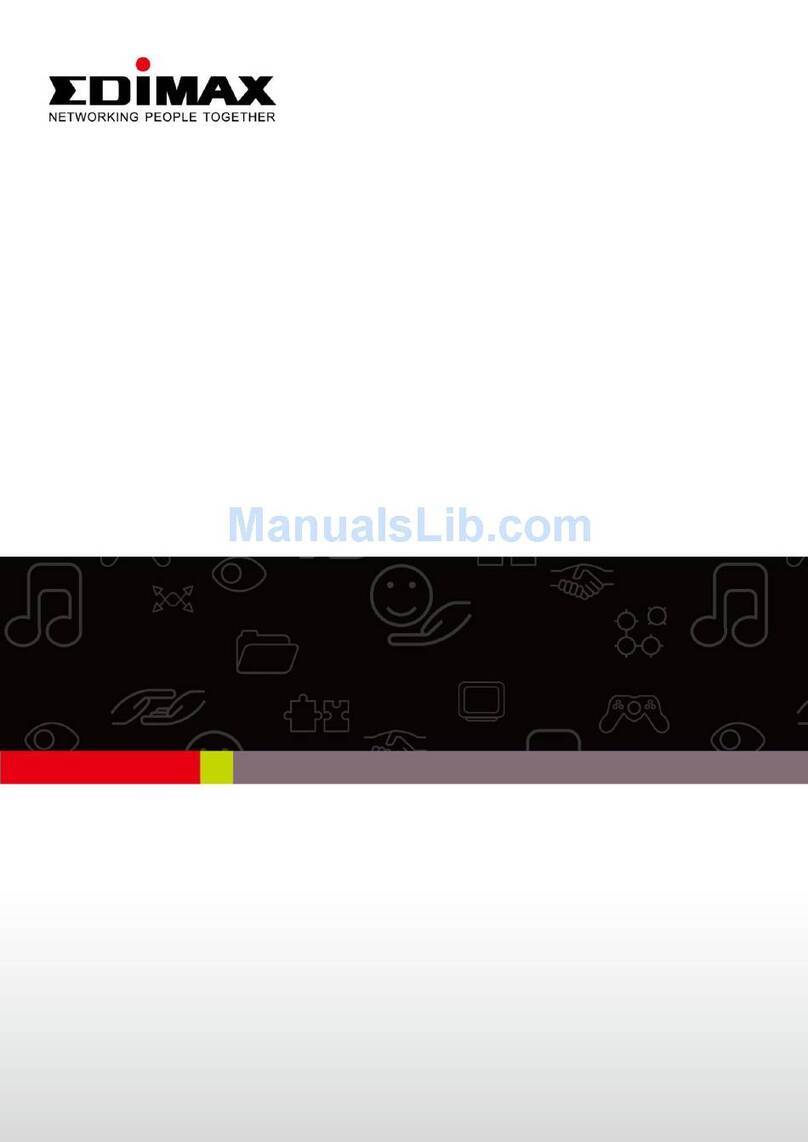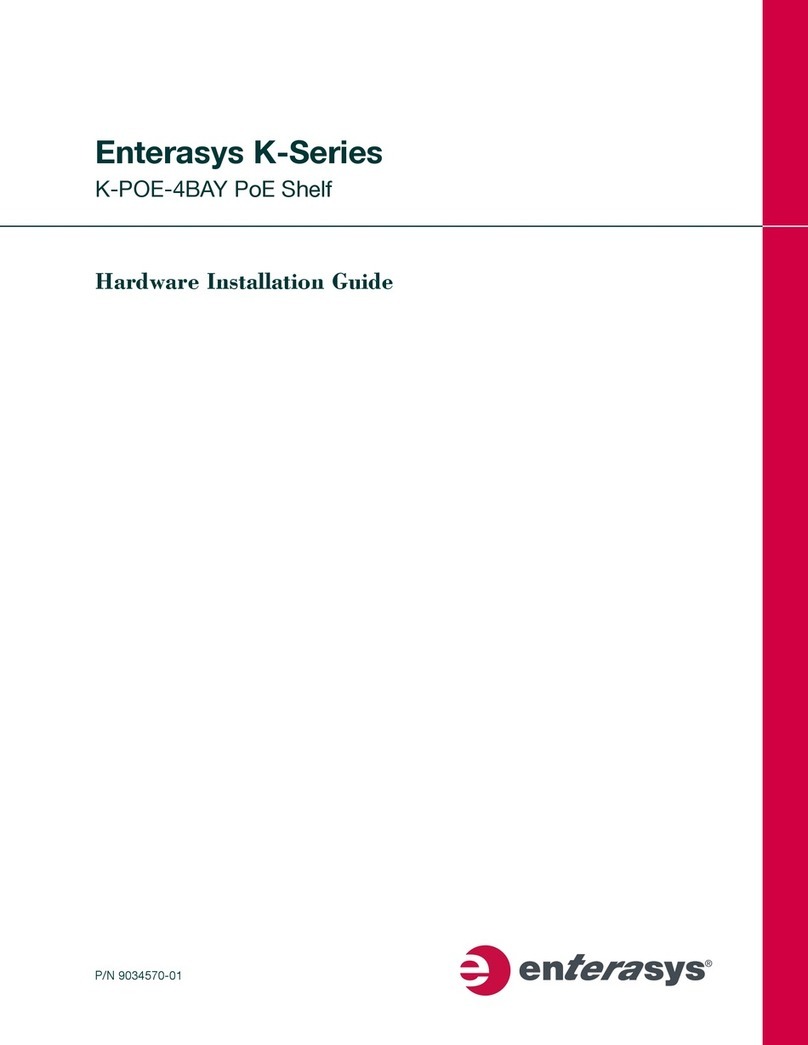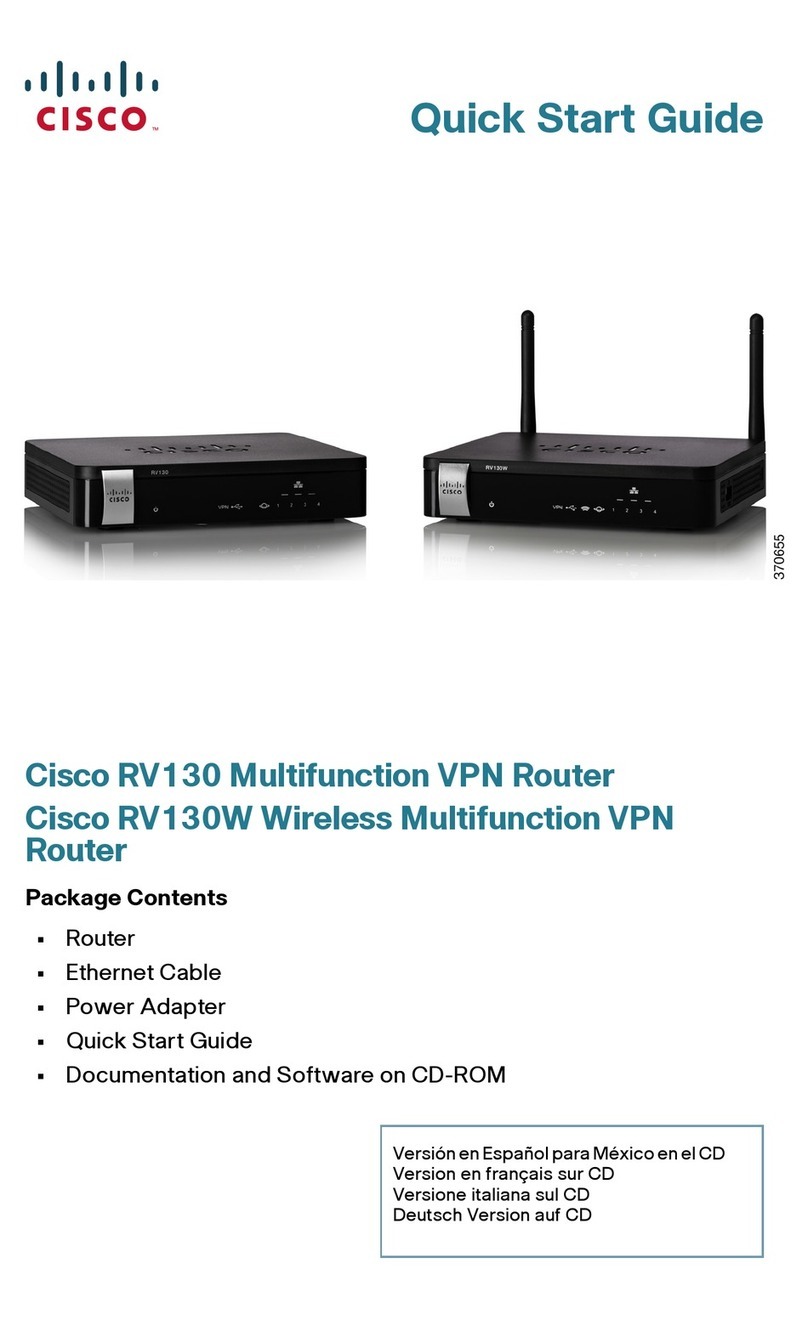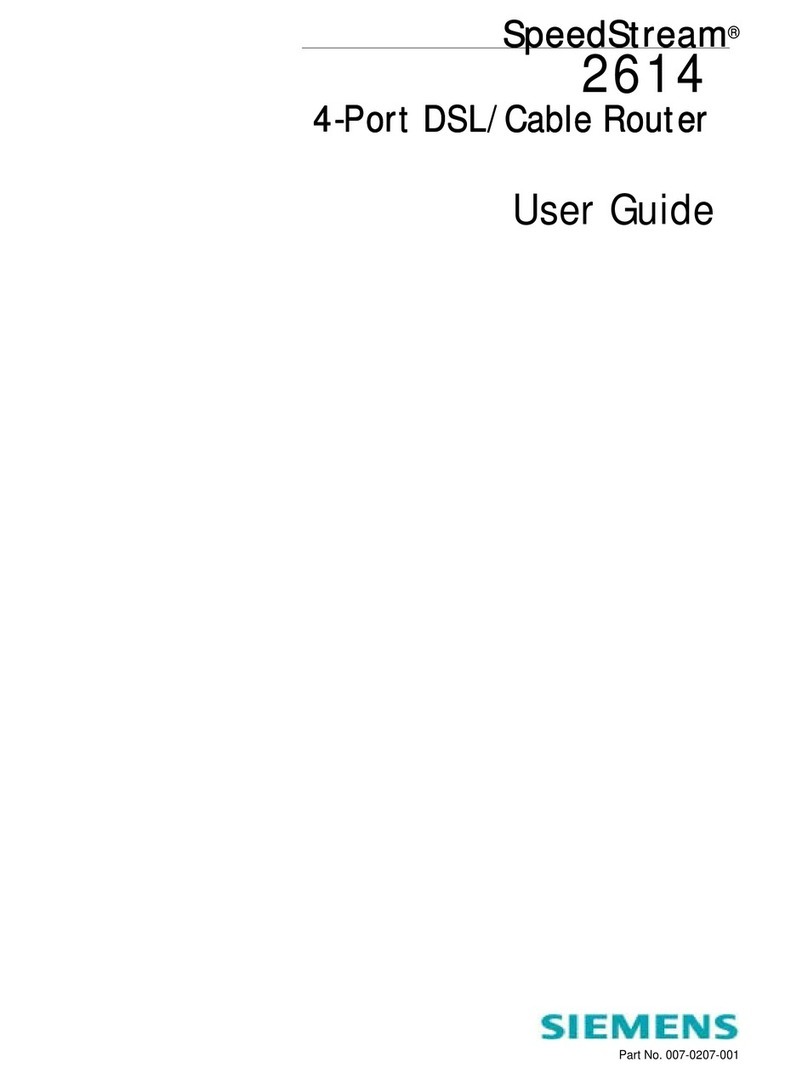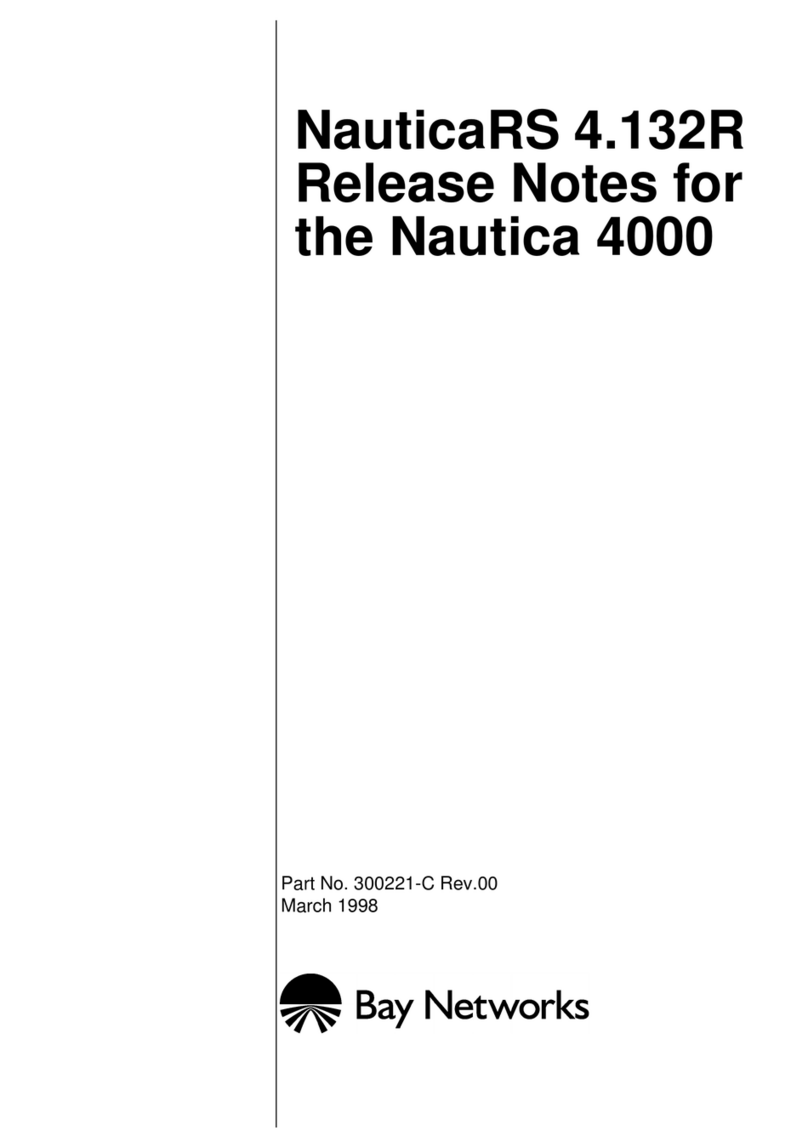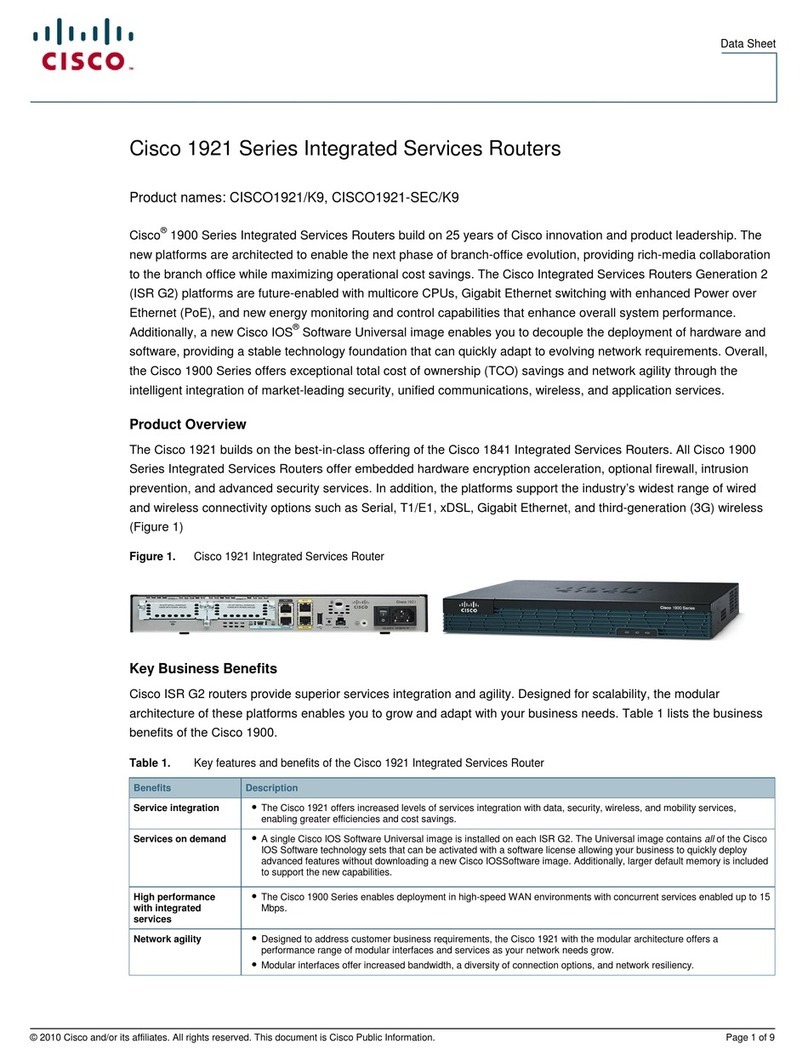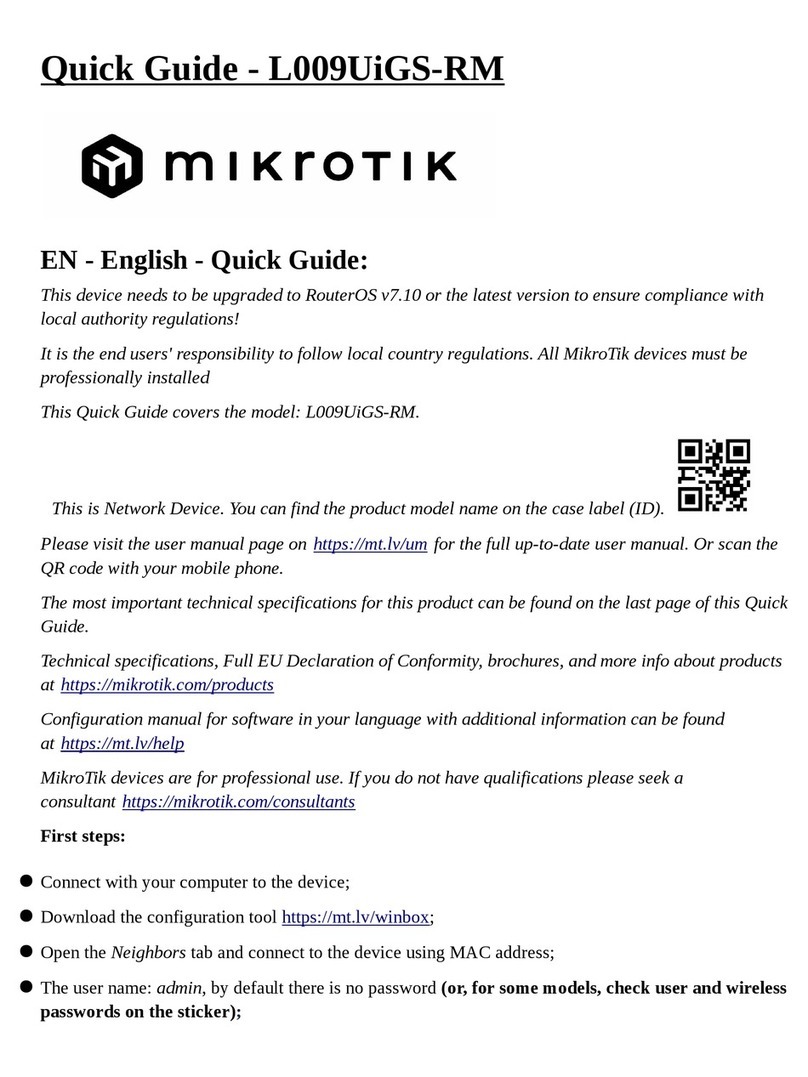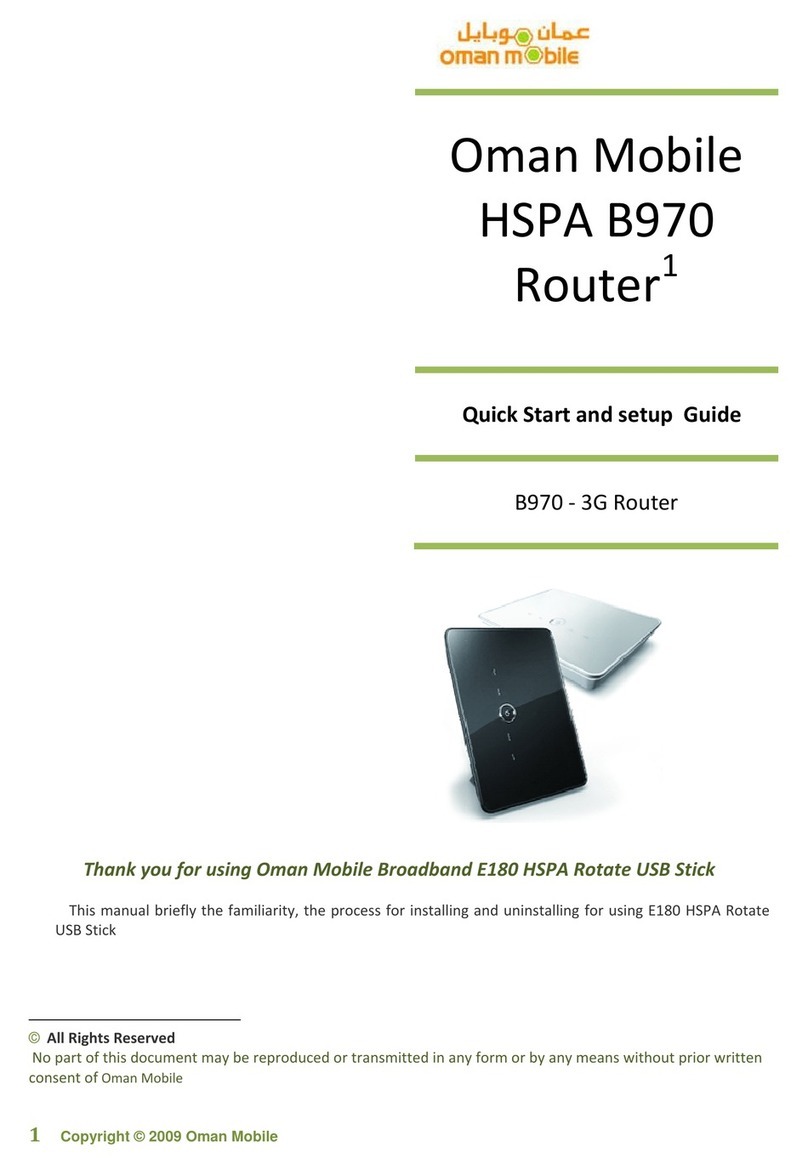Rosco ND100 User manual

ND100 User Guide
1
Rosco Vision Systems : ND100
ND100
USER GUIDE
By :

ND100 User Guide
2
Rosco Vision Systems : ND100
Index
Contents
About Product...................................................................................................................................3
Interfaces ..................................................................................................................................3
Power on the ND100:........................................................................................................4
Configure ND100...............................................................................................................4
Homepage .........................................................................................................................5
Manage WIFI User.............................................................................................................6
Settings..............................................................................................................................7
Advance Settings .............................................................................................................14

ND100 User Guide
3
Rosco Vision Systems : ND100
About Product
ND100 is a Mini Router is a CAT-4 device which can support high download
and upload throughput as per the 3GPP standards with following features :
◼Supports FDD-LTE on band
◼Supports WCDMA on band
◼Supports WIFI 802.11b/g/n on 2.4GHz & 802.11ac on 5GHz with Internal Antennas.
◼Max 8 users can connect over WIFI
◼1 x RJ45 Port for LAN (10/100 BaseT support)
◼SIM Slot with 3FF MICRO SIM standard
◼2x RP-SMA connectors for Cellular Antennas
Interfaces

ND100 User Guide
4
Rosco Vision Systems : ND100
Let’s start using ND100
1. Insert SIM card with 3FF (MICRO SIM) into SIM slot section.
2. Connect both antennas provided with packaging.
Power on the ND100:
⚫ND100 can be power on using USB, Just connect USB to your PC.
OR
Using 4 PIN Molex connector for Power Supply (Ref. Interface section). Kindly use the
adaptor & cables provided with packaging.
⚫Power Led will be turned out Green, which indicates that device is powered on
successfully and it is ready to use or setup the device configurations if required.
Configure ND100
⚫Turn ON the device and connect LAN port with your PC .

ND100 User Guide
5
Rosco Vision Systems : ND100
⚫Device support webGUI management. Which means it can be setup using any web
browser which makes this device so easy to configure
⚫Once your PC recognized this device , you can open any web browser
⚫Input http://192.168.0.1 on address bar and hit enter.
⚫User will get login window for ND100 as below
User needs to enter admin/admin for Username/Password.
NOTE:
➢Default password is admin but it can be modify.
➢After press reset switch or select factory default function from webGUI,
Password will be again as default (admin) with all the default configurations.
⚫After input correct credentials, click on Sign In tab.
User can login to web management page.
Homepage
⚫After log-in , User can see homepage where all the basic details about ND100 are displayed
like:
IMEI
Firmware & Hardware version
SIM card ICCID
Network Status and Signals information
WIFI Status with SSID, Password and connected users
Internet status with available WAN IP, connected time and data usage.

ND100 User Guide
6
Rosco Vision Systems : ND100
Manage WIFI User
⚫On Connected Devices page, User can see all the connected devices details like IP & MAC
address and if required, user can block any unwanted or suspicious connected device by
simply click on Block tab.
All the blocked devices can be seen under Blocked devices. Where user can also unblock them if
required.

ND100 User Guide
7
Rosco Vision Systems : ND100
Settings
⚫On this section, User can see different important configuration settings like:
WIFI Setting
Device Settings
Mobile Network
Remote Update (Firmware over the Air feature)
WIFI Settings
➢On this page, User can configure the WIFI feature like SSID, Security , Password,
Transmission mode & channel etc. ( ref. image )

ND100 User Guide
8
Rosco Vision Systems : ND100
WiFi Name (SSID): Subscriber set identity; User can define this field as per their requirement.
Default SSID is “default_XXXXXX“(last six characters for WIFI MAC address)
Security: available options are None ( as Default), WAP2 Personal (AES) & WPA/WPA2 Mixed
Mode
WIFI Password (Key): User can setup password 8~ 63 ASCII characters for password. By Default ,
There is no password.
802.11 Mode: Supports 802.11 bgn (as default) & 802.11ac.
Channel: Supports Automatic channel (as default) and manual channel from 1 ~ 9 for
802.11bgn
Supports Automatic channel (as default) and manual channel from
36, 40, 44, 48, 149, 153, 157, 161& 165 for 802.11ac.
Broadcast Wi-Fi Name (SSID): Enabled as default. If disabled, SSID name will not be visible during
WIFI AP scan.
Wi-Fi Privacy Separation: Enabled as default, User can uncheck it wants to disable this security
function.
Max WIFI connections: Default is 8, user can defined the number of devices (1~8) which can
connect to ND100 over WIFI
NOTE: After change any configuration, User needs to click on Save Changes tab on below to save
the modify configurations.
Device Settings
Admin Password: on this page, user can change the default password if required.
User need to first input existing password and click on continue as below

ND100 User Guide
9
Rosco Vision Systems : ND100
New page will open and then user needs to put current admin password and then only User can
define new password , ref below image
To make change into effect, user must need to click on Save Changes tab.
Backup and Restore: On this section, User can get many important features like
backup/Restore, Reboot/Reset.

ND100 User Guide
10
Rosco Vision Systems : ND100
⚫To backup the current configuration, User needs to input admin password and then click on
Download tab to the PC connected to device. (ref. below image)
⚫To restore any saved configuration of ND100 from local PC, User needs to input admin
password first then click on browse and then select the correct file from the local connected

ND100 User Guide
11
Rosco Vision Systems : ND100
PC and click on Restore Now tab to get saved configuration over ND100. (ref. below
image)
Reset to Factory Defaults & Reboot:
⚫User needs to click on Restore Factory Defaults tab to make all the configurations as factory
settings. This is important feature sometimes useful during debugging where you want have
factory settings on device.
When Restore factory default tab is clicked , User can the below message on webpage for
confirm .
To continue , confirm tab needs to be clicked. Else click cancel to avoid this function.
When clicked on confirm,User can see below information on webpage. This shows that Loading

ND100 User Guide
12
Rosco Vision Systems : ND100
factory settings process is going on. So ensure , no power failuer while doing this.It may cause
problem to device.
⚫In case, where Restart/Reboot is requyired for the device. User can select the Restart tab.
User can get below message on Prompted window to confirm.
Once confirn, below message on webpage appears to show about restart procedure & User
needs to ensure unitterupted power supply to device while doing this.

ND100 User Guide
13
Rosco Vision Systems : ND100
Mobile Network Under this setting page, User will have ability to configure cellular and SIM
related configurations.
Mobile Settings: User can turn off/On the cellular data by sliding On/Off tab.
Under advance setting, User can define the APN manually. ( ref. below image )
SIM Lock: on this page, User can see the SIM status, PIN Lock status.
User can also enable the SIM PIN lock. ( ref. below image)
Remote Update

ND100 User Guide
14
Rosco Vision Systems : ND100
FOTA URL Link: This page is for about FOTA feature, User needs to modify/Input URL for FOTA
server to get SW upgrade remotely.
Advance Settings
On this section, user can find some important industrial and useful features
related to VPN, MAC Filter, LAN setting, Port filtering and forwarding .
Firewall On this page, user can configure below feature
VPN passthrough : Enable( as default) /Disable by simply slide On/Off button
DMZ(IPv4) : Enable / Disable( as default)
To enable DMZ function, tick the DMZ box and input the destination IP address and
click on Save Changes tab to takes affect.

ND100 User Guide
15
Rosco Vision Systems : ND100
MAC filter This feature is disabled (OFF) as default. If User wants to allow specific MAC
address only, then user need to click on new device and input the allowed MAC address and click
on Save Changes tab to takes affect.
LAN
On this page, User can configure the local area network (LAN) as per the requirements for
below optiions available on webGUI .
Local IPv4 : 192.168.0.1 (as default)
Subnet mask: 255.255.255.0 (as default)
DHCP Server: Enabled (as default)/ Disabled
DHCP lease time: 43200 min ( as default)
DHCP IPv4 Range: 192.168.0.20 ~ 192.168.0.60 ( as default)
Local IPv6: Enabled (as default)/ Disabled

ND100 User Guide
16
Rosco Vision Systems : ND100
Port Filtering
On this page, User can configure application to access the internet as required. By default, this
feature is Off ( disabled)

ND100 User Guide
17
Rosco Vision Systems : ND100
Port Forwarding
On this page, User can define the specific incoming traffic to specific connected
device/IP address. This feature is OFF (disbaled) by Default.

ND100 User Guide
18
Rosco Vision Systems : ND100
Logout webGUI
In case if user wants to log out from the webGUI, User needs to click on SIGN OUT
option available on Top corner of webGUI page. Webpage will be redirected to login page.
Discontinue transmission
In case if absence of information or operational failure, the device will automatically discontinue
transmission by software control.

ND100 User Guide
19
Rosco Vision Systems : ND100
FCC statement
This device complies with part 15 of the FCC rules. Operation is subject to the following two
conditions: (1) this device may not cause harmful interference, and (2) this device must accept
any interference received, including interference that may cause undesired operation.
NOTE: The manufacturer is not responsible for any radio or TV interference caused by
unauthorized modifications to this equipment. Such modifications could void the user’s authority
to operate the equipment.
NOTE: This equipment has been tested and found to comply with the limits for a Class B digital
device, pursuant to part 15 of the FCC Rules. These limits are designed to provide reasonable
protection against harmful interference in a residential installation. This equipment generates
uses and can radiate radio frequency energy and, if not installed and used in accordance with the
instructions, may cause harmful interference to radio communications. However, there is no
guarantee that interference will not occur in a particular installation. If this equipment does
cause harmful interference to radio or television reception, which can be determined by turning
the equipment off and on, the user is encouraged to try to correct the interference by one or
more of the following measures:
- Reorient or relocate the receiving antenna.
- Increase the separation between the equipment and receiver.
-Connect the equipment into an outlet on a circuit different from that to which the receiver is
connected.
-Consult the dealer or an experienced radio/TV technician for help
- This device and its antenna(s) must not be co-located or operating in conjunction with any other
antenna or transmitter.
This equipment complies with FCC and IC radiation exposure limits set forth for an uncontrolled
environment. This equipment should be installed and operated with minimum distance of 20 cm
between the radiator and your body. This transmitter must not be co-located or operating in
conjunction with any other antenna or transmitter
IC statement
This device complies with RSS-247 of Industry Canada. Operation is subject to the following two
conditions: (1) this device may not cause harmful interference, and (2) this device must accept
any interference received, including interference that may cause undesired operation.
Le présent appareil est conforme aux CNR d'Industrie Canada applicables aux appareils radio
exempts de licence. L'exploitation est autorisée aux deux conditions suivantes : (1) l'appareil ne
doit pas produire de brouillage, et (2) l'utilisateur de l'appareil doit accepter tout brouillage
radioélectrique subi, même si le brouillage est susceptible d'en compromettre le
fonctionnement.
This Class B digital apparatus complies with Canadian ICES-003.
Cet appareil numérique de la classe B est conforme à la norme NMB-003 du Canada.

ND100 User Guide
20
Rosco Vision Systems : ND100
5G Wi-Fi Restriction information
The device for operation in the band 5150–5250 MHz is only for indoor use to reduce the
potential for harmful interference to co-channel mobile satellite systems.
Table of contents