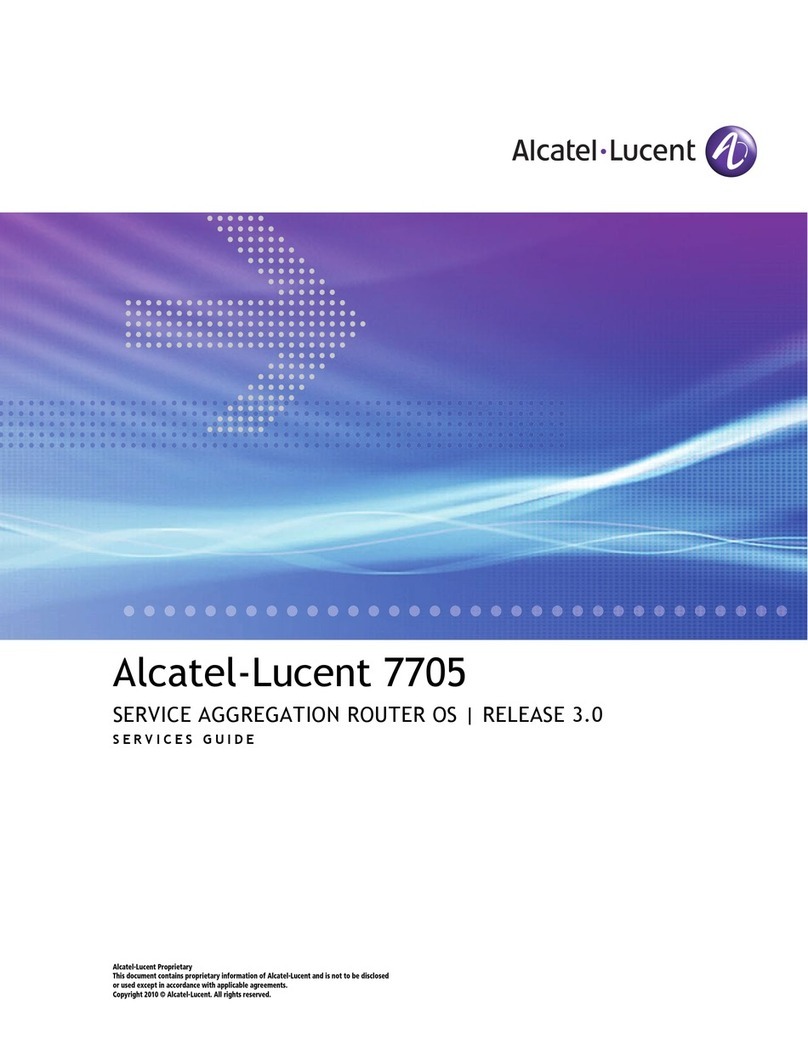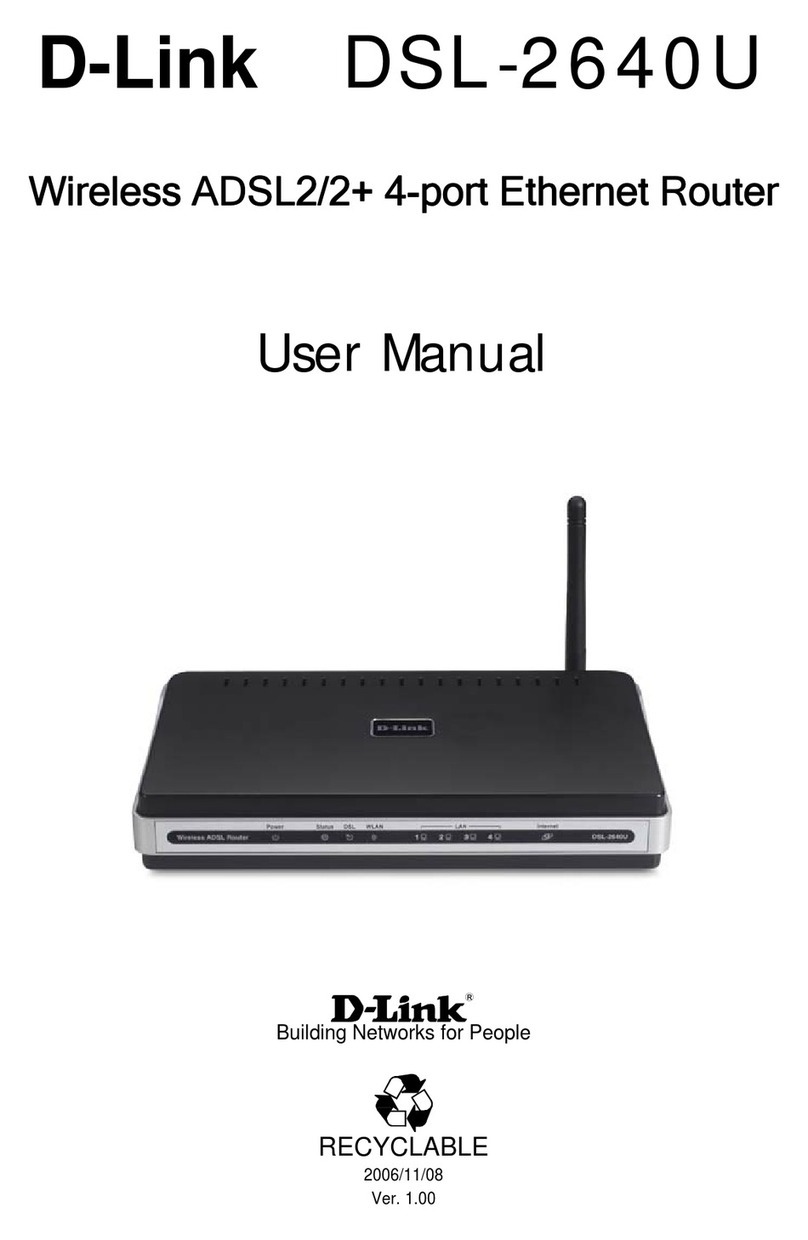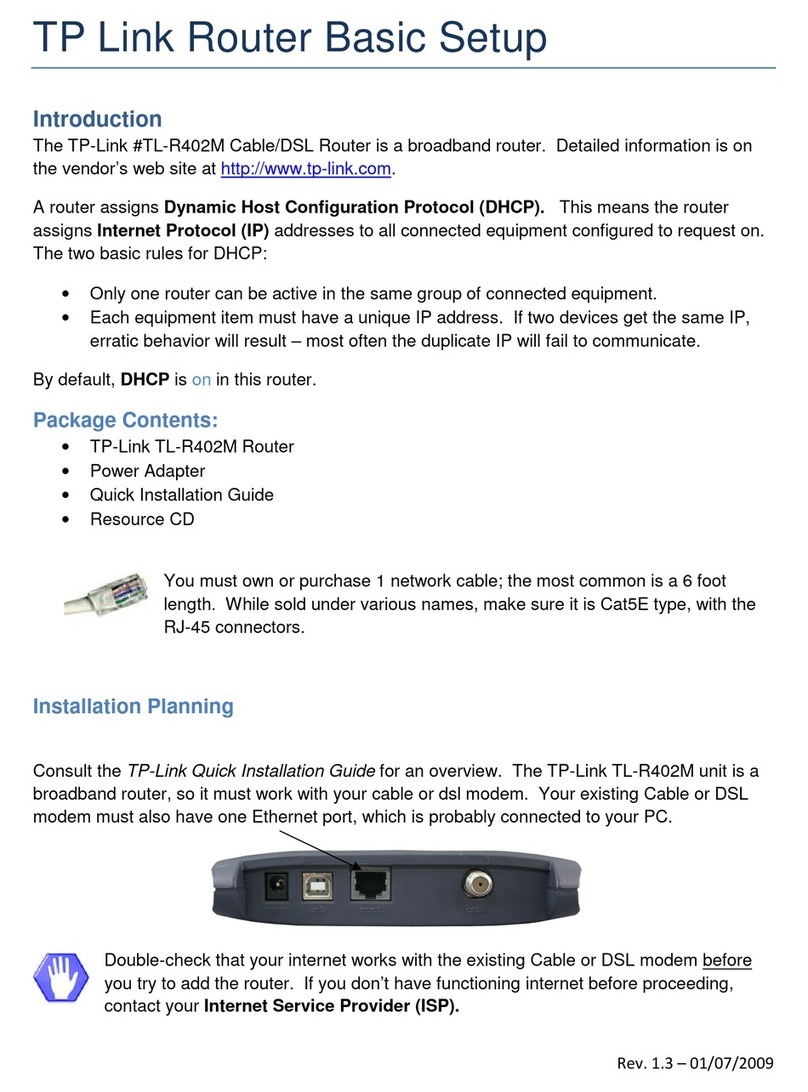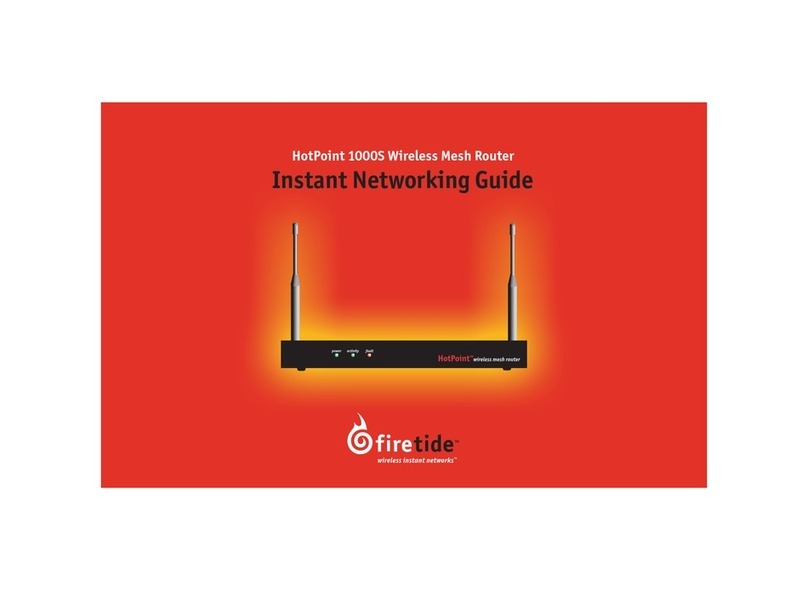Goldweb GW-WR301N User manual

300Mbps Wireless Router
GW-WR301N/GW-WR301ND
User Manual

GW-WR301N/GW-WR301ND 300Mbps Wireless Router User Manual
i
Contents
1Safety Precautions ............................................................................................. 3
2Overview ............................................................................................................ 4
2.1 Product Introduction .............................................................................. 4
2.2 Packing list ............................................................................................ 4
3Hardware Description and Hardware Installation............................................... 5
3.1 Front Panel and LED Status ..................................................................5
3.2 Rear Panel and Interface Description ................................................... 6
3.3 Hardware Installation............................................................................. 7
3.3.1 System Requirements ................................................................ 7
3.3.2 Before You Begin ........................................................................ 7
3.3.3 Connecting the Device ............................................................... 8
3.4 Operation Range ................................................................................... 8
3.5 Roaming ................................................................................................ 9
4TCP/IP Settings and Wireless Connection Introduction................................... 10
4.1 TCP/IP Settings ................................................................................... 10
4.2 Wireless Connection Introduction........................................................ 14
5Logging In to the Web Page............................................................................. 18
6Web Configuration ........................................................................................... 20
6.1 Setup Wizard ....................................................................................... 20
6.2 Running Status .................................................................................... 24
6.2.1 Router Status ............................................................................ 24
6.2.2 Clients List ................................................................................ 28
6.3 Network Settings ................................................................................. 29
6.3.1 LAN Interface Settings.............................................................. 29
6.3.2 WAN Interface Settings ............................................................ 33
6.4 Wireless Settings................................................................................. 41
6.4.1 Wireless Basic Settings ............................................................ 42
6.4.2 Guest Network .......................................................................... 47
6.4.3 WPS Setup ............................................................................... 48
6.4.4 Wireless Advanced Settings ..................................................... 51

GW-WR301N/GW-WR301ND 300Mbps Wireless Router User Manual
ii
6.4.5 Wireless Repeater .................................................................... 55
6.5 Forwarding Rule .................................................................................. 56
6.5.1 Port Forwarding ........................................................................ 57
6.5.2 Port Triggering .......................................................................... 59
6.5.3 UPnP ........................................................................................ 61
6.6 Access Control .................................................................................... 63
6.6.1 Block Sites ................................................................................ 63
6.6.2 Block Services .......................................................................... 65
6.6.3 QoS Setup ................................................................................ 68
6.7 Dynamic DNS ...................................................................................... 75
6.8 Static Routing ...................................................................................... 76
6.9 Security Options .................................................................................. 78
6.9.1 Remote Management ............................................................... 78
6.9.2 WAN Setup ............................................................................... 80
6.10 System Tools ....................................................................................... 82
6.10.1 Schedules............................................................................ 82
6.10.2 SNTP................................................................................... 84
6.10.3 Backup Settings .................................................................. 85
6.10.4 Set Password ...................................................................... 87
6.10.5 Router Upgrade................................................................... 88
6.11 Logout.................................................................................................. 89
7Troubleshooting ............................................................................................... 91

GW-WR301N/GW-WR301ND 300Mbps Wireless Router User Manual
1
About User Manual
This user manual mainly describes how to install and configure the wireless
router.
Organization
This user manual is organized as follows:
Chapter Description
Chapter 1: Safety
Precautions Provides safety precaution information.
Chapter 2: Overview Provides a general overview of the
wireless router, and the packing list.
Chapter 3: Hardware
Description and Hardware
Installation
Describes the front and rear panels of the
wireless router and the procedure for
hardware installation.
Chapter 4: TCP/IP Settings
and Wireless Connection
Introduction
Describes how to set the TCP/IP and how
to connect the wireless router wirelessly.
Chapter 5: Logging In to the
Web Page
Describes how to log in to the wireless
router.
Chapter 6: Web
Configuration
Describes how to navigate through Web
pages and how to configure parameters.
Chapter 7: Troubleshooting Provides troubleshooting information.

GW-WR301N/GW-WR301ND 300Mbps Wireless Router User Manual
2
Features
Support IEEE802.11b, IEEE802.11g, IEEE802.11n, IEEE802.3,
IEEE802.3u, IEEE802.11i, and IEEE802.11e
Transmission data rate is up to 300 Mbps
Support WEP and WPA for secure data transmission
Support DHCP server
Support manually configuration of static routing
Support version upgrade through Web page
Support restoring factory default settings
Support demilitarized zone (DMZ)
Support DNS proxy and forwarding
Support QoS
Support UPnP
Support WPS
Support port mapping
Support port triggering
Support wireless repeater
Support guest network
Support restricting IP bandwidth
Support filtering by keyword and domain name
Support wireless security authentication
Support 3 types of WAN connection modes, including static IP, dynamic IP,
and PPPoE
Support remote access control
Support firewall
Support system status display
Support backup and restoration of configuration file

GW-WR301N/GW-WR301ND 300Mbps Wireless Router User Manual
3
1 Safety Precautions
Before operating the wireless router, read the following precaution information
carefully:
Use the type of power that user manual marks.
Use the power adapter that is packed within the device package.
Pay attention to the power load of the outlet or the prolonged lines.
Overburdened power outlets or damaged lines and plugs may cause
electric shocks or fire accidents. Check the power cords regularly. If you
find any power cord damage, replace the power cord at once.
Leave proper space for heat dissipation to avoid damage caused by device
overheating. Heat dissipation holes enable the device to work normally. Do
not cover heat dissipation holes.
Keep the device away from heat outlets or high temperature places.
Prevent the device from direct sunlight.
Keep the device in dry places. Do not spill any liquid on this device.
Do not connect the device to any PC or electronic product unless our
customer engineer or your broadband provider instructs you to do this,
because any wrong connection may cause power or fire risks.
Do not place the device on an unstable surface.

GW-WR301N/GW-WR301ND 300Mbps Wireless Router User Manual
4
2 Overview
2.1 Product Introduction
The wireless router is a high-performance network access device. It is fully
compatible with IEEE802.11b, IEEE802.11g and IEEE802.11n standards. It can
provide reliable and convenient access service for individual users and SOHO
(Small Office, Home Office).
2.2 Packing list
Please check whether your packing list includes the following items:
Wireless router x 1
Power adapter (12V DC, 500 mA) x 1
Quick Installation Guide x1
RJ45 Cable x1
CD x1(user manual)
Antenna X2

GW-WR301N/GW-WR301ND 300Mbps Wireless Router User Manual
5
3 Hardware Description and Hardware Installation
3.1 Front Panel and LED Status
There are 8 LED indicators on the front panel of the wireless router. By observing
their status, you can check whether the device runs normally.
The following table describes the status of LED indicators on the front panel.
Indicator Color Status Description
Green On Power is on.
Power - Off Power is off or the device is down.
Green On Radio switch is turned on.WLAN
Green Blink Data is being transmitted.

GW-WR301N/GW-WR301ND 300Mbps Wireless Router User Manual
6
- Off Radio switch is shut off.
Green On Connection succeeds under Wi-Fi
Protected Setup.
Green Blink Negotiation is in progress under Wi-Fi
Protected Setup.
WPS
- Off Wi-Fi Protected Setup is disabled.
Green On Connection succeeds.
Green Blink Data is being transmitted.
WAN
- Off No WAN connection.
Green On LAN connection succeeds.
Green Blink Data is being transmitted.
LAN1/LAN2/
LAN3/LAN4 - Off No LAN connection.
3.2 Rear Panel and Interface Description
The following table describes interfaces and buttons on the rear panel.
Interface/Button Description
Reset
Use a fine needle to press Reset gently for 3-6 seconds and
then release the button. The system reboots and restores to
the factory defaults.
Power Power socket, for connecting the power adapter.
WAN RJ45 WAN interface, for connecting WAN or the uplink
network devices.
LAN1/LAN2/
LAN3/LAN4
RJ45 LAN interfaces, for connecting hub, switch, or computer
in a LAN.

GW-WR301N/GW-WR301ND 300Mbps Wireless Router User Manual
7
WPS
This button is used for enabling WPS PBC mode. When WPS
is enabled, press this button, and the AP starts to accept
negotiation of PBC mode.
Caution:
Do not press Reset unless you want to clear the current settings. The
Reset button is in a small circular hole on the rear panel. If you want to
restore the default settings, please press Reset gently for 3-6 seconds
with a fine needle inserted into the hole and then release the button. The
system reboots and restores to the factory default settings.
The power specification is 12V, 500 mA. If the power adapter does not
match the specification, the device may be damaged.
3.3 Hardware Installation
3.3.1 System Requirements
Before installing the device, please ensure that the following items are ready:
At least one Ethernet RJ45 cable (10Base-T/100Base-T)
One wireless router
A PC is already installed with the TCP/IP protocol and the PC can access
the Internet.
3.3.2 Before You Begin
Before you install the device, please pay attention to the following items:
When the device is connected to a computer, hub, router or switch, the
Ethernet cable should be less than 100 meters.
Do not place the device on an unstable surface or support. Do not put the
device on the ground.

GW-WR301N/GW-WR301ND 300Mbps Wireless Router User Manual
8
Keep the device clean. Avoid the device from direct sunlight. Avoid any
metal in the device.
Place the device in the center of the area, and try to optimize the wireless
coverage.
3.3.3 Connecting the Device
To connect the device, do as follows:
Step 1 Connect one end of an RJ45 cable to the LAN interface of the wireless
router.
Step 2 Connect the other end of the RJ45 cable to your PC.
Step 3 Connect the power adapter to the power socket of the wireless router.
3.4 Operation Range
The operation range of the wireless router depends on the actual environment.
The path and effect of signal transmission vary according to the deployment in a
house or an office. For example, the outdoor straight transmission distance for a

GW-WR301N/GW-WR301ND 300Mbps Wireless Router User Manual
9
certain device can be 300 meters and the indoor transmission distance can be
100 meters.
3.5 Roaming
Suppose that several wireless routers run in the same network. Each wireless
router serves as a BSS that has its coverage range. One wireless client (for
example, a notebook PC or PDA) can realize roaming from one AP to another AP
accurately. In that case, the wireless client can communicate with the other
devices within the coverage range of the wireless router.
To realize roaming in the coverage range of the wireless router by a wireless
client, you need to set the APs properly as follows:
Set the same SSID for different APs.
The SSIDs of all the computers and PDAs should be consistent with that of
APs.
All the BSSs must use the same wireless channel.
If the encryption function is enabled, all wireless routers must be configured
with the same encryption mode and encryption key for establishing
connection.
Wireless routers must keep coverage of uninterrupted wireless signals in the
whole operation environment. Hence, please put wireless routers to the
appropriate places.

GW-WR301N/GW-WR301ND 300Mbps Wireless Router User Manual
10
4 TCP/IP Settings and Wireless Connection
Introduction
4.1 TCP/IP Settings
By default, the LAN IP address of the wireless router is 192.168.1.1, the subnet
mask is 255.255.255.0, and the DHCP server is enabled.
It is recommended to set the network adapter to Obtain an IP address
automatically. Then, your PC obtains the TCP/IP settings, including the IP
address, subnet mask, gateway, and DNS address automatically through the
wireless router. If you know the settings of the current LAN interface, you can
manually set the TCP/IP properties of the network adapter, so that your PC can
communicate with the wireless router.
To manually set the network adapter, do as follows:
Step 1 Right-click the icon of My Network Places and choose Properties
from the menu. The Network Connections window is displayed.

GW-WR301N/GW-WR301ND 300Mbps Wireless Router User Manual
11
Step 2 Right-click the network adapter icon and choose Properties from the
menu. The Local Area Connections Properties window is displayed.
Note:
If multiple network cards are installed on your PC, a window other than the
Local Area Connections Properties window may display.
Step 3 Double-click Internet Protocol (TCP/IP) and the Internet Protocol
(TCP/IP) Properties window is displayed.

GW-WR301N/GW-WR301ND 300Mbps Wireless Router User Manual
12
Step 4 Select Use the following IP address and enter the IP address of the
network adapter. The IP address must be 192.168. 1.X (X is a number
in the range of 2 to 254). If you want to access the Internet through a
wireless router, you need to enter the default gateway and IP address
of the DNS server correctly.

GW-WR301N/GW-WR301ND 300Mbps Wireless Router User Manual
13
Step 5 Set the subnet mask and click OK.
Step 6 After setting, you can ping the default IP address of the wireless router,
to check whether the current connection between the PC and the
wireless router is normal. Choose Start > Run from the desktop and
enter ping 192.168.1.1. See the following figure:

GW-WR301N/GW-WR301ND 300Mbps Wireless Router User Manual
14
Note:
192.168.1.1 in the ping command is the default IP address of the LAN
interface. If the IP address changes, enter the current IP address instead.
Step 7 If the PC can ping through the default IP address of the wireless router,
the following page is displayed, indicating that the connection between
your PC and the wireless router is normal.
4.2 Wireless Connection Introduction
By default, the AP function of the wireless router is enabled. If you use a wireless
network adapter, do as follows to establish the connection:

GW-WR301N/GW-WR301ND 300Mbps Wireless Router User Manual
15
Step 1 Enable the wireless network adapter on your PC and ensure that the
Wireless Zero Configuration tool is available. Right-click the
Wireless Network Connection icon and choose View Available
Wireless Networks from the menu.
Step 2 In the Wireless Network Connection page, click Refresh network
list and the network list is refreshed. The default SSID of the wireless
router is GOLDWEB. Select the wireless router that you want to
connect and click Connect. The default wireless security mode is
None, and you can connect the wireless router directly without the
encryption key in this mode. If the wireless router is encrypted, you
need to enter the correct key to connect to the wireless router.

GW-WR301N/GW-WR301ND 300Mbps Wireless Router User Manual
16
Step 3 If you are not sure of the available SSID, please log in to the Web page
of the wireless router, and view the SSID in the Wireless Basic
Settings page of the wireless settings. For more information about the
wireless settings, please refer to 6.4 “Wireless Settings”.

GW-WR301N/GW-WR301ND 300Mbps Wireless Router User Manual
17
Note:
After your wireless network card connects to the wireless router successfully,
usually, you should set the network adapter to Obtain an IP address
automatically. The configuration of wireless connection is now complete.
This manual suits for next models
1
Table of contents