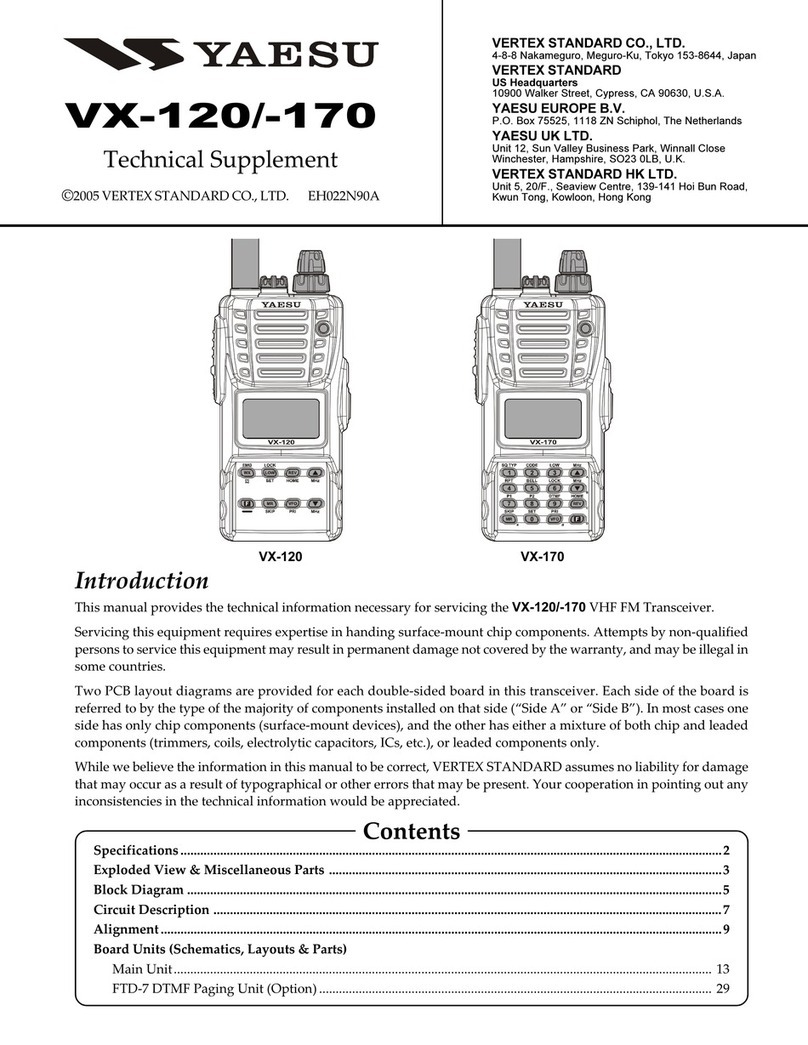Rosco CubeConnect User manual

DESIGNED BY THE BLACK TANK
™USER’S MANUAL


Table of Contents
03
Your CubeConnect™ Transceiver
Product Description....................................................................................... 5
Transceiver Modes.......................................................................................... 6
What’s In the Box............................................................................................. 7
CubeConnect™ Transceiver Modes
CubeConnect™ Transceiver Interface......................................................... 8
Basic Operation................................................................................................ 11
Normal Input Mode........................................................................................ 12
Locked Mode.................................................................................................... 13
DB9 Serial In Mode.......................................................................................... 15
Bluetooth In Mode.......................................................................................... 17
DMX In Mode..................................................................................................... 20
Wireless In Mode.............................................................................................. 21
CubeConnect™ Transceiver Configurations
Antenna Mounting Options............................................................................ 22
Using Multiple Transceivers........................................................................... 23
Dongle Pairing................................................................................................... 26
CubeConnect Compression Propagation.................................................... 9

Table of Contents
04
Your CubeConnect™ Dongle
Product Description...................................................................................... 27
What’s In the Box............................................................................................ 28
CubeConnect™ Dongle Modes
CubeConnect™ Dongle Interface................................................................ 29
Basic Operation............................................................................................... 30
Network Operation........................................................................................ 32
CubeConnect™ Dongle Support
FCC Warning.................................................................................................... 35

Product Description
05
CubeConnect™ Transceiver
The Transceiver provides a way of sending wireless lighting control
information to CubeConnect™ Dongles or wireless fixtures with antennas. It
can also serve as a receiver itself and act as a wireless in, DMX out endpoint.
The Transceiver accepts lighting control commands (input) from DMX512,
BlueTooth Limited Energy (BLE)*, or a Serial DB9 connection, and sends the
data back out on either the wireless antenna or on the DMX output.
The Transceiver also has a locking function that can hold the last sent lighting
intensity values. This provides the capability of remembering and holding a
static scene indefinitely without the need of a permanently connected
source.
*Bluetooth Technology Coming Soon

Transceiver Modes
06
Bluetooth In
Wireless/DMX Out
DMX In
Wireless Out
Serial In
Wireless/DMX Out
Serial In
Wireless/DMX Out
DMX In
Wireless Out
Bluetooth In*
Wireless/DMX Out
Wireless In
DMX Out
DMX OUT
ANTENNA
CUBE
WIRELESS IN
DMX Out
ANTENNA
CUBE
IPHONE
APP
CUBE WITH
DONGLE
CUBE WITH
DONGLE
ANTENNA
CUBE
CUBE WITH
DONGLE
NOTE: When using DMX Out of a Transceiver you can use any DMX Capable
Device.
Wireless In
DMX Out
DMX
FIXTURE
DMX
FIXTURE
*Bluetooth Technology Coming Soon

What’s In the Box
07
CubeConnect™ Transceiver
Power Supply

CubeConnect™ Transceiver Interface
08
Wireless Antenna
MODE SELECT BUTTON
MODE LED
s
Locked Data/Wireless & DMX Out
Wireless In/DMX Out
BlueTooth In/Wireless & DMX Out
DMX In/Wireless Out
Dongle Pair/Wireless Out
DB9 Serial In/Wireless & DMX Out
LEARN Button
LEARN indicator
Channel 1 Diagnostic
Channel 2 Diagnostic
Channel 3 Diagnostic
Channel 4 Diagnostic
Power Indicator
BLE
BLUETOOTH LIMITED
ENERGY MODULE
Power
In
DB9
Serial
Input
DMX
In
DMX
Out

CubeConnect Compression Propagation
09
The CubeConnect system was designed for applications which can not
support expensive 3rd party full-speed wireless DMX hardware, but require
dynamic or static eects. The patented CubeConnect algorithm
automatically compresses the incoming DMX data to maximize throughput to
the dongles by only sending DMX channels which changed from the previous
frame.
Creative techniques can be implemented to maximize the CubeConnect
performance when many fixtures are being controlled:
Doubling up fixtures addresses will help minimize propagation delay. Shows
can also be composed with the compression method in mind. For example,
instead of a normal cross fade from red to green, a "streak" eect could be
applied - this is a common eect used by programmers and can be used here
to creatively optimize the performance of the entire system (as only 1 address
is changing at any point in time).
See chart on the next page for a detailed prediction of the propagation delay.

10
CubeConnect Compression Propagation

Basic Operation
11
Apply power (5VDC) to CubeConnect™ Transceiver (the Blue Power Indicator
will illuminate). Select desired mode using MODE SELECT BUTTON. The
current Mode will be shown on the mode LEDs. Connect a lighting control
device to the DMX IN, Bluetooth*, or DB9 Serial input, depending on the mode
selected. Put the wireless lights being controlled into "SERIAL" mode and set
up their "Serial Address" (1-254 allowed). Begin sending data from the source
device to control the wireless lights. Data sent to the DMX input must conform
to the DMX512 protocol. Data sent to the BlueTooth Module or DB9 Serial
input must conform to the "MINI-SSC" protocol which is sent out at the
standard 9600 baud rate. Make sure you are sending data to the same channel
numbers that the wireless lights are programmed for.
In the modes LOCKED, BLUETOOTH IN*, and DB9 SERIAL IN, the unit outputs
the lighting data to both the DMX OUTPUT and to the wireless antenna. In the
WIRELESS IN mode, data is sent out only on DMX OUT. In the DMX IN mode,
data is sent out only on the wireless antenna.
The four channels of diagnostic indicators on the le side of the unit respond
to channels 1, 2, 3, and 4 input data. This allows some troubleshooting
capability to see if the data input is working.
*Bluetooth Technology Coming Soon

Normal Input Mode Operation
12
When an input mode is selected (DMX, BLUETOOTH*, or DB9 SERIAL),
intensity (channel) data is received and put onto the "Input Buer" based on
its channel number. The data is then sent out to the fixture using the Radio
Antenna and the DMX out connector, unless in DMX input mode.
CH1
CH2
CH3
CH254
DMX IN
or
BLUETOOTH IN*
or
DB9 SERIAL IN
or
WIRELESS IN
NORMAL INPUT MODE OPERATION
RADIO ANTENNA
Radio antenna sends
entire INPUT BUFFER
in all modes except
Wireless Input Mode
DMX OUT
INPUT BUFFER is also
sent to the DMX OUT
connector in all modes
except the DMX Input
Mode.
INPUT BUFFER
(RAM ie. Volatile Memory)
*Bluetooth Technology Coming Soon

Locked Mode Operation
13
The microprocessor continuously sends a copy of the INPUT BUFFER data to
either the wireless radio antenna or to the DMX OUT connector (or both),
depending on the mode selected.
The INPUT BUFFER is in RAM, which is volatile memory. Thus if you leave the
Transceiver in an INPUT MODE and power cycle it, all the channel data in the
BUFFER will be lost and would need to be re-sent to be valid again.
CH1
CH2
CH3
CH254
LOCKED MODE OPERATION
RADIO ANTENNA
Radio Antenna sends
entire saved data
block.
DMX OUT
Saved data is also sent
to the DMX connector
EEPROM (SAVED) DATA
(ie. non-volatile memory)
DMX IN
or
BLUETOOTH IN
or
DB9 SERIAL IN
or
WIRELESS IN
LOCKED

Locked Mode Operation
14
To solve this problem, a LOCKED MODE is available. To access the LOCKED
MODE, simply push the MODE SELECT BUTTON until the LOCKED MODE LED
illuminates. Upon entry into the LOCKED MODE, the entire INPUT BUFFER is
written into EEPROM, which is non-volatile memory. While operating in the
LOCKED MODE, all data sent out to the wireless antenna and the DMX OUT
connector is based on the data saved in the EEPROM. Additionally,
none of the data input sources are actively receiving new data into the unit.
CHARACTER 2 CHARACTER 3CHARACTER 1
[255]
(Sync Marker)
[0]
(Channel #)
[1]
(Intensity Setting)
The MINI-SSC Command to take the Transceiver out of the LOCKED MODE:
CHARACTER 2 CHARACTER 3CHARACTER 1
[255]
(Sync Marker)
[0]
(Channel #)
[0]
(Intensity Setting)
The MINI-SSC Command to put the Transceiver into the LOCKED MODE:

DB9 Serial In/Wireless & DMX Out Operation
15
When DB9 Serial IN / WIRELESS & DMX OUT is selected, the microprocessor
takes ASCII characters in from the DB9 Serial Connector on the unit.
The application sending data to the Transceiver must send
the characters so that they conform to the MINI-SSC Protocol
which is sent out at the standard 9600 baud rate.
The Transceiver is programmed to listen for channels 1
through 254, for a total of 254 individual controllable
channels. Channel 0 is reserved for commands which can
put the Transceiver into the LOCKED
MODE, or take it out of the LOCKED
MODE.

DB9 Serial In/Wireless & DMX Out Operation
16
How It Works
If a wireless light is put into SERIAL Mode, and set to Serial Address #1, the
MINI-SSC Command to put the Red LEDs (channel #1) of that light to full on
(100% on) would be:
CHARACTER 2 CHARACTER 3CHARACTER 1
[255]
(Sync Marker)
[1]
(Channel #)
[254]
(Intensity Setting)
The MINI-SSC Command to turn the Green LEDs (channel #2) of the same
fixture to 50% intensity would be:
CHARACTER 2 CHARACTER 3CHARACTER 1
[255]
(Sync Marker)
[2]
(Channel #)
[127]
(Intensity Setting)
NOTE: When sending MINI-SSC commands, the maximum intesity that can be
sent is 254.

Bluetooth In/Wireless & DMX Out Operation
17
This Mode works exactly the same as the DB9 Serial Mode (MINI-SSC
commands & Simple Serial commands). The only dierence is that the data
comes into the unit wirelessly using our Bluetooth Application*. As with the
DB9 Serial Mode, DMX data is generated when the MINI-SSC commands are
used, and the LOCKED MODE can be commanded "on" and "o" with the
application.
Bluetooth In*
App to Transceiver
Conforms to UL Stds.
1573 & 8750
INPUT: 90-240VAC,
50/60Hz, 50W 0.9A
Patent Pending
Dry
Locations Only
Not For
Residential Use
C
MIRO CUBE
DESIGNED BY THE BLACK TANK
WWW.ROSCO.COM
Made in the USA
Model 90050-xxxx
Wireless/DMX Out
Transceiver to Fixture
DESIGNED BY THE BLACK TANK
*Bluetooth Technology Coming Soon

Bluetooth In/Wireless & DMX Out Operation
18
Troubleshooting
In addition to the MINI-SSC Commands, the Transceiver is programmed to
respond to simple serial commands which use printable ASCII characters. This
allows for troubleshooting using the Laird Technologies BL600 iPhone app
called Laird Serial. (The Android version is called "Laird Toolbox").*
The simple serial commands consist of a string of printable ASCII
characters, made up of three parts:
The first part of the string is a single character that denotes the color (channel
number) that is being adjusted. It must be lower case and can only be a "r",
"g", "b", or "w" which corresponds to channels 1, 2, 3 and 4.
The second part of the string must be from one to three numeric characters of
intensity, and must be between 0 and 255 sent as separate ASCII numeric
characters. "0" = o, "127"=50%, "255"=100%.
The third and final character in the string must be either a "space" or a
"carriage return". This is a delimiter and indicates all the characters of the
string have been received.
*Bluetooth Technology Coming Soon

19
For example, the string "r127 " is made up of the five ASCII characters
114 49 50 55 32, and will turn the red LEDs on half brightness.
NOTE: Any wireless light set to Serial Mode will respond to these simple
serial commands regardless of which Serial Address they are set to.
If the simple serial commands are used, and any of the four color channels
(r,g,b,w) are set to non-zero intensity setting using these commands, the
MINI-SSC data being sent out of the Transceiver is temporarily disabled. When
this happens, to re-enable the MINI-SSC commands, reset the four color
channels to zero by using the simple serial commands, or power cycle the
Transceiver. Power cycling the Transceiver sets the four color channels
controlled by the simple serial commands to zero.
When using the simple serial commands to control lights, the resulting
commanded color settings are also output on the DMX OUT connector. Since
there are no channel numbers associated with the simple serial commands,
all red channels in the half universe will be aected by the "r255" command.
Likewise, all blue channels are aected by the "b255" command, and greens
and whites act accordingly as well.
*Bluetooth Technology Coming Soon
Bluetooth In/Wireless & DMX Out Operation

DMX In/Wireless Out
20
When the DMX In Mode is selected, the unit takes half a universe (channels
1-254) of full speed DMX in, converts each channel to the MINI-SSC protocol,
and then sends the MINI-SSC data out on the wireless antenna. This allows the
Transceiver to act as a bridge between a DMX512 source and wireless lights.
The wireless MINI-SSC data out is sent at the standard 9600 baud 8N1 serial
data settings. At these settings, the MINI-SSC output method cannot transmit
the 254 channels at the same data rate as they come in on the DMX512 input.
The microprocessor utilizes a compression algorithm to reduce the number of
bytes being sent and to keep the data latency to a minimum.
One static scene of DMX IN data can be saved by putting the unit into the
LOCKED MODE by pushing the MODE SELECT BUTTON until the SAVE MODE
LED is illuminated. There is currently not a way to automatically enter the
LOCKED MODE from the DMX IN MODE.
Table of contents
Popular Transceiver manuals by other brands
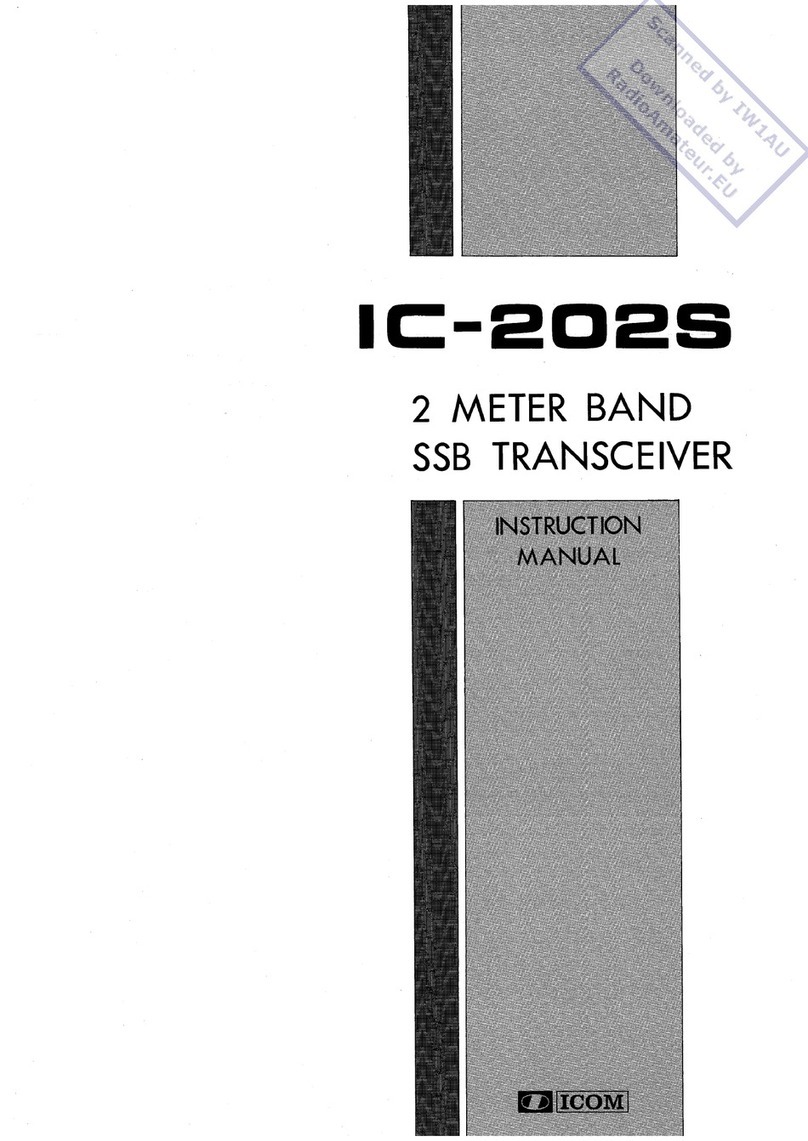
Icom
Icom IC-202S instruction manual

Icom
Icom IC-M506 instruction manual
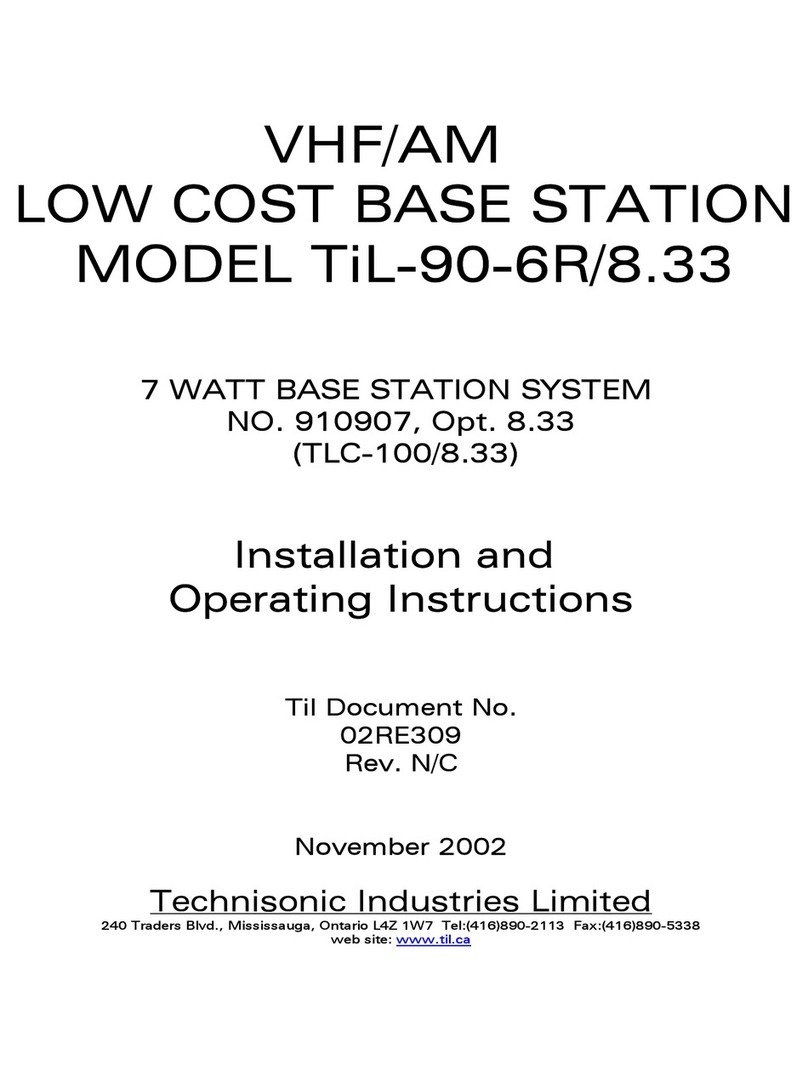
Technisonic Industries Limited
Technisonic Industries Limited TiL-90-6R/8.33 Installation and operating instructions

Icom
Icom IC-207H instruction manual

Adeunis RF
Adeunis RF LoRaWAN MODBUS MASTER user guide
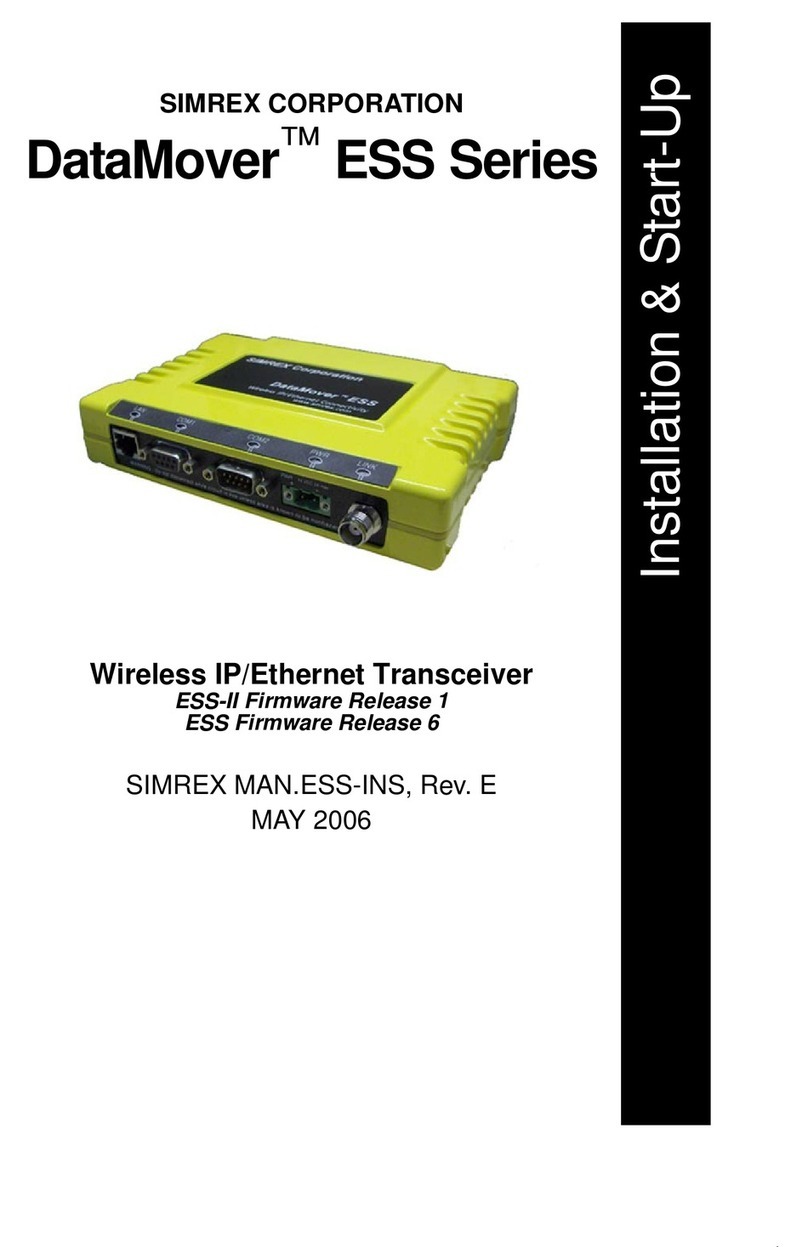
SIMREX
SIMREX DataMover ESS Series Installation & start-up instructions
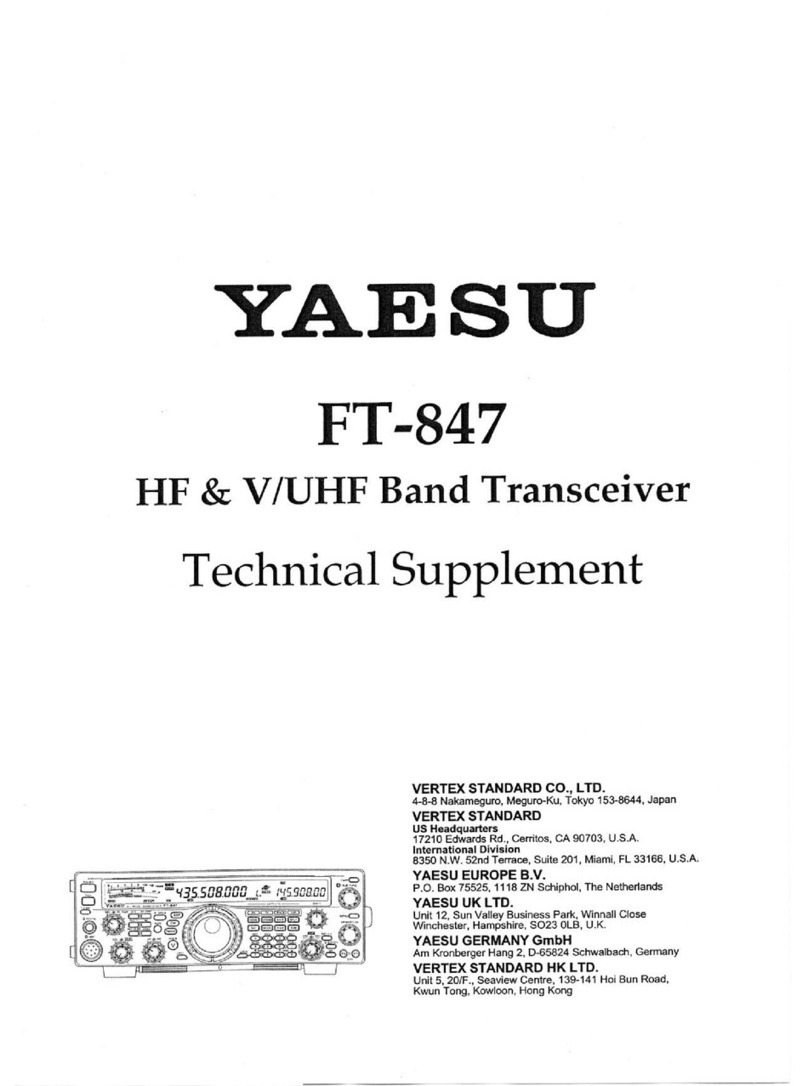
Yaesu
Yaesu FT-847 Technical supplement
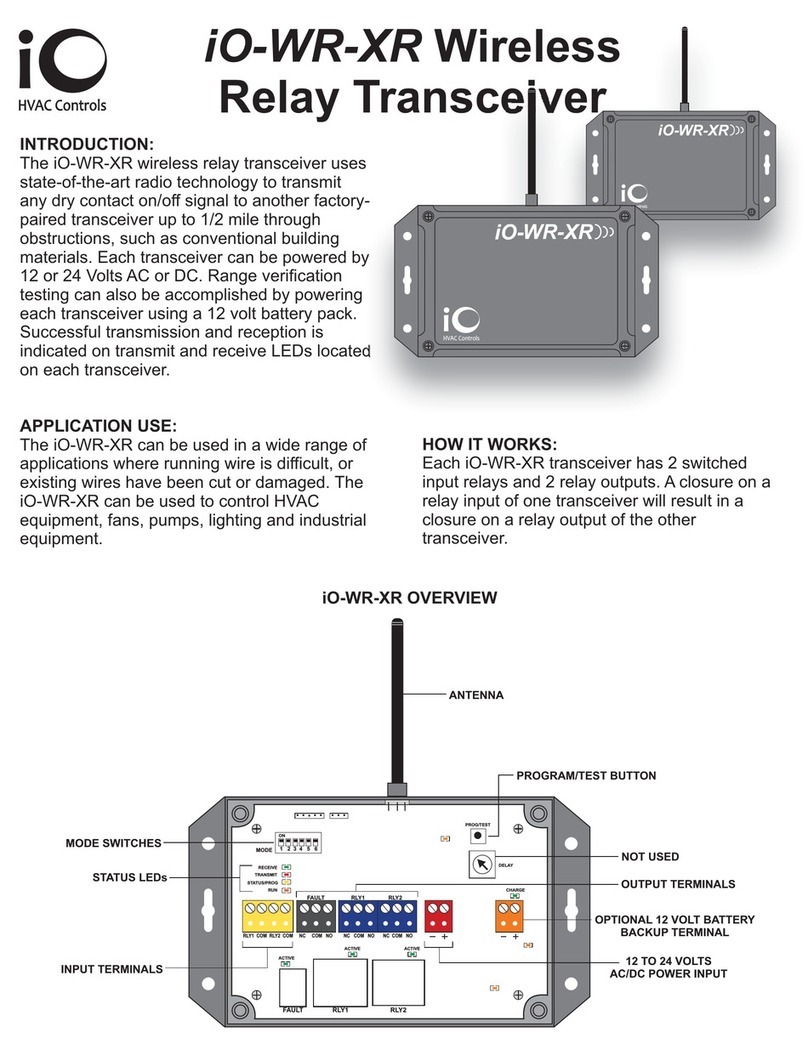
iO HVAC Controls
iO HVAC Controls iO-WR-XR manual
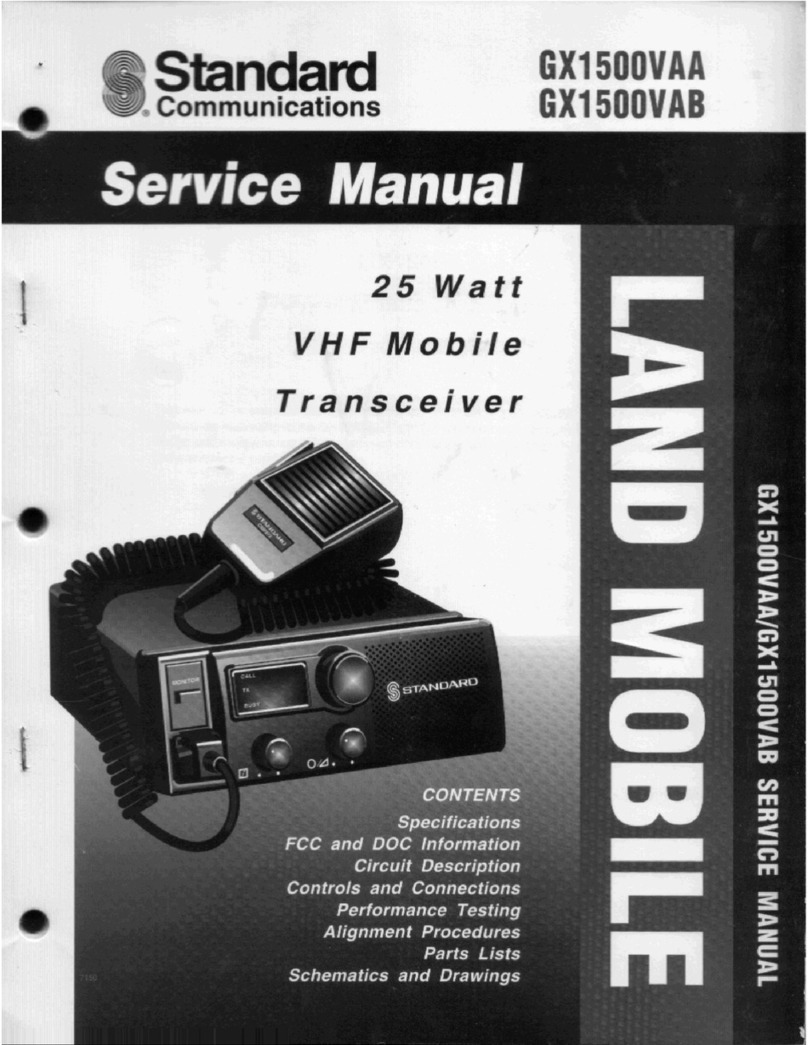
Standard Communications
Standard Communications GX1500VAA Service manual
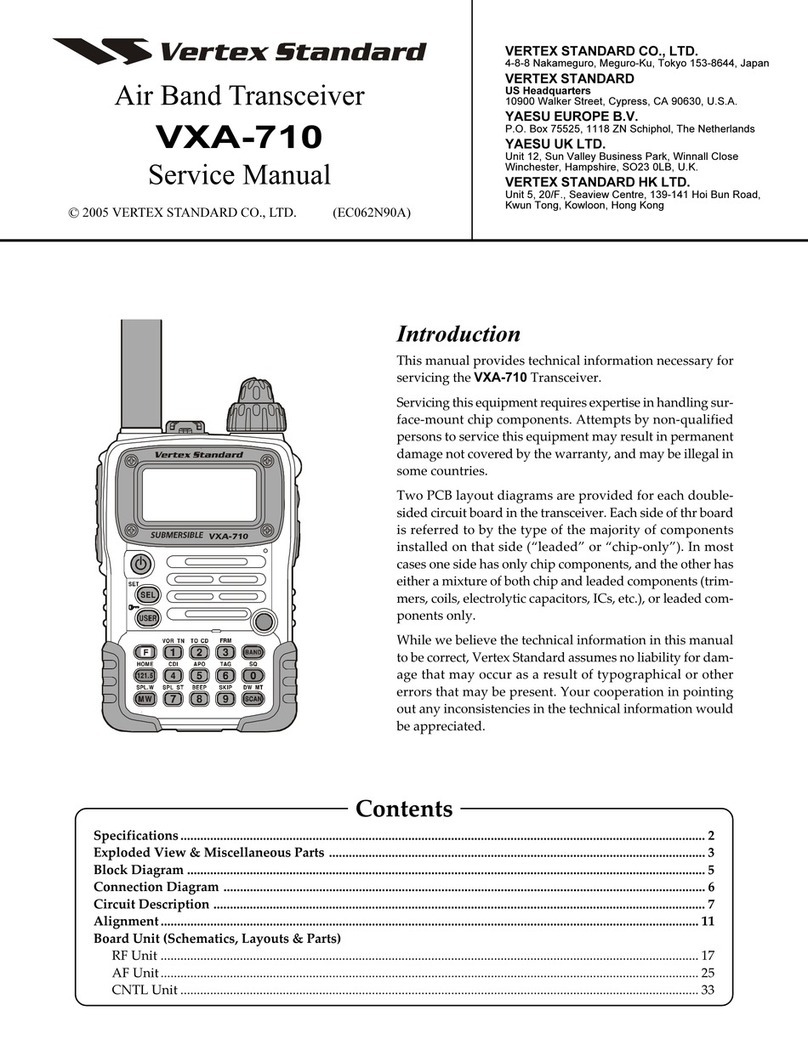
Vertex Standard
Vertex Standard VXA-710 SPIRIT Service manual
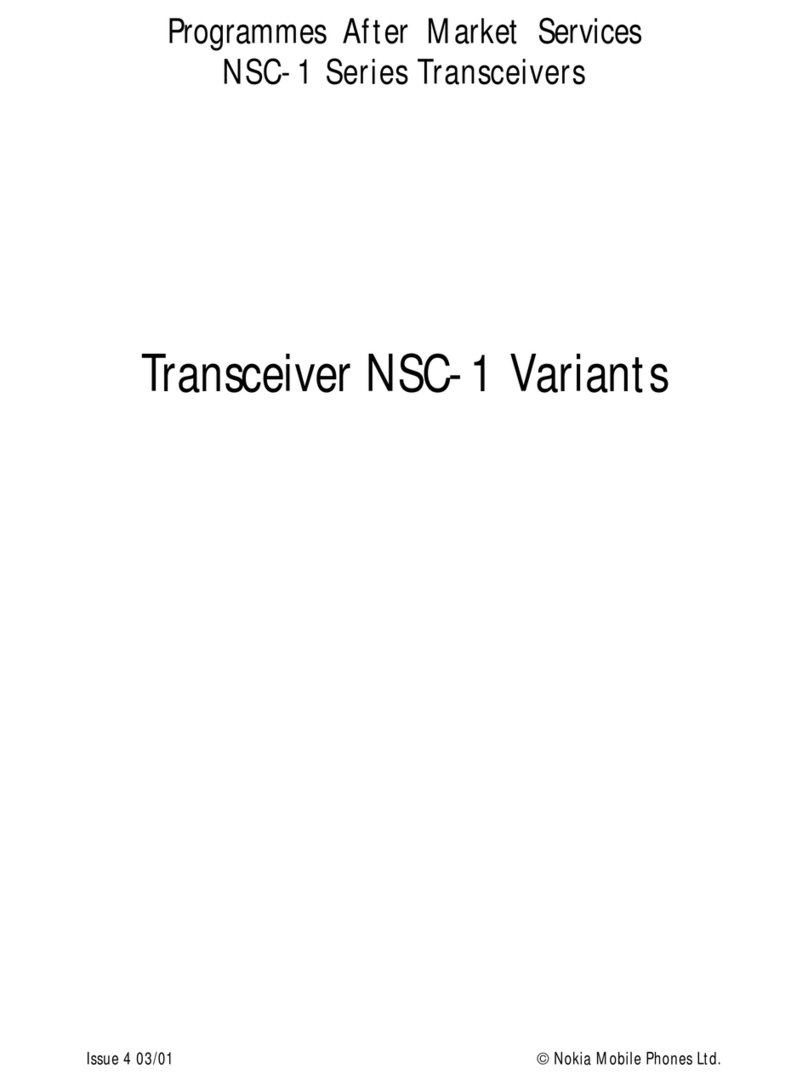
Nokia
Nokia NSC-1 SERIES quick start guide
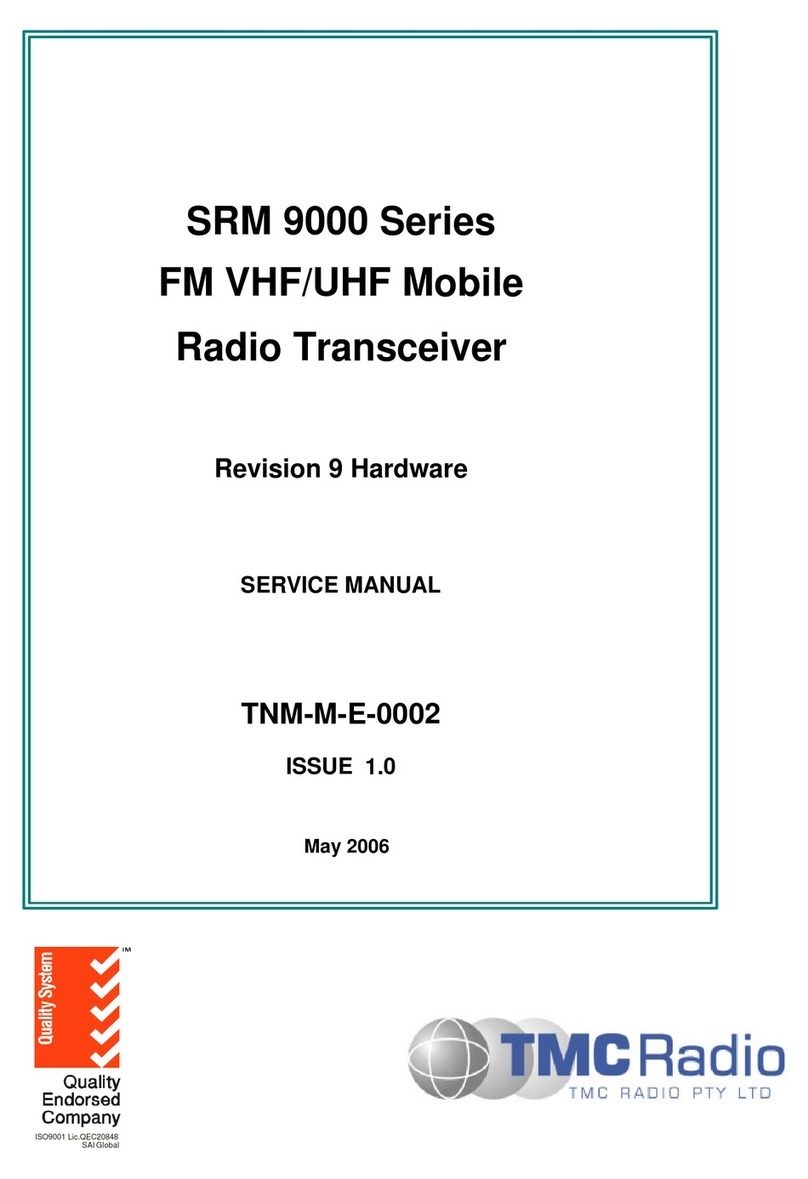
TMC Radio
TMC Radio SRM 9000 Series Service manual