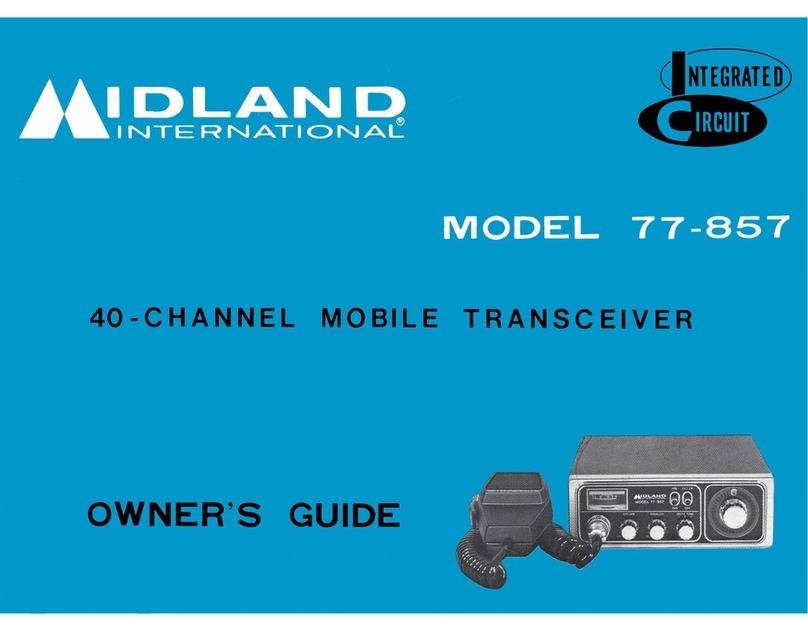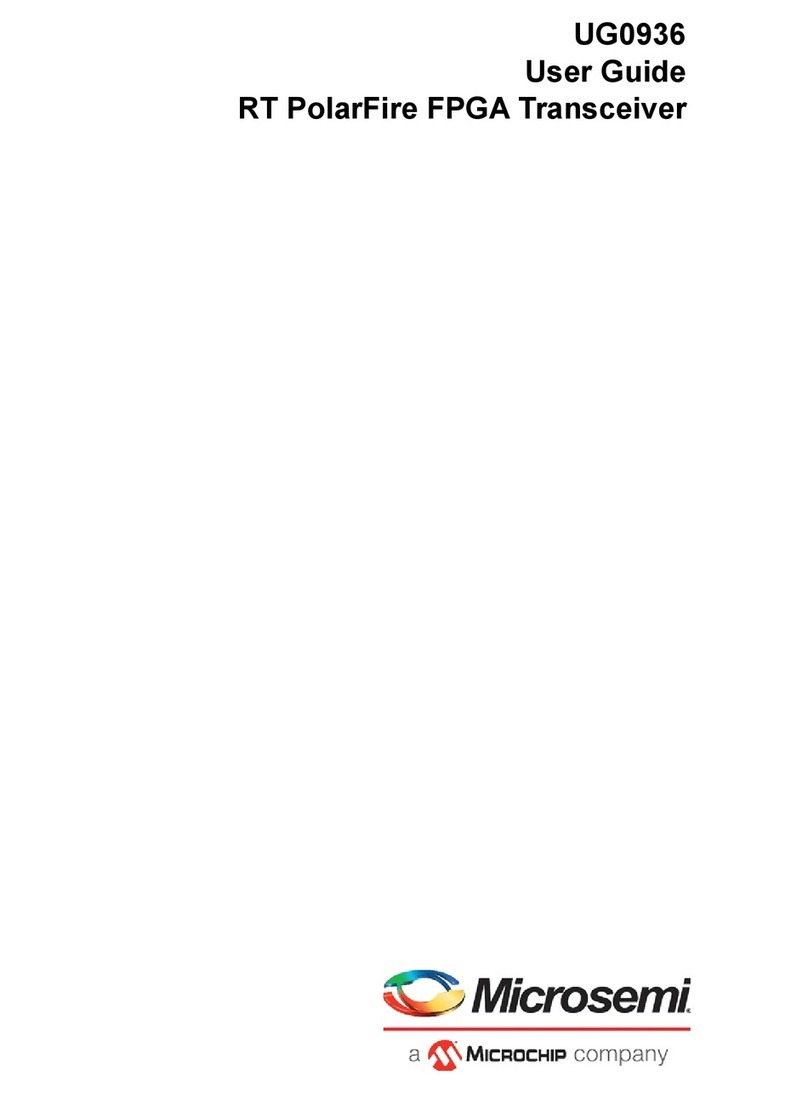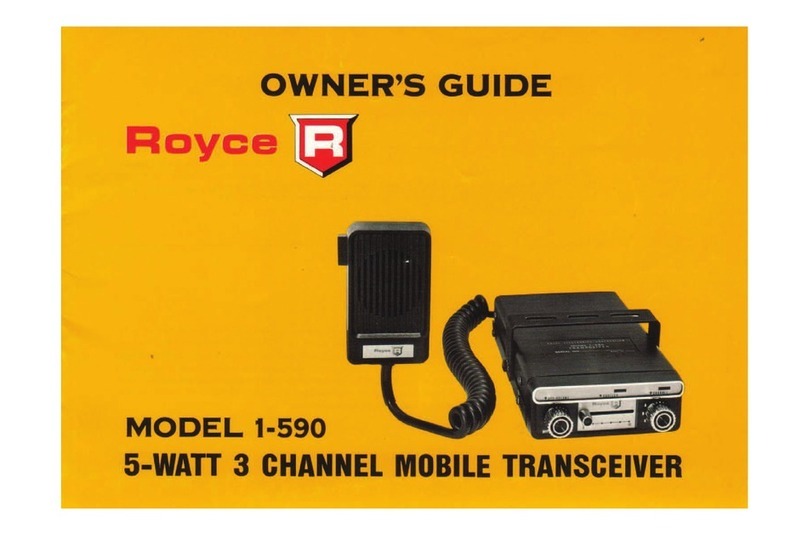Milestone pro MP-IP300TR User manual

MP-IP300TR
4K IP Streaming Transceiver
All Rights Reserved
Version: MP-IP300TR_2021V1.0
User Manual

4K IP Streaming Extender
Preface
Read this user manual carefully before using the product. Pictures shown in this
manual are for reference only. Different models and specifications are subject to real
product.
This manual is only for operation instruction, please contact the local distributor for
maintenance assistance. The functions described in this version were updated till
November, 2020. In the constant effort to improve the product, we reserve the right to
make functions or parameters changes without notice or obligation. Please refer to the
dealers for the latest details.
FCC Statement
This equipment generates, uses and can radiate radio frequency energy and, if not
installed and used in accordance with the instructions, may cause harmful interference
to radio communications. It has been tested and found to comply with the limits for a
Class Adigital device, pursuant to part 15 of the FCC Rules. These limits are designed
to provide reasonable protection against harmful interference in a commercial
installation.
Operation of this equipment in a residential area is likely to cause interference, in which
case the user at their own expense will be required to take whatever measures may be
necessary to correct the interference.
Any changes or modifications not expressly approved by the manufacture would void
the user’s authority to operate the equipment.

4K IP Streaming Extender
SAFETY PRECAUTIONS
To ensure the best performance from the product, please read all instructions carefully
before using the device. Save this manual for further reference.
Unpack the equipment carefully and save the original box and packing material for
possible future shipment.
Follow basic safety precautions to reduce the risk of fire, electrical shock and injury
to persons.
Do not dismantle the housing or modify the module. It may result in electrical shock
or burn.
Using supplies or parts not meeting the products’ specifications may cause
damage, deterioration or malfunction.
Refer all servicing to qualified service personnel.
To prevent fire or shock hazard, do not expose the unit to rain, moisture or install
this product near water.
Do not put any heavy items on the extension cable in case of extrusion.
Do not remove the housing of the device as opening or removing housing may
expose you to dangerous voltage or other hazards.
Install the device in a place with fine ventilation to avoid damage caused by
overheat.
Keep the module away from liquids.
Spillage into the housing may result in fire, electrical shock, or equipment damage.
If an object or liquid falls or spills on to the housing, unplug the module immediately.
Do not twist or pull by force ends of the optical cable. It can cause malfunction.
Do not use liquid or aerosol cleaners to clean this unit. Always unplug the power to
the device before cleaning.
Unplug the power cord when left unused for a long period of time.
Information on disposal for scrapped devices: do not burn or mix with general
household waste, please treat them as normal electrical wastes.

4K IP Streaming Extender
Table of Contents
1. Product Introduction....................................................................................................1
1.1 About 10G Network ...........................................................................................1
1.2 Features ............................................................................................................2
1.3 Package List......................................................................................................2
2. Specification ...............................................................................................................3
3. Panel Description........................................................................................................4
3.1 MP-IP300TR Front Panel.................................................................................4
3.2 MP-IP300TR Rear Panel.................................................................................5
4. System Connection.....................................................................................................6
4.1 Usage Precaution..............................................................................................6
4.2 Connection Type................................................................................................6
4.3 System Diagram................................................................................................7
4.4 Hardware Setup.................................................................................................8
5. Operation of IPA Manager...........................................................................................9
5.1 General Information...........................................................................................9
5.2 Device Configuration .......................................................................................10
5.3 Start IPA Manager............................................................................................11
5.4 Video Routing Tab ...........................................................................................12
5.4.1 Video Switching.....................................................................................13
5.4.2 Sending Single Source to All RX Devices..............................................13
5.4.3 Stopping/Starting Video.........................................................................14
5.4.4 Disconnecting Source from RX..............................................................14
5.4.5 Preset Management..............................................................................14
5.5 Video Wall Routing Tab....................................................................................15
5.5.1 Configuring a Video Wall .......................................................................16
5.5.2 Preset Management..............................................................................16
5.5.3 Removing Receiver (RX) from Video Wall.............................................18
5.5.4 Changing Output Resolution for Video Wall Receivers..........................18
5.6 Multi-View Routing Tab....................................................................................20
5.6.1 Configuring a Multi-View........................................................................20
5.6.2 Create user-defined Multi-view mode....................................................21

4K IP Streaming Extender
5.7 RS-232 Routing Tab ........................................................................................21
5.7.1 Assign Transmitter to all Receivers........................................................22
5.7.2 Sending RS-232 Data from IPA Manager to a Device ...........................22
5.8 Infrared Routing Tab........................................................................................23
5.8.1 Assign Transmitter to all Receivers........................................................24
5.8.2 Sending IR Data from IPAManager to a Device....................................24
5.9 Global Command Options and Settings ..........................................................26
5.9.1 Receiver (RX) Settings Options.............................................................26
5.9.1.1. Display EDID..............................................................................26
5.9.1.2. Network Setting..........................................................................27
5.9.1.3. RS232 ........................................................................................28
5.9.2 Transmitter (TX) Settings Options .........................................................29
5.9.2.1. Input ...........................................................................................29
5.9.2.2. Device EDID...............................................................................29
5.9.2.3. Network Setting..........................................................................30
5.9.2.4. RS232 ........................................................................................31
5.10 System Management Tab..............................................................................31
5.10.1 Device Firmware Upgrade...................................................................31
5.10.2 System Backup and Restore...............................................................32
5.10.3 Security Settings..................................................................................33
5.10.4 System Logs........................................................................................34
5.11 Routing Table.................................................................................................34
6. Operation of GUI Control..........................................................................................37
7. Panel Drawing ..........................................................................................................38
8. Troubleshooting & Maintenance ...............................................................................39
9. Customer Service .....................................................................................................40

4K IP Streaming Extender
1
1. Product Introduction
The MP-IP300TR is a network AV Transceiver with HDMI input and output up to
resolution 4K@60Hz 4:4:4, HDR. It is designed for HDMI transmission over IP network
with control signals at distance up to 100m over CATx cable. It works with one control
PC (Wake on LAN) and one 10GbE Switch to control a variety of functions.
The MP-IP300TR provides one of the most advanced IP Streaming solutions on the
market utilizing BlueRiver™ technology, which synergizes various IP/AV standards to
work together as one. It combines a variety of 4K IP technologies and features under
one unified protocol using a simplified topology.
The MP-IP300TR features uncompressed video with zero-latency from transmitter to
receiver, seamless switching, Video wall, Multi-view, 1G Ethernet, IR, RS232, etc. It can
be controlled by the IPA Manager software.
Compares with traditional HDBaseT matrix AV Switching, MP-IP300TR features low
cost, easy installation, more interoperability and flexibility. It is ideal for distributing AV
over 10 Gigabit Ethernet in enterprises and other large-scale installations.
1.1 About 10G Network
Unlike traditional AV extension technology, such as HDBaseT, where transmitters and
receivers are connected point to point or joined together using custom matrix switches,
the MP-IP300TR is based on the inter compatible BlueRiver™technology and
connected using standard, off the shelf 10G Layer 2/3 network switches.
This architecture makes use of data packages that can be easily and independently
routed to the desired unit.A variety of transmission modes is possible this way, from
one unit to another unit (point to point) or one unit to many units (point to multipoint) or
many units to many units (multipoint to multipoint) with a software controllable video
wall integration.
An added benefit of packet data transmission is that each signal type (video, audio,
RS232, etc.) is routed independently and not necessarily to the same destination. For
example, the HDMI video from a particular unit is routed to other 4 units, while the
audio goes to all receivers in the setup.
This unlimitedly scalable and independent signal routing enables multiple, scalable
applications, including signal extension, splitting, switching, matrixing, and video wall
functionality.

4K IP Streaming Extender
2
1.2 Features
BlueRiver™ technology. Flexible used as either transmitter or receiver.
Streams uncompressed video with zero-latency, and control, with the flexibility of
transmitting them together or to separate network destinations.
Supports HDMI input and output video resolution up to 4K@60Hz 4:4:4 8bit,
1080P 3D.
18Gbps high bandwidth and supports HDR 10 and Dolby Vision.
Transports RS232 and IR signal to any units by using Unicast or Broadcast IPV4
protocol or local control byAPI server.
MP-IP300TR series are configurable HDCP 2.2 compliant.
Supports arbitrary Multi-view layout.
Supports Video Wall mode up to 5x5 screens.
Selectable output resolutions up to 4K scaling ability.
Transmitter route HDMI audio as an independent streaming for receiver
embedding.
BlueRiver™ Series is compatible with SDVoE, offering zero-latency AV-over-IP
with true 4K@60 and video processing.
1.3 Package List
1x MP-IP300TR
2x Mounting Ears with 2 Screws
4x Plastic Cushion
1x 3-pin Terminal Block
1x User Manual
Note: Please contact your distributor immediately if any damage or defect in the
components is found.

4K IP Streaming Extender
3
2. Specification
Input
Video Input
(1) HDMI
Video Input Connector
(1) Type-A female HDMI
HDMI Input Resolution
Up to 4Kx2K@60Hz 4:4:4 8bit
Output
Video Output
(1) HDMI
Video Output Connector
(1) Type-A female HDMI
HDMI Output Resolution
Up to 4Kx2K@60Hz 4:4:4 8bit
General
Control
(1) 10G LAN, (1) IR IN, (1) IR OUT, (1) RS232,
(1) ETHERNET
Control Connector
(2) RJ45, (2) 3.5mm jack, (1) 3-pin terminal block
Power Consumption
18W (Max);
Operation Temperature
-10℃~ +55℃
Storage Temperature
-25℃~ +70℃
Relative Humidity
10%-90%
Dimension (W*H*D)
230.0mm x 25mm x 120.0mm
Net Weight
0.85KG

4K IP Streaming Extender
4
3. Panel Description
3.1 MP-IP300TR Front Panel
①POWER LED: The LED illuminates green when power is applied.
LINK LED: The LED indicates green if 10G LAN port is connected.
VIDEO LED: The LED illuminates green when the stable video signal is detected.
ETHERNET LED: The LED illuminates if data are transmitted.
LED on: Packets are not transmitted
LED blinking: Packets are transmitted
②HDMI IN LED: The LED illuminates green when video signal is detected.
HDMI OUT LED: The LED illuminates green when HDMI OUT port is connected.
TX LED: The LED illuminates green when the unit is deemed as transmitter.
RX LED: The LED illuminates green when the unit is deemed as receiver.

4K IP Streaming Extender
5
3.2 MP-IP300TR Rear Panel
①DC 12V: DC port for AC power adapter connection.
②HDMI IN: Type-A female HDMI port to connect HDMI video source device.
③HDMI OUT: Type-A female HDMI port to connect HDMI display device.
④10G LAN (PoE): RJ45 port to connect directly to the RX or a network switch using
a CATx cable.
⑤IR IN: 3.5mm jack to connect an IR receiver for IR routing control.
⑥IR OUT: 3.5mm jack to connect an IR emitter for IR routing control.
⑦RS232: 3-pin terminal block for RS232 routing control. Supports point to point
unicast and point to multipoint configuration.
⑧ETHERNET: RJ45 port to connect control devices (such as PC) for system control
via software and Ethernet pass-through.
DC 12V HDMI IN HDMI OUT IR IN RS232
Tx Rx
IR OUT ETHERNET
1 2 3 4 5 6 7 8

4K IP Streaming Extender
6
4. System Connection
4.1 Usage Precaution
Make sure all components and accessories are included before installation.
The system should be installed in a clean environment with proper temperature and
humidity.
All of the power switches, plugs, sockets, and power cords should be insulated and
safe.
All devices should be connected before being powered on.
4.2 Connection Type
There are three types of possible applications:
Extender (Point-to-Point)
In a point-to-point configuration, there is no need for a switch. Distribute full,
uncompressed data up to 4K@60Hz 4:4:4 resolution as well as 1G Ethernet, audio and
control signals over a single copper cable.
Splitter (One-to-Many)
With only one MP-IP300TR as transmitter and one 10G Ethernet switch, any A/V
signal can be flawlessly and instantly distributed to a near limitless number of receivers
and screens, any number of times.
Matrix Switcher (Many-to-One, Many-to-Many)
The combination of switching and splitting enables a completely scalable matrix
system. Independently route video, audio and control signal from any source to any
endpoint.

4K IP Streaming Extender
7
4.3 System Diagram
The following diagram illustrates typical input and output connections that can be
utilized with the MP-IP300TR:
Matrix System

4K IP Streaming Extender
8
4.4 Hardware Setup
Please follow the steps below to complete the system installation:
1) Connect the power supply (12V DC) to the power connectors (or powered by the
switch via PoE).
2) Connect the video/graphics source device to the HDMI input connector on each TX
unit.
3) Connect the video display device to the HDMI output connector on each RX unit.
4) (Optional) Connect RS232 devices as needed if you want to test RS232 serial
extension between TX and RX units.
5) (Optional) Connect GbE compatible Ethernet devices as needed for testing the 1
Gig Ethernet ports of any TX or RX units.
6) (Optional) Connect compatible IR emitter modules to the IR output connectors of
any TX or RX.
7) (Optional) Connect compatible IR receiver modules to the IR input connectors of
any TX or RX.
8) Connect a 10G Ethernet cable (Cat-6a recommended) from the 10GbE port each
TX and RX unit to any available 10GBaseT port.
9) Connect the control PC to the GbE port of any MP-IP300TR device or to a Cat-x
port of the 10GbE switch (except the management/console port of the switch).
10) The hardware setup is now completed.
Note that any unit can also be connected directly to each other without the 10GbE
switch in the middle using Cat-x cable to test point to point functionality.
Note that in order to test switching functionality through a 10GbE switch; you must
use a 10GbE layer 2, layer 3 switch with IGMP snooping capabilities. Ensure that
the IGMP snooping setting is enabled and broadcast setting is disabled using the
appropriate configuration software provided by the switch manufacturer.

4K IP Streaming Extender
9
5. Operation of IPA Manager
5.1 General Information
The IPA Manager is a demonstration control software used to configure and control
signal extension, routing and switching between MP-IP300TR units.
The IPA Manager includes Web GUI version and Windows PC version.
The control PC can be connected to the ETHERNET port of any device or to any RJ45
port of the 10GbE switch except the management/console port of the switch which is
not part of the network.
Before proceeding, make sure all the units are powered ON. Then ensure that the IP
addresses of PC and all the units are on the same local area network (LAN).
Start the application by double clicking on IPA Manager.exe file. If you receive a pop-
up asking for network access confirmation, make sure that both Private and Public
networks are allowed.
Username: admin
Password: admin
Please type the username and password, and then click Login.
Upon launch, the IPA Manager’s main interface will appear as showed in the picture
below:

4K IP Streaming Extender
10
5.2 Device Configuration
Before starting the IPA Manager application, make sure it is connected either directly to
the network switch or to the Gigabit Ethernet port on one of the devices. Now launch
the application. Upon launch, the IPA Manager main window will open up in the “Video
Switching” tab. It will discover all the devices on the network and display them inside
the application.
All connected devices on the network will appear as gray tiles within the application
window.
Each tile will identify the “Hostname” of the device. The default device “Hostname” is
the MAC address. Note that the “Hostname” can be updated at any time. The “IP
Address” of the device is also indicated within the tile. Click the ^ icon to gather more
information about the device.

4K IP Streaming Extender
11
5.3 Start IPA Manager
Start the evaluation by launching the Manager Client.
The application will start and appear as illustrated below.
First, connect to the Control Server by entering the IP address of the device running the
NT Control Server and click CONNECT.
Note:
If the Control Server is running on the same machine, as the client, use the IP
address 127.0.0.1, which is the IPV4 loop-back address for “localhost”.
Do not modify the default port number of 6970. The Control Server currently only
listens to port 6970.
After connecting to the Control Server, the IPA Manager will show discovered devices
as tiles. There are few things to take note of:
The application features many different tabs to control the HDMI routing, as well as
routing of other signals such as RS232 control, etc. The default current tab should
be "Video Switching", meaning that the video source displayed by an RX device
(Receiver).
The top area of the user interface is labeled "Receivers". All devices detected on
the network will appear here.
The bottom area of the user interface is labeled "Transmitters". All devices detected
on the network will appear here.

4K IP Streaming Extender
12
5.4 Video Routing Tab
The "Video Routing" tab is used to manage signal routing between TX and RX devices.
There are different video modes available:
Genlock Mode
This mode simulates a cable connection. When Genlock is selected, the output is a
byte-by-byte replication of what was received from the source.
The primary benefit is a very low (zero-frame) latency between source and displays.
The display is genlocked to the source as if it is directly connected.
In cases of the input video having a too large bandwidth to fit into a 10G network link
(e. g. 4K @60Hz, 4:4:4) the video is slightly compressed to bring the stream down
below the 10G limitation of the network.
Fast Switch Mode
Fast source switching, almost seamless to the human eye with about 1-2 frames
transmission delay as well as output scaling of resolution and frame rate.
Genlock Scaling Mode
This mode combines the low latency and source locking benefits of the Genlock Mode
with the output resolution (not frame rate) scaler found in the Fast Switch Mode.

4K IP Streaming Extender
13
5.4.1 Video Switching
This is an example of joining TX and RX devices in "Genlock Mode":
1) Verify that the RX tile is displaying that the device is currently in "Genlock Mode". If
Genlock is not the currently active mode, apply the setting as described:
a) Right mouse click the gear icon on the respective Receiver (RX) tile.
b) In the appearing menu, select "Genlock" as Video Mode.
2) Joining the RX to TX.
a) In the Transmitter (TX) section, select a TX by clicking on its associated active
tile using the left mouse button.
b) Hold down the left mouse button and drag the TX tile over the RX tile it is to be
joined with. Then release the mouse button to drop the TX tile onto the RX tile.
c) TX and RX are now joined.
The video source connected to the Transmitter (TX) now appears on the display
connected to the respective Receiver (RX).
If the video is not being displayed, please verify the following:
Ensure that the network switch has been properly configured.
Confirm that the display can support the input source resolution.
Verify that the HDMI cable being used is of good quality. This is particularly
important for high-bandwidths of up to 18Gbps with 4K@60Hz resolution, requiring
a "HDMI Premium High Speed" cable.
To assign a different input source to a Receiver (RX), repeat the steps mentioned
above, dragging a different TX over an RX to associate the receiver itself to the new
source device.
Note: For "Fast Switch Mode" and "Genlock Scaling", please refer to "Genlock Mode".
5.4.2 Sending Single Source to All RX Devices
To send the same source signal input to all receivers at the same time, simply drag and
drop the TX unit that the desired source is connected to onto the blue tile in the
Receiver (RX) section, labeled "All Displays".
Comment: To verify, which RX and TX are joined together, left-click on the Receiver
(RX) or Transmitter (TX) tile you want to see the connection status for. All the joined
tiles will be highlighted in blue.

4K IP Streaming Extender
14
5.4.3 Stopping/Starting Video
To stop video being transmitted from a Transmitter (TX), right click the gear icon of the
respective Transmitter (TX) and select "Stop Video".
To start or restart a video transmission, right click the gear icon of the respective
Transmitter (TX) and select "Start Video".
5.4.4 Disconnecting Source from RX
To disconnect a Receiver (RX) from a Transmitter (TX) source, right click the gear icon
of the respective RX tile and select "Leave Video Channel".
5.4.5 Preset Management
To rename a preset, delete a stored preset or save the current video switching setting,
recall a saved preset by selecting preset #1~9 and click the gear icon to select the
desired option: Rename, Clear Preset, Save Preset, Recall Preset.

4K IP Streaming Extender
15
5.5 Video Wall Routing Tab
The tab "Video Wall" allows for a single source signal (TX) to be assigned to multiple
Receiver (RX) units and displayed across multiple screens, appearing as a single video
wall. The figure below illustrates the "Video Wall" routing tab inside the IPA Manager.
The top portion is reserved for configuring and setting up the video wall, while the
bottom half lists all available TX (Transmitter) and RX (Receiver) units.
The video wall size can be adjusted by changing the number of rows and columns. The
values for "bezel correction" represent the absolute amount of pixels. The default value
is set to 16 pixels. Increase this value to adjust for thicker bezels while a value of zero
would indicate no bezel correction at all is to be applied.
Note: The source signal must be progressive scan.
Table of contents
Other Milestone pro Transceiver manuals
Popular Transceiver manuals by other brands

Kenwood
Kenwood TK-3160 Service manual

Vertex Standard
Vertex Standard VX-410 Series operating manual
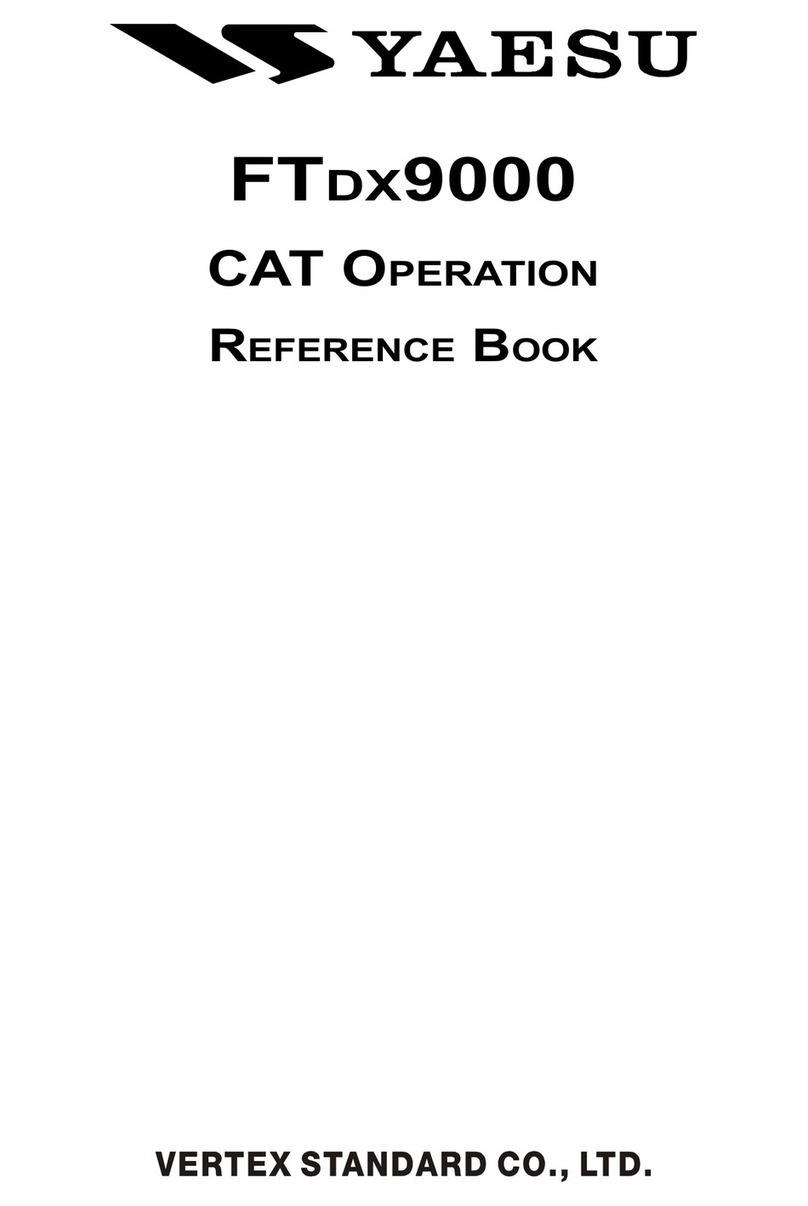
Yaesu
Yaesu FTDX-9000 Contest Reference book
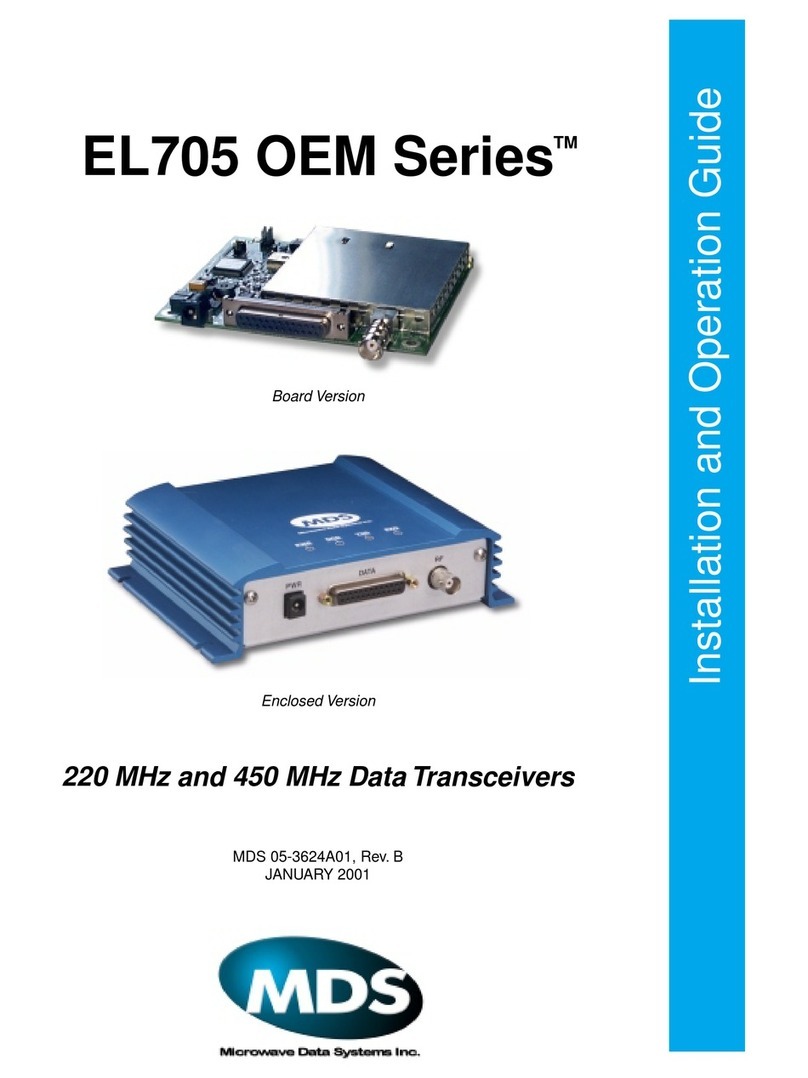
MDS
MDS EL705 OEM Series Installation and operation guide

Becker
Becker GK615 Series Installation and operation
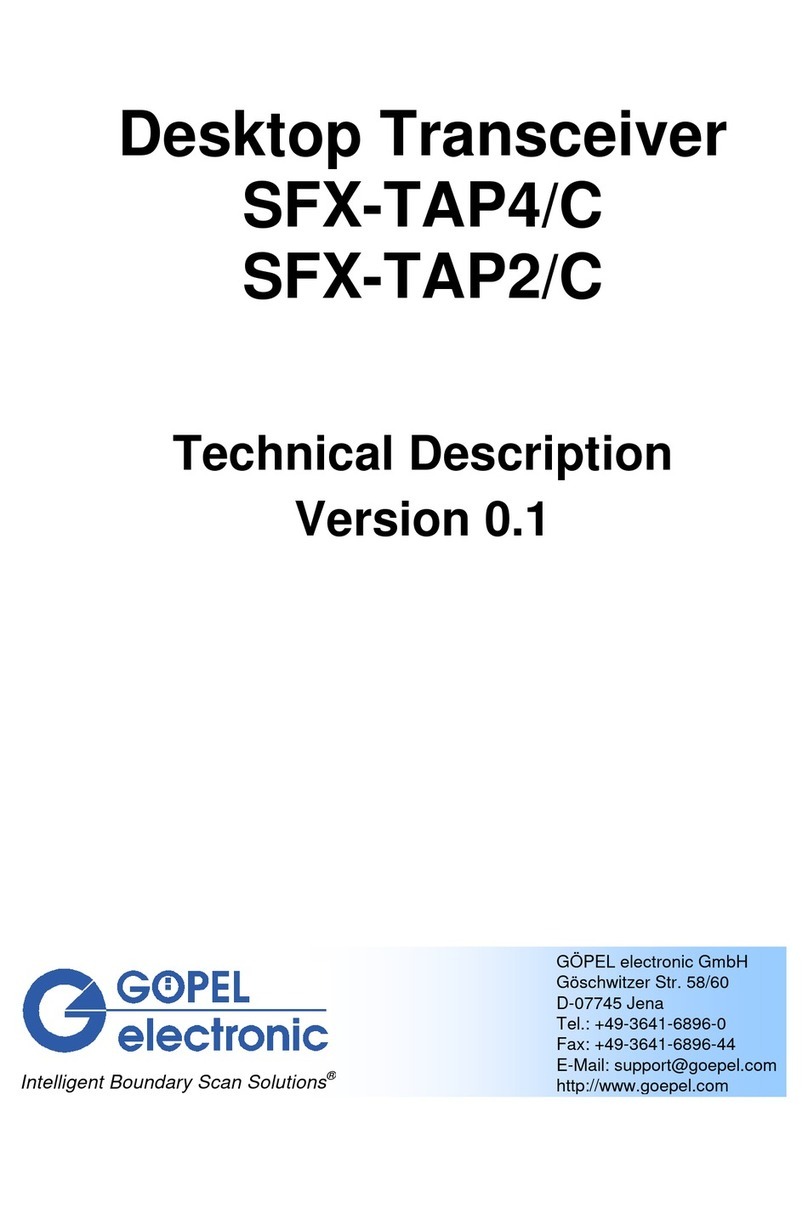
Gopel Electronic
Gopel Electronic SFX-TAP2/C Technical description

Kenwood
Kenwood TK-7102H Service manual
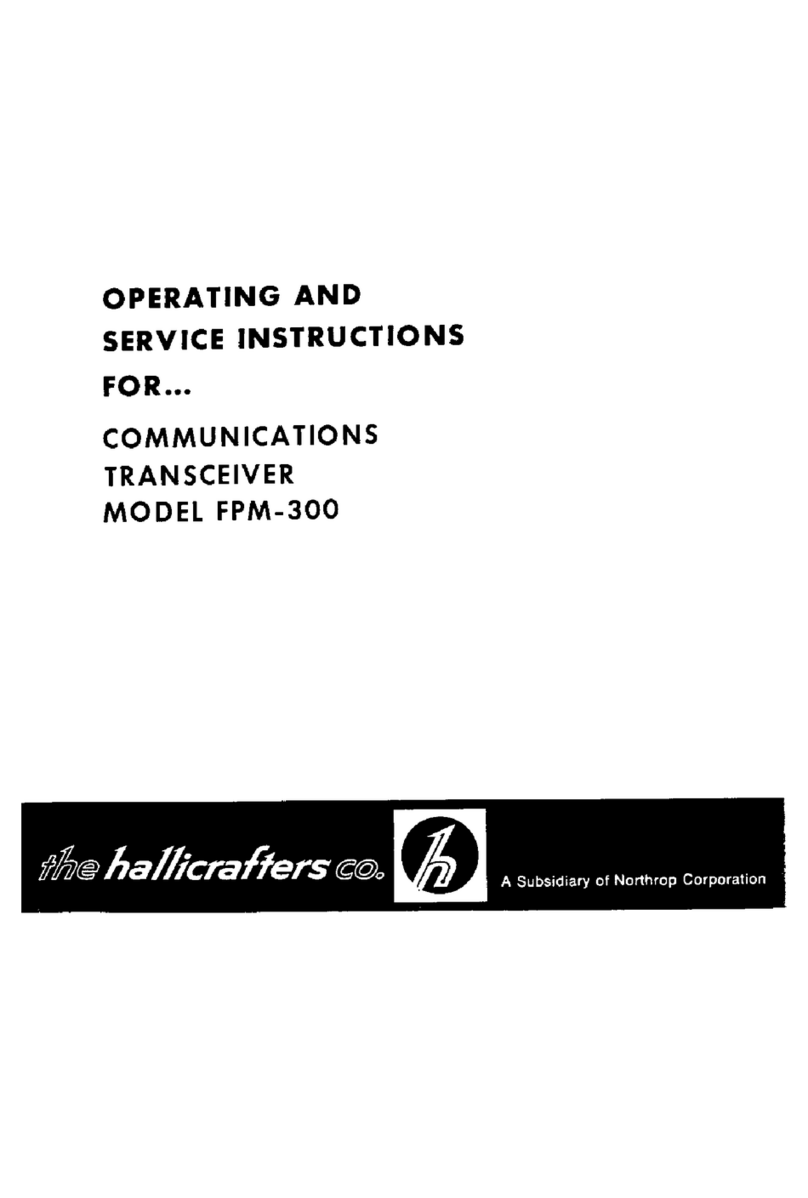
Hallicrafters
Hallicrafters FPM-300 Operating and service instructions
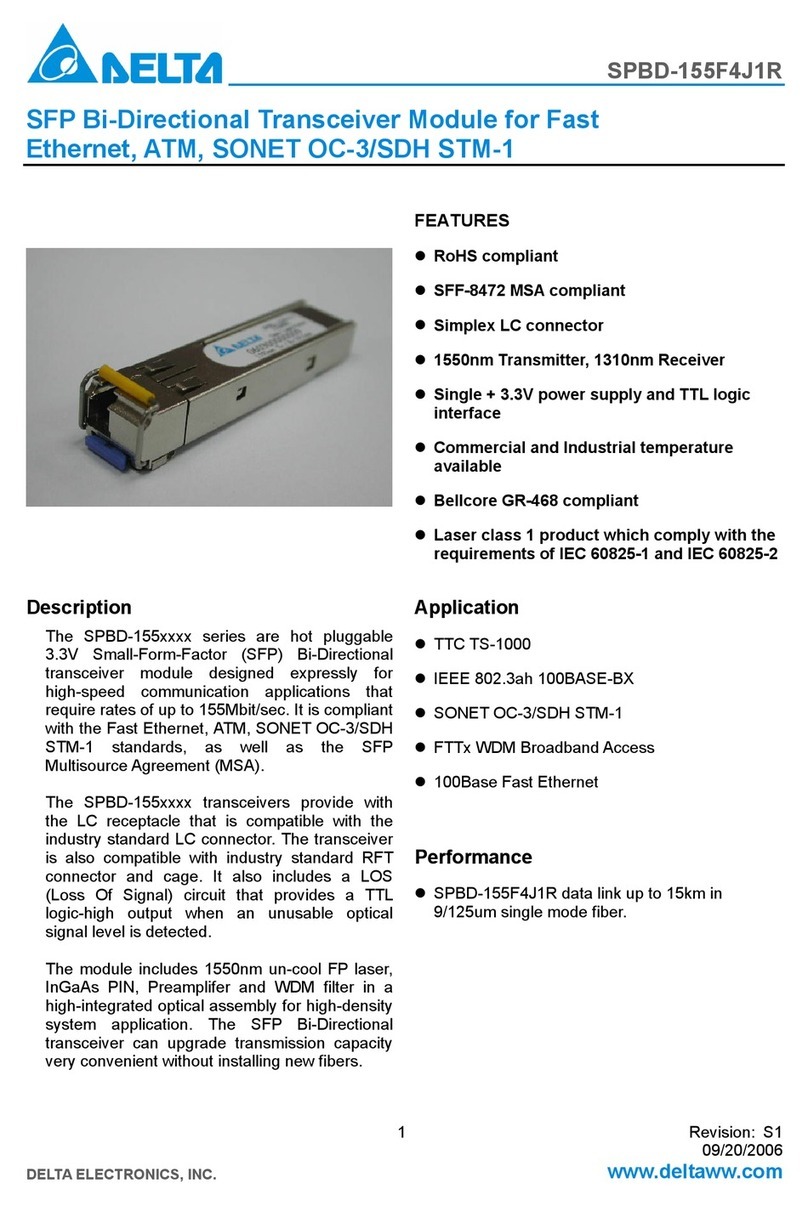
Delta Electronics
Delta Electronics SFP Bi-Directional Transceiver Module... Specification sheet

Motorola solutions
Motorola solutions T62 owner's manual

TTikorea
TTikorea TX-150M instruction manual

Vertex
Vertex VX-510 operating manual