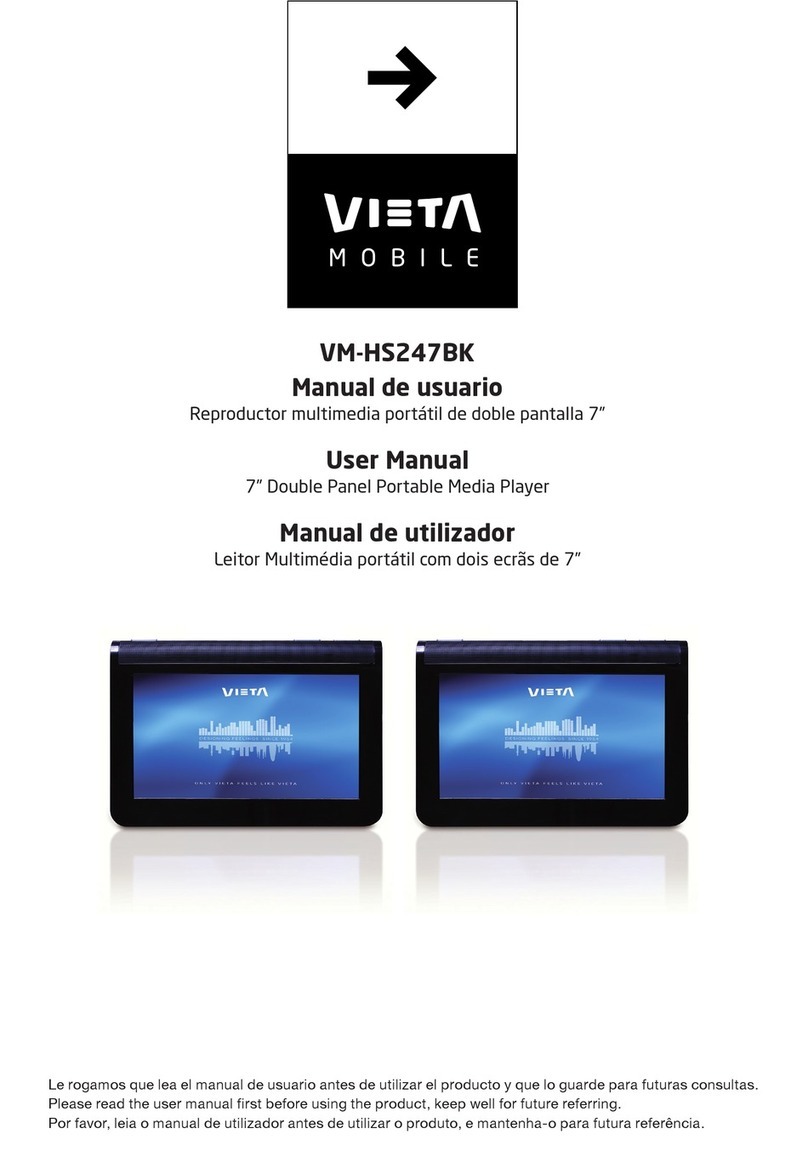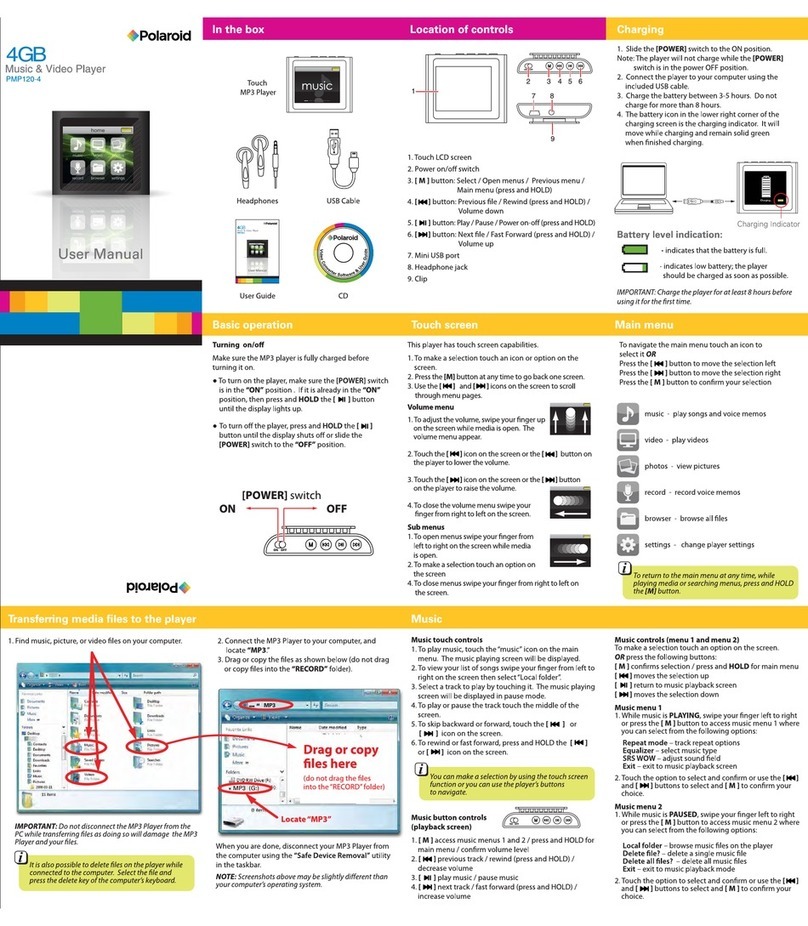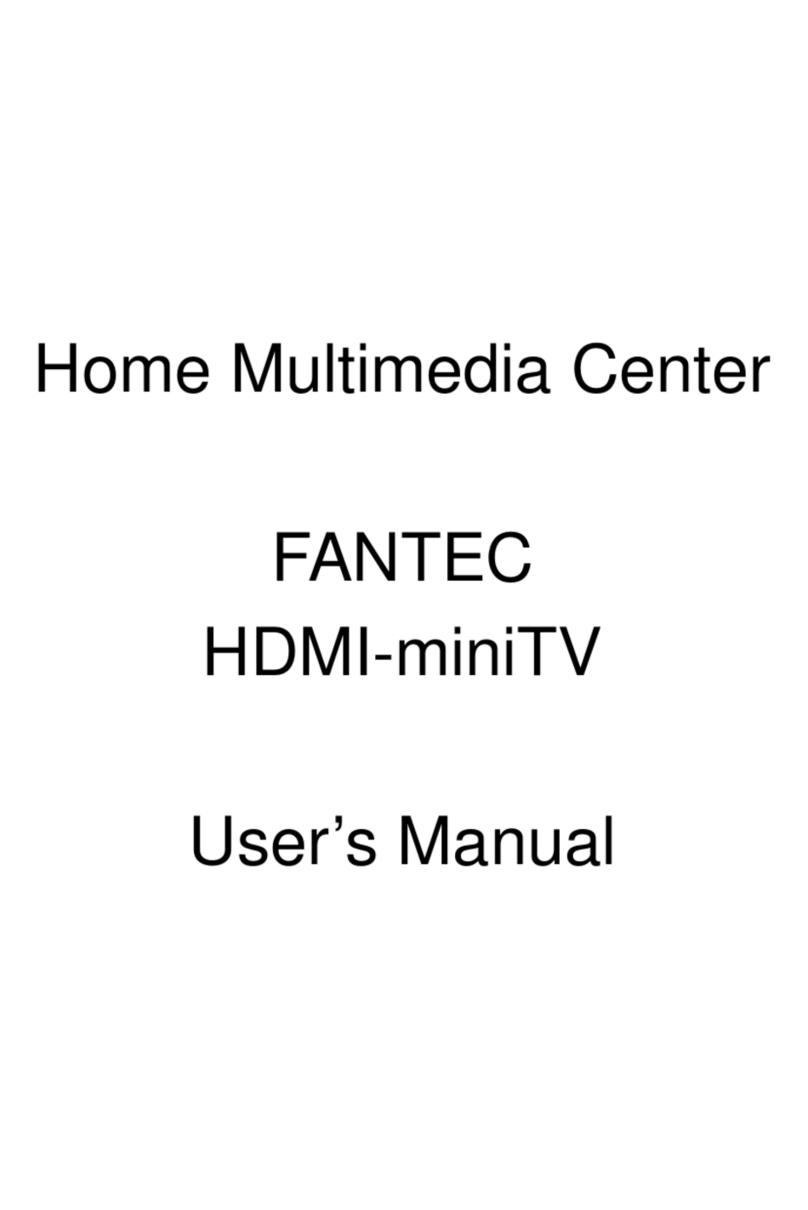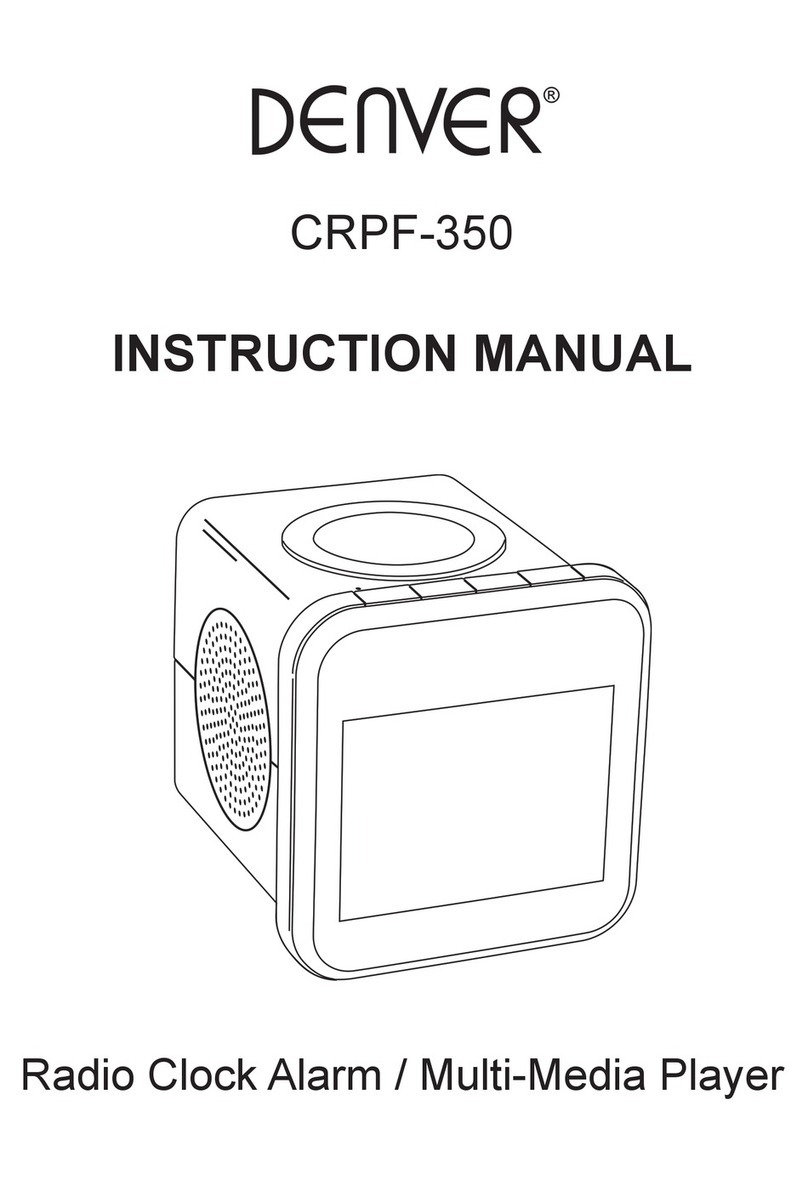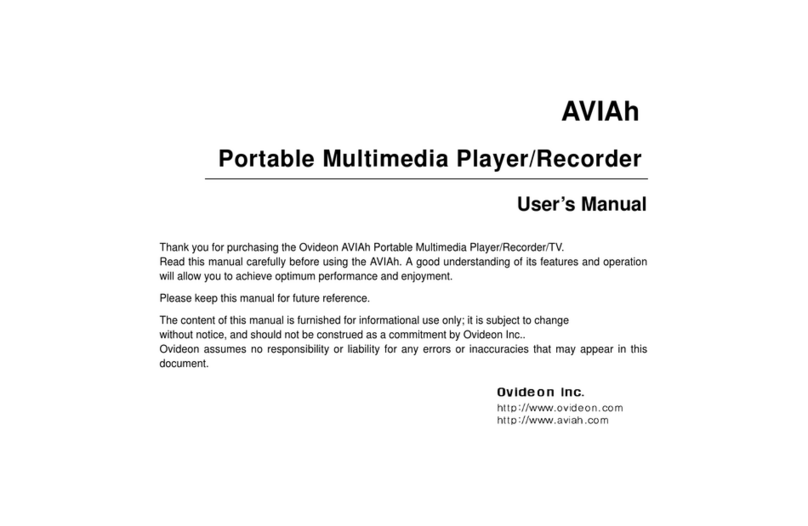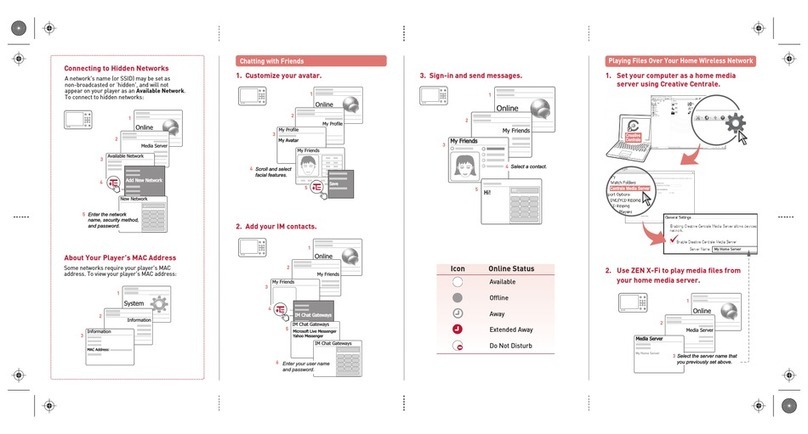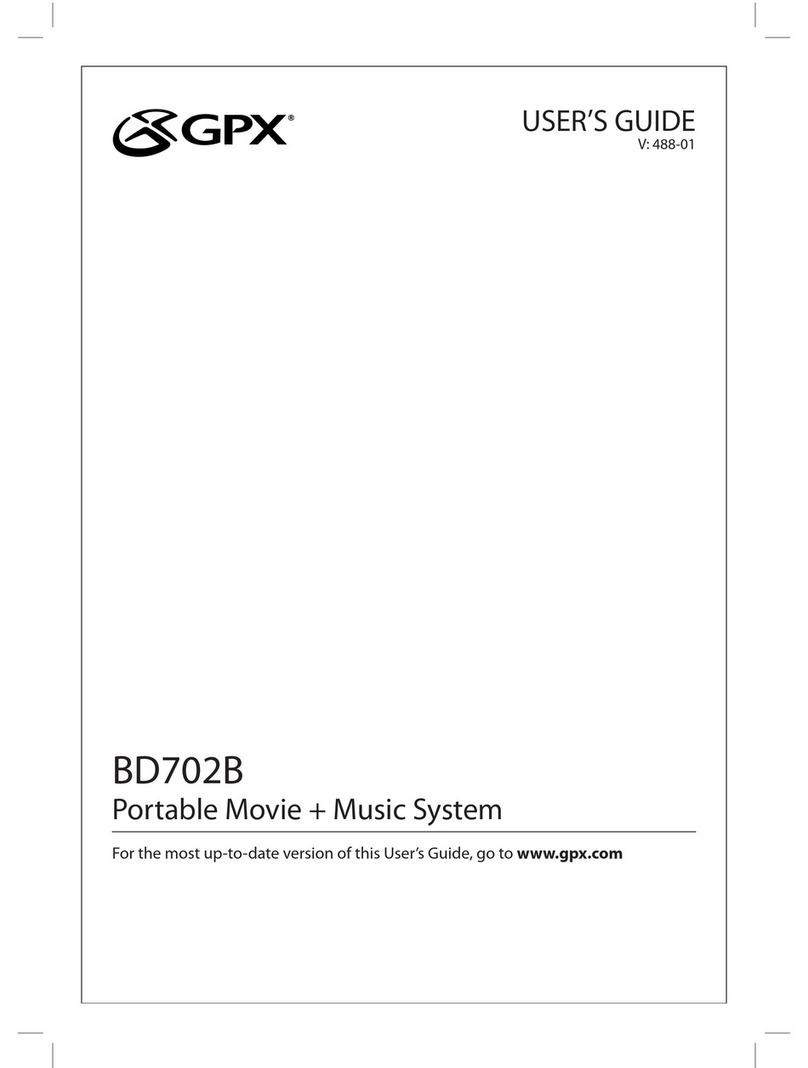Epson P4000 - Multimedia Storage Viewer Dimensions
Other Epson Portable Multimedia Player manuals

Epson
Epson P5000 - Digital AV Player User manual

Epson
Epson P6000 - Multimedia Photo Viewer User manual

Epson
Epson P6000 - Multimedia Photo Viewer Installation guide
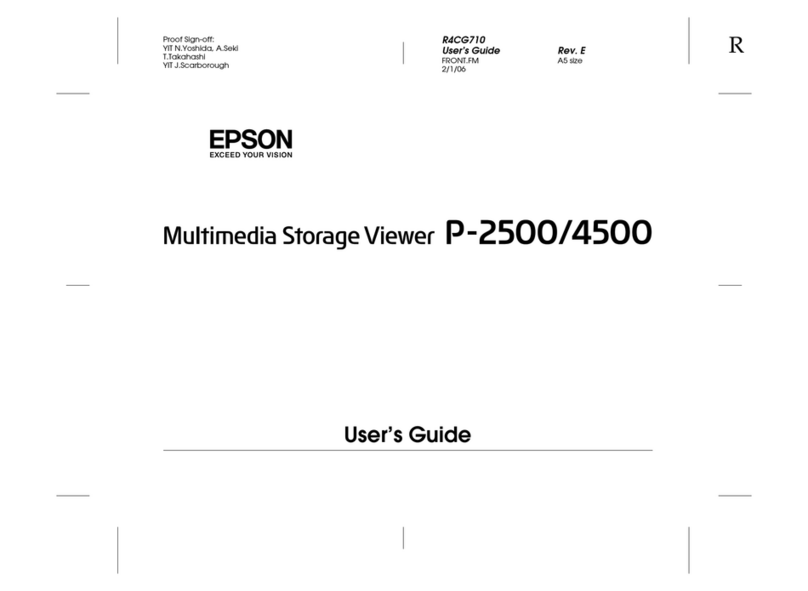
Epson
Epson P-2500 User manual

Epson
Epson P-1000 - Photo Viewer - Digital AV Player User manual

Epson
Epson P-2000 - Multimedia Storage Viewer User manual

Epson
Epson P6000 - Multimedia Photo Viewer User manual

Epson
Epson P4000 - Multimedia Storage Viewer User guide

Epson
Epson P-1000 - Photo Viewer - Digital AV Player User manual

Epson
Epson P7000 - Multimedia Photo Viewer User manual

Epson
Epson P-4500 User manual

Epson
Epson P4000 - Multimedia Storage Viewer User manual

Epson
Epson P6000 - Multimedia Photo Viewer User manual

Epson
Epson P7000 - Multimedia Photo Viewer User manual

Epson
Epson P6000 - Multimedia Photo Viewer Dimensions

Epson
Epson P3000 - Digital AV Player Dimensions

Epson
Epson P-1000 - Photo Viewer - Digital AV Player User manual

Epson
Epson P6000 - Multimedia Photo Viewer Dimensions

Epson
Epson P3000 - Digital AV Player Installation guide

Epson
Epson P-2000 - Multimedia Storage Viewer Dimensions