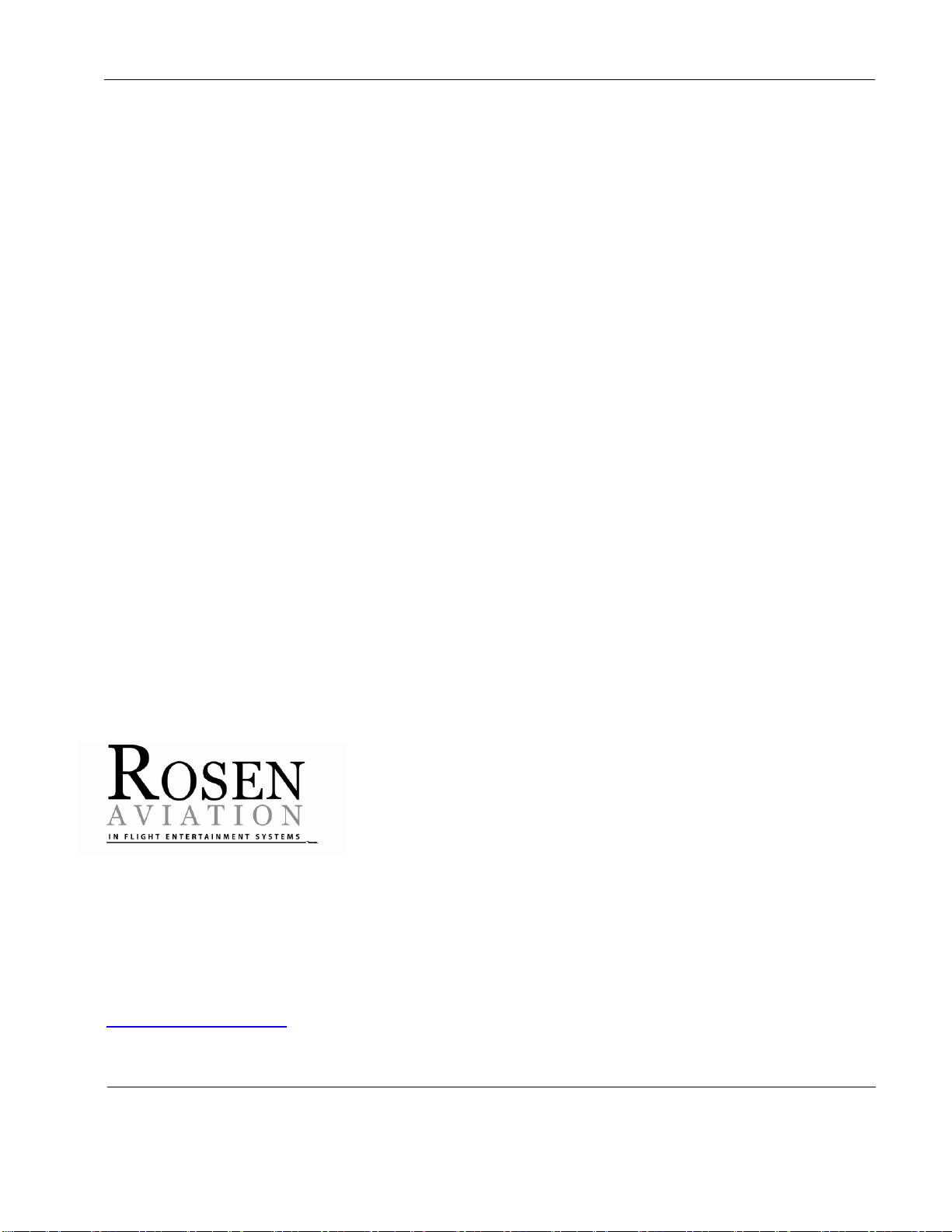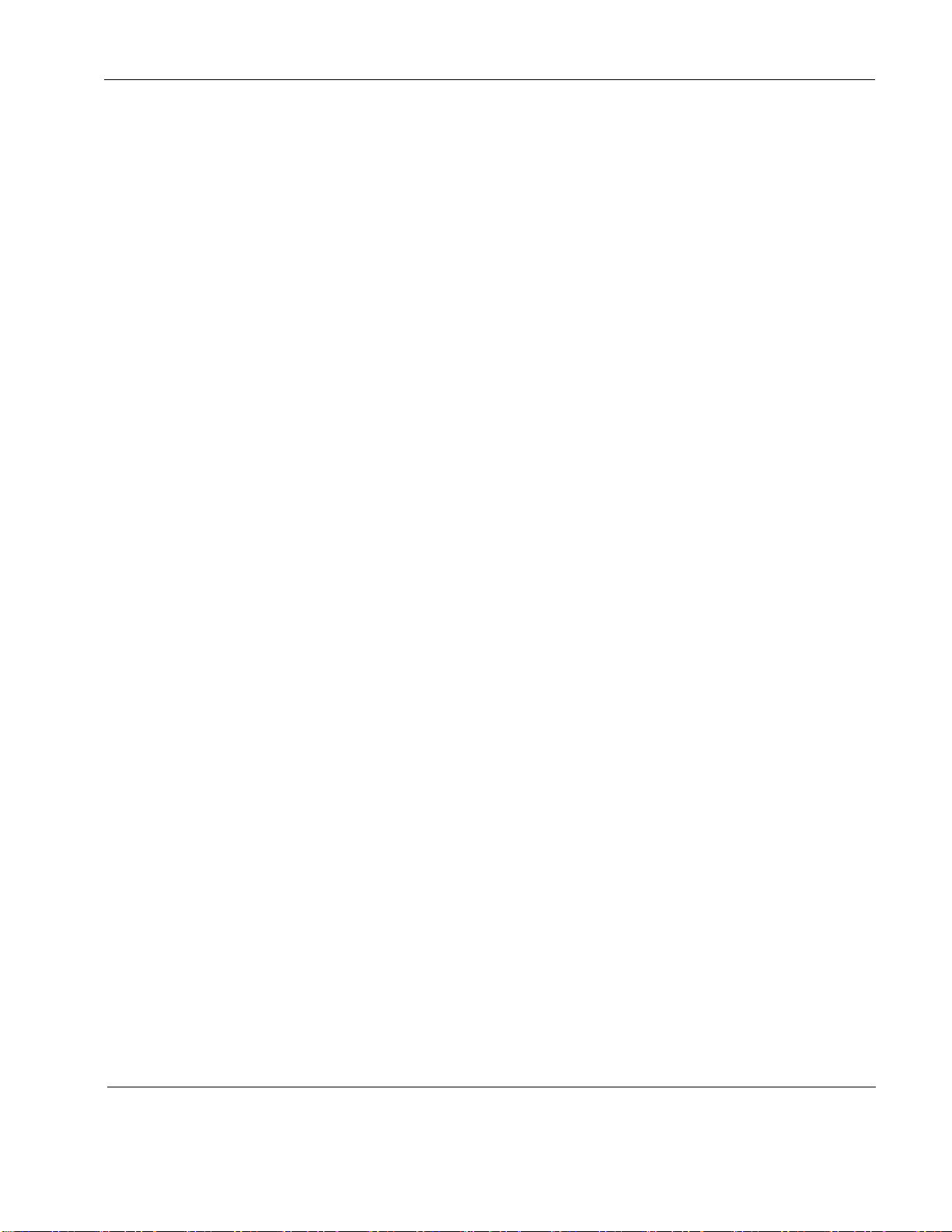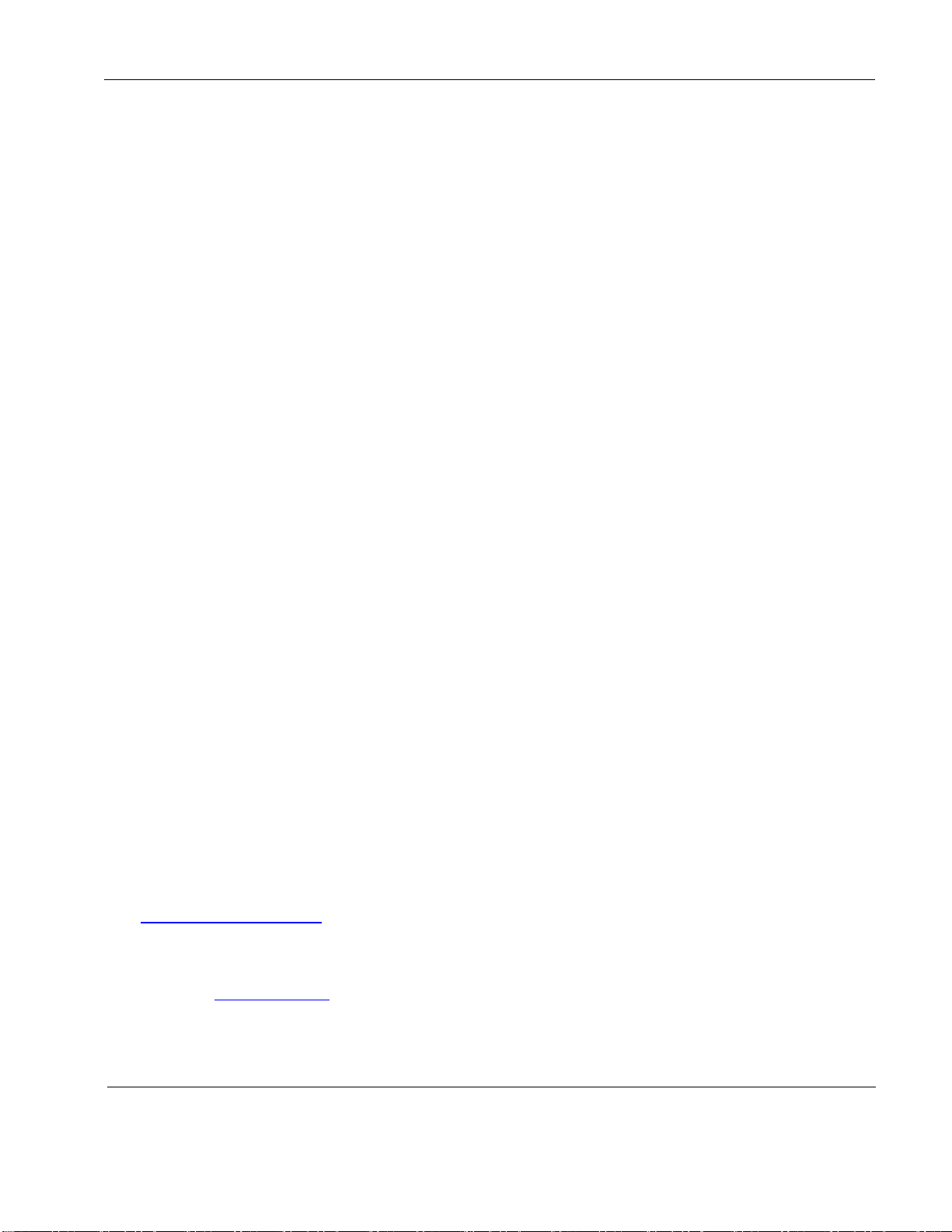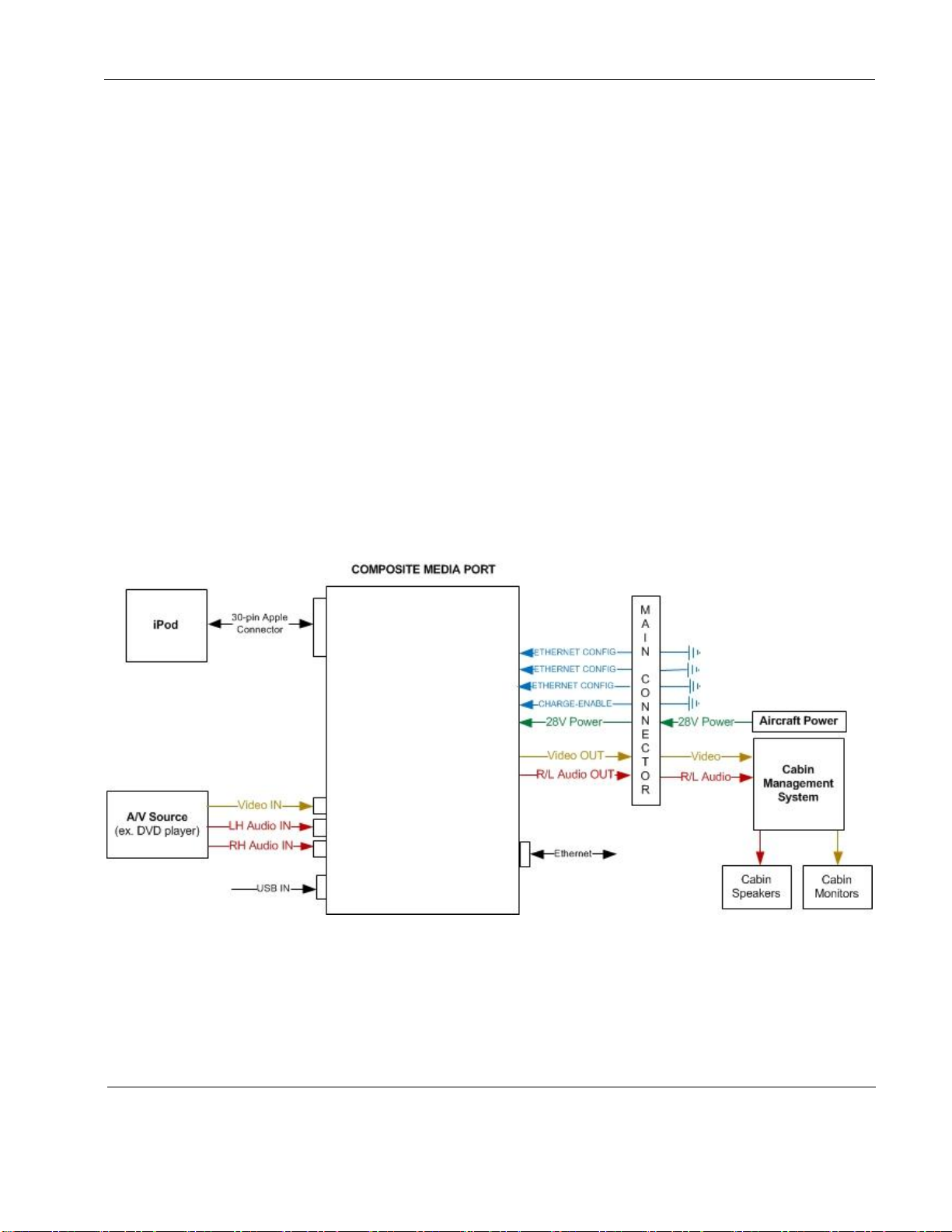Rosen Aviation Media Ports
Revision: B
Date: 06/06/12
Template: 4.2.3-6-FM; Revision A; 16 May, 2005
1. INTRODUCTION
The Rosen Media Port is an auxiliary audio/video input panel that fits in the side console of
passenger seats as part of an aircraft’s in-flight entertainment system.
The panels contain a 30-pin iPod®dock connector as well as a separate feed-through style
connection for use with one of three possible audio/video sources:
Composite/RCA –(P/N 0700-203)
VGA –(P/N 0700-204)
HDMI –(P/N 0700-205)
Made for:
iPhone 4®, iPhone 3GS®, iPhone 3G®, and iPhone®
iPod touch®(1st, 2nd, and 3rd generation)
iPod nano®(3rd, 4th, and 5th generation)
iPod classic®
The Media Port panels feature a micro USB port for software loading and an Ethernet port for
optional control of an iPod from a cabin management system (CMS). To allow charging of an iPod
or iPhone, the design converts standard 28V DC aircraft power down to 5V DC power.
The panel’s basic internal circuitry allows passengers the option to control the iPod directly, or to
control a docked iPod/iPhone from the CMS via the Ethernet interface. The dock will translate
control commands received from the CMS into the appropriate commands for the iPod, and will
likewise transmit response data from the iPod back to the CMS.
This manual provides general instructions about how to install all of the Media Port models onto
your aircraft. It contains everything you need to know to wire the panels and confirm that they are
functioning correctly.
For more information about Rosen’s Media Ports, please contact Rosen Sales or Technical
Support.
Note: Only trained and qualified personnel should perform installation and service.
1.1. Additional System Materials
Documentation for the Rosen Media Ports is available on the Rosen website at
www.rosenaviation.com.
Outline & Installation Drawings for each model
Technical Manual
From the Rosen Aviation home page, select the Products tab and browse by product category.
Please contact Technical Support if you cannot find the drawing you need.