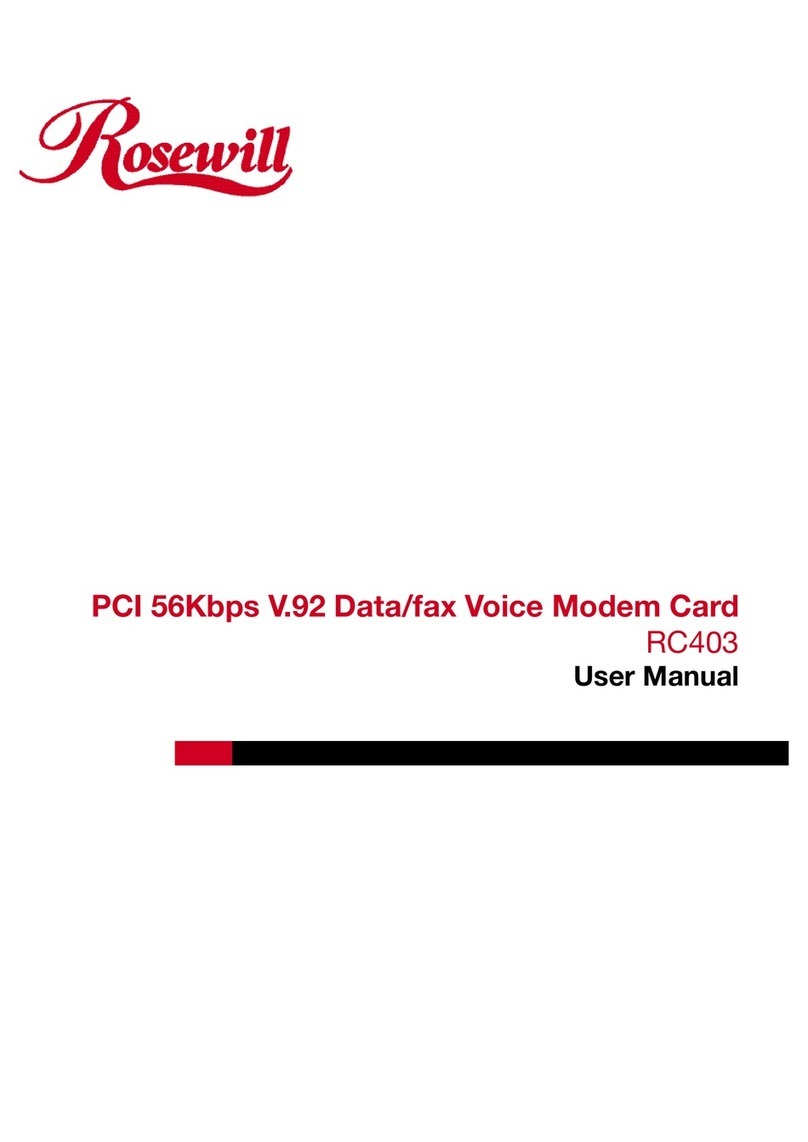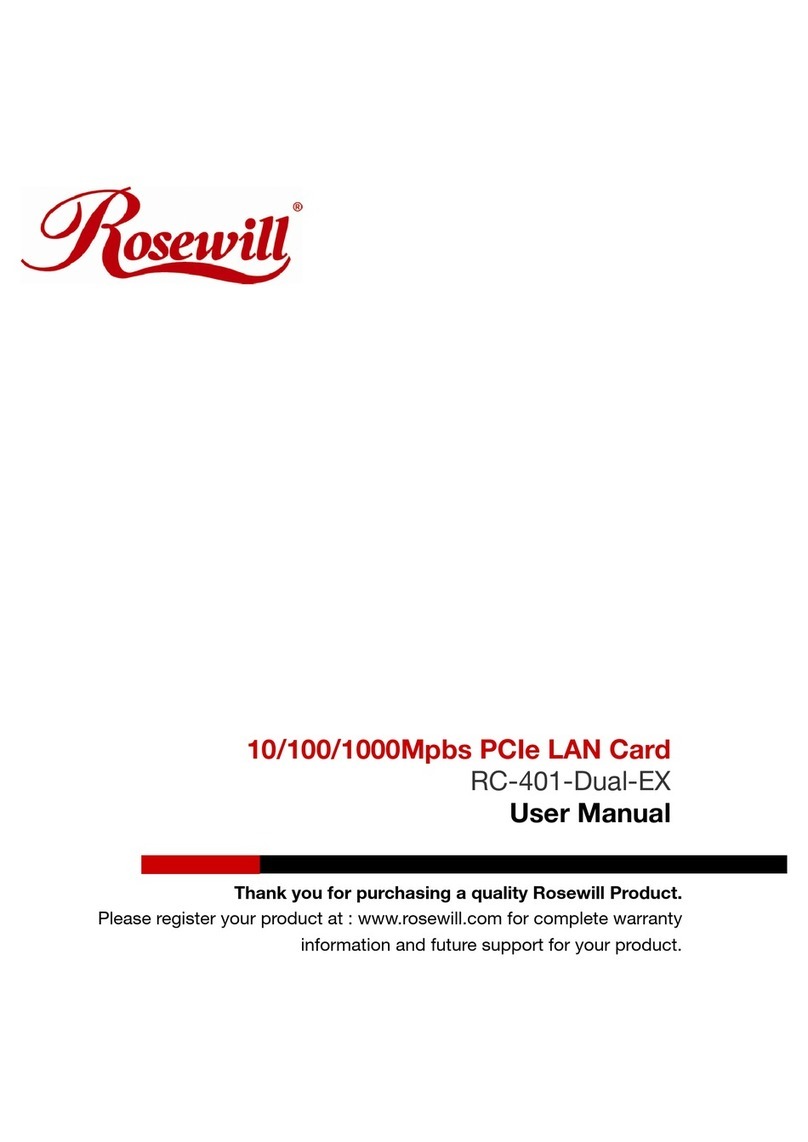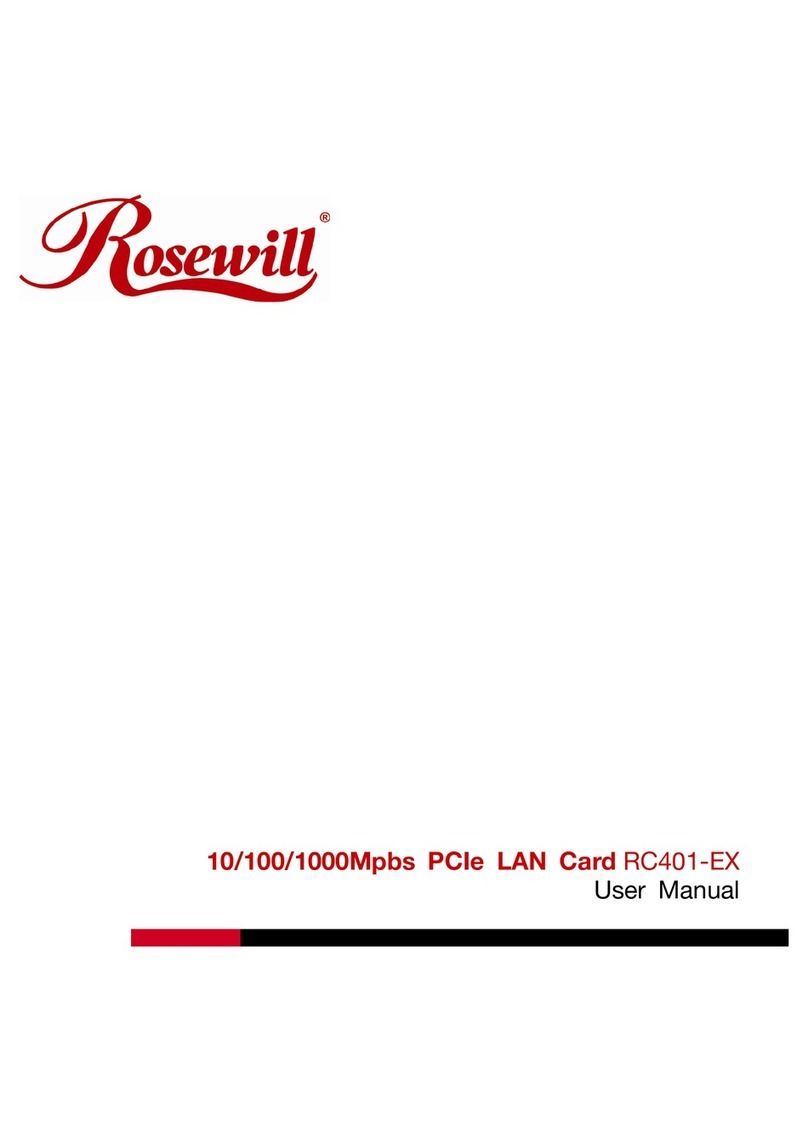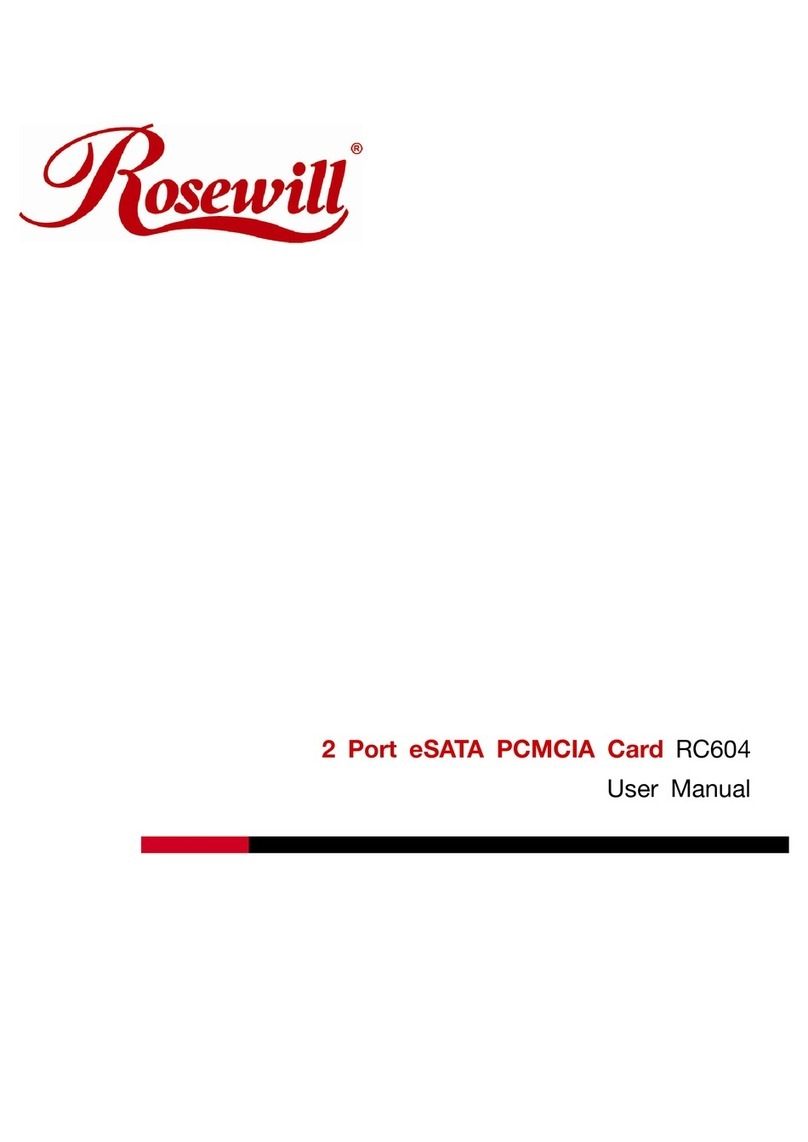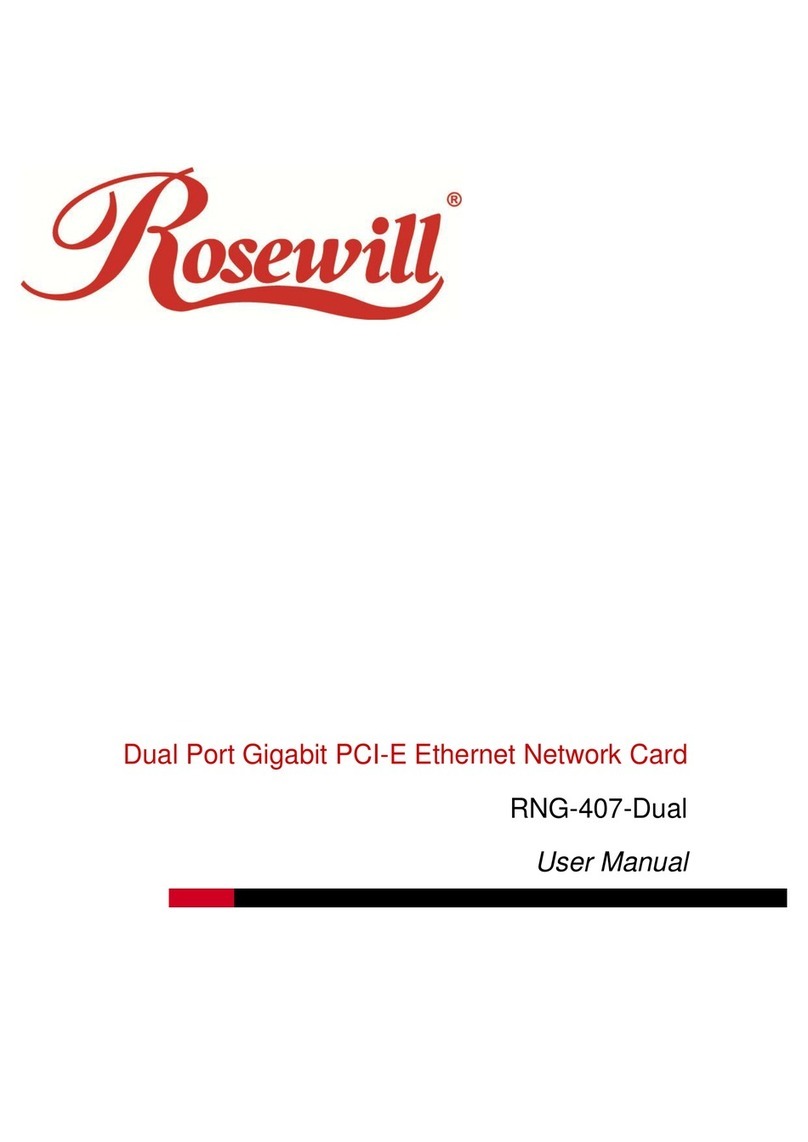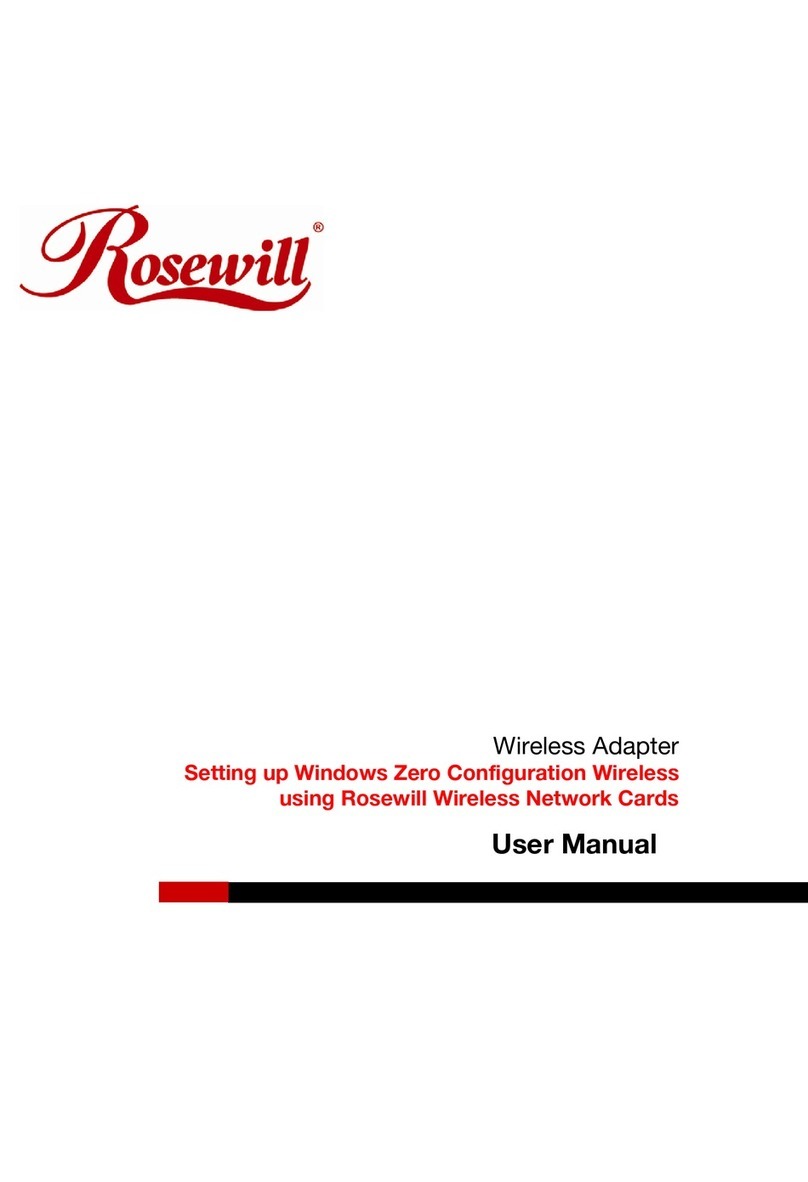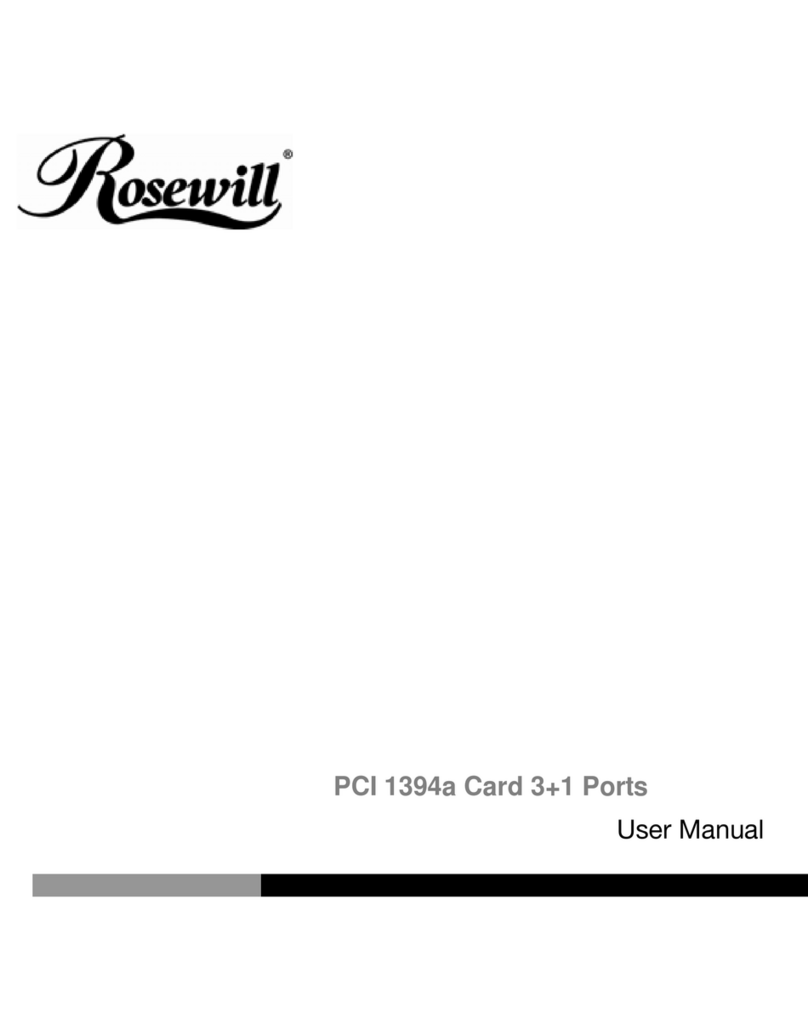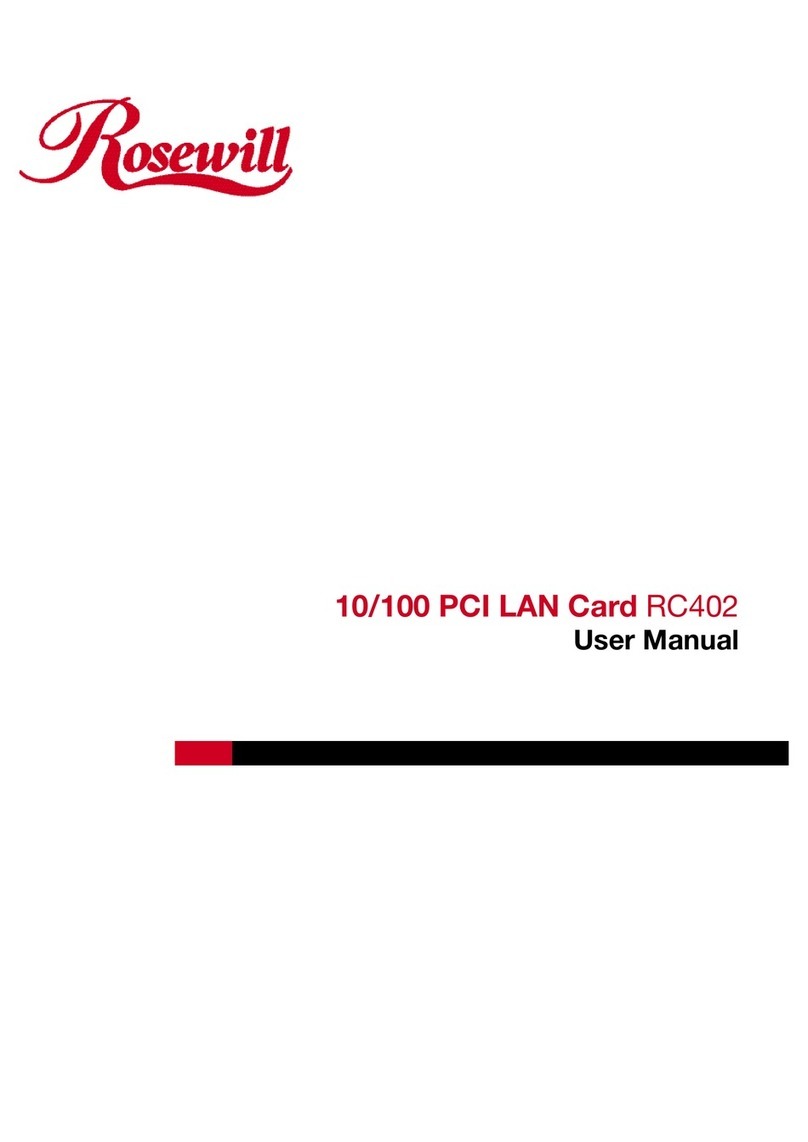SATA II/ATA 133 PCIe Card RC216 UserManual
9
2. At the next screen select Delete RAID Disk Drive, press Enter.
3. Please use arrow keys ↑and ↓to select the array you want to
delete, use the “space” key to mark the selected array, then press
DEL.
4. When asked ALL DATA ON THE RAID WILL LOST!! ARE YOU
SURE TO DELETE (Y/N), press Y to accept.
Solve Mirror Conflict
When a RAID set is created, then metadata written to the disk includes
drive connection information. If, after a disk failure, the replacement disk
was previously part of a RAID set (or used in another system), it may
have conflicting metadata. If so, this will prohibit the RAID set from being
either created or rebuilt, in order for the RAID set to function properly,
this old metadata must be first overwritten with the new metadata. To
resolve this, from the main BIOS window select Solve Mirror Conflict,
then press Enter, the correct metadata, including the correct drive
connection information, will be written to the replacement disk.
Rebuild Mirror Drive
When a failure to one member occurs, you will be notified by the RAID
BIOS during boot. The steps below will guide you in rebuilding a failed
mirror set.
1. Replace he failed drive(s) with one of equal or greater capacity, then