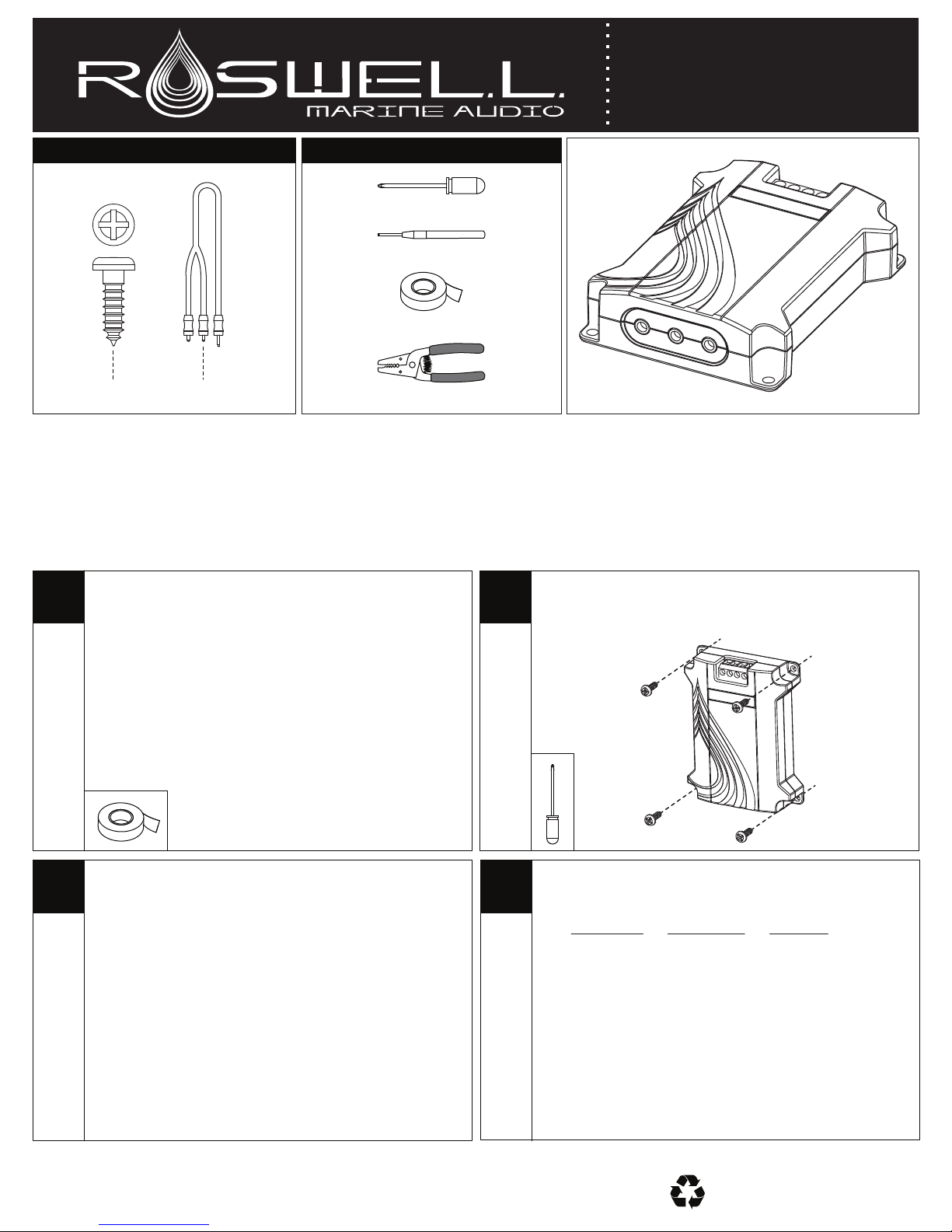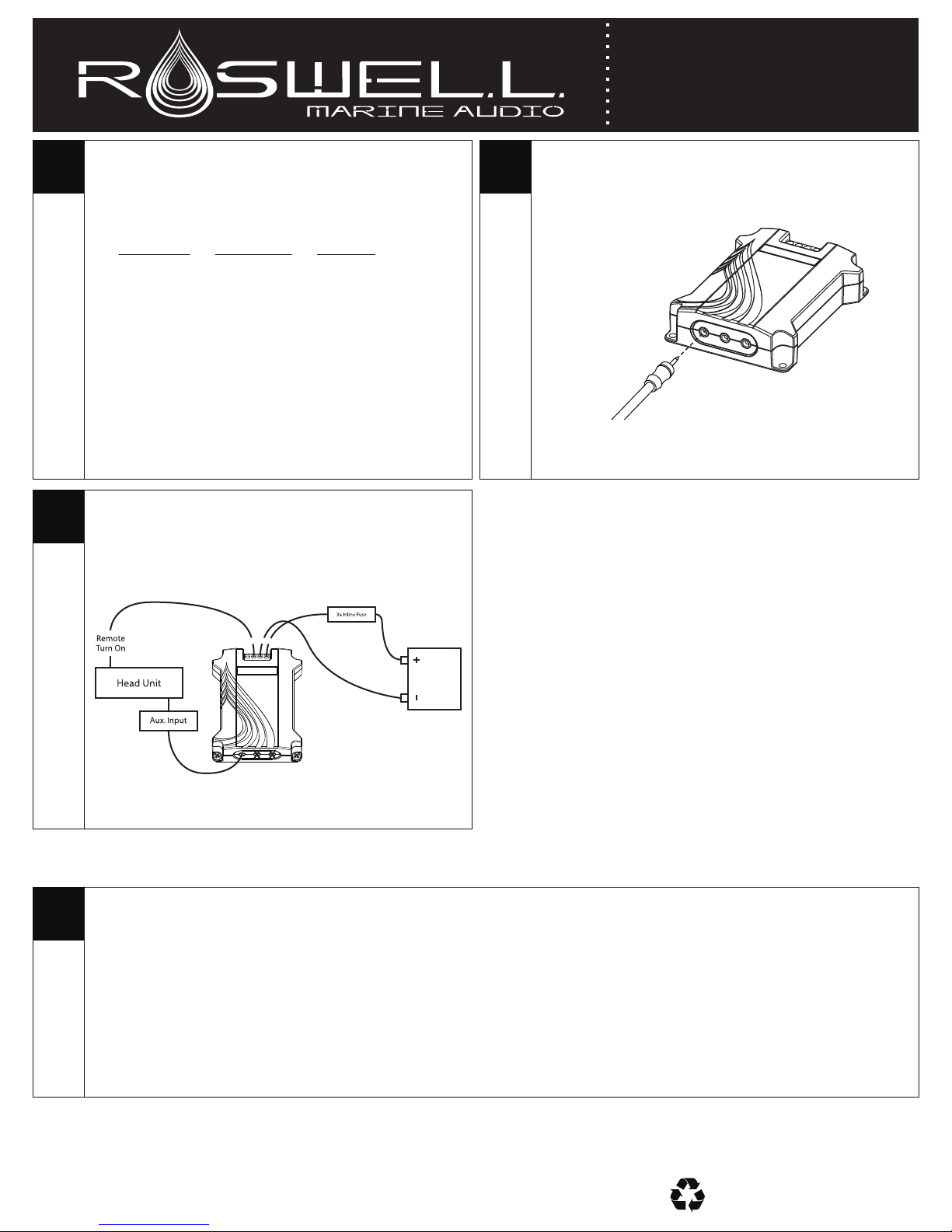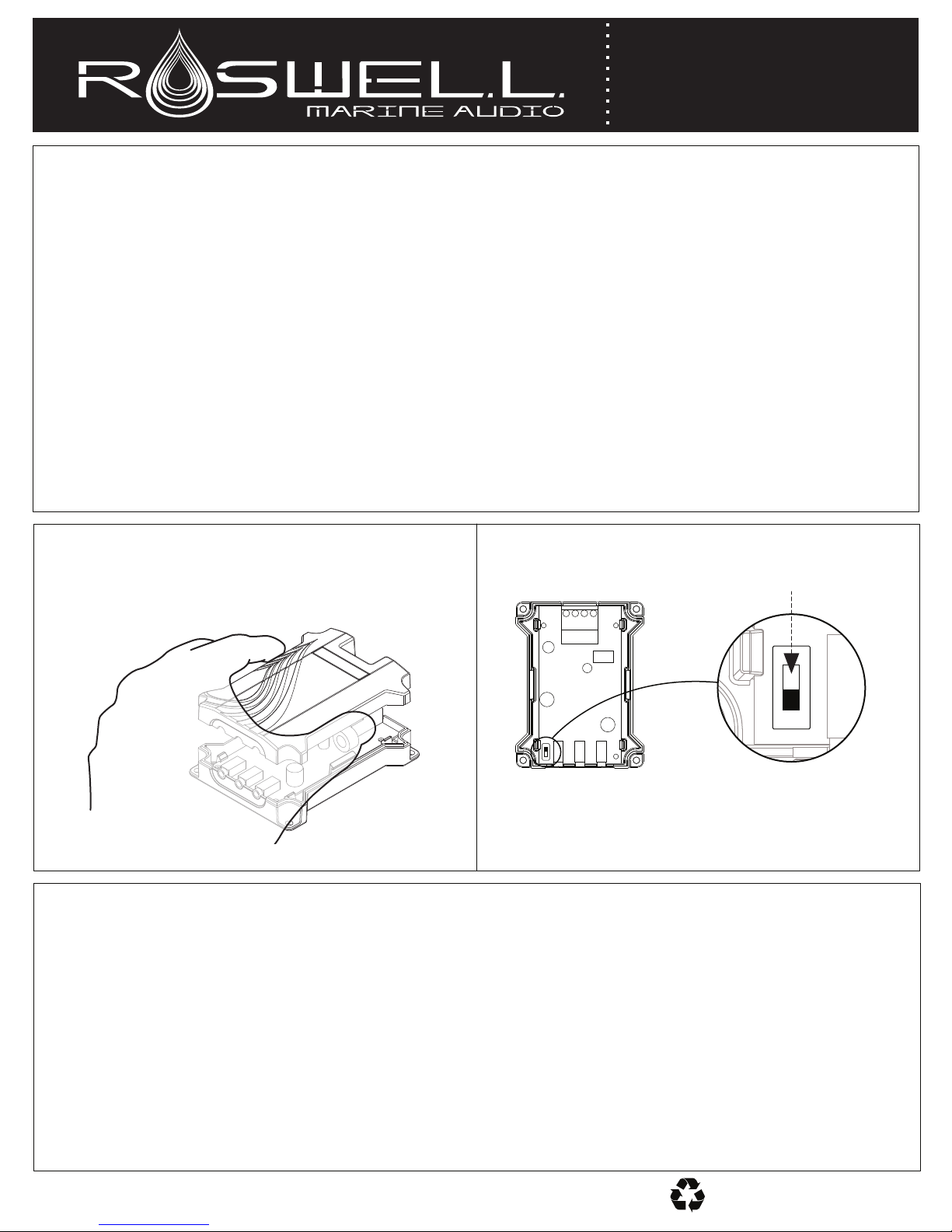Rev. 10-Jul-14 Pg. 4/4
TROUBLESHOOTING:
I cannot pair my Cybox.
1. Check to make sure the power wires are fully connected.
2. Check to make sure Bluetooth connectivity is turned-on in your device.
3. Make sure you have paired the Roswell Cybox.
4. Make sure the distance between your device and the Cybox is not greater than 20 feet (6 M).
5. Check to make sure that the Cybox is connected to your audio system.
I get a loud hissing noise from the auxiliary input setting on my head unit.
1. Make sure the output switch is in the correct position. (See below)
2. Make sure you are connected to the proper output on your Cybox. (See below)
There is no sound coming from my Audio System.
1. Make sure the 3.5mm plug is fully inserted into to the jack on the Cybox.
2. Confirm the device is paired with the “Roswell Cybox”
3. Make sure you have selected the correct output on your device.
4. Make sure you have the volume control at a suitable listening level.
Why can’t I control the volume of the Cybox from my iPhone®3G or 3GS using Bluetooth?
Make sure you have downloaded Apple®iOS4 software or later to your iPhone®3G, 3GS and iPhone®4.
For other inquiries please email Roswell Technical support at info@roswellwakeair.com
SPECIFICATIONS
• Bluetooth 3.0
• Profiles Supported: aptX®, A2DP and AVRCP
• Operates up to 33 feet (10 meters) from your portable device
• Output #1: Stereo 3.5MM Jack for Analog Audio Out
• Output #2: Stereo 3.5MM Jack for Analog Audio Out
• Output #3: Stereo 3.5MM Jack for Analog Audio Out (Switchable for use as an auxiliary input device)
• Dimensions of Cybox: 3.5” x 2.75” x 7/8”
SAFETY WARNINGS
• Do not expose the components of this product to direct moisture.
• Do not expose the components of this product to excessively high temperatures.
• Please keep out of reach of children.
• Please consult your owner’s manual and/or local dealer if issues arise.
• This product must only be serviced by a qualified technician.
• Any improper use, alteration, and/or attempt to repair this product will void any expressed limited warranty.
If you have any questions please call : 1-855-962-WAKE(9253)
Cybox
Bluetooth Interface
Installation Instructions
Open the housing of the Cybox by carefully squeezing the
lower portion only on the sides and pulling the top portion up.
Switch the output voltage switch to the down position. (This
lowers the output voltage from your Cybox to the head unit to
a usable level). Replace cover by snapping into place.
Note: Only the Stereo 3.5 mm output directly next to this
switch is affected. USE THIS OUTPUT ONLY
Note: The switch’s default
position is in the up position.
SWITCHING OUTPUT VOLTAGE