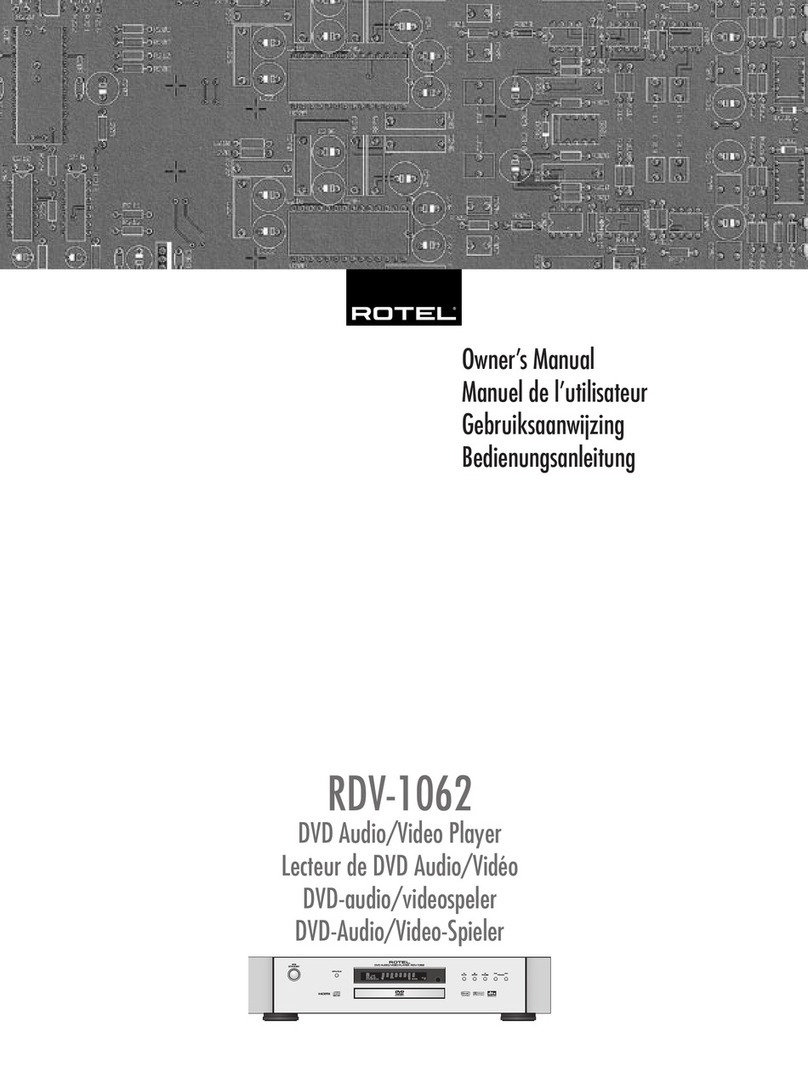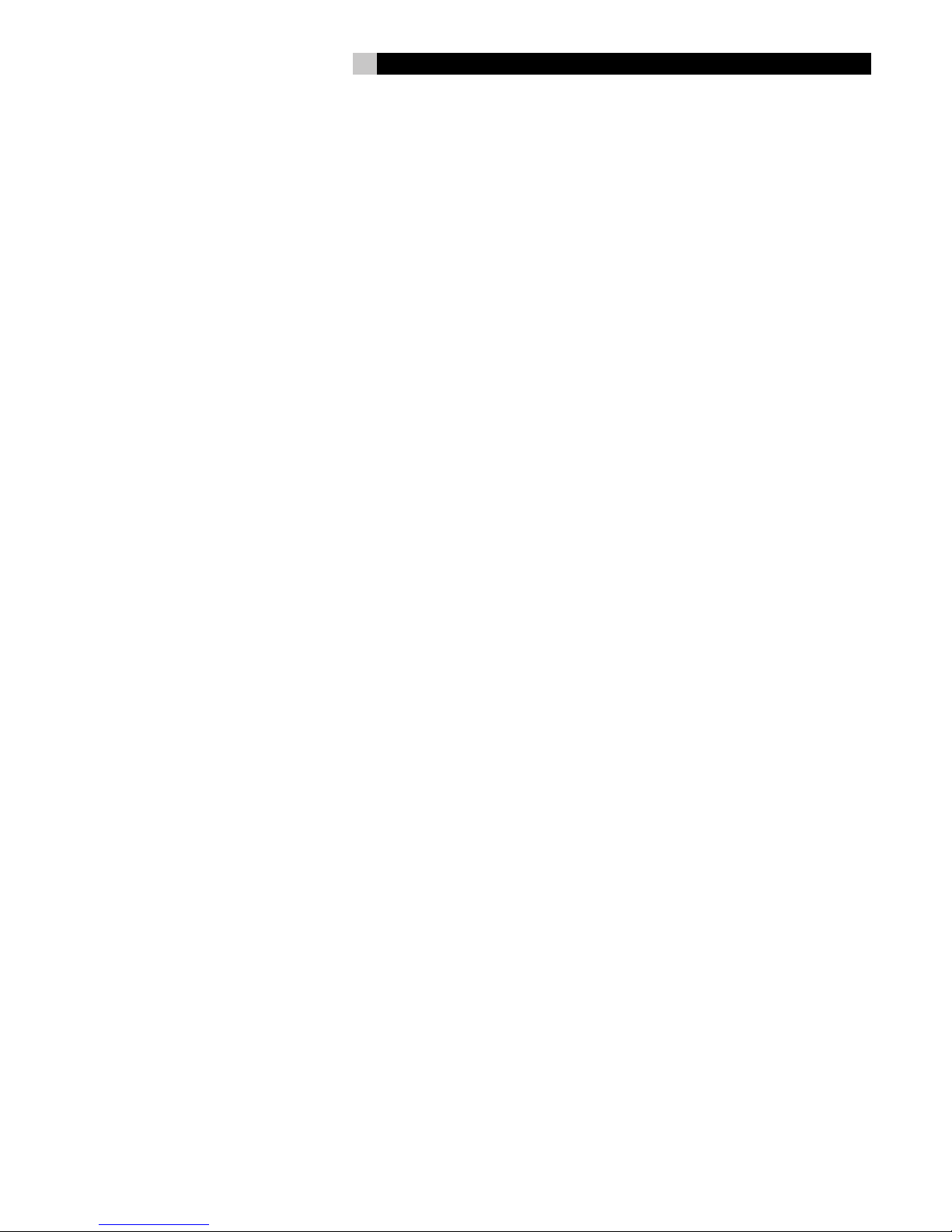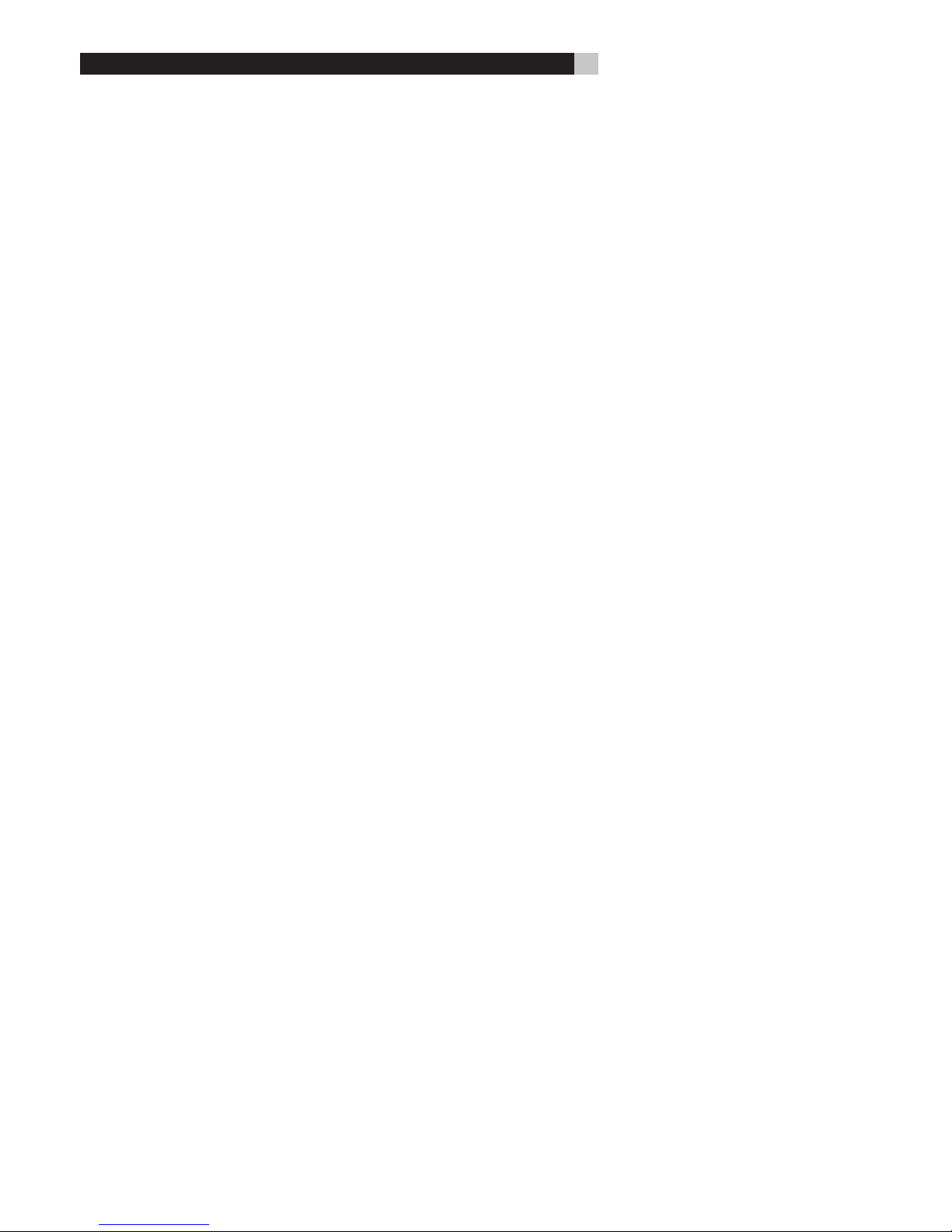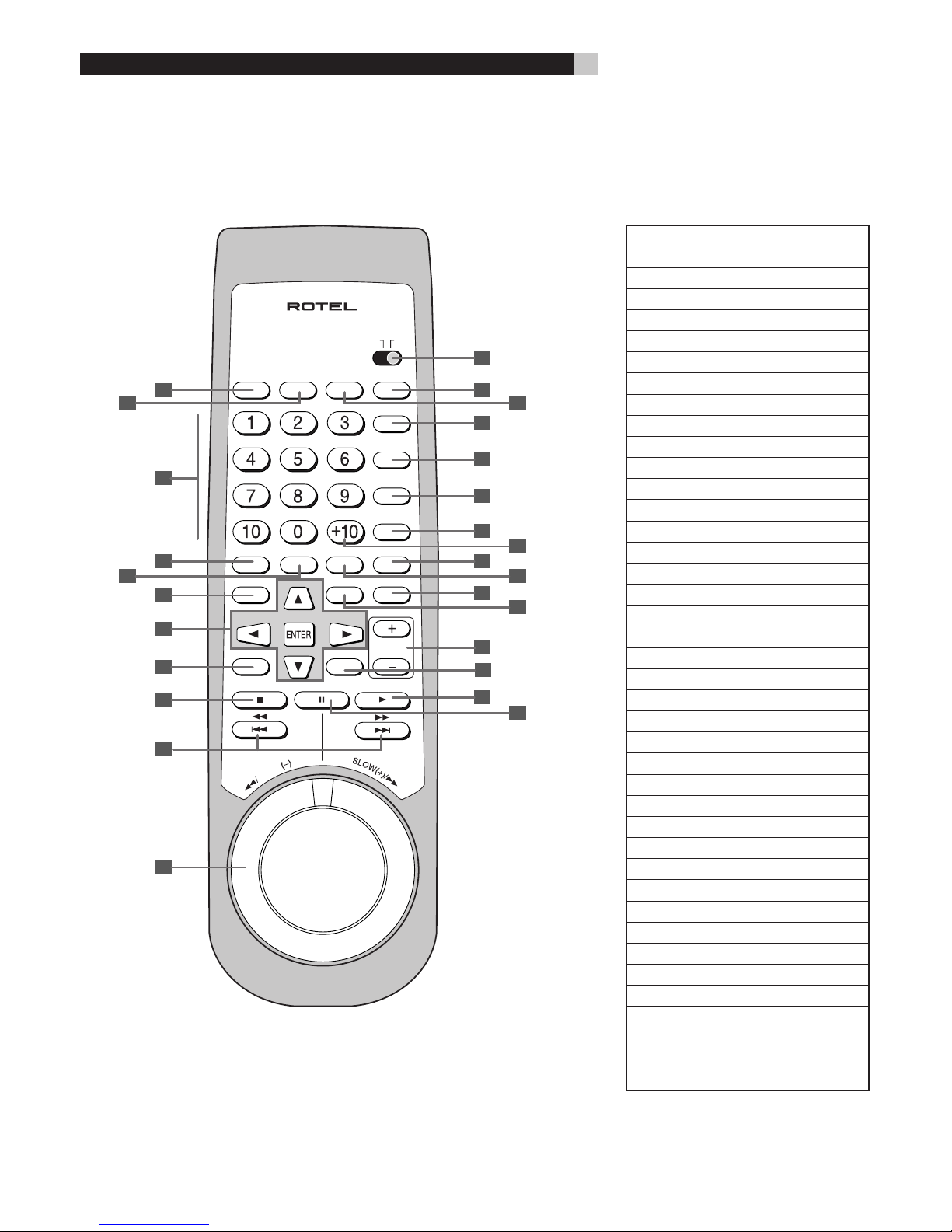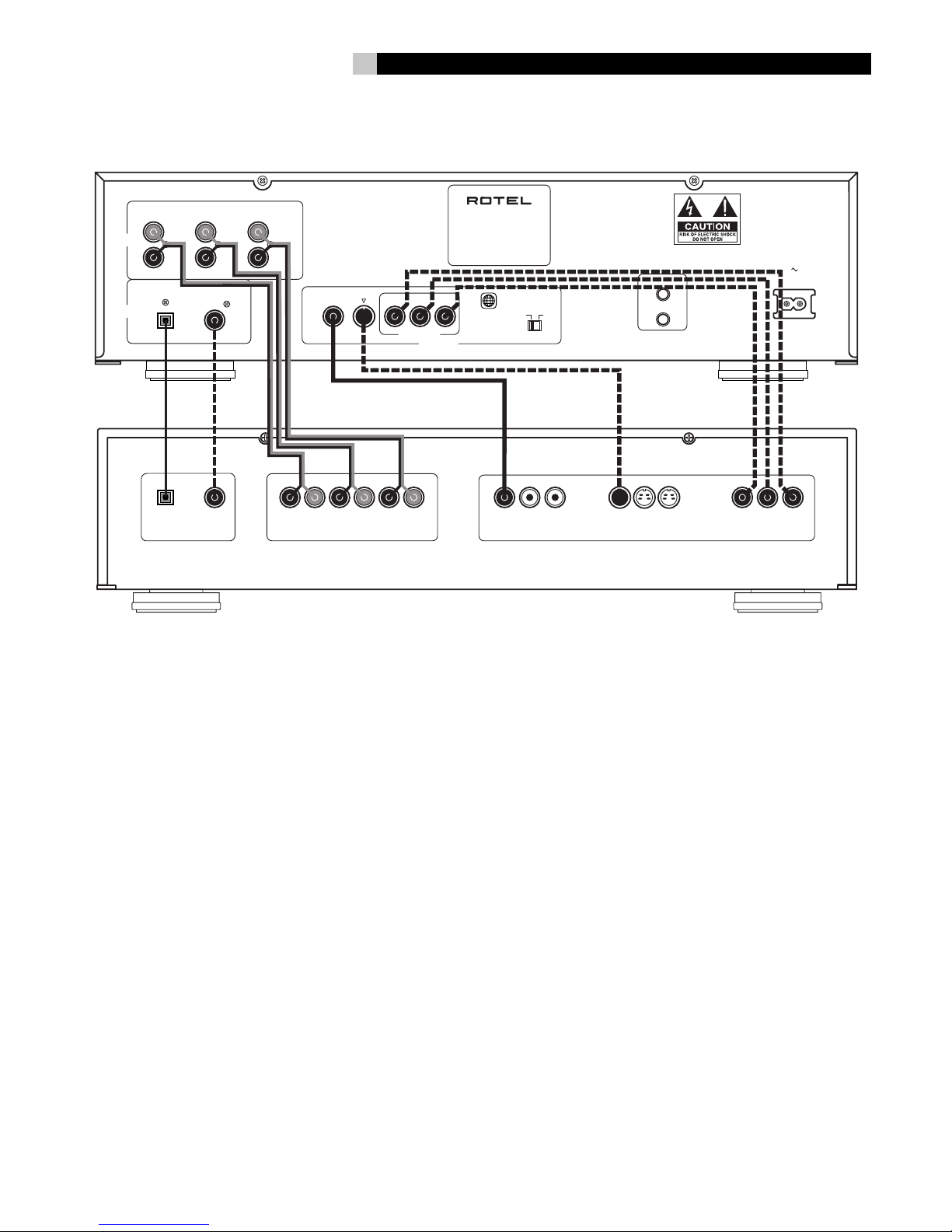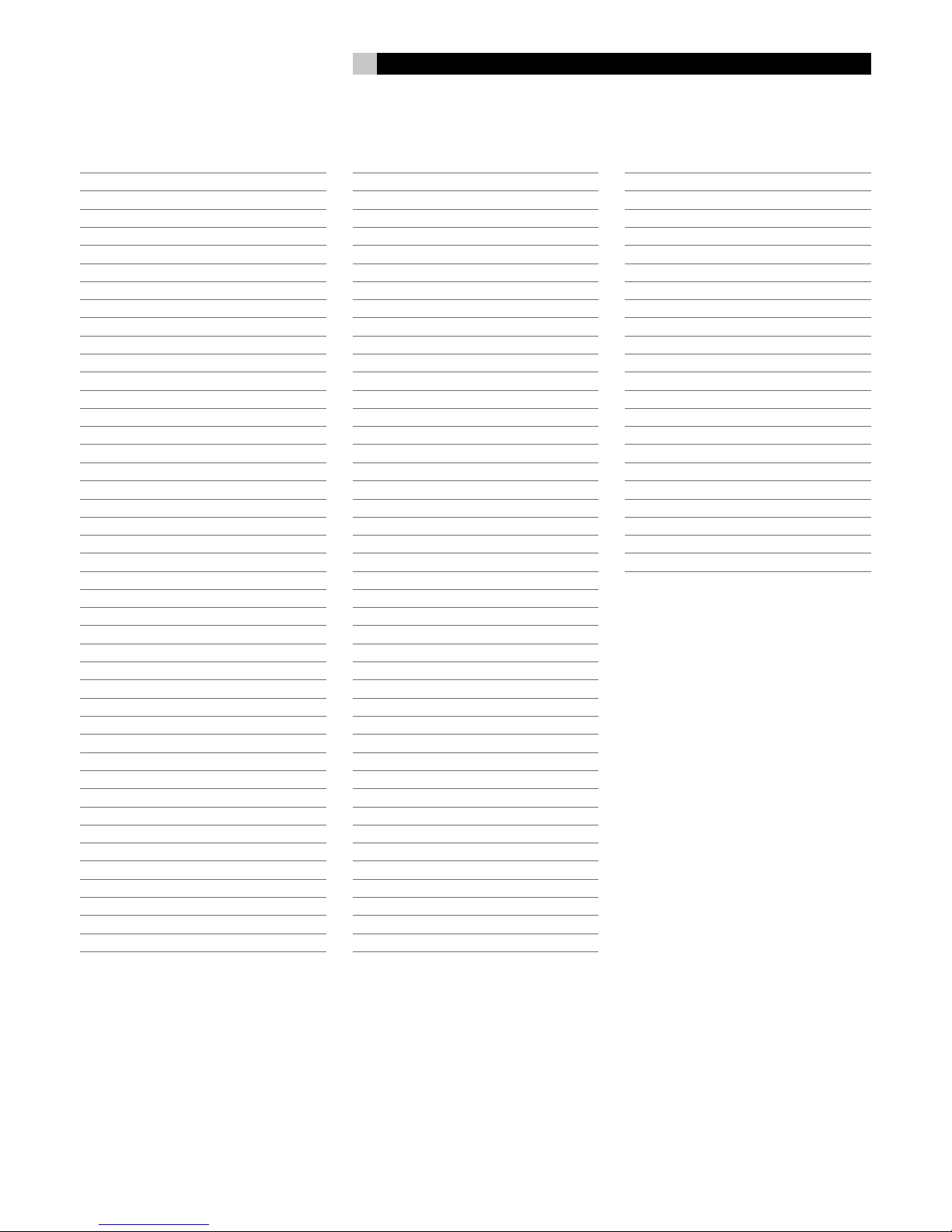3
Français
Explication des symboles graphiques
L’éclair dans un triangle équilatéral indique la présence interne de tensions
électriques élevées susceptibles de présenter des risques graves d’électrocution.
ATTENTION: POUR RÉDUIRE LE RISQUE D’ÉLECTROCUTION, NE
PAS RETIRER LE CAPOT. IL N’Y A À L’INTÉRIEUR AUCUNE PIÈCE
SUSCEPTIBLE D’ ÊTRE MODIFIÉE PAR L’UTILISATEUR. EN CAS DE
PROBLÈME, ADRESSEZ-VOUS À UN RÉPARATEUR AGRÉÉ.
Le point d’exclamation dans un triangle équilatéral indique à l’utilisateur
la présence de conseils et d’informations importantes dans le manuel
d’utilisation accompagnant l’appareil. Leur lecture est impérative.
ATTENTION: Il n’y a à l’intérieur aucune pièce susceptible d’être
modifiée par l’utilisateur. Adressez-vous impérativement à une
personne qualifiée.
ATTENTION: Prenez garde à ce qu’aucun objet ou liquide ne
tombe à l’intérieur de l’appareil par ses orifices de ventila-
tion. Si l’appareil est exposé à l’humidité ou si un objet tombe
à l’intérieur, couper immédiatement l’alimentation secteur de
tous les appareils. Débrancher l’appareil des autres maillons,
et adressez-vous immédiatement et uniquement à une personne
qualifiée et agréée.
Tous les conseils de sécurité et d’installation doivent être lus avant de faire
fonctionner l’appareil. Conservez soigneusement ce livret — Vous devez
pouvoir le consulter à nouveau pour de futures références.
Tous les conseils de sécurité doivent être soigneusement respectés. Suivez
les instructions — Respectez les procédures d’installation et de fonctionnement
indiquées dans ce manuel.
L’appareil doit être nettoyé uniquement avec un chiffon sec ou un aspirateur.
Pour éviter tout risque de surchauffe ou de dysfonctionnement, laissez un
espace d’au moins 10 cm tout autour du coffret. Ne placez pas l’appareil
sur une surface souple (canapé, coussin, etc.). Si l’appareil est installé dans
un meuble, veillez à ce que son refroidissement naturel soit bien préservé.
Cet appareil doit être placé loin de toute source de chaleur, tels que radiateurs,
chaudières, bouches de chaleur ou d’autres appareils (y compris amplificateurs
de puissance) produisant de la chaleur.
Cet appareil doit être branché sur une prise d’alimentation secteur, d’une
tension et d’un type conformes à ceux qui sont indiqués sur la face arrière
de l’appareil (CA 110-240 volts, 50-60 Hz)
Brancher l’appareil uniquement grâce au cordon secteur fourni, ou à un
modèle équivalent. Ne pas tenter de modifier ou changer la prise. Notamment,
ne pas tenter de supprimer la prise de terre si celle-ci est présente. Ne pas
utiliser de cordon rallonge.
Prendre garde à ce que ce cordon d’alimentation ne soit pas pincé, écrasé
ou détérioré sur tout son trajet, à ce qu’il ne soit pas mis en contact avec
une source de chaleur. Vérifier soigneusement la bonne qualité des con-
tacts, à l’arrière de l’appareil comme dans la prise murale.
Si l’appareil ne doit pas être utilisé pendant une longue période, la prise
secteur sera débranchée.
L’appareil doit être immédiatement éteint, débranché puis retourné au ser-
vice après-vente agréé dans les cas suivants:
• Le câble secteur ou sa prise ont été endommagés.
• Un objet est tombé, ou du liquide a coulé à l’intérieur de l’appareil.
• L’appareil a été exposé à la pluie.
• L’appareil ne fonctionne pas normalement, ou ses performances sont
anormalement limitées.
• L’appareil est tombé, ou le coffret est endommagé.
English
DANGER: Visible and invisible laser radiation when open and interlock failed
or defeated. Avoid direct exposure to beam.
WARNING: There are no user serviceable parts inside. Refer all servicing
to qualified service personnel.
WARNING: To reduce the risk of fire or electric shock, do not expose the
unit to moisture or water. Do not allow foreign objects to get into the enclo-
sure. If the unit is exposed to moisture, or a foreign object gets into the
enclosure, immediately disconnect the power cord from the wall. Take the
unit to a qualified service person for inspection and necessary repairs.
Read all the instructions before connecting or operating the component.
Keep this manual so you can refer to these safety instructions.
Heed all warnings and safety information in these instructions and on the
product itself. Follow all operating instructions.
Clean the enclosure only with a dry cloth or a vacuum cleaner.
You must allow 10 cm or 4 inches of unobstructed clearance around the
unit. Do not place the unit on a bed, sofa, rug, or similar surface that could
block the ventilation openings. If the unit is placed in a bookcase or cabi-
net, there must be ventilation of the cabinet to allow proper cooling.
Keep the component away from radiators, heat registers, stoves, or any
other appliance that produces heat.
The unit must be connected to a power supply only of the type and voltage
specified on the rear panel. (AC 110-240 V, 50/60 Hz)
Connect the component to the power outlet only with the supplied power
supply cable or an exact equivalent. Do not modify the supplied cable. Do
not defeat grounding and/or polarization provisions. The cable should be
connected to a 2-pin polarized wall outlet, matching the wide blade of the
plug to the wide slot of the receptacle. Do not use extension cords.
Do not route the power cord where it will be crushed, pinched, bent, ex-
posed to heat, or damaged in any way. Pay particular attention to the power
cord at the plug and where it exits the back of the unit.
The power cord should be unplugged from the wall outlet if the unit is to be
left unused for a long period of time.
Immediately stop using the component and have it inspected and/or ser-
viced by a qualified service agency if:
• The power supply cord or plug has been damaged.
• Objects have fallen or liquid has been spilled into the unit.
• The unit has been exposed to rain.
• The unit shows signs of improper operation
• The unit has been dropped or damaged in any way