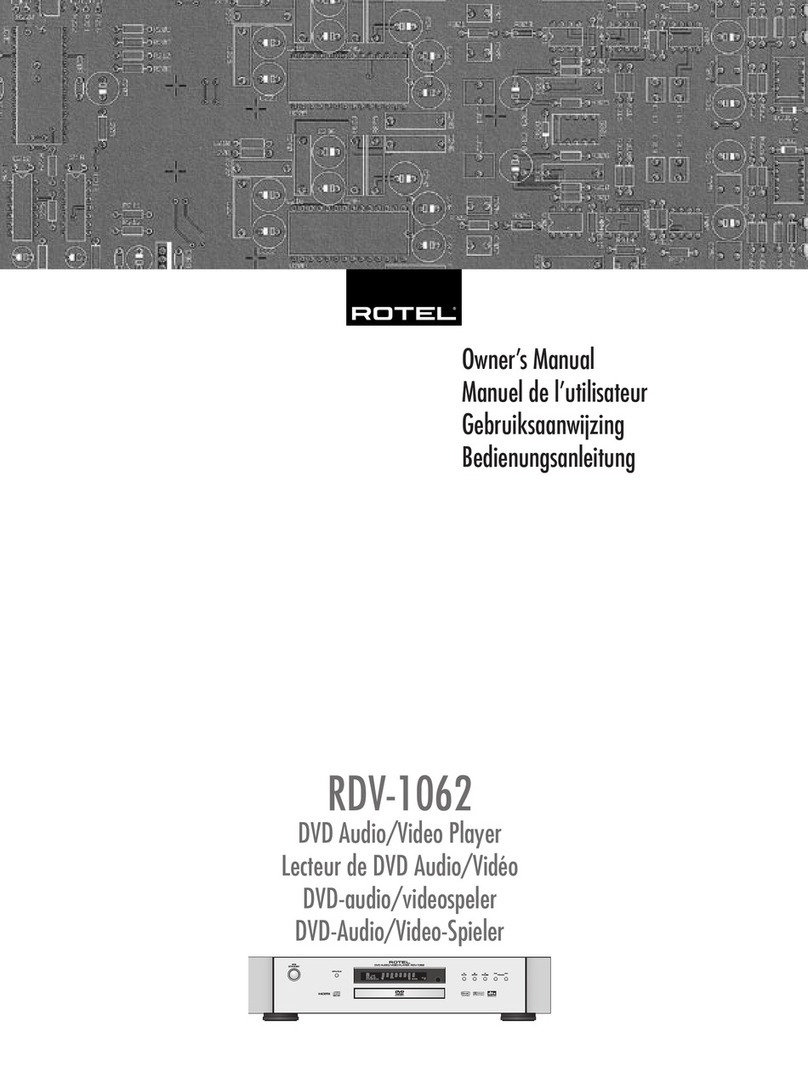10
RDV-03
10
RDV-03 DVD Player
2727
English
Contents
Boxed numbers refer to RDV-03 illustration. Boxed
letters refer to RR-DV97 illustration.
Important Safety Instructions ..................3
1: Controls and Connections .................................4
2: RR-DV97 Remote Control .................................5
3: Analog Audio Connections ................................6
4: Digital Audio Connections .................................6
5: Video Connections ............................................7
6: SCART Connection (Euro model) .......................7
7: Country/Language Codes .................................8
About Rotel ..........................................12
Getting Started .....................................12
Video Features ...................................................12
Audio Features ..................................................12
Other Features ..................................................12
Supplied Accessories ..........................................12
A Few Precautions ..............................................13
Placement .........................................................13
CONNECTIONS 13
Cable selection ...................................................13
Audio Connections .................................13
Analog Audio Outputs ..................................13
Digital Outputs ......................................14
Video Connections .................................14
Video Selector Switch
Asia Version
Euro Version ................................................14
Connect to a TV
with Composite Video Input ..........................14
Connect to a TV
with S-Video Input .......................................15
Connecting to a TV
with Component Video Inputs .......................15
Connecting to a TV with a SCART input
(Euro model only) .......................................15
PAL/NTSC switch
(Asia model only) ........................................15
Other Connections .................................15
AC Power Input ...........................................15
EXT REM IN .................................................15
OVERVIEW 16
On-Screen Display ................................. 16
Status Indicators ................................................16
Selection Indicators ............................................16
Menu Screens ....................................................16
Screen Saver .....................................................16
Front Panel Overview ........................... 16
STANDBY Button and LED .............................16
Front-Panel Display .....................................16
Disc Drawer ................................................16
OPN/CLOSE Button ......................................16
Remote Sensor ............................................16
PLAY Button ................................................16
STOP Button ...............................................16
PAUSE Button ..............................................16
TRACK Buttons .............................................16
Remote Control Overview ..................... 17
Remote Control Batteries ...................................17
Using the Remote ..............................................17
POWER Button .............................................17
OPN/CLOSE Button ......................................17
PLAY/SELECT Button ....................................17
STOP/CLEAR Button .....................................17
PAUSE Button ..............................................17
TRACK Buttons .............................................17
SEARCH/SLOW Buttons ................................17
Numeric Buttons .........................................17
MENU Button ..............................................17
TOP MENU Button ........................................17
CURSOR Buttons .........................................17
ENTER Button ..............................................17
CHOICE Button ............................................17
DISP Button ................................................17
ANGLE Button ..............................................17
SUBTITLE Button ..........................................17
AUDIO Button .............................................17
ZOOM Button ..............................................18
REPEAT Button .............................................18
VFP/P.SCAN Button ......................................18
TITLE/GROUP Button ...................................18
RETURN Button ............................................18
ON-SCREEN Button ......................................18
VSS Button ..................................................18
DIM Button .................................................18
CANCEL Button ............................................18
REPLAY Button .............................................18
PAL/NTS button
PAGE Button ................................................18
Playing MP3/WMA discs
The RDV-03 can play MP3 or WMA, from
most CD-R and CD-RW discs. These discs,
often recorded on computer drives, have a
file structure similar to computer discs, with
files stored in folders.
Here are few tips when recording your own
discs:
• Select “ISO 9660” as the disc format.
• Record MP3 files at a 44.1 kHz sampling
rate, using the 128 kbps data transfer rate.
Files must have an .MP3 file extension.
• Record WMA files with the copyright
feature off with a bit rate of 64 kbps or
higher. Files recorded at less than 48
kpbs cannot be played. Files must have
a .WMA file extension.
• The player does not support “packet writ-
ing (UDF file)” discs.
• The player does not support the ID3 tag
and WMA tag.
• The player supports discs recorded with
multiple sessions.
• Some discs may not play due to disc char-
acteristics or recording conditions.
Selecting files for playback and other features
are made using a special Control menu.
Control Menu
Whenever a disc containing MP3, MPEG or
JPEG files is inserted in the RDV-03 or when
the PLAY button is pressed, the CONTROL
menu appears.
On the left side of the menu is a list of Groups
on the disc. When a Group is selected, the
list of Tracks in that folder is displayed down
the right side of the screen.
To move between the two sides of the screen
(Group list, Track list), repeatedly press the
CURSOR until the selection highlight is
in the desired area.
To select a Group: Use the CURSOR
buttons to move to the left side of the screen.
Then, use the CURSOR buttons to select
the desired Group.
To select a Track: Press the TRACK
buttons repeatedly to move the highlight in
the right column until the desired Track is
selected. Or, use the CURSOR buttons
to move to the left side of the screen. Then,
use the CURSOR buttons to select the
desired Track.
To start playback from the selected
Track: Press the ENTER or PLAY buttons.
NOTE: Pressing PLAY during playback be-
gins the current Track from the beginning.
High speed forward or reverse play using
the SEARCH buttons (or pressing
and holding the TRACK buttons) is
not available on MP3/WMA discs.
Direct Selection of
Groups and Tracks
You can directly select a Group and Tracks
within that Group using the NUMERIC but-
tons on the remote.
To select a Group:
1. Press the TITLE/GROUP button.
2. Within a few seconds, enter the Group
number using the NUMERIC button. To
select Group 2, press the 2 button. To se-
lect Group 24, press the +10 button twice
and then the 4 button. To select Group 30,
press the +10 button twice and then the
10 button.
3. Playback of the selected Group begins
automatically, starting with the first Track
in the Group.
4. Select a Track within the current Group
by entering the Track number without first
pressing the TITLE/GROUP button.
Repeat Play
When playing an MP3/WMA disc, you can
repeat a single Track, all the Tracks in the cur-
rent Group, or all of the Tracks on the disc.
To begin Repeat Play: Press the REPEAT
button on the remote control. Each press of
the button advances to the next REPEAT mode
as follows:
TRACK ➪ GROUP ➪ DISC ➪ OFF
The repeat indicator appears in the front
panel display in the two REPEAT ALL mode and
appears in the REPEAT TRACK mode. In
addition, the Control Menu shows the current
repeat mode on the TV screen.
To stop Repeat play: Press STOP to
stop playback. Playback stops but repeat
mode remains active. To cancel repeat mode,
press the REPEAT button until the OFF mode
is selected.
Repeat using the On-Screen menu:
The Repeat mode can also be changed by
pressing the ON SCREEN button, using the
CURSOR buttons to select the desired
mode in the pop-up menu, and then pressing
the ENT button to confirm the change.
Playing JPEG discs
The RDV-03 can display JPEG files from most
CD-R and CD-RW discs. These discs, often
recorded on computer drives, have a file
structure similar to computer discs, with files
stored in folders. Here are few tips when
creating your own discs:
• Select “ISO 9660” as the disc format.
• Save your files in the baseline JPEG format
with a .JPG extension.
• We recommend sizing your images at
640 x 480 pixels. Larger images take
longer to display. The maximum horizon-
tal resolution is 2400 pixels.
• The player does not support “packet writ-
ing (UDF file)” discs.
• The player supports discs recorded with
multiple sessions.
• Some discs may not play due to disc char-
acteristics or recording conditions.
Selecting images for display is done using a
special Control menu.
RDV03.indd, Spread 10 of 18 - Pages (10, 27) 4/6/2005 6:05 PM