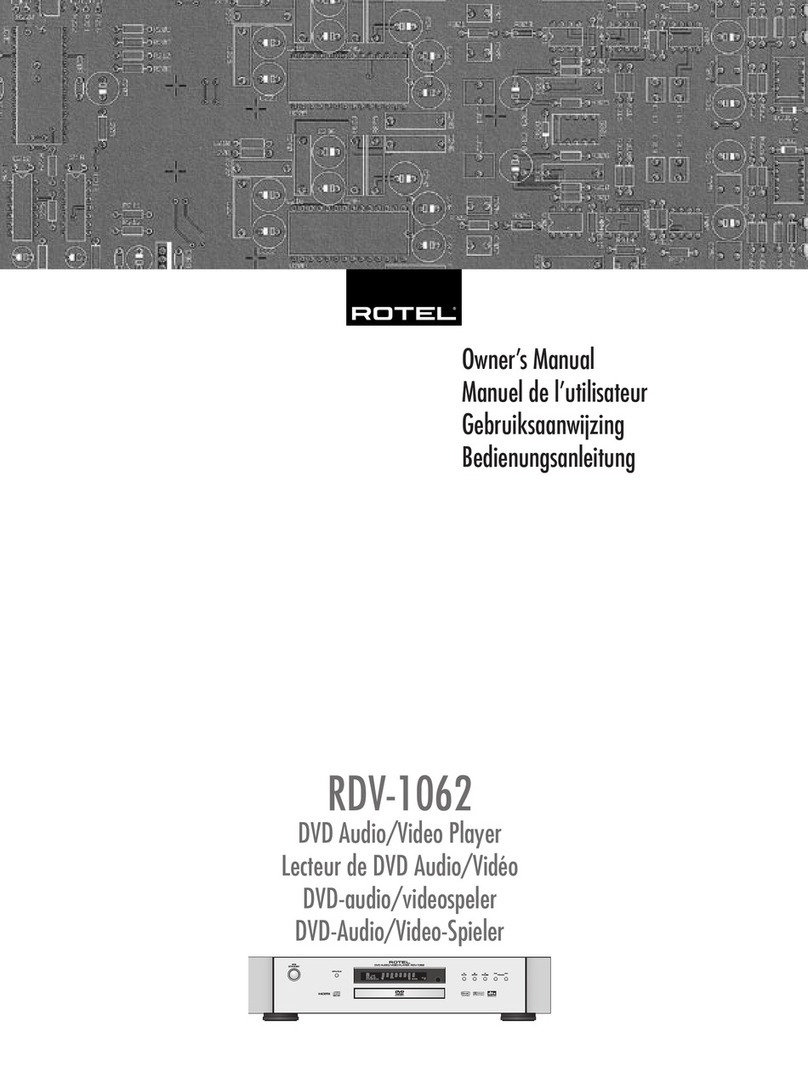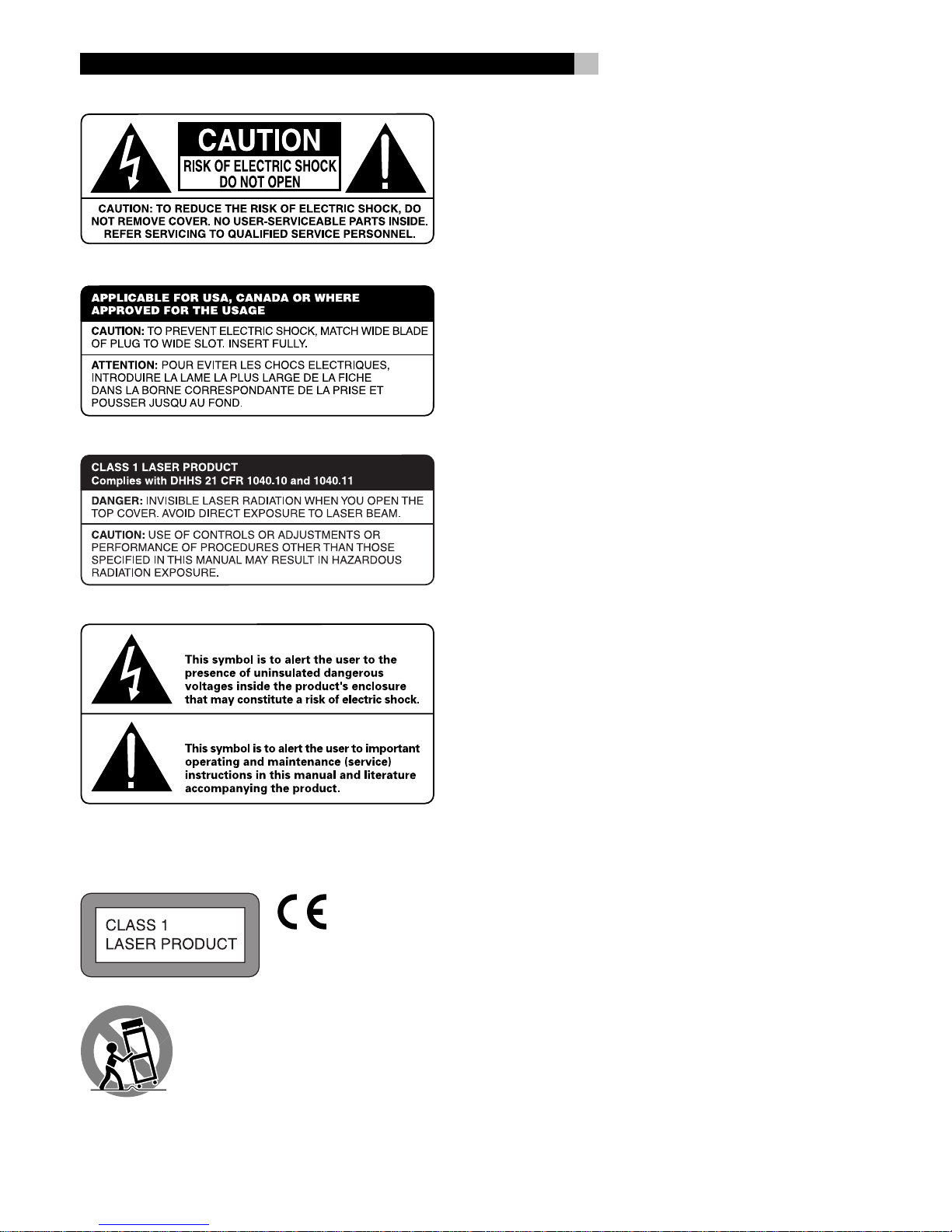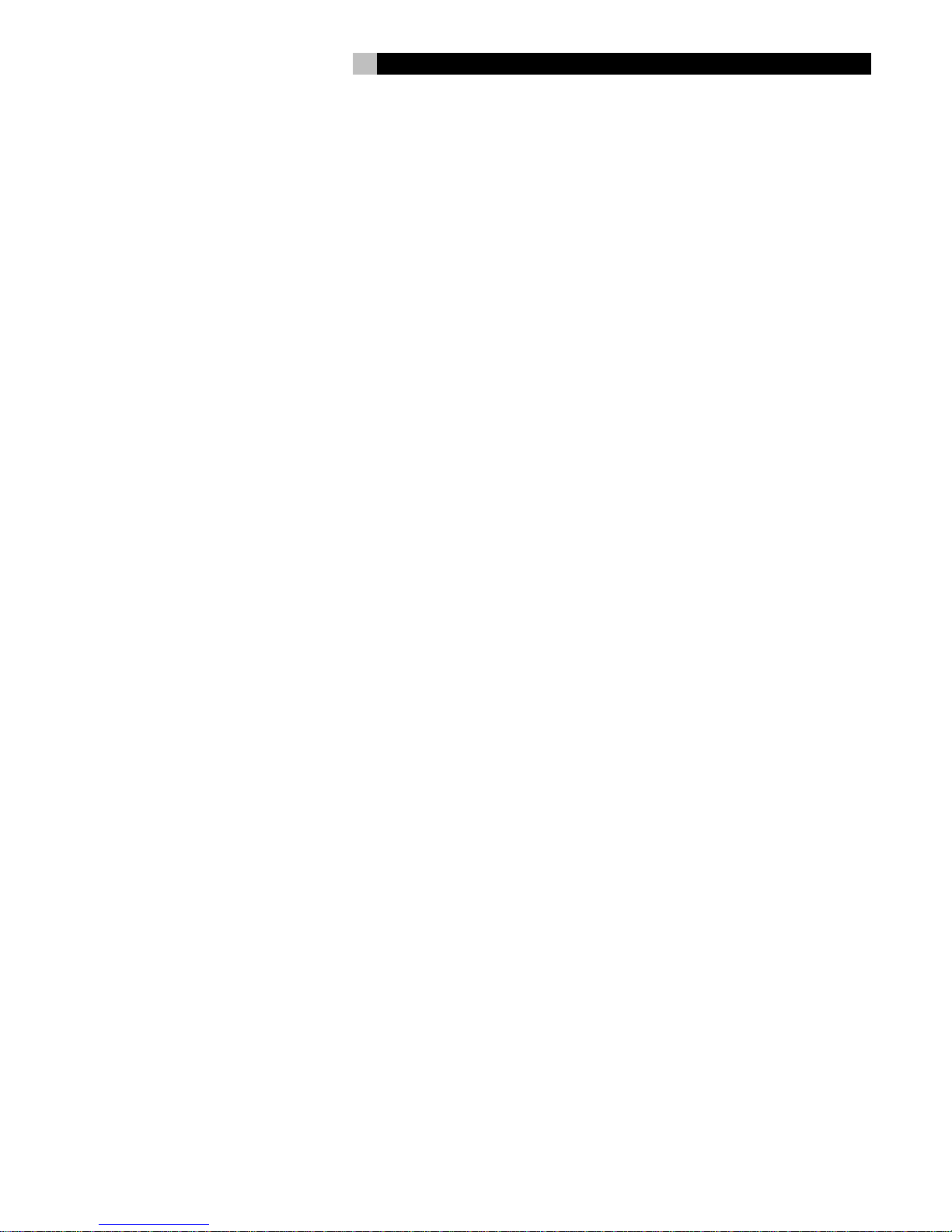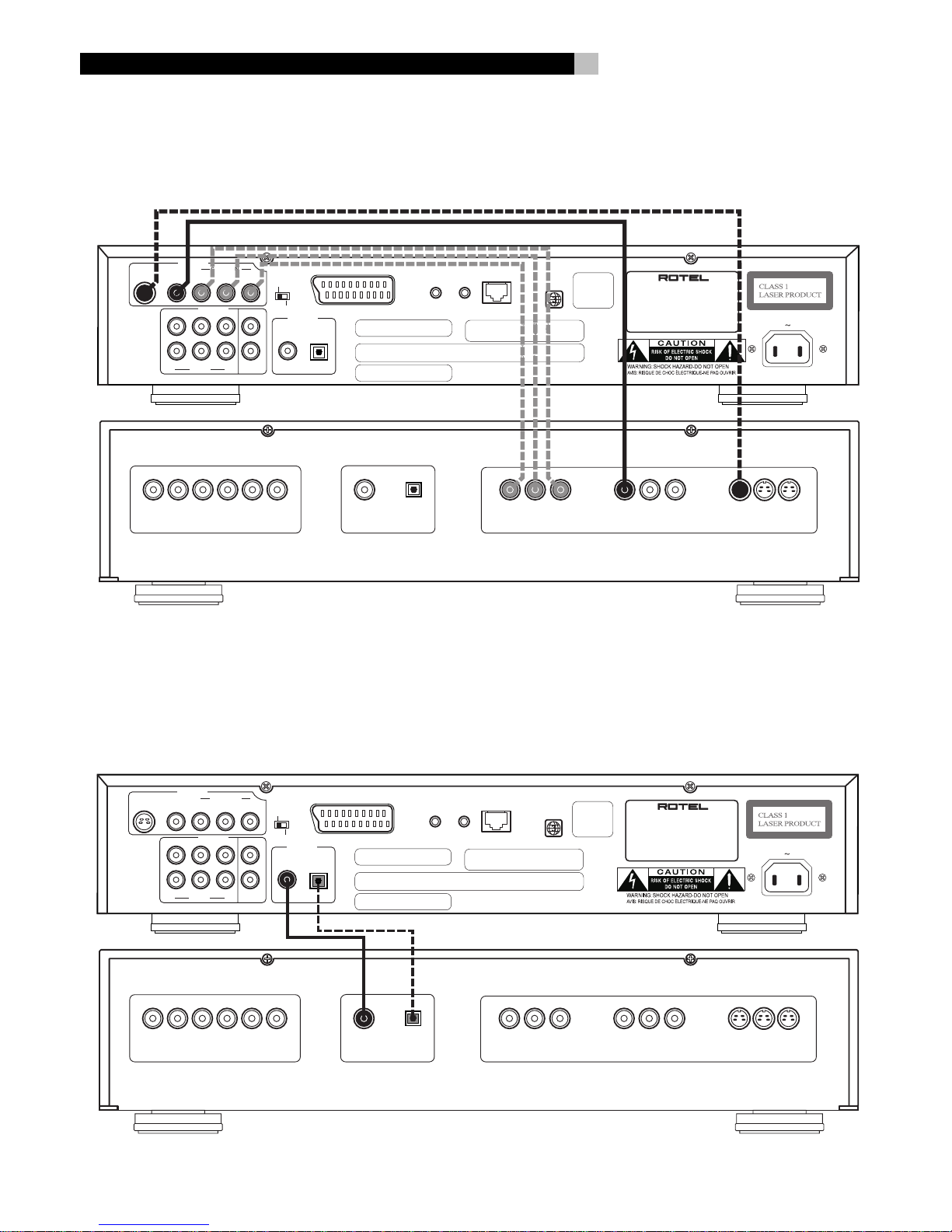4
RDV-1060
Instrucciones de Seguridad Importantes
RIESGO DE ELECTROCUCION: NO ABRIR. Este símbolo es para alertar
al usuario sobre la presencia de tensiones peligrosas no aisladas en el inte-
rior del aparato susceptibles de constituir un riesgo de electrocución.
PRECAUCION: PARA REDUCIR EL RIESGO DE RECIBIR UNA DESCARGA
ELECTRICA, NO QUITAR LA CUBIERTA SUPERIOR. NO HAY COMPONENTES
MANIPULABLES POR EL USUARIO EN EL INTERIOR DEL APARATO.
CUALQUIER OPERACION DE MANTENIMIENTO DEBE SER LLEVADA A CABO
POR PERSONAL CUALIFICADO. Este símbolo es para alertar al usuario sobre
la presencia de instrucciones importantes relacionadas con el funcionamiento
y el mantenimiento (servicio) tanto en este manual como en la literatura que
acompaña al producto.
PELIGRO: Radiación láser visible e invisible en caso de que el
aparato esté abierto y se haya producido un fallo en el sistema
de cierre del mecanismo de transporte.
ADVERTENCIA: No hay componentes manipulables por el usuario
en el interior del aparato. Cualquier operación de mantenimiento
debe ser llevada a cabo por personal cualificado.
ADVERTENCIA: Para reducir el riesgo de que se produzca un
incendio o una descarga eléctrica, no exponga el RT-1080 al agua
o la humedad. No permita que ningún objeto extraño penetre
en el interior del aparato. Si el aparato está expuesto a la humedad
o algún objeto extraño penetra en su interior, desconecte
inmediatamente el cable de alimentación de la red eléctrica. En
caso de que fuera necesario, envíe el aparato a un especialista
cualificado para su inspección y posterior reparación.
Lea todas las instrucciones del presente manual antes de conectar o hacer
funcionar el aparato. Conserve este manual cerca de usted para el caso
de que necesite revisar las instrucciones de seguridad que se indican a
continuación.
Tenga siempre en mente las advertencias y la información relativa a seguridad
que figuran tanto en estas instrucciones como en el propio aparato. Siga
al pie de letra todas las instrucciones relacionadas con el funcionamiento
del mismo.
Limpie el exterior del aparato únicamente con una gamuza seca o un aspirador.
Debe dejar un mínimo de 10 centímetros de espacio libre alrededor del
aparato. No coloque nunca el aparato en una cama, un sofá, una alfombra
o una superficie similar susceptible de bloquear las ranuras de ventilación.
Si el aparato está ubicado en la estantería de una librería o un mueble,
debe haber suficiente espacio a su alrededor y ventilación en el mueble
para permitir una refrigeración adecuada.
Mantenga al aparato alejado de radiadores, estufas, cocinas o de cualquier
otra instalación que produzca calor.
El aparato debe ser conectado únicamente a una fuente de alimentación
del tipo y la tensión especificados en su panel posterior (corriente eléctrica
alterna de 110-240 V y 50/60 Hz)..
Instructions importantes
concernant la sécurité
DANGER: Un rayon laser visible et invisible lorsque le capot
est retiré est présent. Éviter toute exposition directe à ce rayon
laser.
ATTENTION: Il n’y a à l’intérieur aucune pièce susceptible d’être
modifiée par l’utilisateur. Adressez-vous impérativement à une
personne qualifiée.
ATTENTION: Prenez garde à ce qu’aucun objet ou liquide ne
tombe à l’intérieur de l’appareil par ses orifices de ventila-
tion. Si l’appareil est exposé à l’humidité ou si un objet tombe
à l’intérieur, couper immédiatement l’alimentation secteur de
tous les appareils. Débrancher l’appareil des autres maillons,
et adressez-vous immédiatement et uniquement à une personne
qualifiée et agréée.
Tous les conseils de sécurité et d’installation doivent être lus avant de faire
fonctionner l’appareil. Conservez soigneusement ce livret — Vous devez
pouvoir le consulter à nouveau pour de futures références.
Tous les conseils de sécurité doivent être soigneusement respectés. Suivez
les instructions — Respectez les procédures d’installation et de fonctionnement
indiquées dans ce manuel.
L’appareil doit être nettoyé uniquement avec un chiffon sec ou un aspirateur.
Pour éviter tout risque de surchauffe ou de dysfonctionnement, laissez un
espace d’au moins 10 cm tout autour du coffret. Ne placez pas l’appareil
sur une surface souple (canapé, coussin, etc.). Si l’appareil est installé dans
un meuble, veillez à ce que son refroidissement naturel soit bien préservé.
Cet appareil doit être placé loin de toute source de chaleur, tels que radiateurs,
chaudières, bouches de chaleur ou d’autres appareils (y compris amplificateurs
de puissance) produisant de la chaleur.
Cet appareil doit être branché sur une prise d’alimentation secteur, d’une
tension et d’un type conformes à ceux qui sont indiqués sur la face arrière
de l’appareil (CA 110-240 volts, 50-60 Hz)
Brancher l’appareil uniquement grâce au cordon secteur fourni, ou à un
modèle équivalent. Ne pas tenter de modifier ou changer la prise. Notamment,
ne pas tenter de supprimer la prise de terre si celle-ci est présente. Ne pas
utiliser de cordon rallonge.
Prendre garde à ce que ce cordon d’alimentation ne soit pas pincé, écrasé
ou détérioré sur tout son trajet, à ce qu’il ne soit pas mis en contact avec
une source de chaleur. Vérifier soigneusement la bonne qualité des con-
tacts, à l’arrière de l’appareil comme dans la prise murale.
Si l’appareil ne doit pas être utilisé pendant une longue période, la prise
secteur sera débranchée.
L’appareil doit être immédiatement éteint, débranché puis retourné au ser-
vice après-vente agréé dans les cas suivants:
• Le câble secteur ou sa prise ont été endommagés.
• Un objet est tombé, ou du liquide a coulé à l’intérieur de l’appareil.
• L’appareil a été exposé à la pluie.
• L’appareil ne fonctionne pas normalement, ou ses performances sont
anormalement limitées.
• L’appareil est tombé, ou le coffret est endommagé.