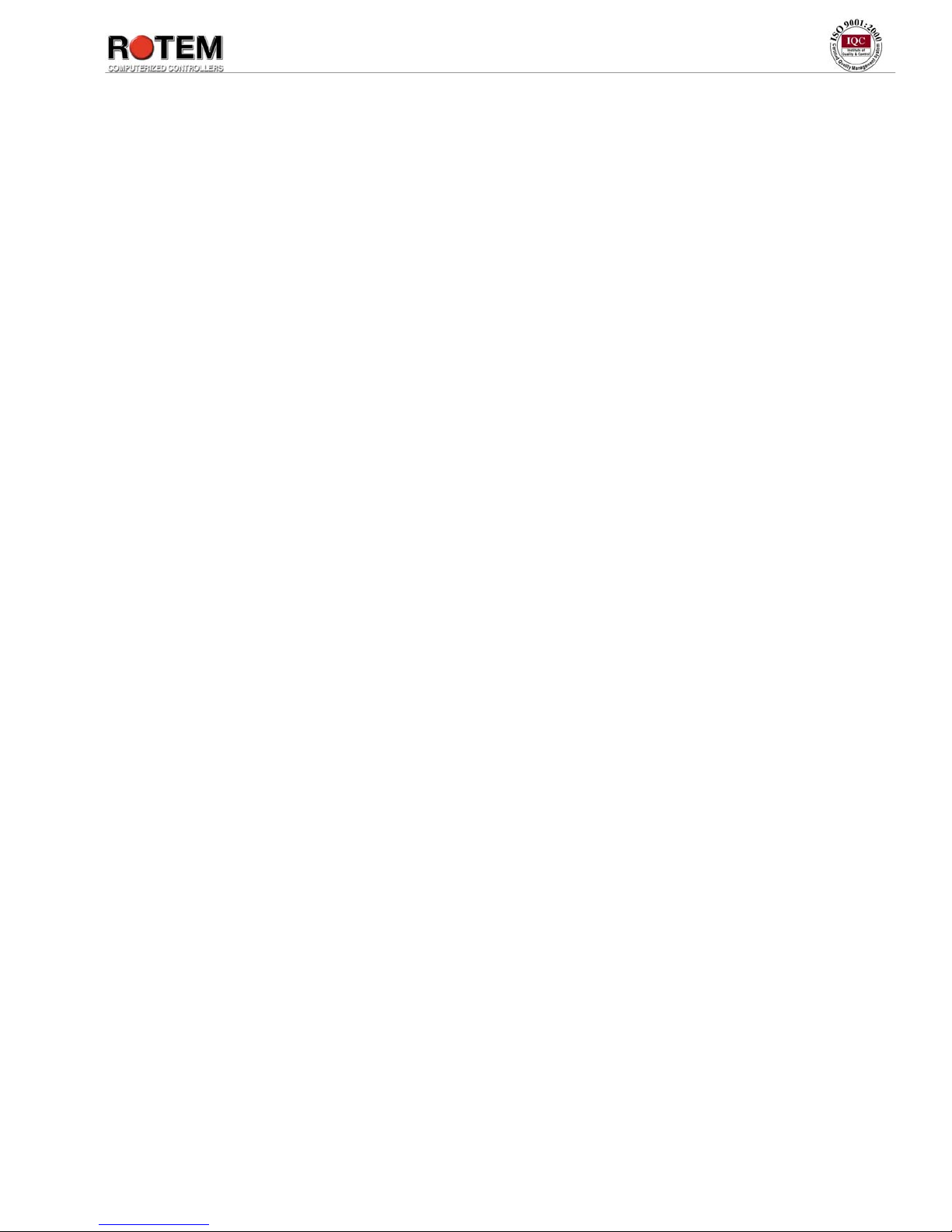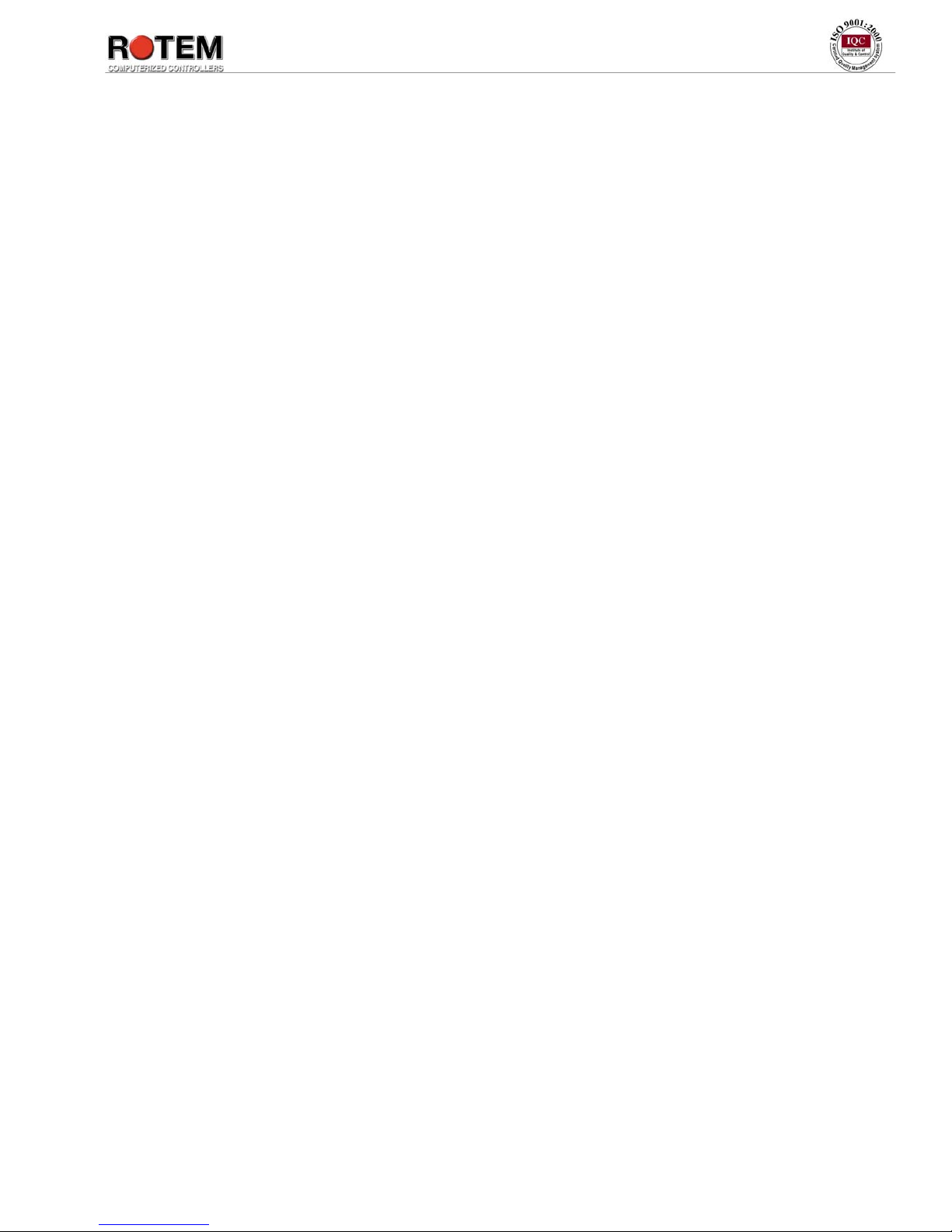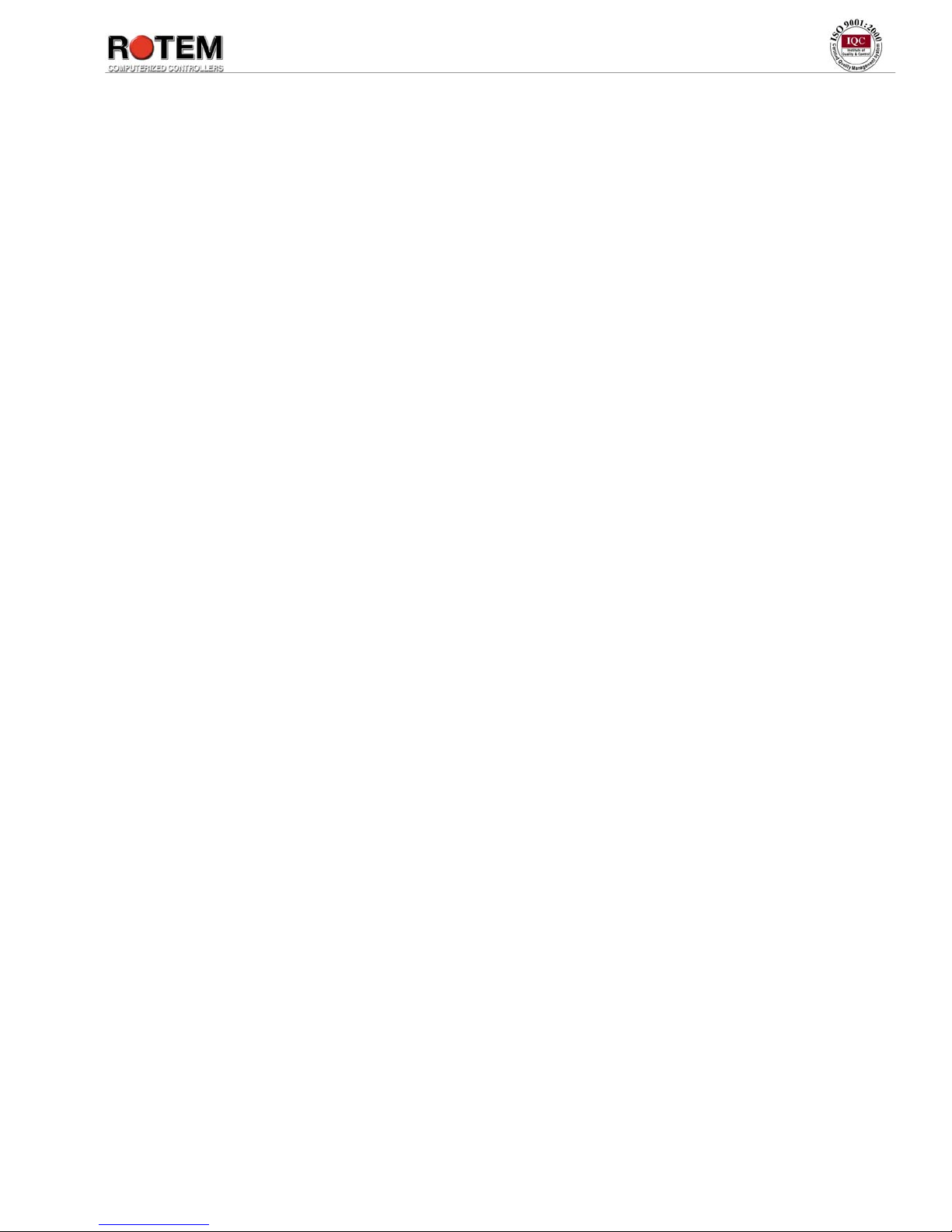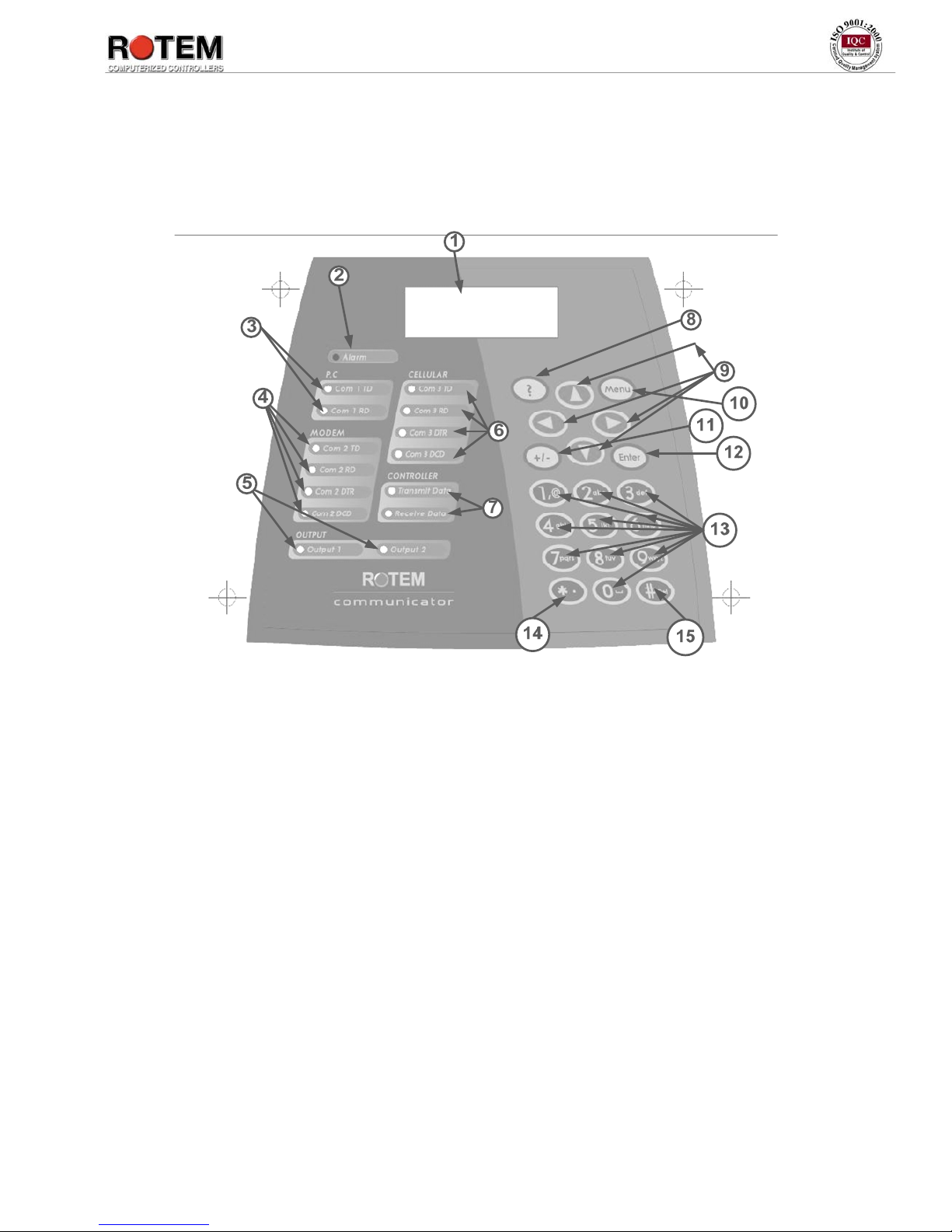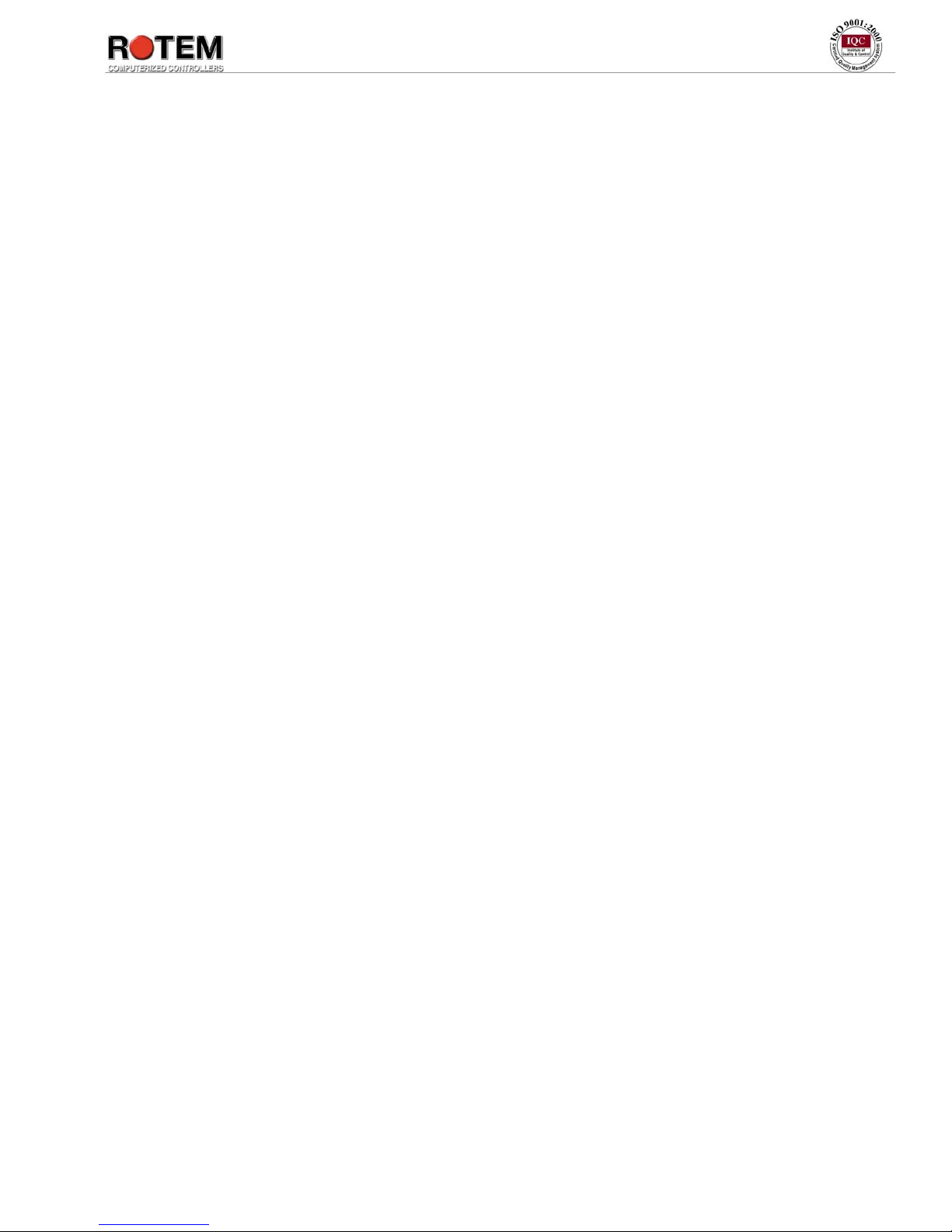Page 5 of 82 Revision No.: 1.5
Fig. 23: Advanced screenshot................................................................................................ 20
Fig. 24: Pager screenshot....................................................................................................... 20
Fig. 25: Test screenshot – part 1............................................................................................ 21
Fig. 26: Test screenshot – part 2............................................................................................ 21
Fig. 27: 'Dial Out' option selection Screenshot ..................................................................... 21
Fig. 28: 'Phone Line' option selection screenshot.................................................................. 22
Fig. 29: 'GSM Modem' menu screenshot .............................................................................. 22
Fig. 30: 'Cellular Modem' option screenshot......................................................................... 22
Fig. 31: 'Signal Strength' option screenshot .......................................................................... 22
Fig. 32: 'Send SMS' option screenshot.................................................................................. 23
Fig. 33: 'Address Book' menu screenshot.............................................................................. 23
Fig. 34: 'Options' menu screenshot........................................................................................ 24
Fig. 35: 'Event Viewer' menu screenshot .............................................................................. 24
Fig. 36: 'Application Event' option screenshot...................................................................... 24
Fig. 37: 'System Event' option screenshot............................................................................. 25
Fig. 38: 'Alarm' menu screenshot.......................................................................................... 25
Fig. 39: 'Network' menu screenshot....................................................................................... 25
Fig. 40: Reset screenshot....................................................................................................... 26
Fig. 41: Reset screenshot after clicking on '?' key................................................................. 26
Fig. 42: 'Communicator' menu screenshot............................................................................. 26
Fig. 43: 'Reset Alarm' option screenshot............................................................................... 27
Fig. 44: 'Alarm Options' features screenshot......................................................................... 27
Fig. 45: 'Alarm Viewer' features screenshot.......................................................................... 27
Fig. 46: 'Accessories' menu screenshot ................................................................................. 28
Fig. 47: 'Digital Input' menu screenshot................................................................................ 28
Fig. 48: 'Setup' selection screenshot...................................................................................... 28
Fig. 49: 'Test' selection screenshot ........................................................................................ 29
Fig. 50: Relay menu screenshot............................................................................................. 29
Fig. 51: Relays setting screenshot ......................................................................................... 29
Fig. 52: 'Relays Test' option screenshot ................................................................................ 30
Fig. 53: 'Save/Restore Setting' menu screenshot................................................................... 30
Fig. 54: 'Memory Restore Point' selection screenshot........................................................... 30
Fig. 55: 'Save' selection screenshot ....................................................................................... 31
Fig. 56: 'System' menu screenshot......................................................................................... 31
Fig. 57: Hardware Profile screenshot.................................................................................... 31
Fig. 58: 'Voice Setting' menu screenshot............................................................................... 32
Fig. 59: 'Battery' menu screenshot......................................................................................... 32
Fig. 60: Battery Test screenshot............................................................................................ 32
Fig. 61: Power Options screenshot........................................................................................ 33
Fig. 62: 'System Test' menu screenshot................................................................................. 34
Fig. 63: 'Communication' option screenshot ......................................................................... 34
Fig. 64: 'RF Test' option screenshot ...................................................................................... 34
Fig. 65: RF screenshot........................................................................................................... 35
Fig. 66: Test screenshot – part 1............................................................................................ 35
Fig. 67: Test screenshot – part 2............................................................................................ 35
Fig. 68: 'Dial Out' option selection Screenshot ..................................................................... 36
Fig. 69: 'Phone Line' option selection screenshot.................................................................. 36
Fig. 70: 'Signal Strength' option screenshot .......................................................................... 36
Fig. 71: 'Send SMS' option screenshot.................................................................................. 36
Fig. 72: Alarm Relay screenshot ........................................................................................... 37
Fig. 73: 'Test' selection screenshot ........................................................................................ 37
Fig. 74: Relays Test screenshot............................................................................................. 37
Fig. 75: EEPRO Test screenshot ........................................................................................... 38
Fig. 76: 'Voice Setting' menu screenshot............................................................................... 38
Fig. 77: Battery Test screenshot............................................................................................ 38
Fig. 78: Keyboard screenshot................................................................................................ 39