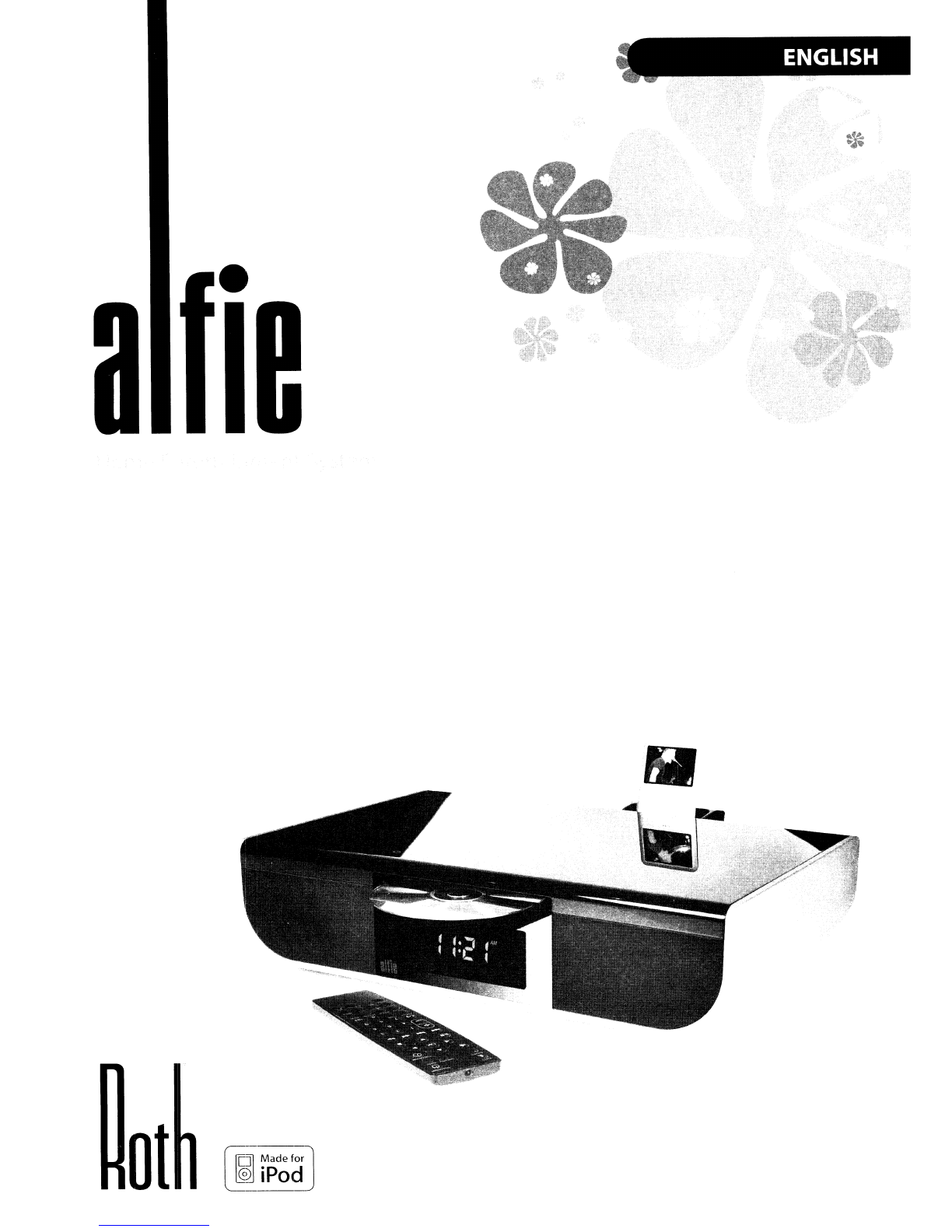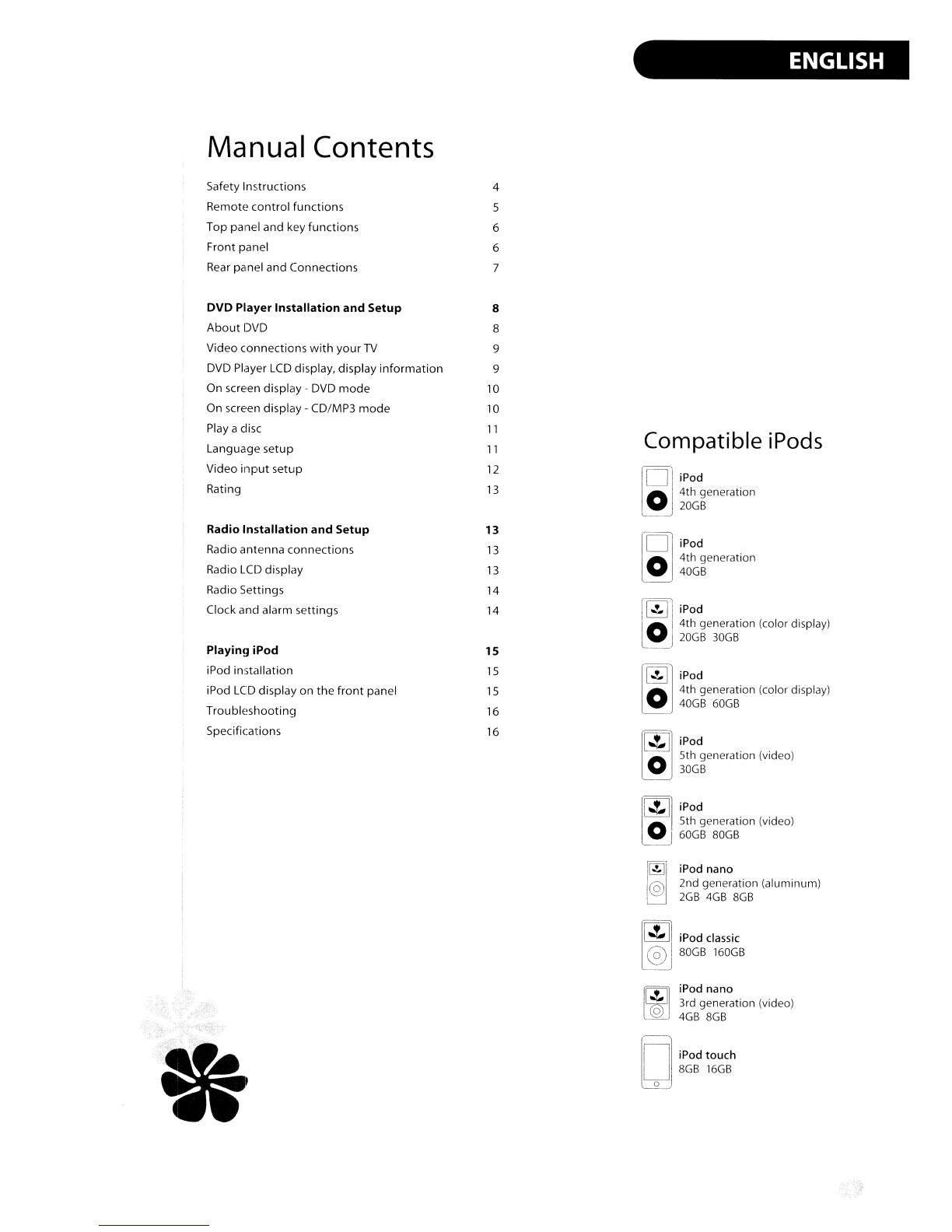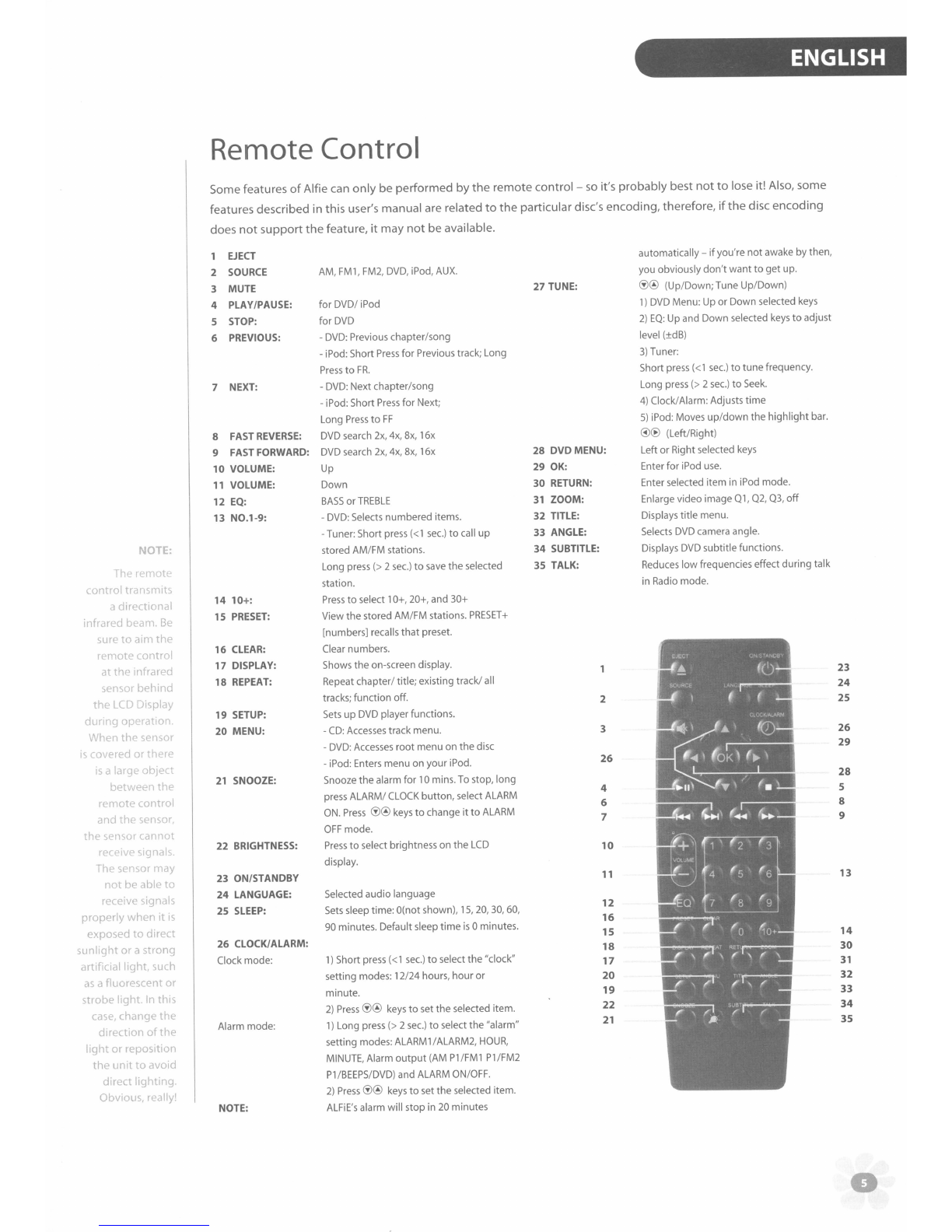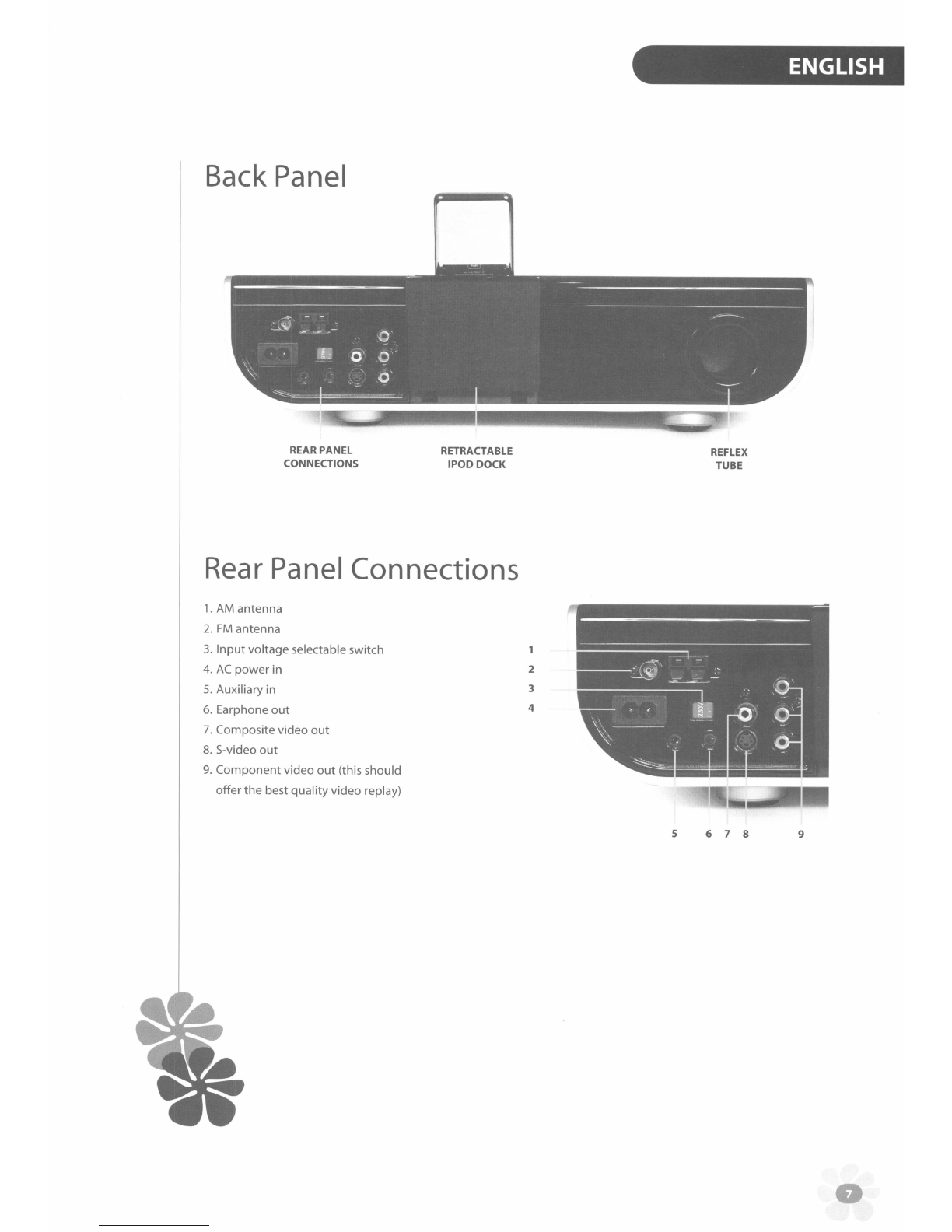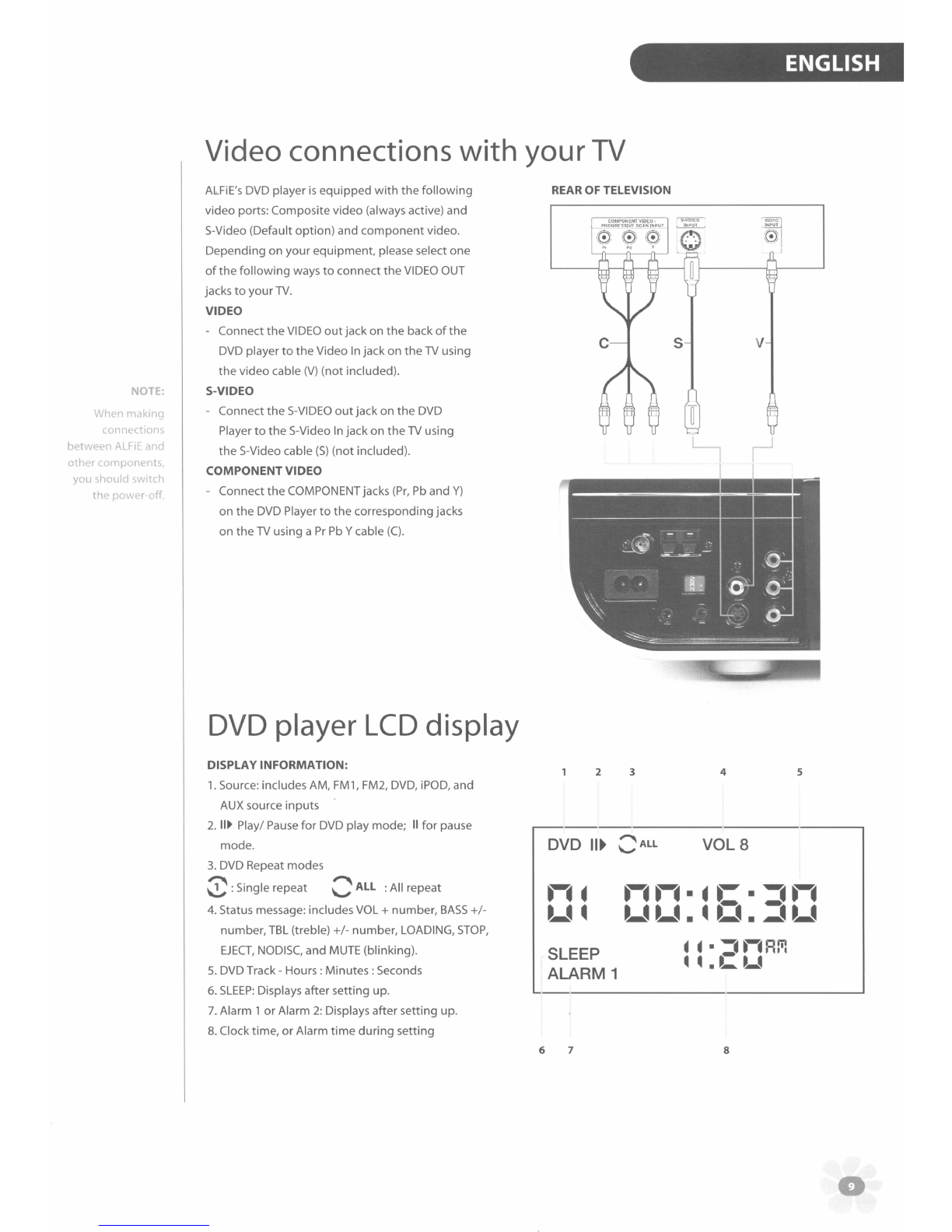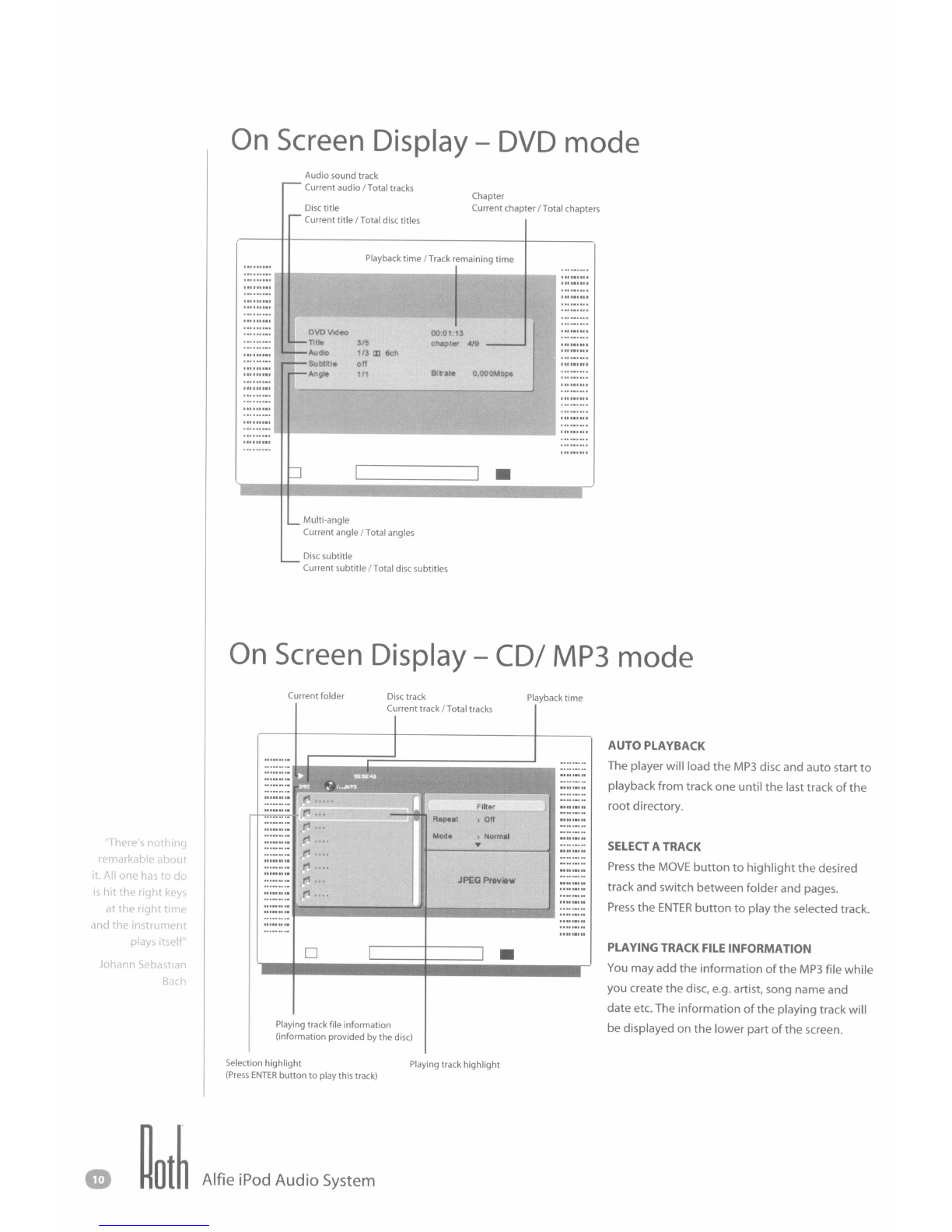Safety
Instructions
ALFiE
is
simple to
use,
however -for safety's
sake,
and to get the best
out
of
your new best electronic friend
-please, before you start
him
up, read the safety and operating instructions
Keep
these instructions in a
safe
place for future reference -can we politely recommend that overflowing drawer,
in which you keep all your
other
manuals)
ALFiE
should NOT be situated in close
proximity
to
water. Therefore, avoid placing little
ALFiE
near bathtubs,
sinks, washing machines, swimming pool, sauna etc -not only
is
it dangerous,
but
ALFiE
can't swim
Avoid exposure
to
direct sunlight or
to
extremes
of
temperature or
humidity
-
so,
best not leave
ALFiE
under a
tanning lamp, then
Do
not
place
ALFiE
direct heat sources such
as
radiators, stoves, gas fires, naked flames or candles
Please
ensure that
ALFiE
is
placed on aclean, dry and flat surface before operation. Nice, wooden
table'
ogood.
Wet pile
of
rocks'" bad.
Do not
drop
ALFiE
-he may break and he will definitely get a
fright
-or apply excessive force to the controls,
or
place heavy objects on
top
of
him.
Do not allow excessive levels
of
dust to gather on this system.
To
clean
ALFiE,
use
asoft dry cloth. If necessary, use a
damp
cloth
without
any solvents -
ALFiE
is
no fan
of
solvents.
Please
ensure that the area in which
ALFiE
is
situated
has
adequate ventilation, and
do
not
place
him
in aposition
where his ventilation may become obstructed. Avoid placement on beds,
sofas,
rugs. enclosed bookcases I
cabinets and any
other
area which may cause interference
to
the ventilation
of
the product thus causing
ALFiE
to
overheat - a
hot
and bothered
ALFiE
is
asorry sight.
Please
ensure
ALFiE
is
connected to the correct
power
supply
as
indicated on the unit, and please
unplug
the
system when
not
in use for along period -this
saves
not
only
ALFiE's
insides,
but
also the world outside. Always
ensure
power
cables
are
placed safely and are
not
obstructing awalkway.
To
avoid risk
of
electric shock,
do
not
attempt
to
remove
ALFiE's
back cover -there are no user serviceable parts
anyway,
so
get
out
of
there
now
'
ALFiE
should be serviced by
an
authorized service engineer in the event
of
any
of
the
following
circumstances:
ALFiE's
power supply
or
cord sustains damage
ALFiE
is
struck by afalling object
ALFiE
is
exposed to rain or moisture
ALFiE
does
not
seem
to
operate normally
or
exhibits asudden change in performance
ALFiE
has
been
dropped
Any unauthorized changes or modifications
to
ALFiE
would
render the manufacturer's warranty null and void
Please
only insert 12cm discs -
ALFiE
does
not
like Scm discs (those little tiny discs that tend
to
be used for
MP3
player software)
Alfie
iPod Audio System