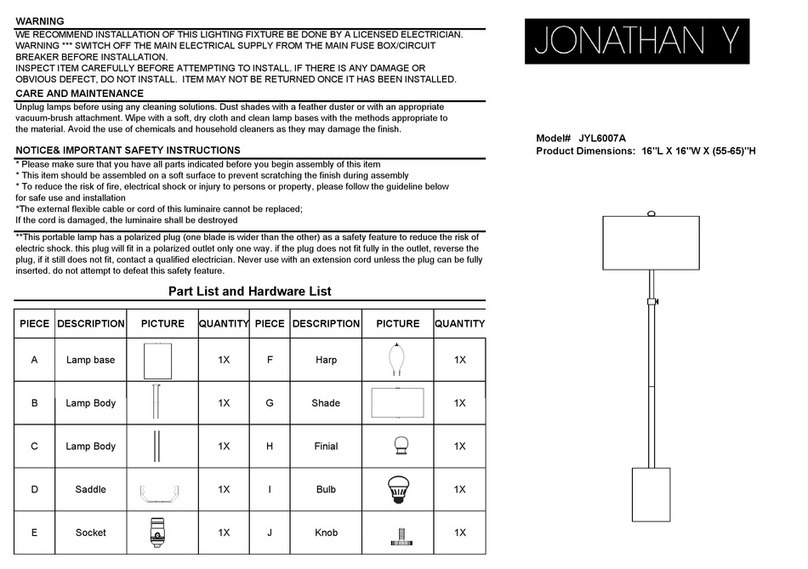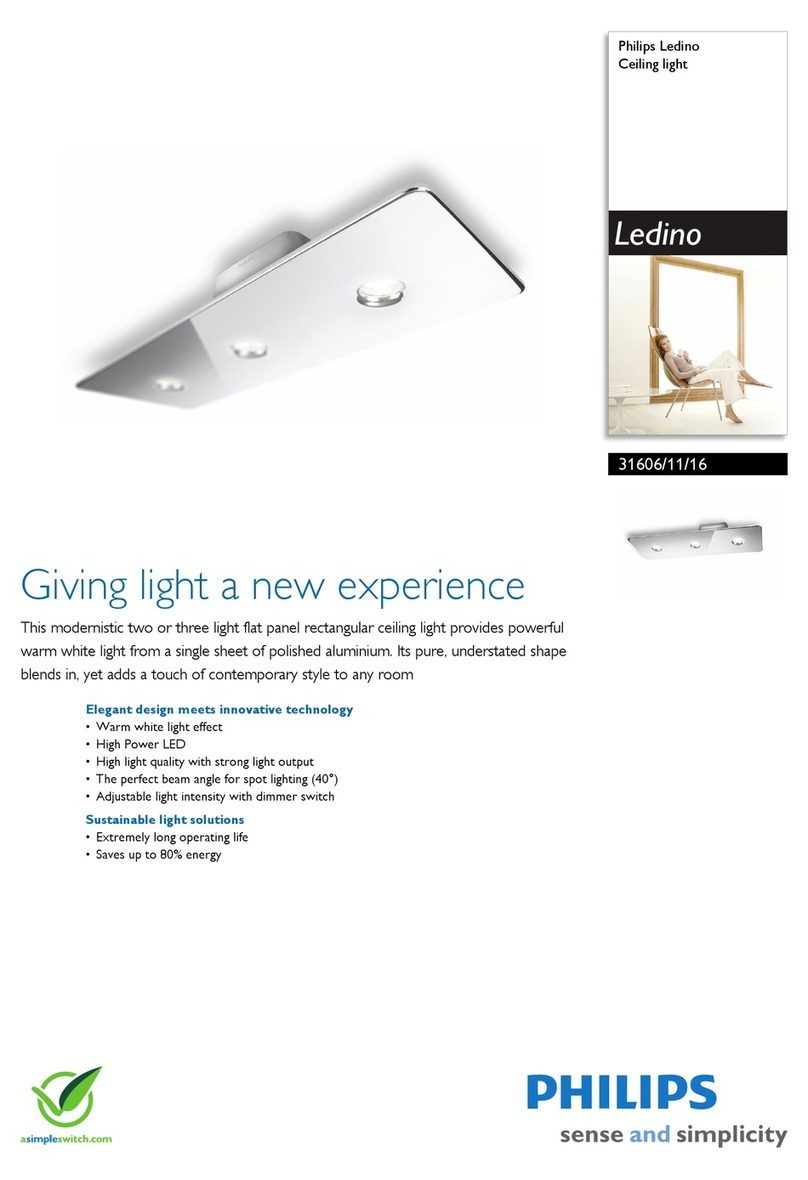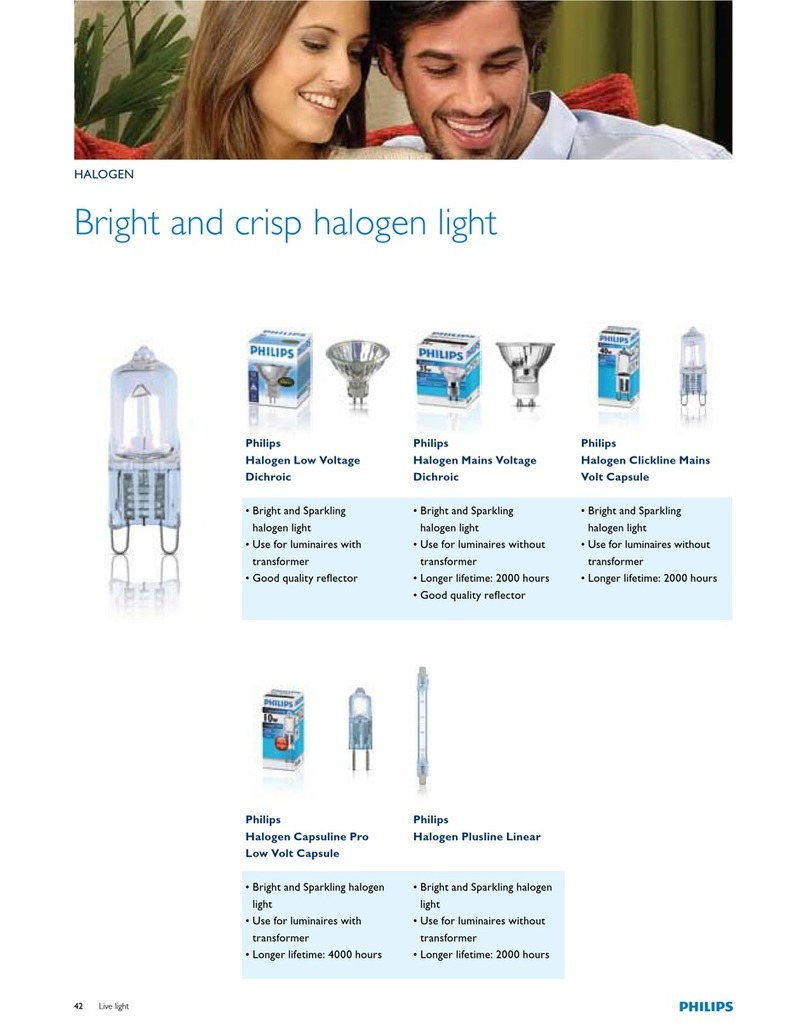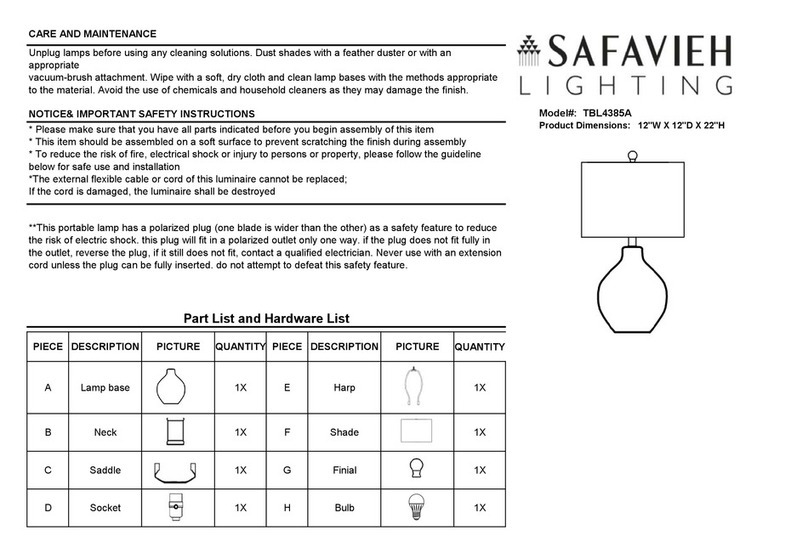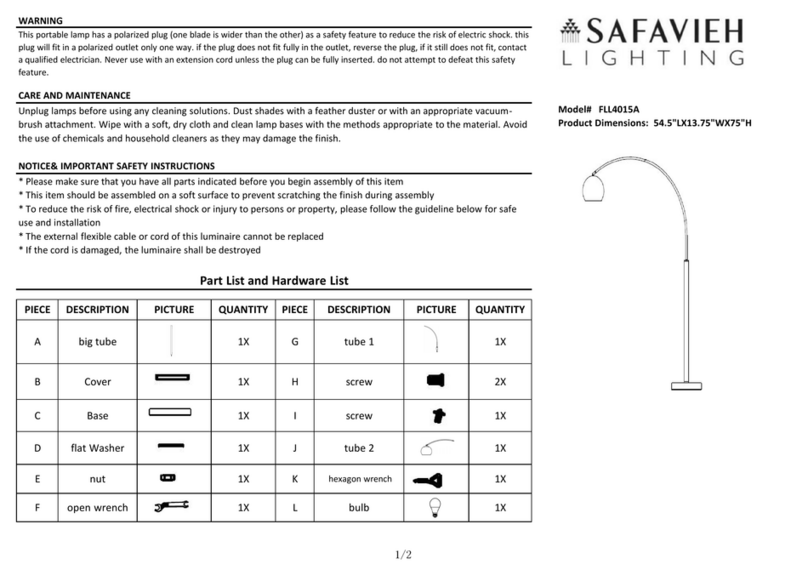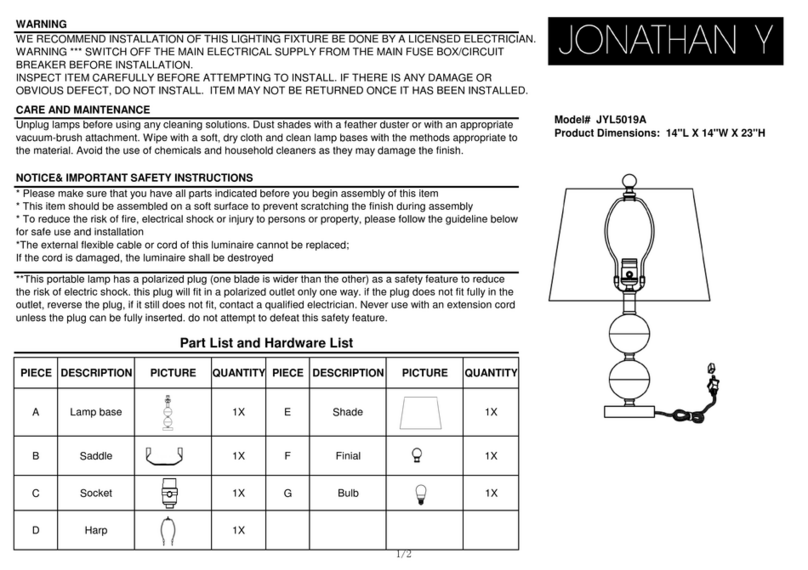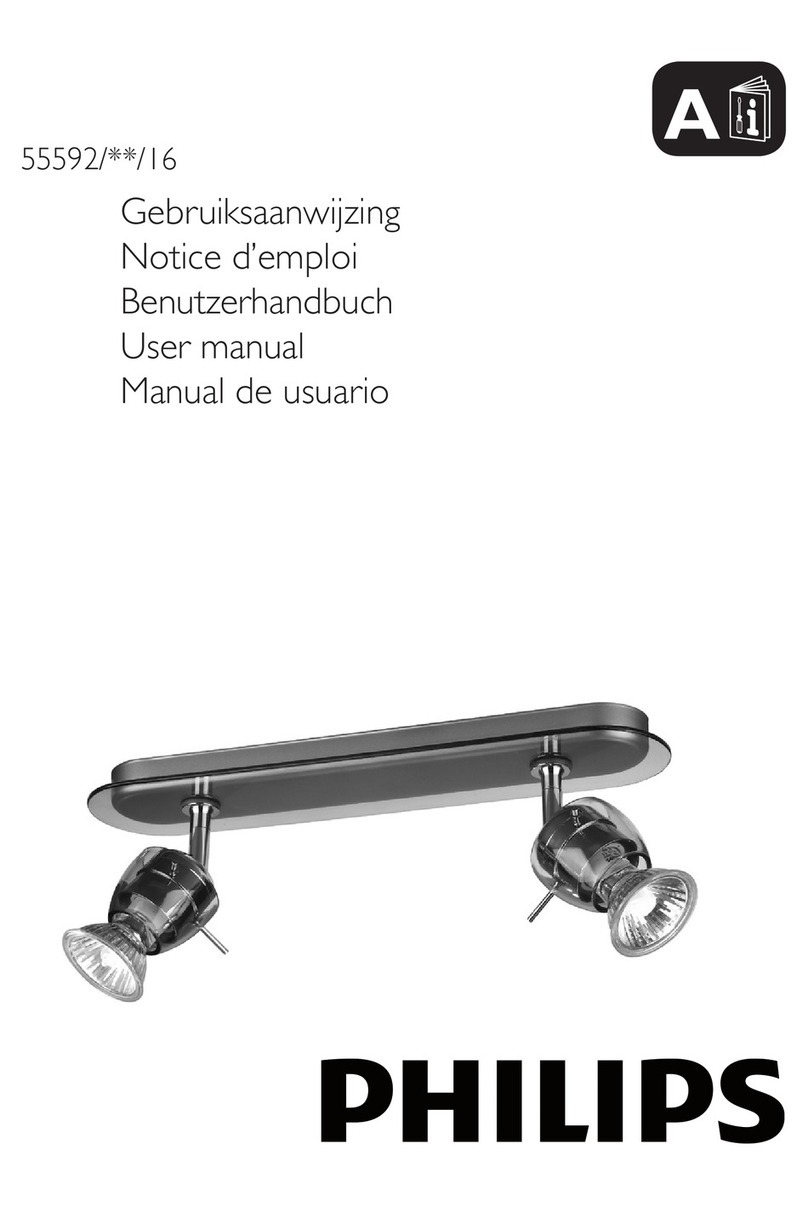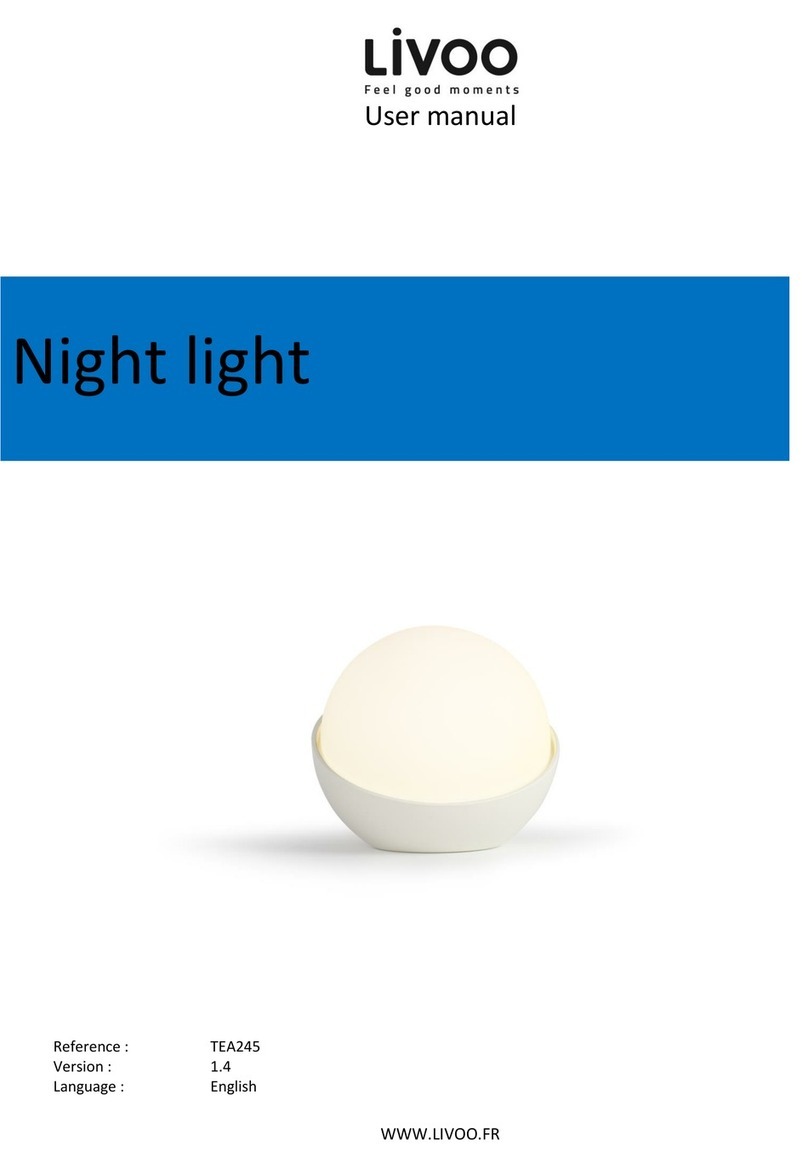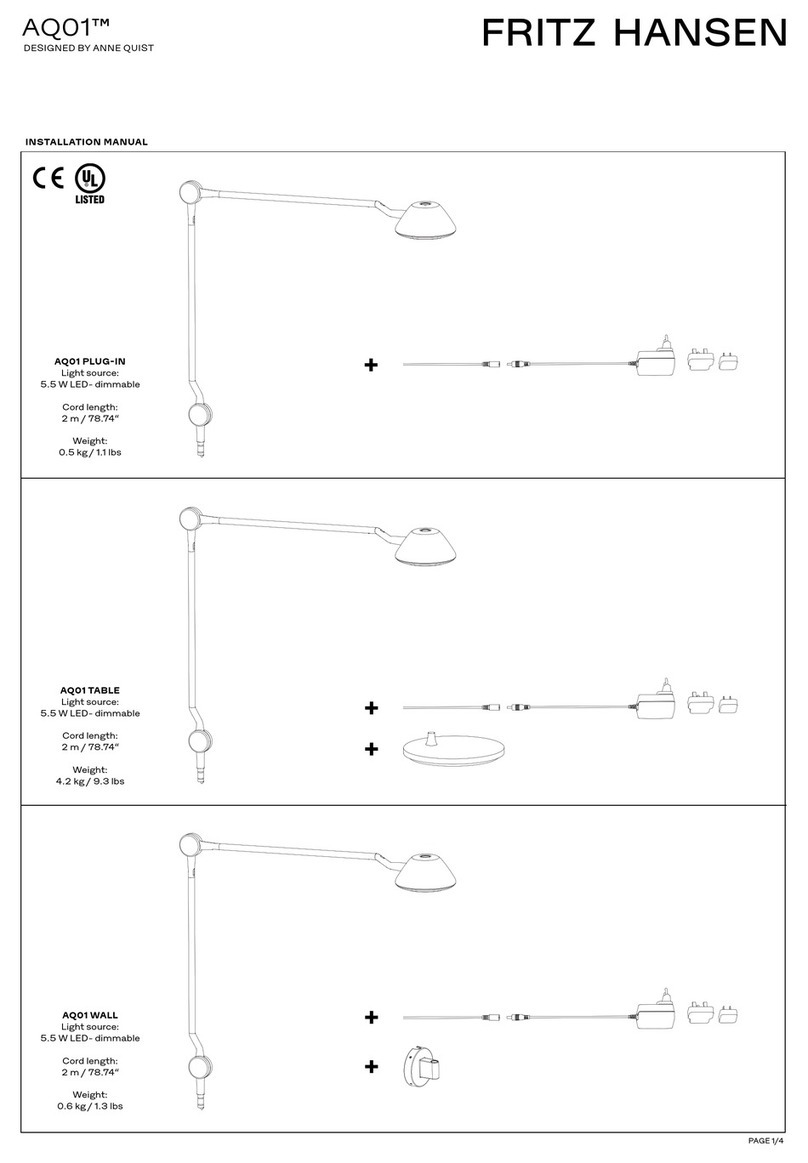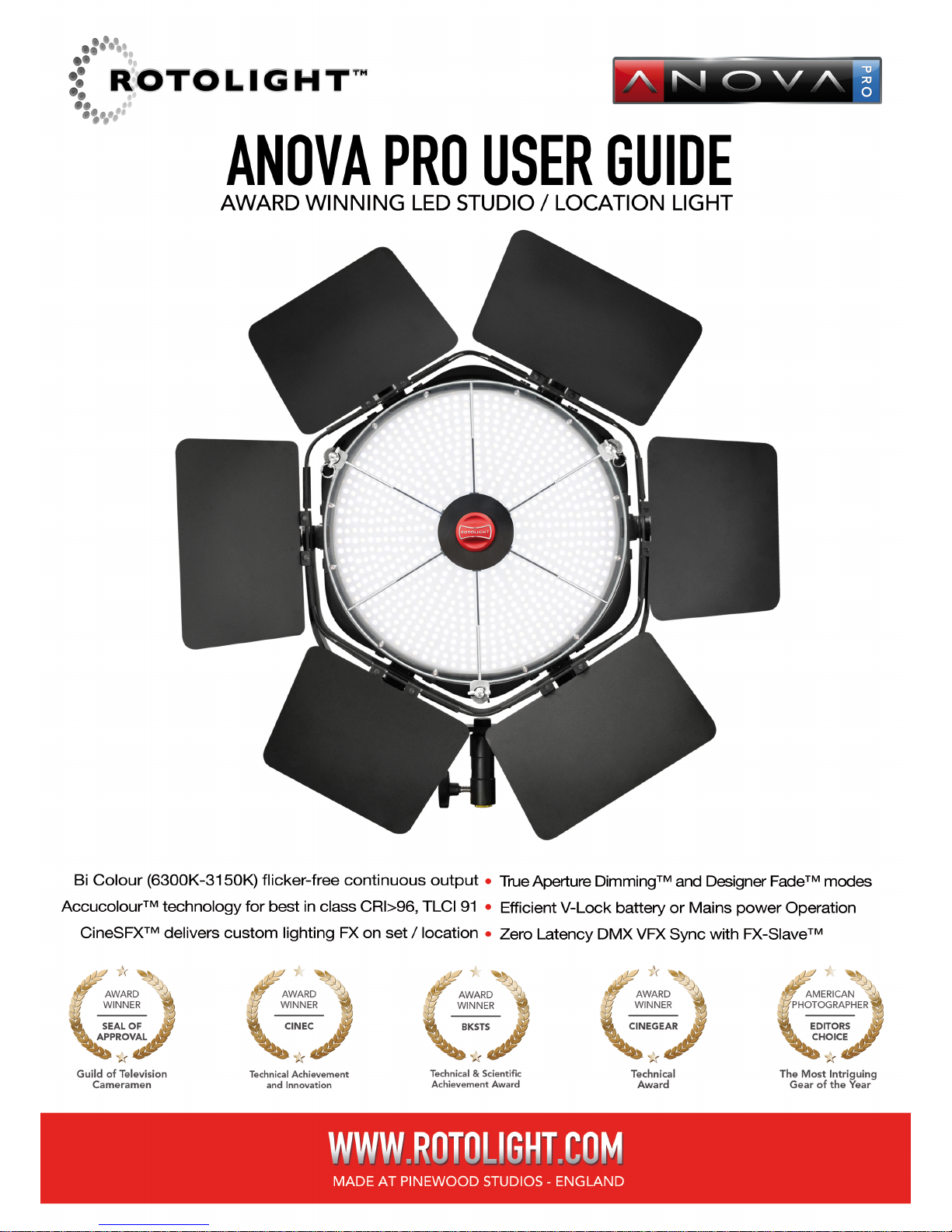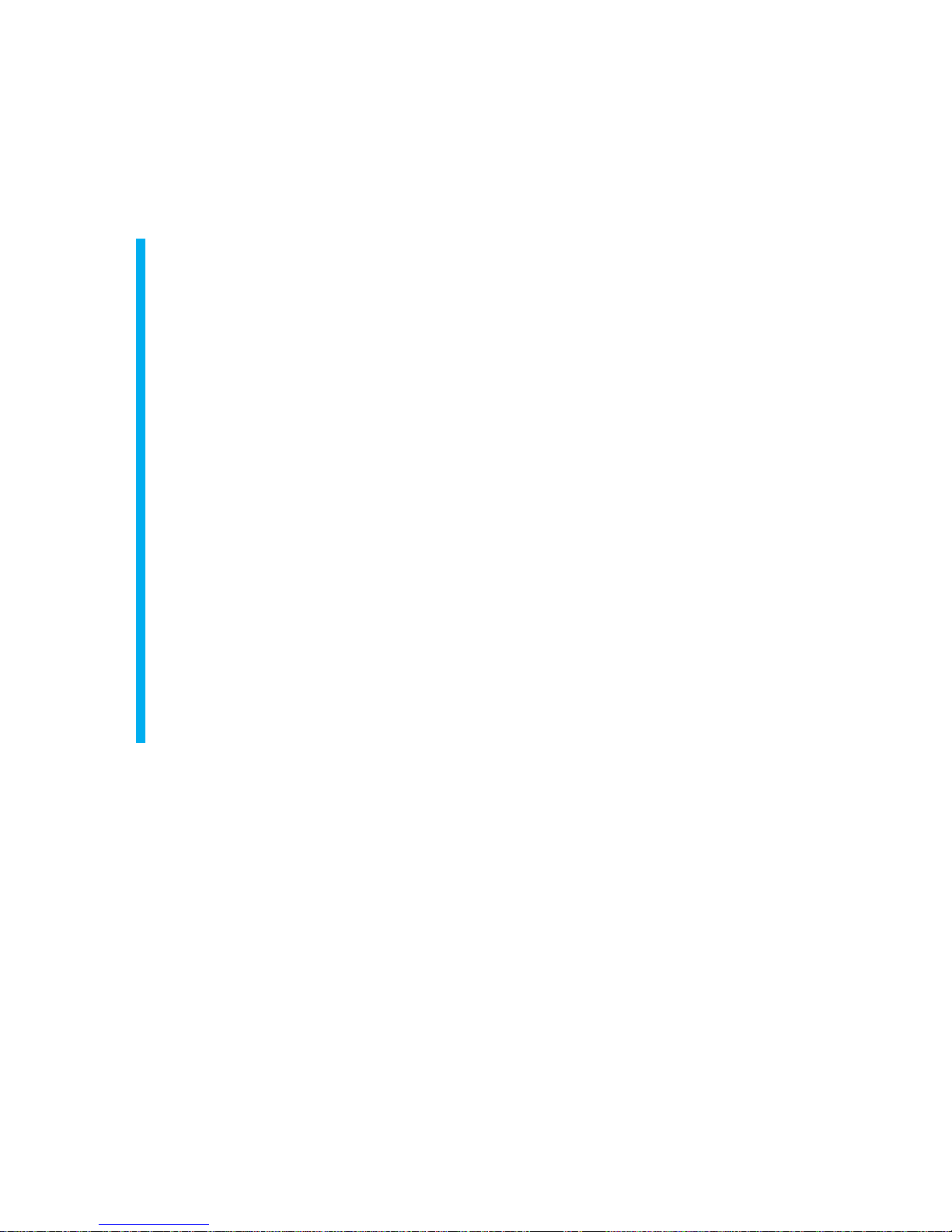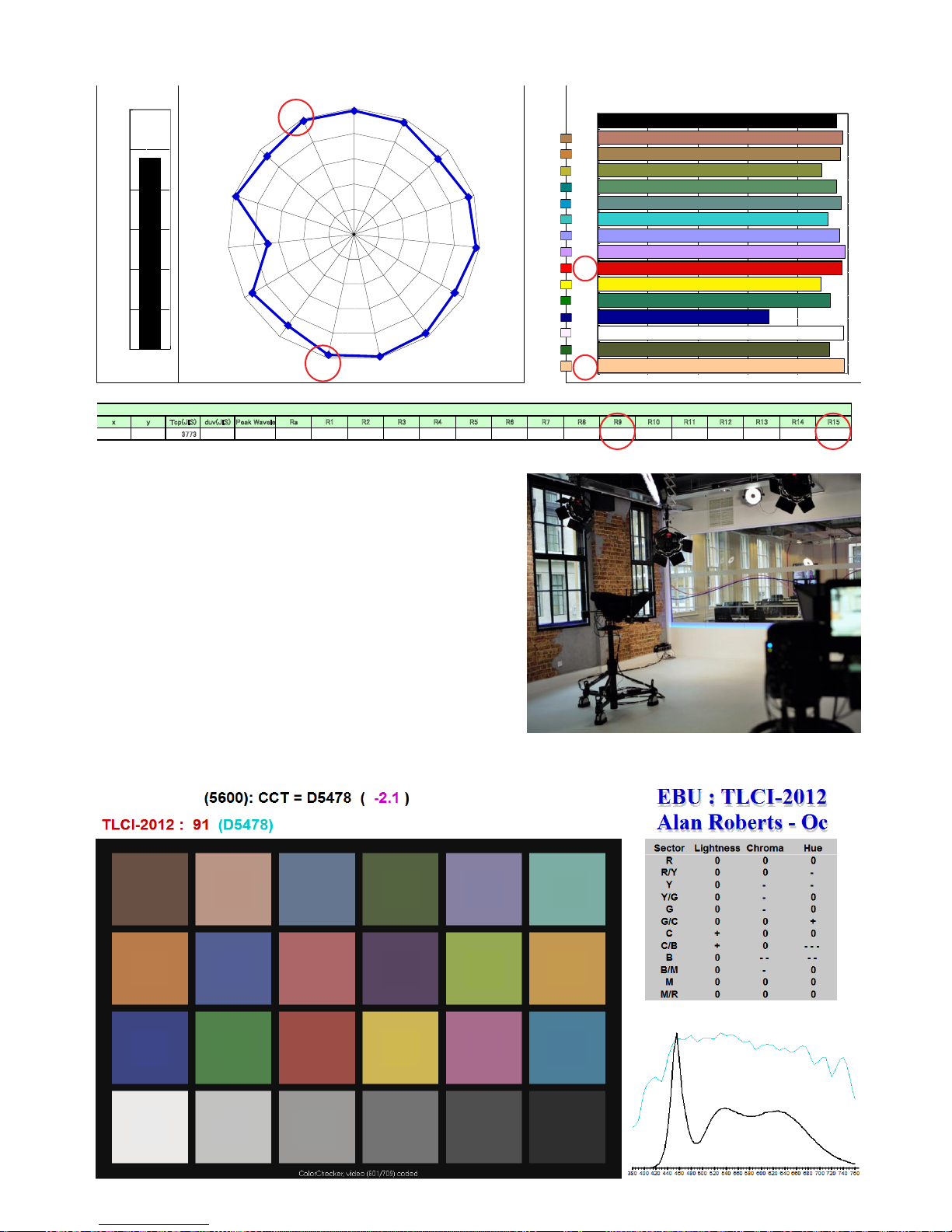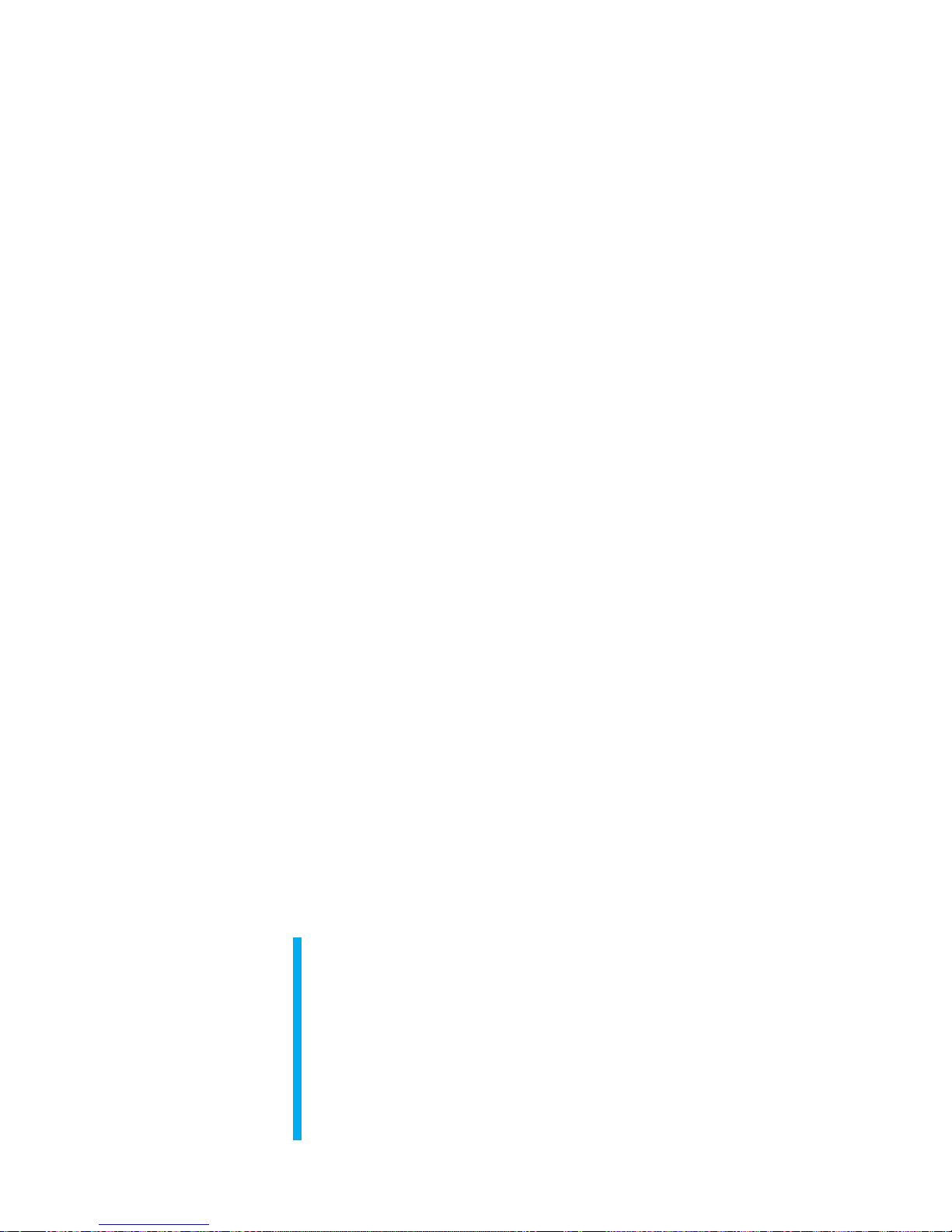Page 10
6Advanced Operation
You can enter the MENU mode by pressing both red encoder switches together (or clicking
and holding down the left switch followed by the right control switch). If you wish to leave
MENU, you can return to the basic operation (BRI / COL) by pressing both control switches
together again.
In the MENU there are eight optional submenus , which you can select by rotating the left
knob:- ‘DISP’ , ‘FADE’ , ‘FLSH’ , ‘F-DIM’ , ‘SFX ‘, ‘CNTL’, ‘TECH’ , ‘DEMO’
You can enter your selected menu function by clicking the Right switch
You can leave the selected menu function by clicking the Left switch, alternatively you can
return to the basic operation mode (BRI /COL) at any time by pressing both switches together
at the same
Display
Allows the display to be set to low brightness or ‘o’ to reduce power consumption/increase
battery life or for discrete usage on set.
Click the left switch to enter ‘DISP’
Rotate either the left or right knob to select the display mode:-
‘High’– the display will be at full brightness
‘Low’ – the display will be dim, reduced power consumption
‘O’ – The display will automatically switch o after 5 seconds unless a control is operated for
maximum power saving or discretion on set.
Click the left switch to return to MENU, alternatively you can return to the basic operation (BRI
/ COL) by pressing both control switches together.
Flash with Modelling Light
ANOVA PRO is the rst LED panel to be able to simultaneously act a both a modelling light and
ashlight. It has a ash guide number of 24 at 100 ISO at 9 feet. It responds to ash triggers
via the 3.5mm jack Flash Sync and Trigger port on the rear panel. It is a universal input and
will accept ash commands from most models of camera (Nikon , Canon , Sony, etc) as well as
trigger systems like wireless remotes, opto ash couplers, ash trigger switches. It has been
tested to work with devices from Hahnel, Pocket Wizard, Phottix, and many others (for a full list
please refer to the compatible 3rd Party Devices list at www.rotolight.com)
Start by using basic (BRI/COL) mode to match ANOVA’s colour to the ambient lighting colour,
and then, from the Menu Mode, enter the FLSH mode by clicking on the right switch.
Clicking the right switch (or using an external trigger via the trigger port) now triggers the
Flash at 150% of the maximum nominal output level. There is virtually no recycle time so you
can use very fast frame rates to trigger the ash.
Anova Pro reacts to trigger commands in 1/2500 seconds, ten times faster than ‘Fast Sync’ (i.e
1/250)
You can use the right rotary control to adjust the ash duration (in milliseconds), if you
accidentally set a duration that is longer than the interval between your ash triggers, ANOVA
will automatically adjust the ash duration to an appropriate duration, using a Rotolight
technology called Adaptive Interval Monitoring (AIM)
The left rotary control will adjust the level of the modelling light, if you want to reduce the
power of the ash you can press and turn the left control to set the power output level.
To exit FLSH mode click the left switch, to exit back to basic operation click both switches at
the same time.