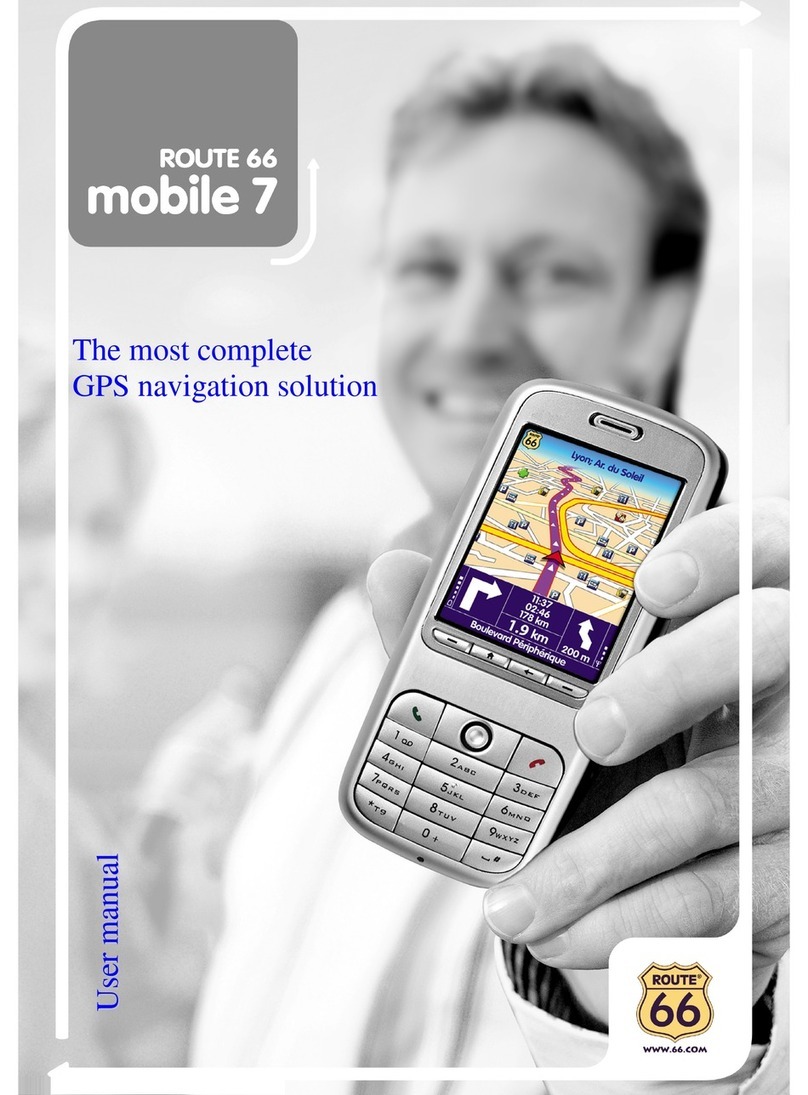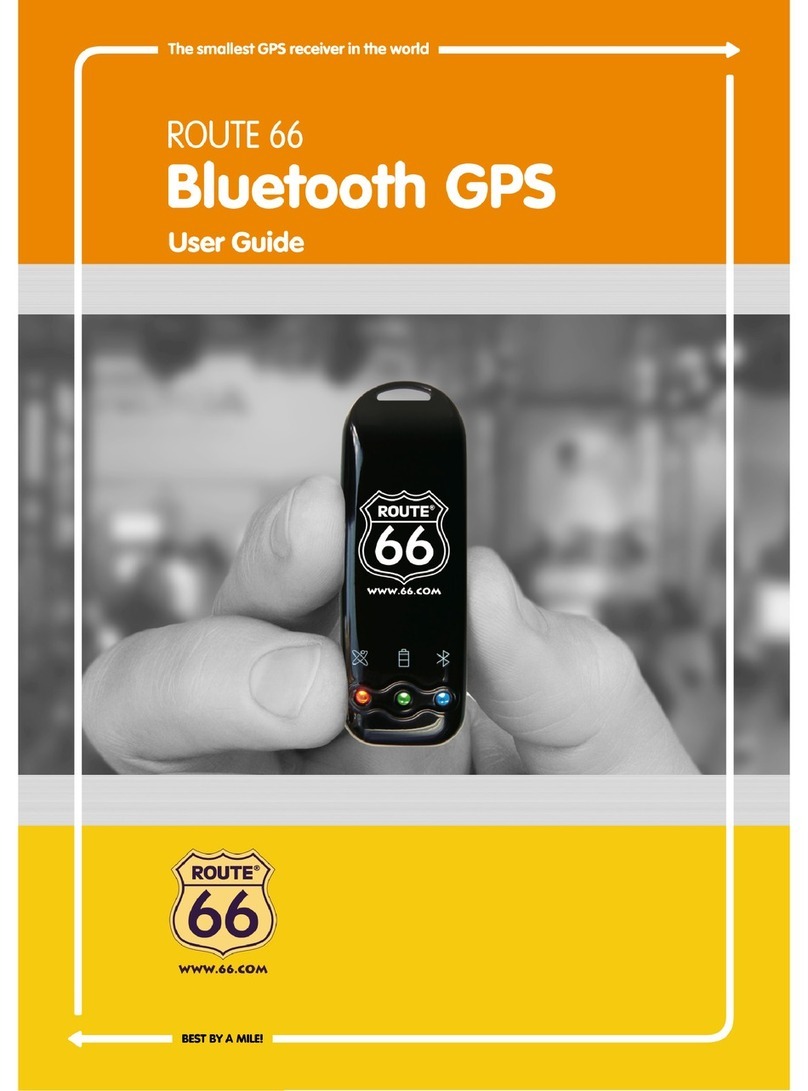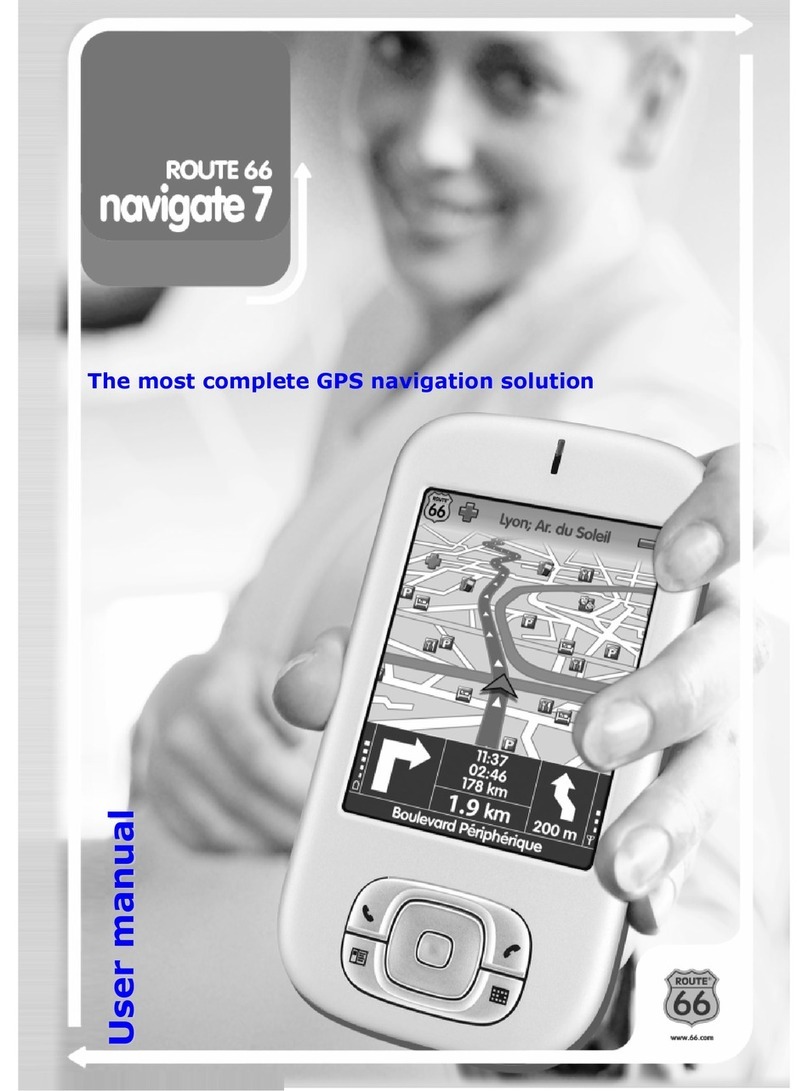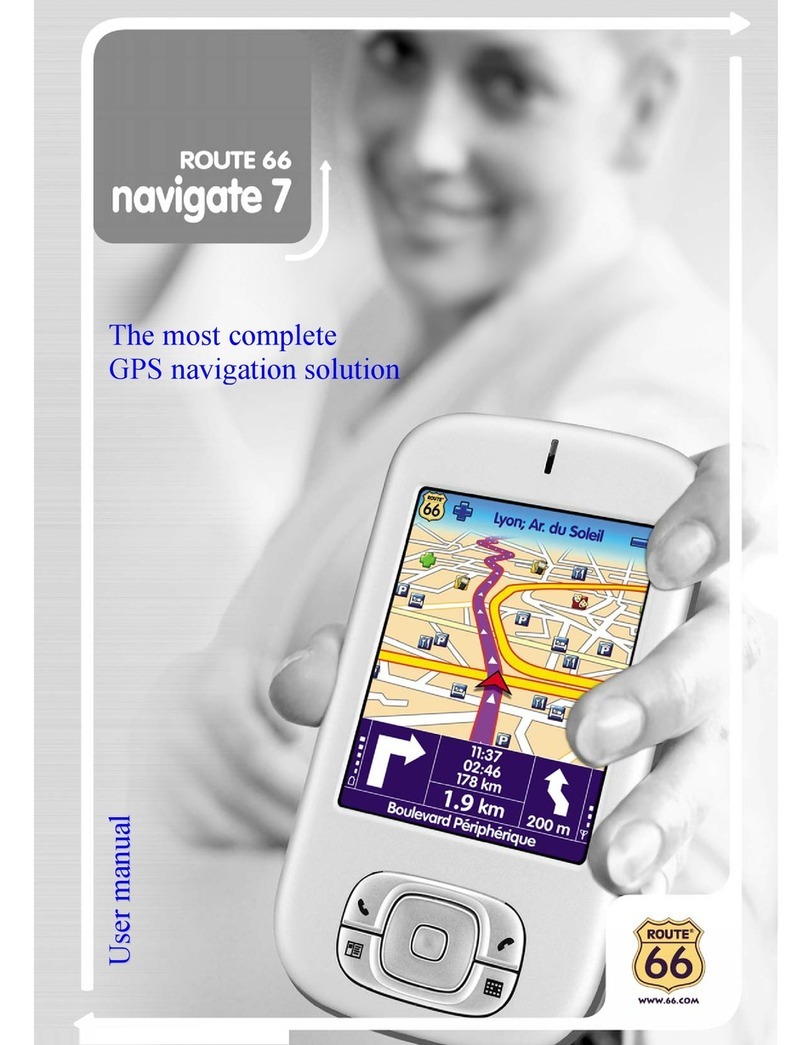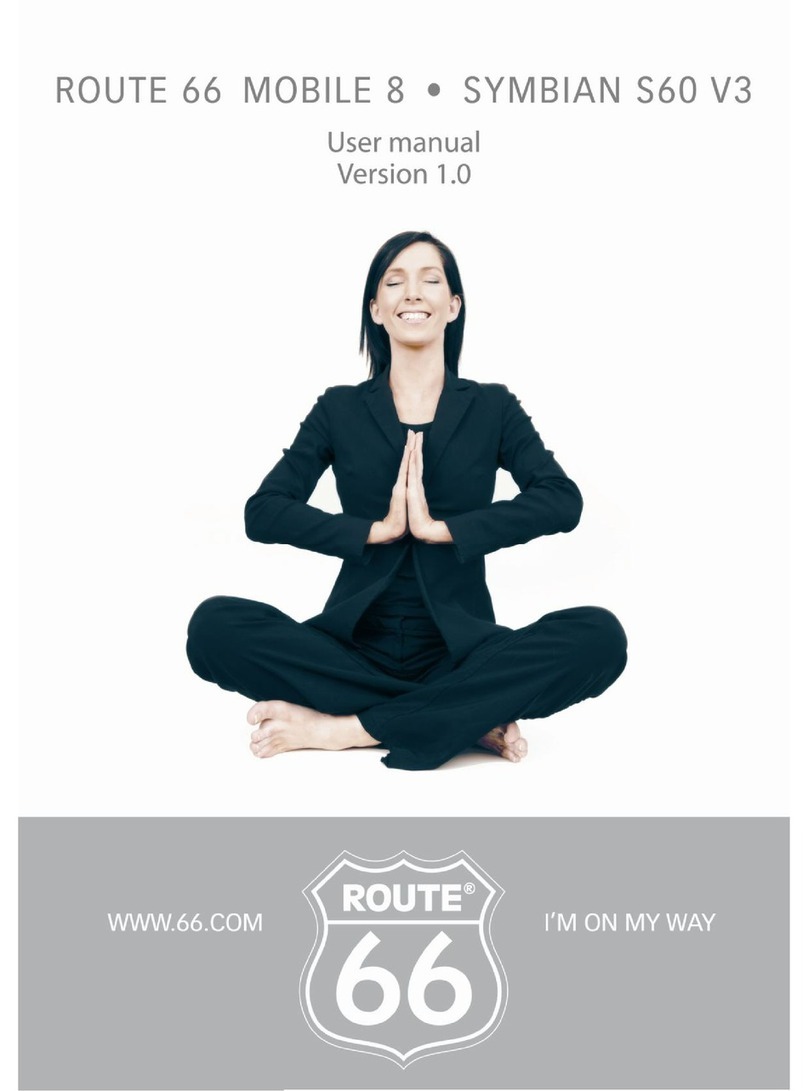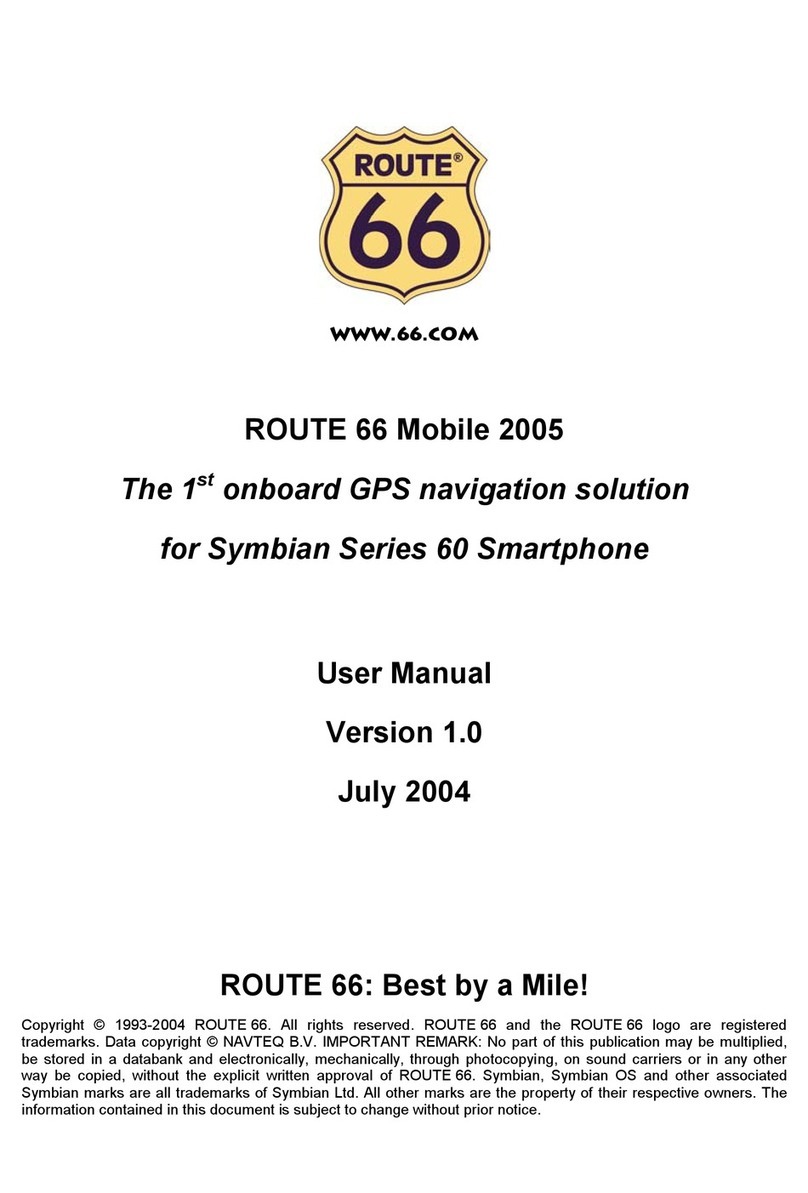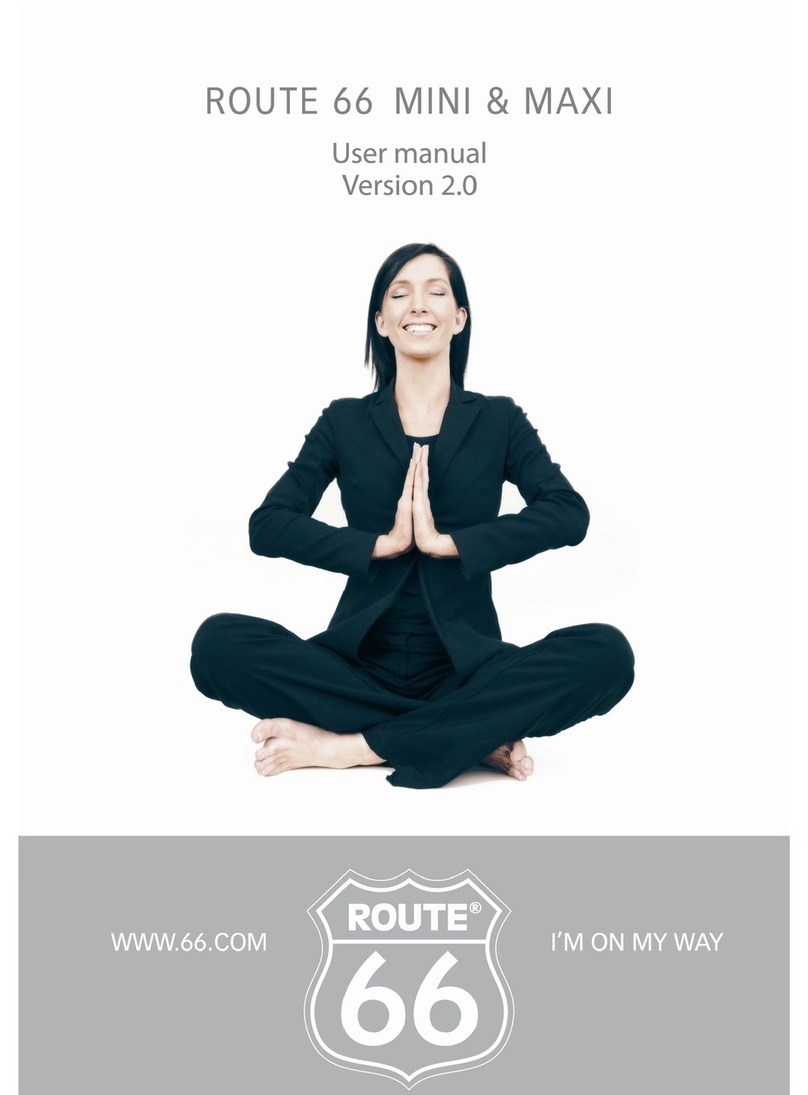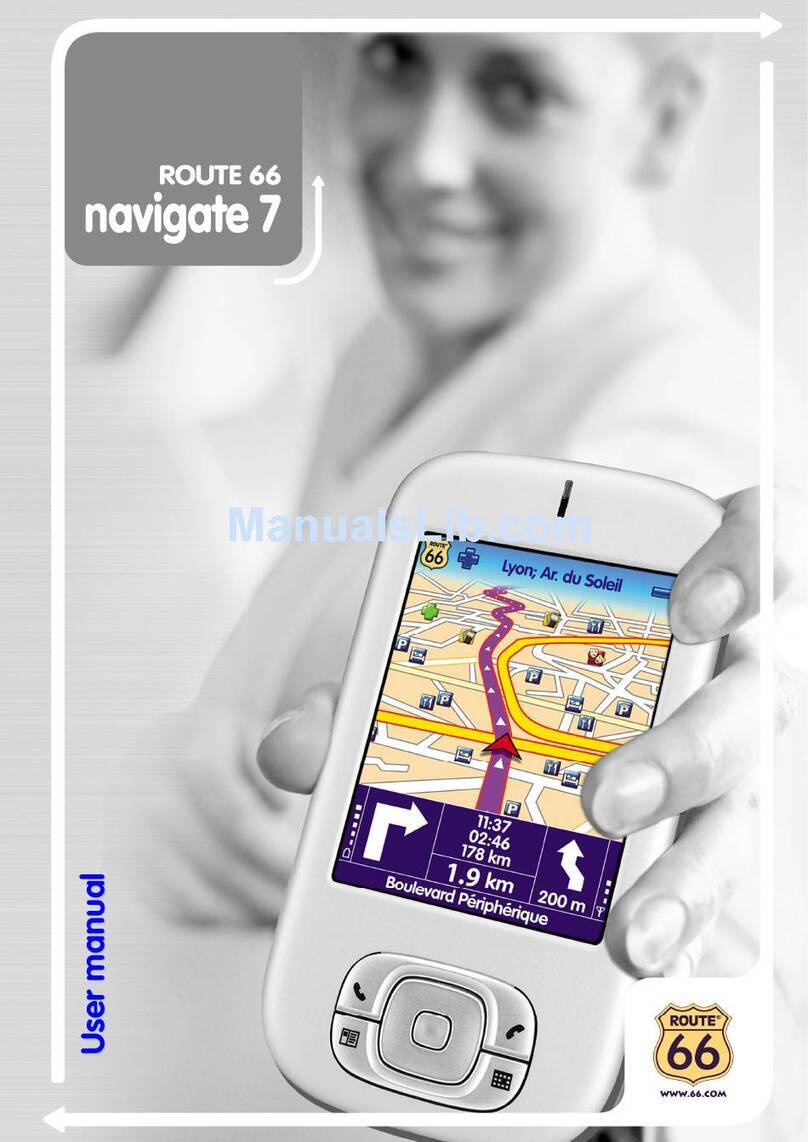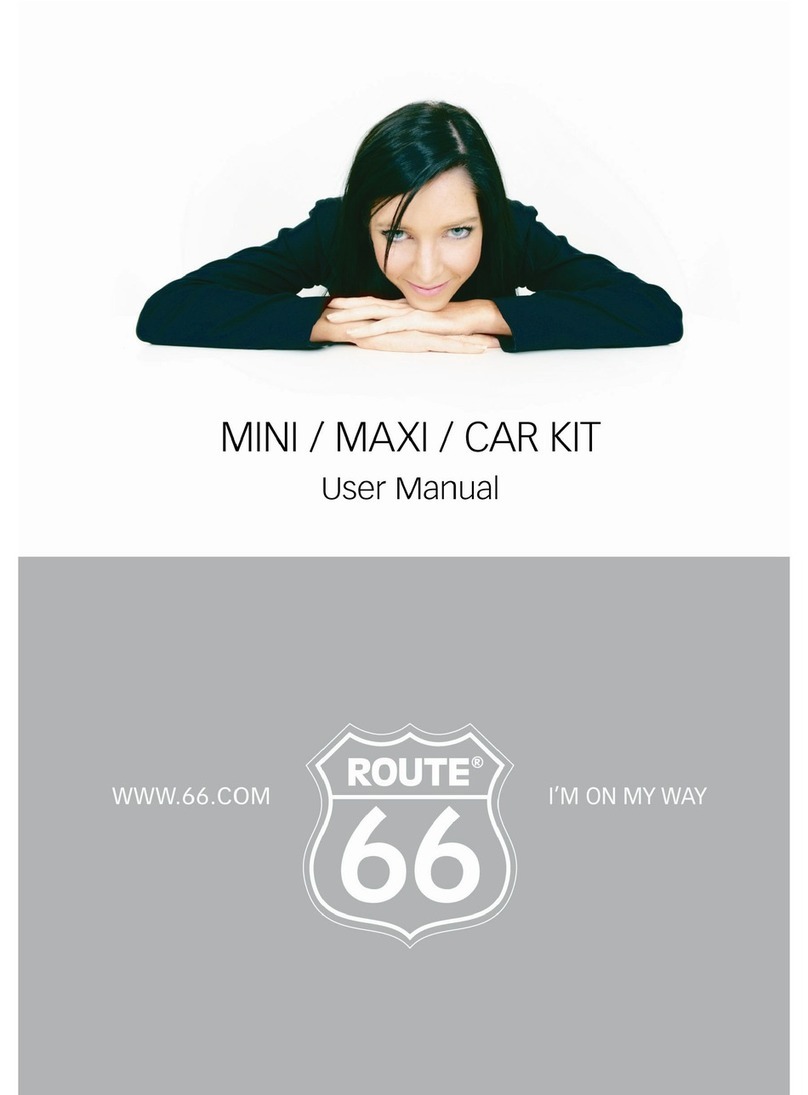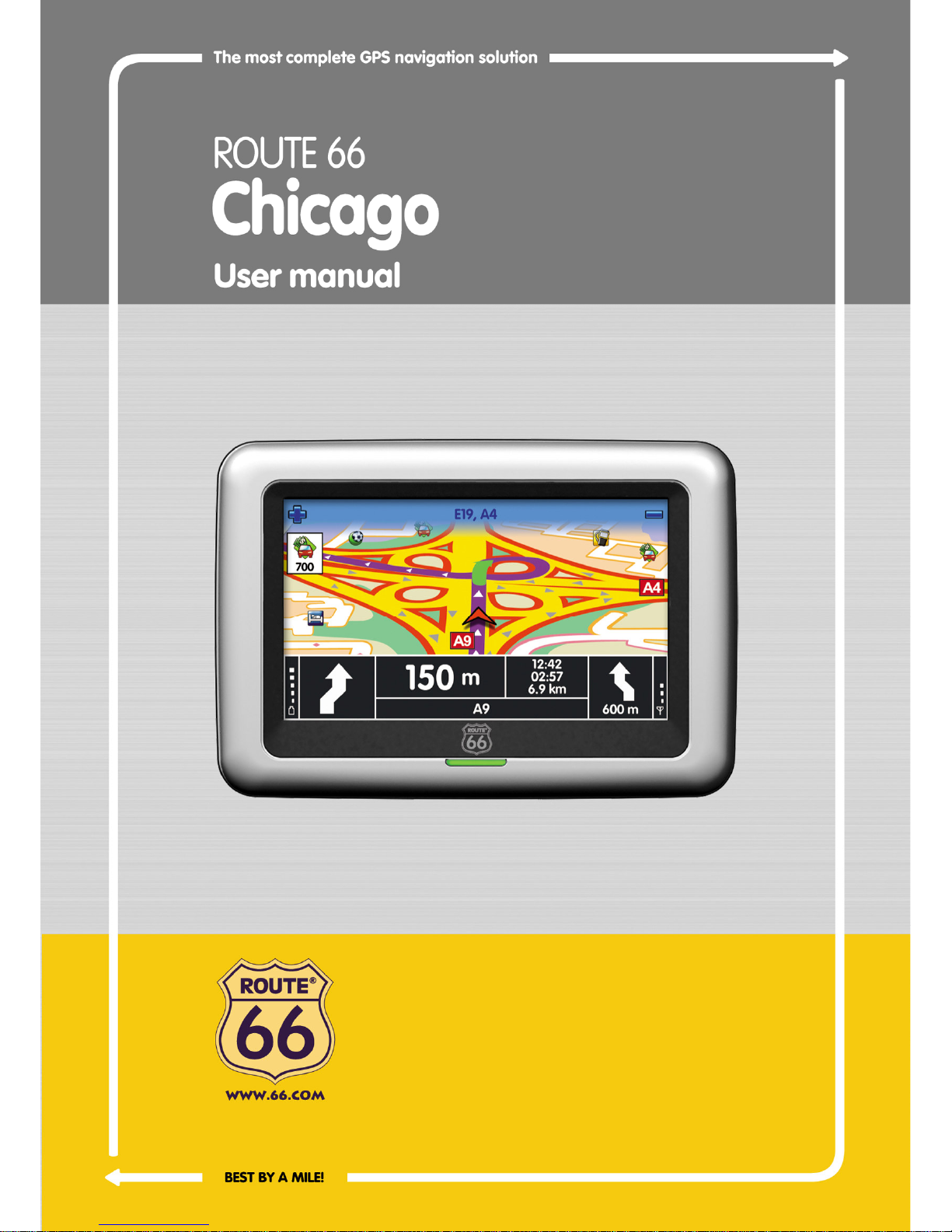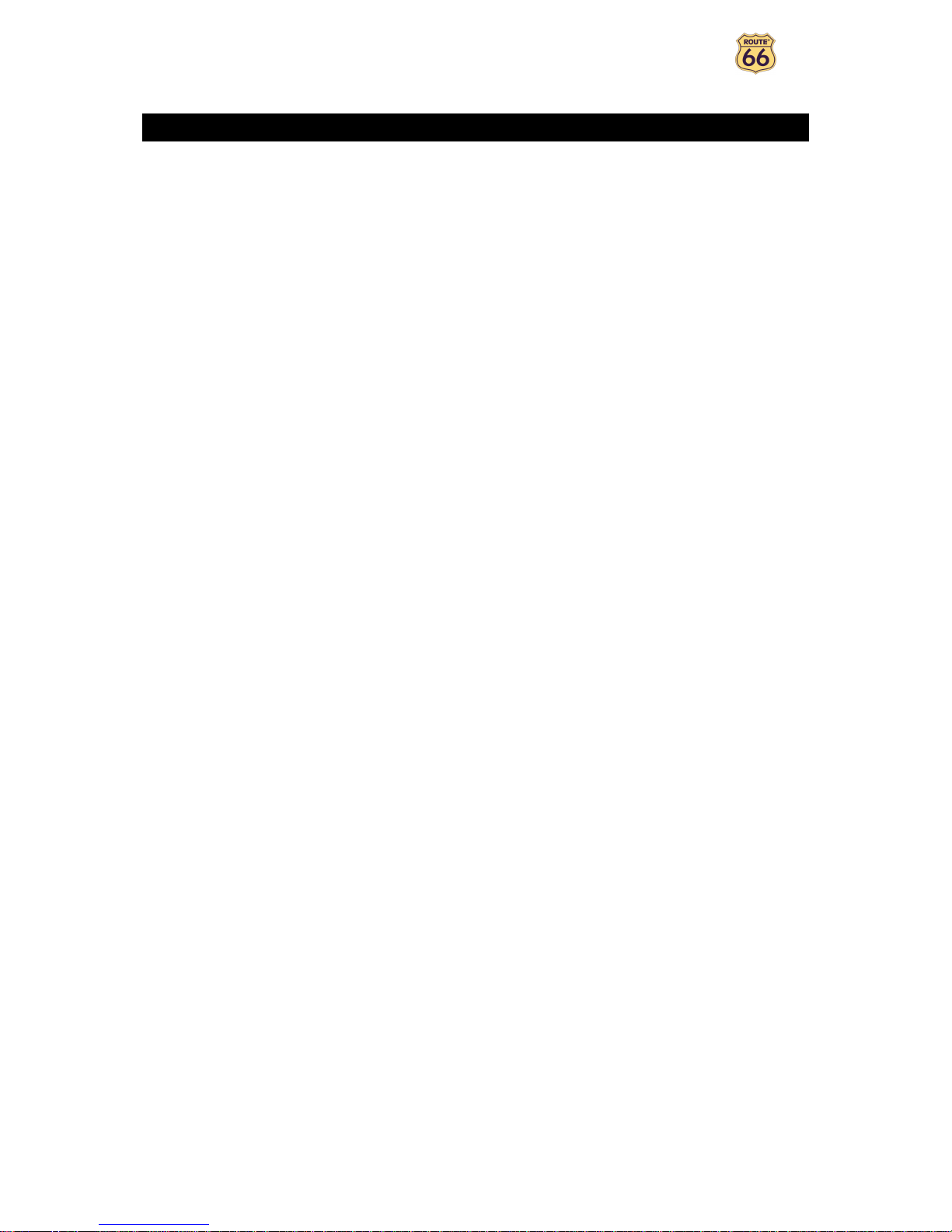6
Introdu tion
Welcome
Congratulations! You have just purchased your ROUT 66 product. You are the owner of an all-in-one, GPS-
enabled navigation solution that contains easy-to-use on-board software, the most comprehensive map
coverage currently available on the market, and state-of-the-art technology.
Easy-to-use software:
You don’t have to be an experienced driver or an IT specialist to use this product. Our professional
solution is simple and user-friendly.
Let the product do all the calculations for you. Meanwhile, concentrate on the road ahead of you and
enjoy your trip.
Behind the wheel. On your bike. Or simply walking. Our solution adapts to your needs and lifestyle.
Customize! Customize! Customize! It has never been easier to define your navigation the way you like
it! Switch from day view to night view. Browse your route in the classical 2D view, or fly like a bird
over the map in the more challenging 3D perspective. Change map colours. Set speed limits and speed
alerts. Pick the language of the voice instructions and the user interface. Take advantage of the
extensive collection of points-of-interest. Keep your expenses under control...
Do you want to navigate from A to B? Would you rather prefer a detour from the initial route? What
about longer trips, with many stopovers? Your ROUT 66 product can do this!
Comprehensive map overage:
The geographic data is provided by NAVT Q, a world leader in premium-quality digital map data.
Street-level or major roads. National or Pan- uropean coverage. It’s up to you!
Choose from an impressive collection of points-of-interest, including restaurants, hotels and petrol
stations.
Start navigating now! It’s that simple!