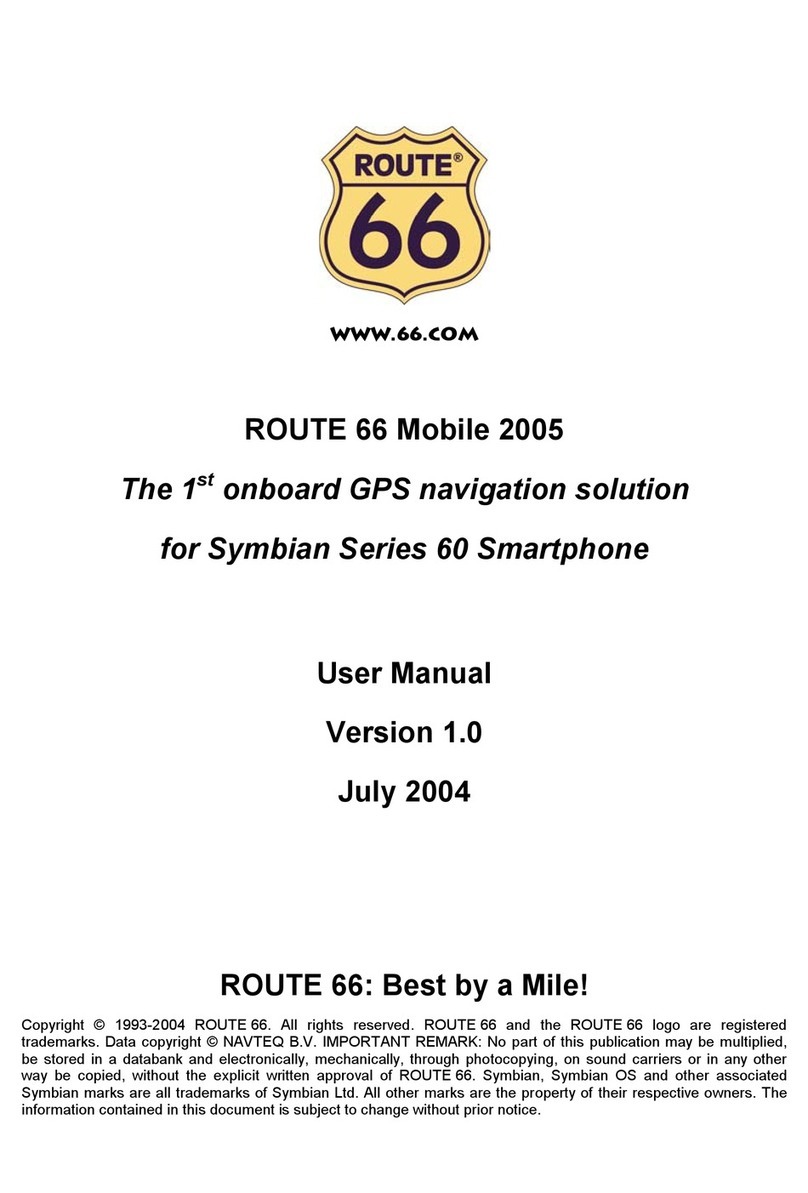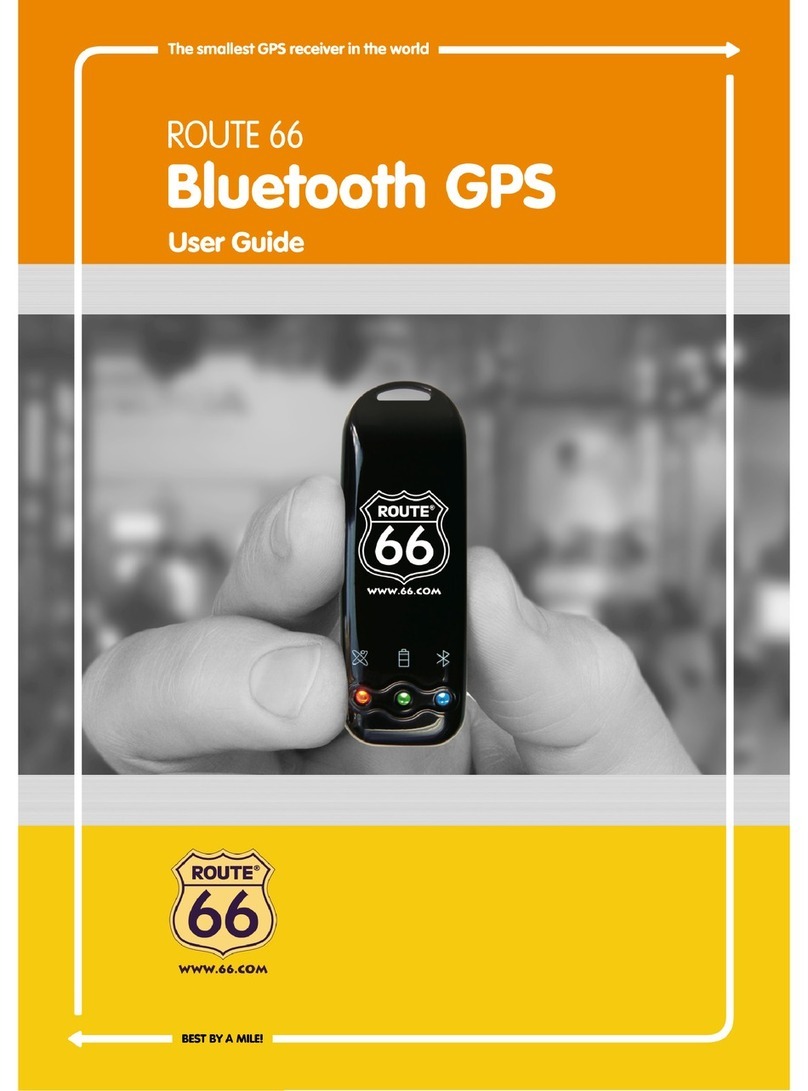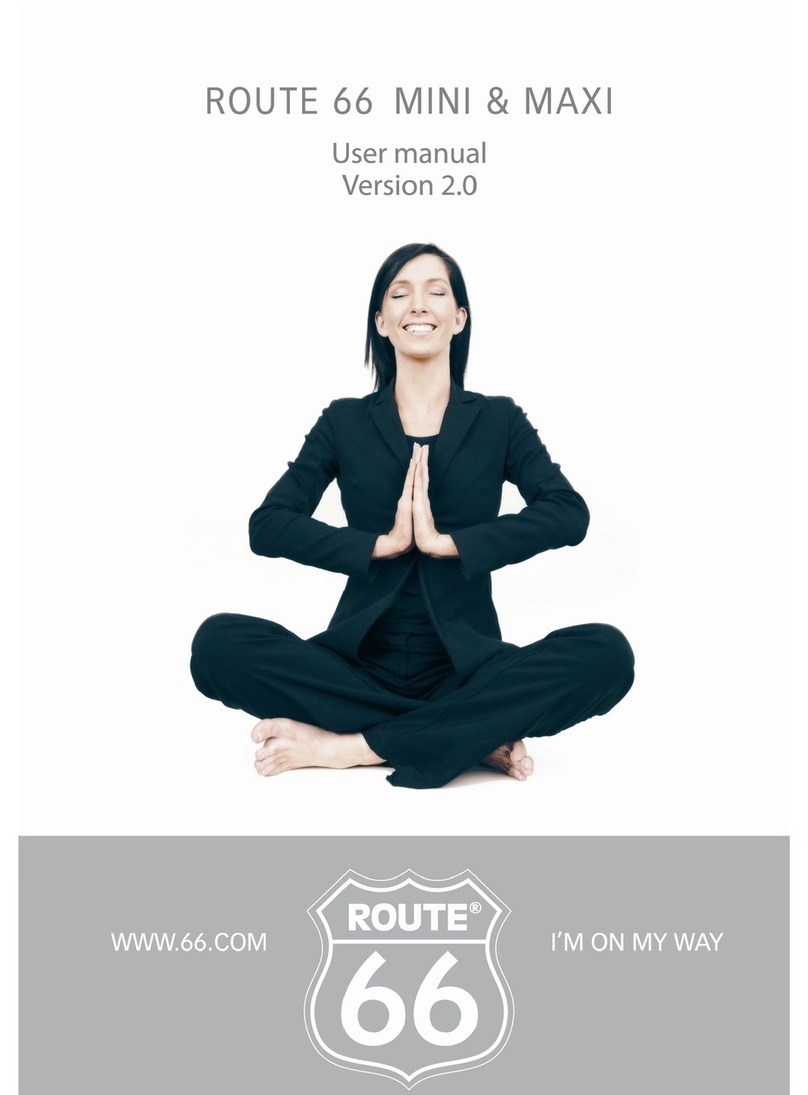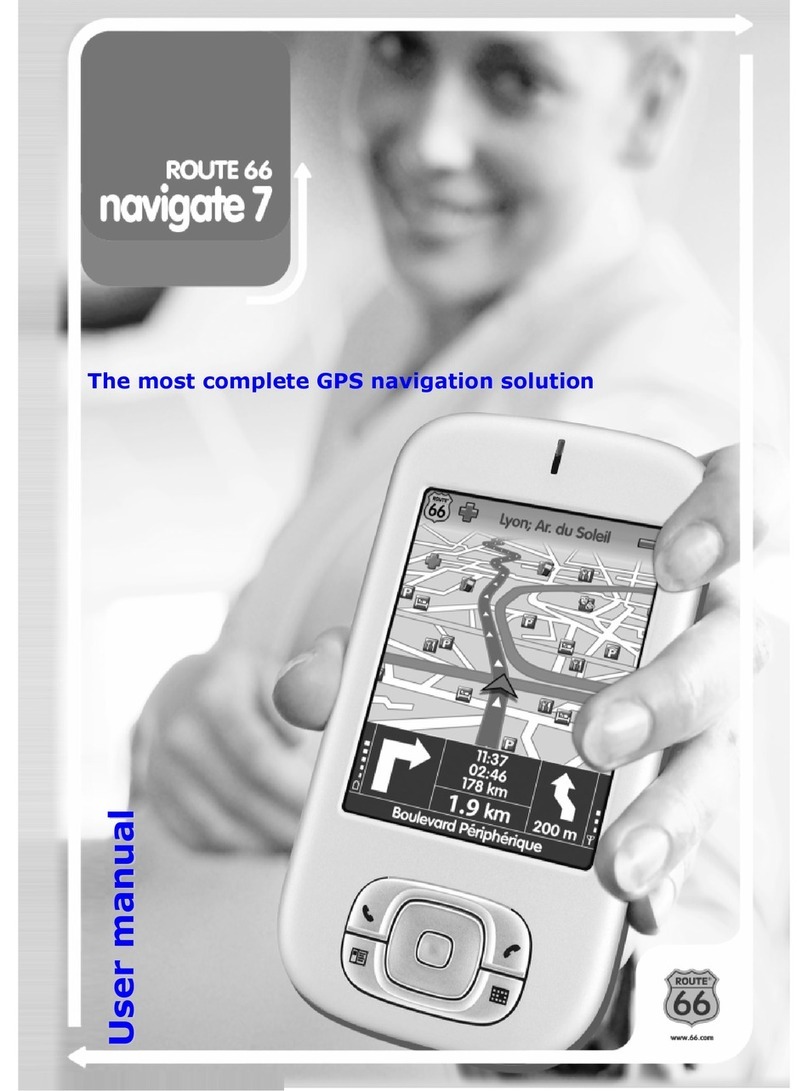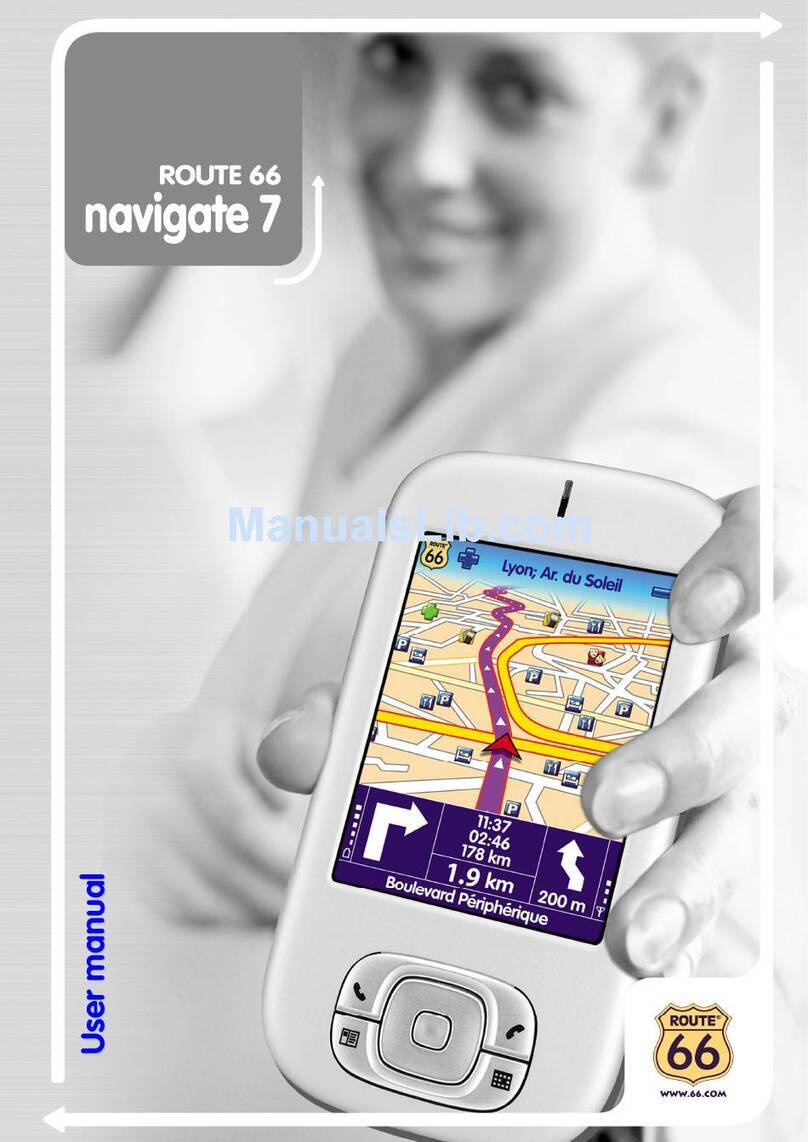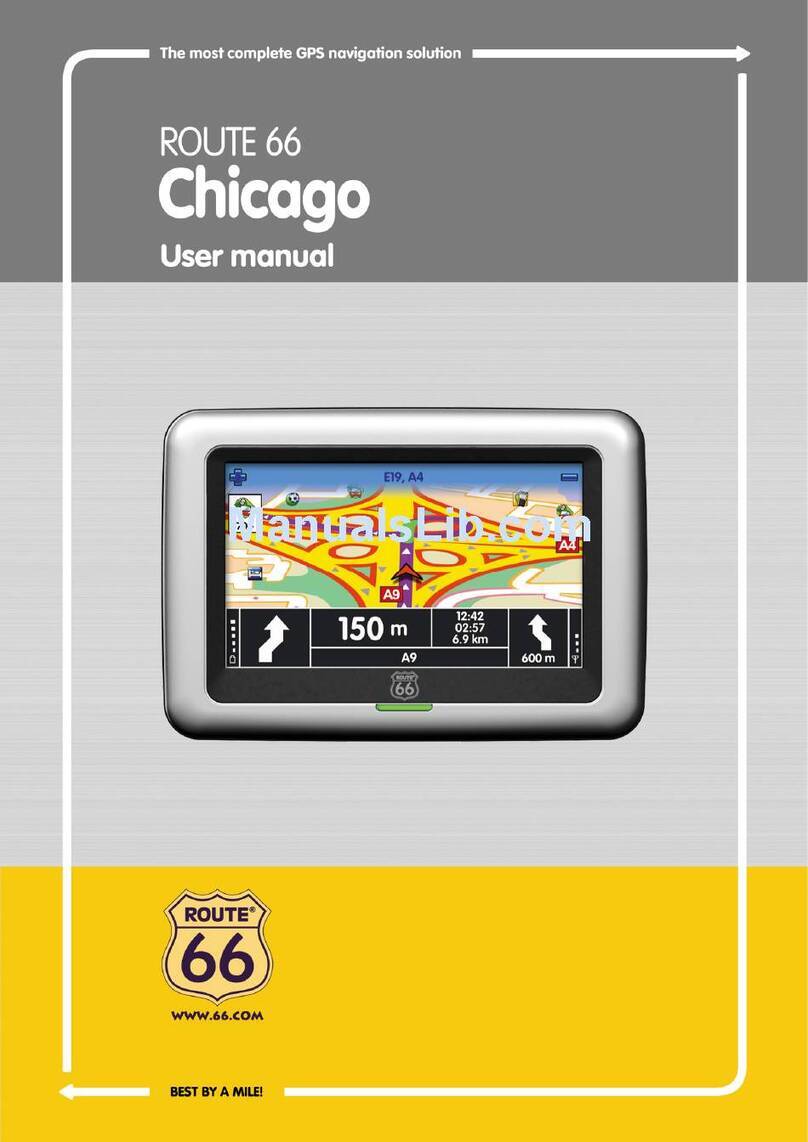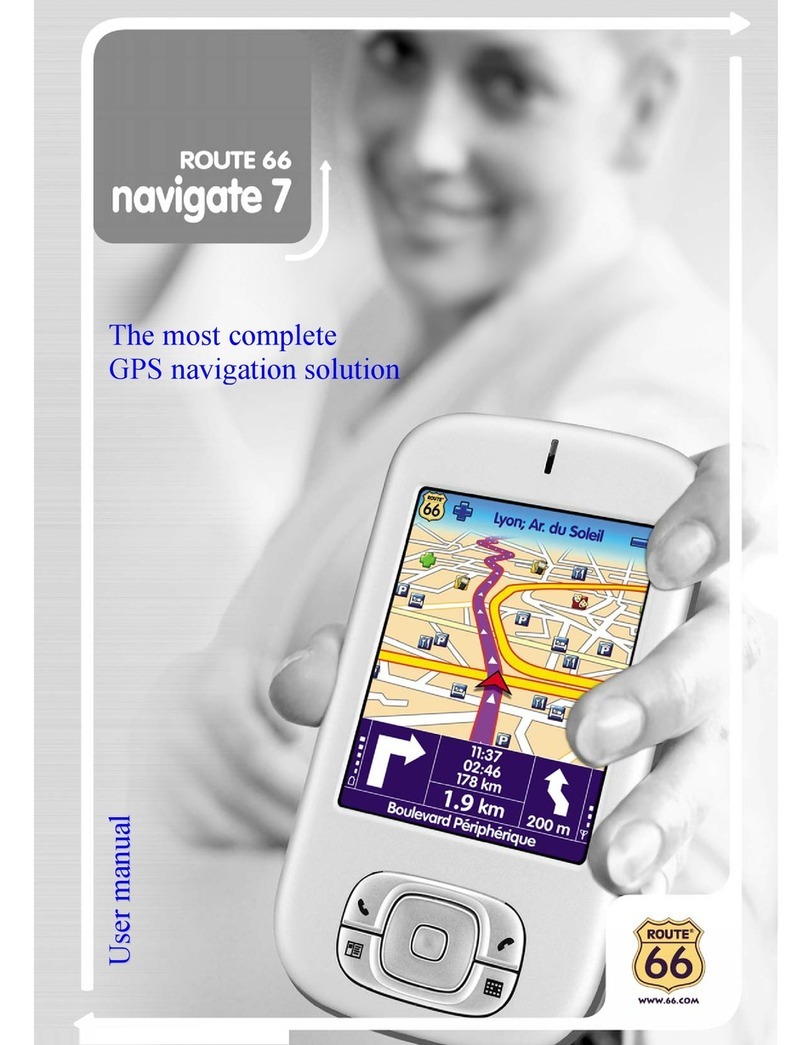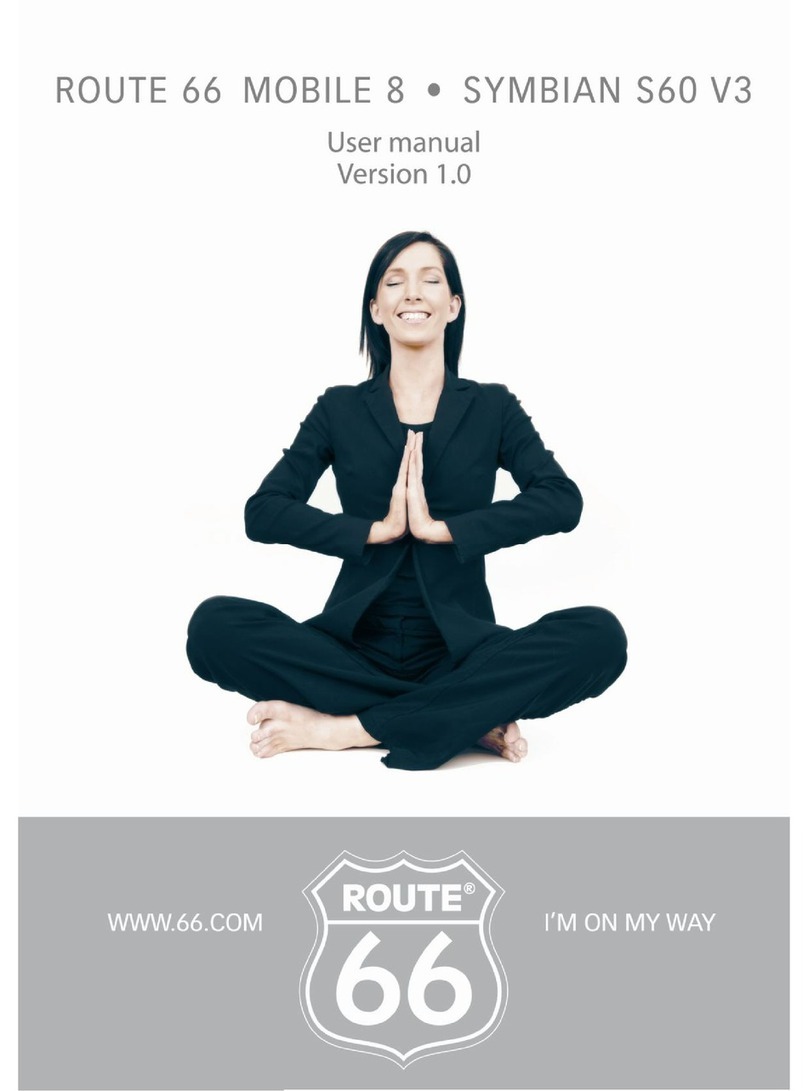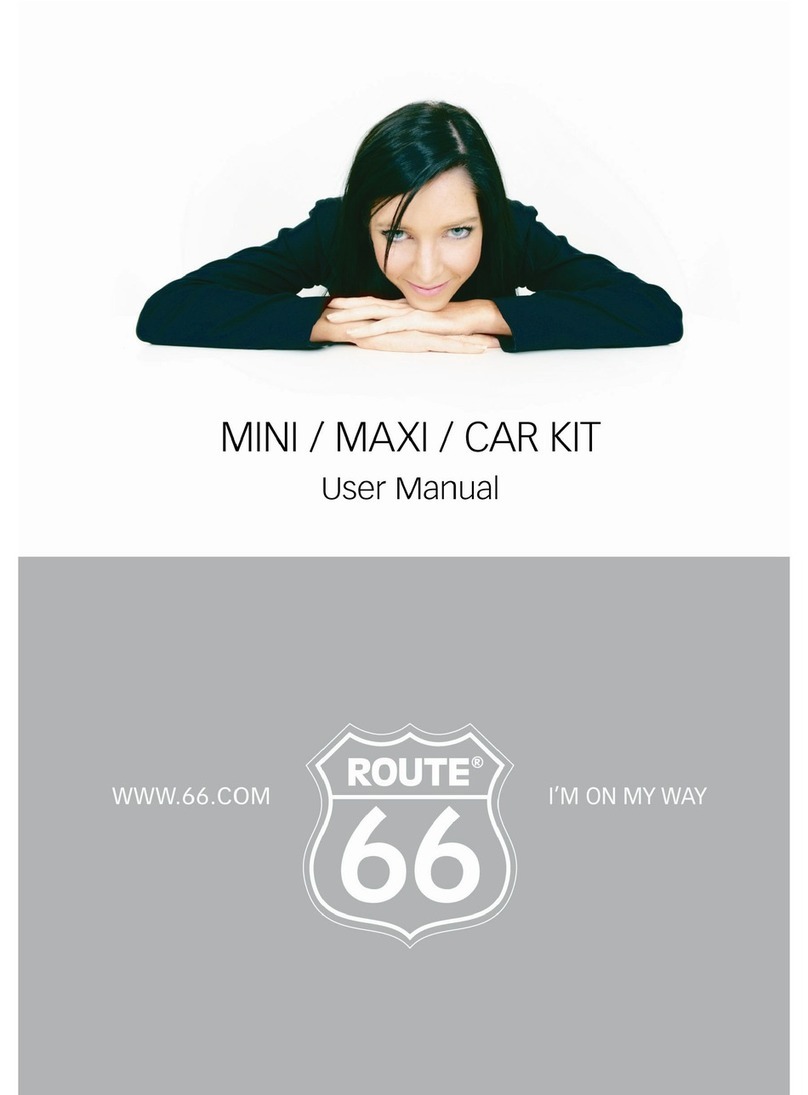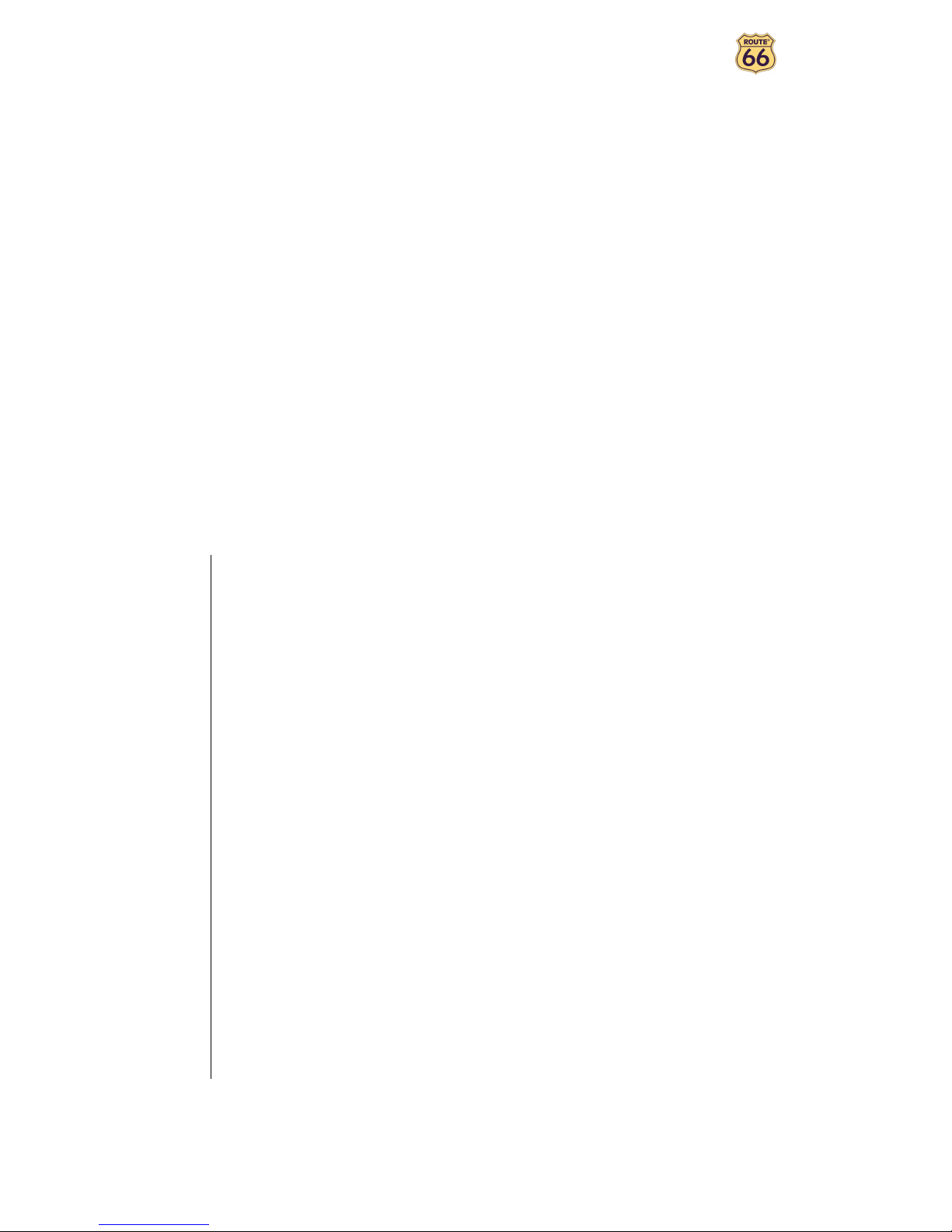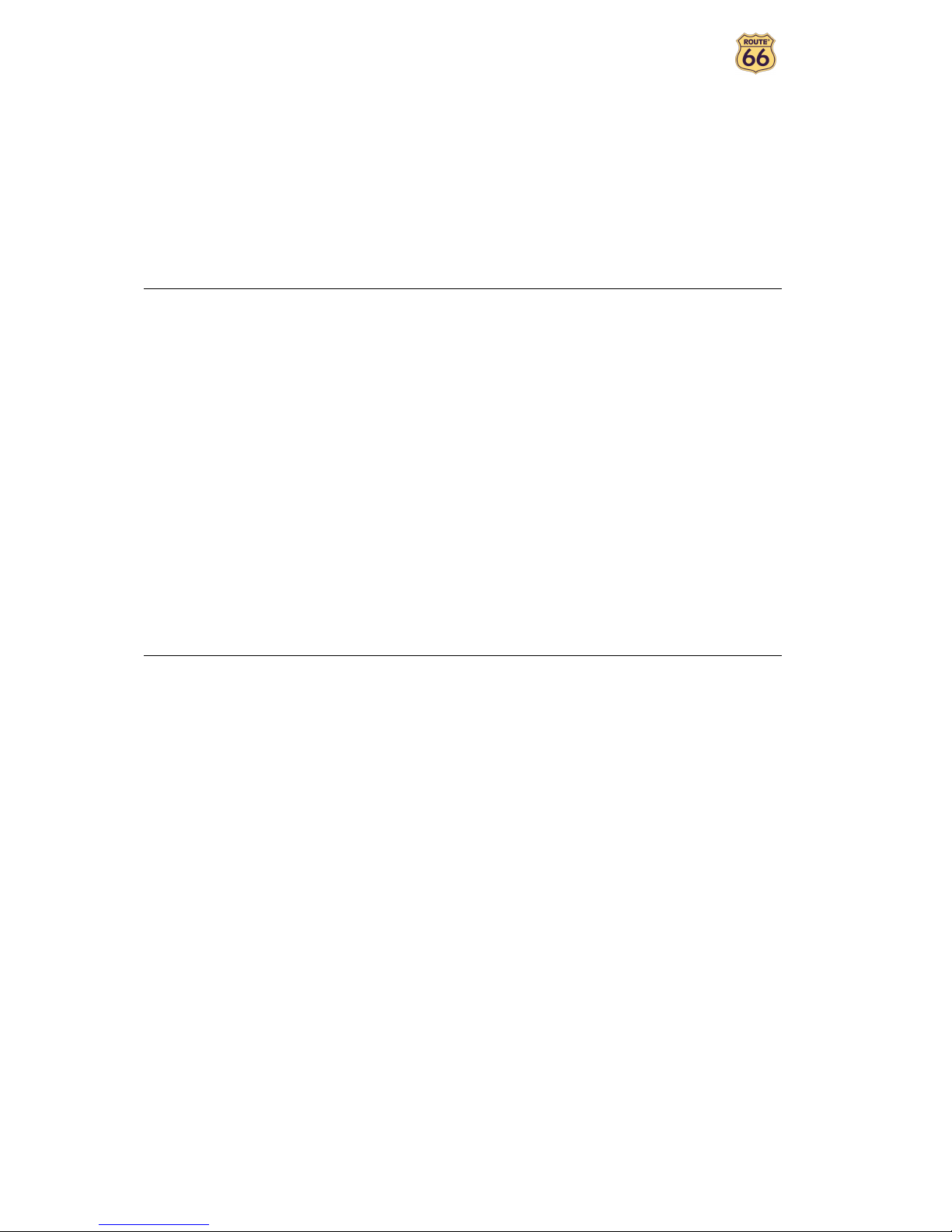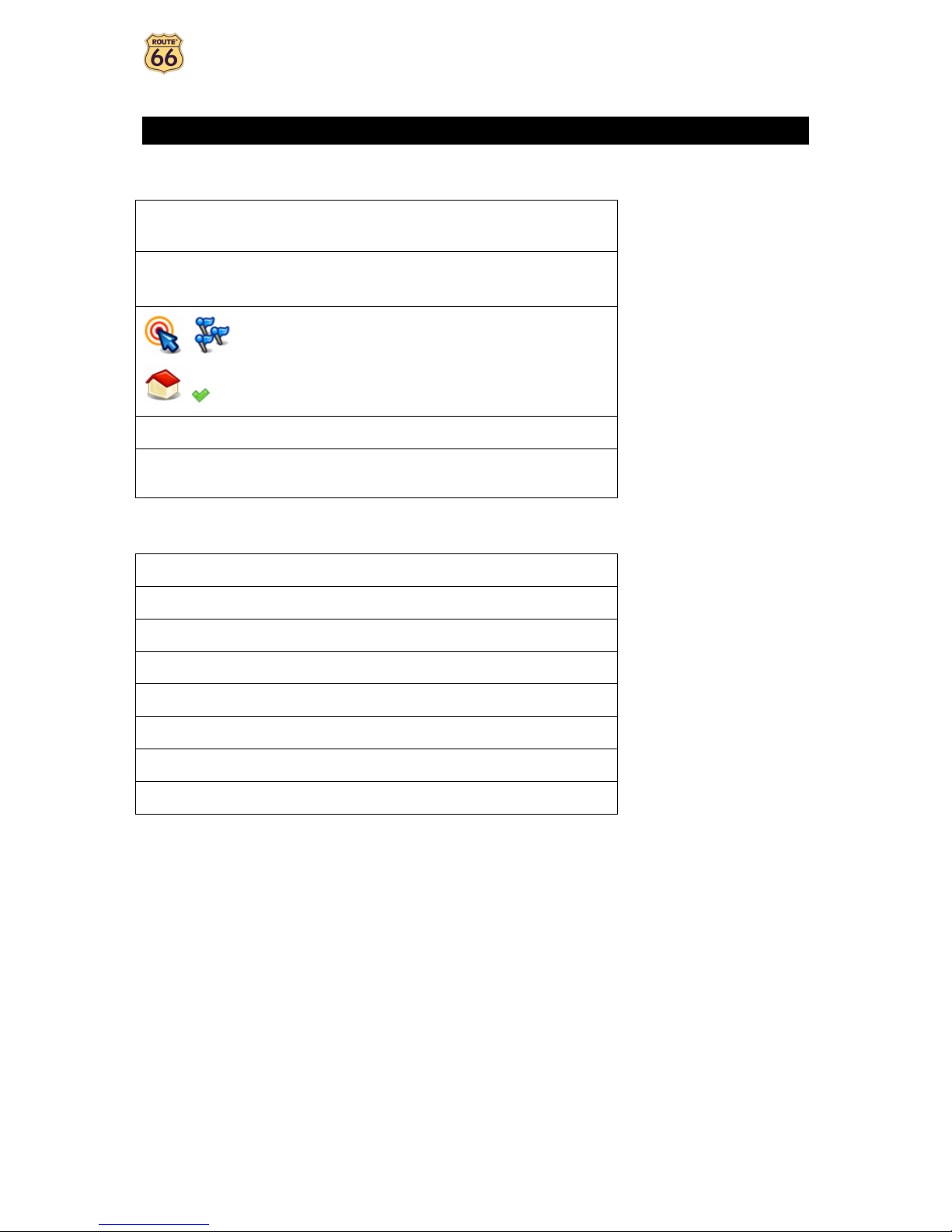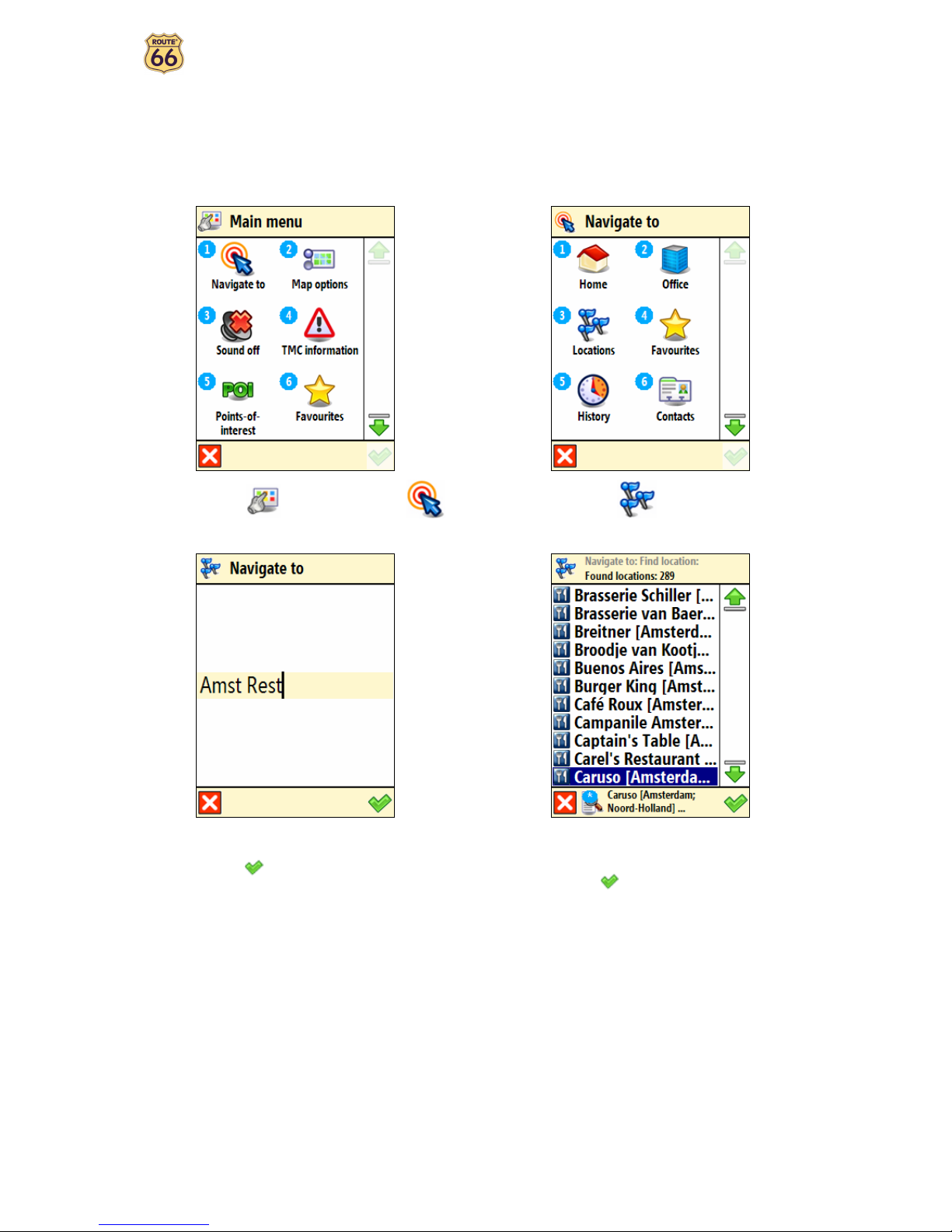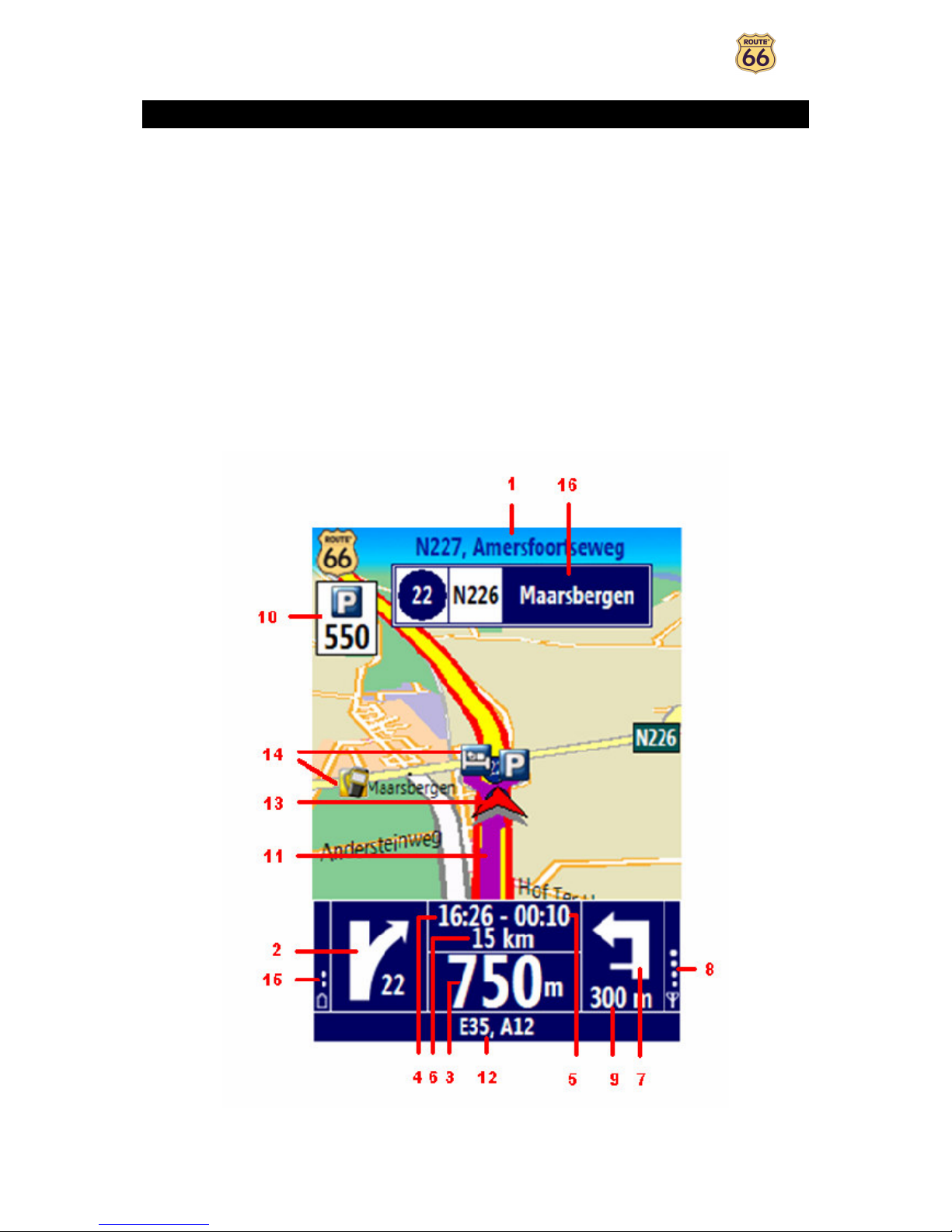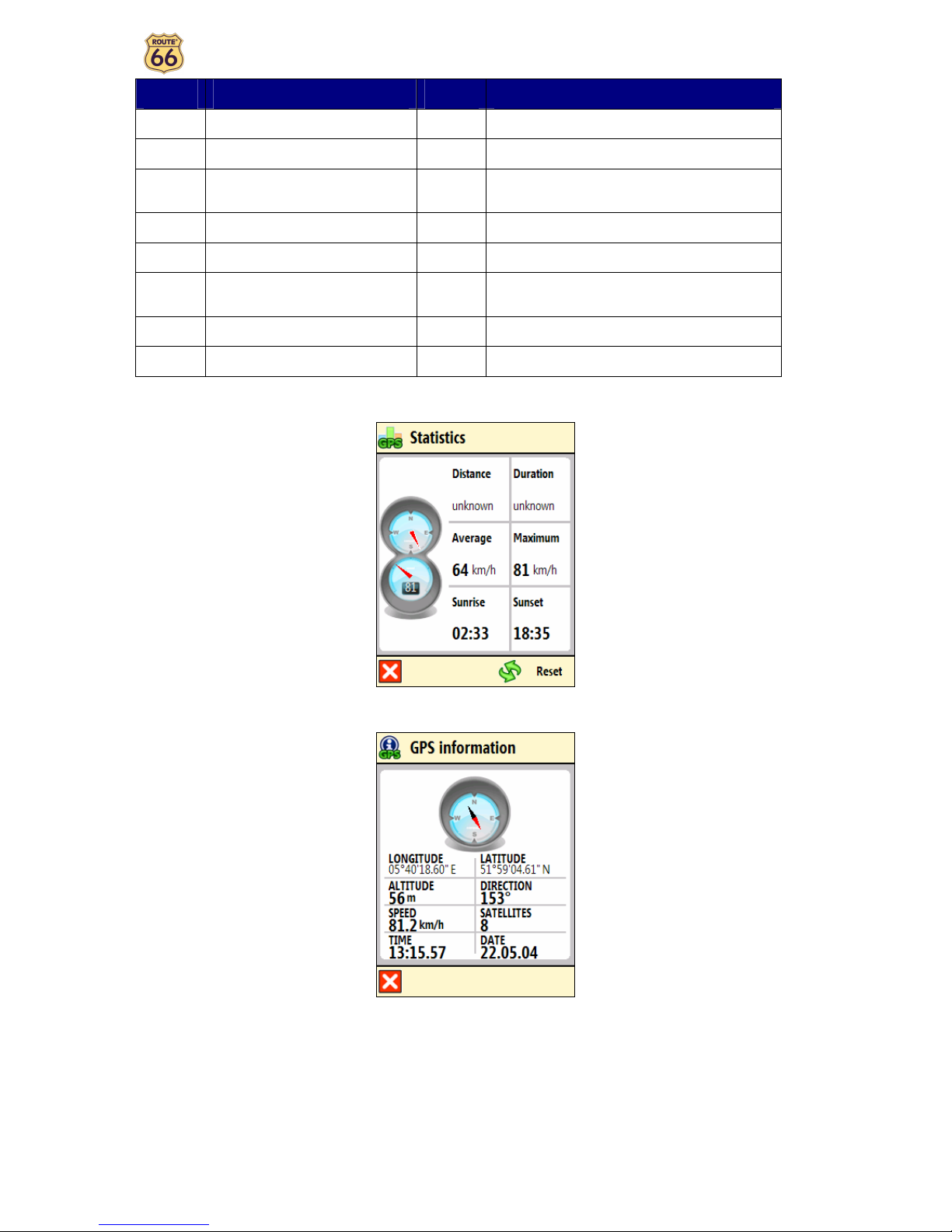6
Introdu tion
Welcome
Congratu ations! You have just purchased your ROUTE 66 product. You are the owner of an a -in-one, GPS-
enab ed navigation so ution that contains easy-to-use on-board software, the most comprehensive map
coverage current y avai ab e on the market, and state-of-the-art techno ogy.
Easy-to-use software:
You don’t have to be an experienced driver or an IT specia ist to use this product. Our professiona
so ution is simp e and user-friend y.
Let the product do a the ca cu ations for you. Meanwhi e, concentrate on the road ahead of you and
enjoy your trip.
Behind the whee . On your bike. Or simp y wa king. Our so ution adapts to your needs and ifesty e.
Customize! Customize! Customize! It has never been easier to define your navigation the way you ike
it! Switch from day view to night view. Browse your route in the c assica 2D view, or f y ike a bird
over the map in the more cha enging 3D perspective. Change map co ours. Set speed imits and speed
a erts. Pick the anguage of the voice instructions and the user interface. Take advantage of the
extensive co ection of points-of-interest. Keep your expenses under contro ...
Do you want to navigate from A to B? Wou d you rather prefer a detour from the initia route? What
about onger trips, with many stopovers? Your ROUTE 66 product can do this!
Comprehensive map overage:
The geographic data is provided by NAVTEQ, a wor d eader in premium-qua ity digita map data.
Street- eve or major roads. Nationa or Pan-European coverage. It’s up to you!
Choose from an impressive co ection of points-of-interest, inc uding restaurants, hote s and petro
stations.
Start navigating now! It’s that simp e!