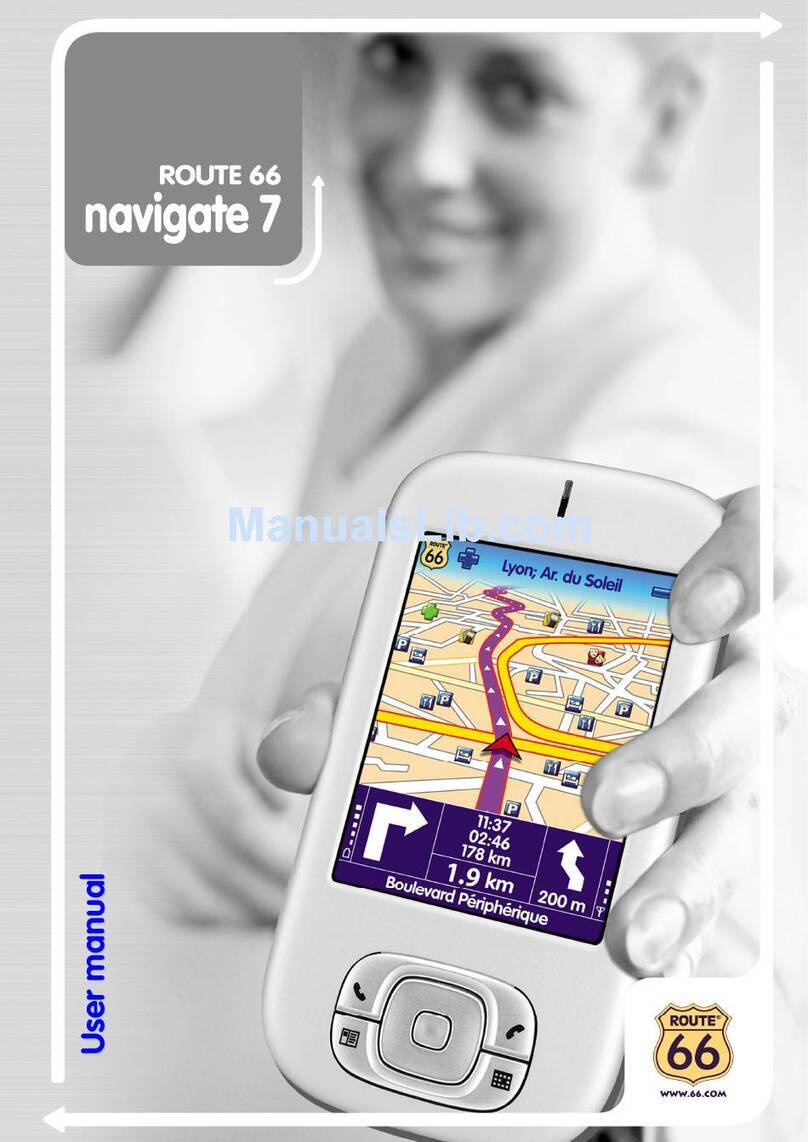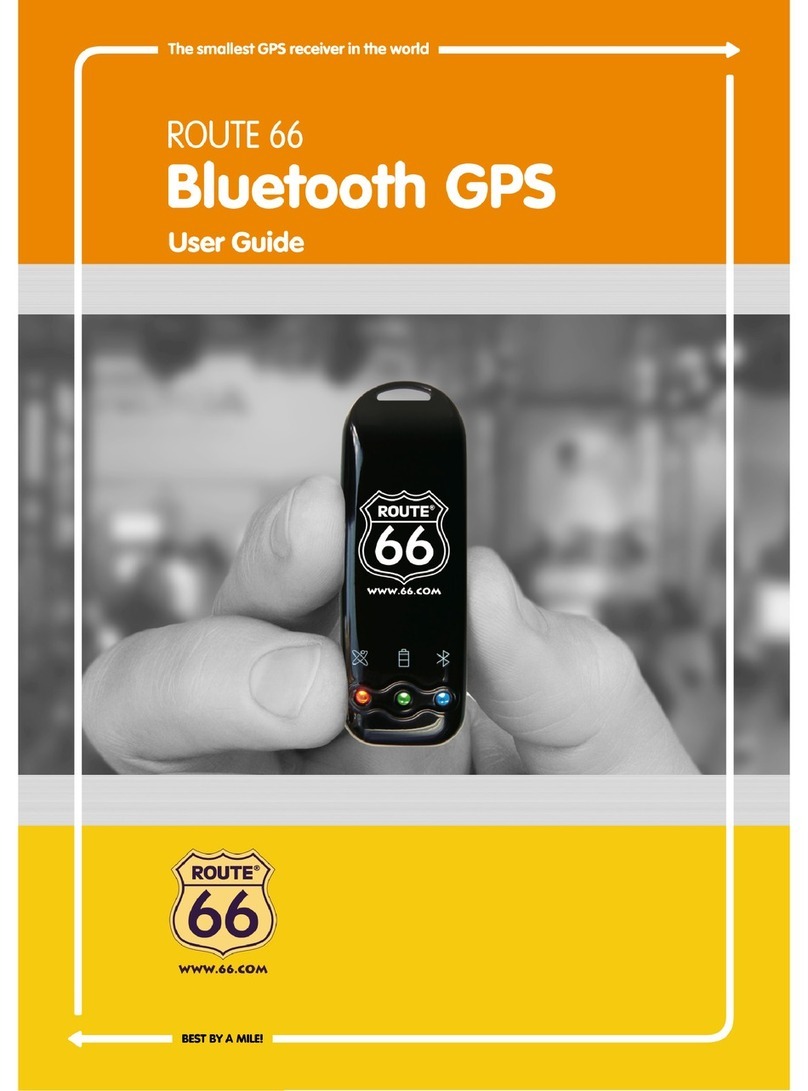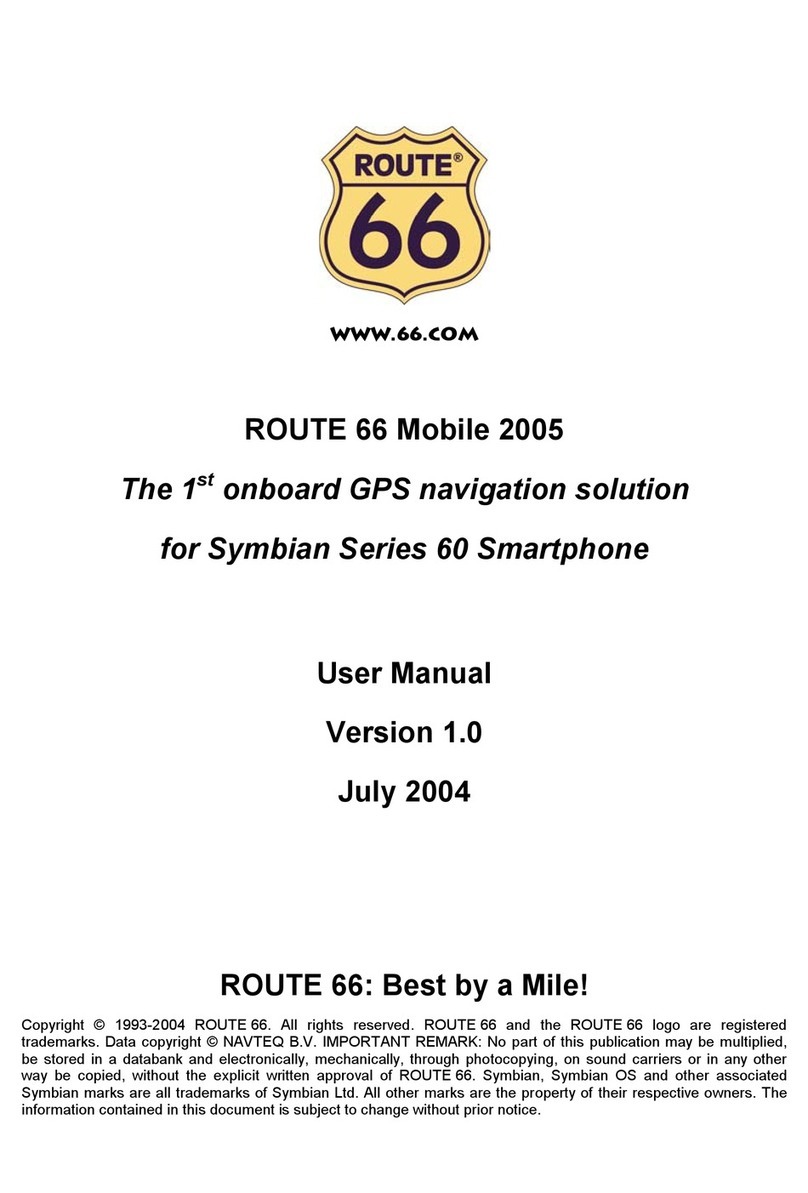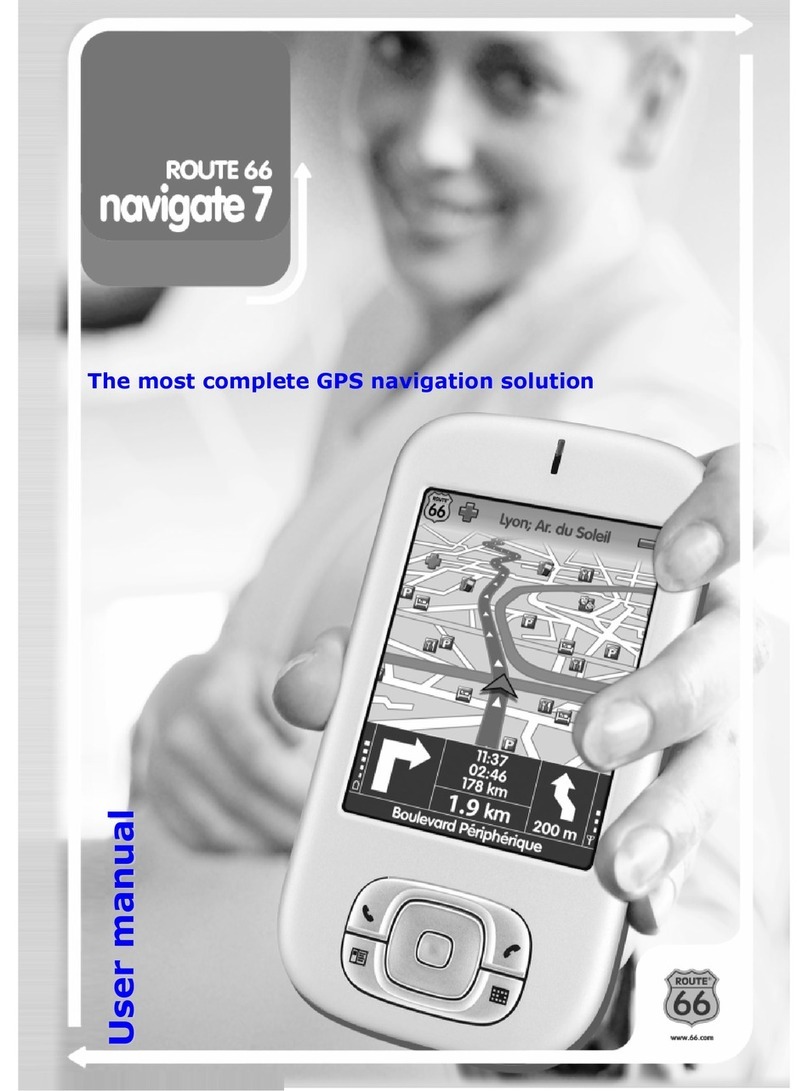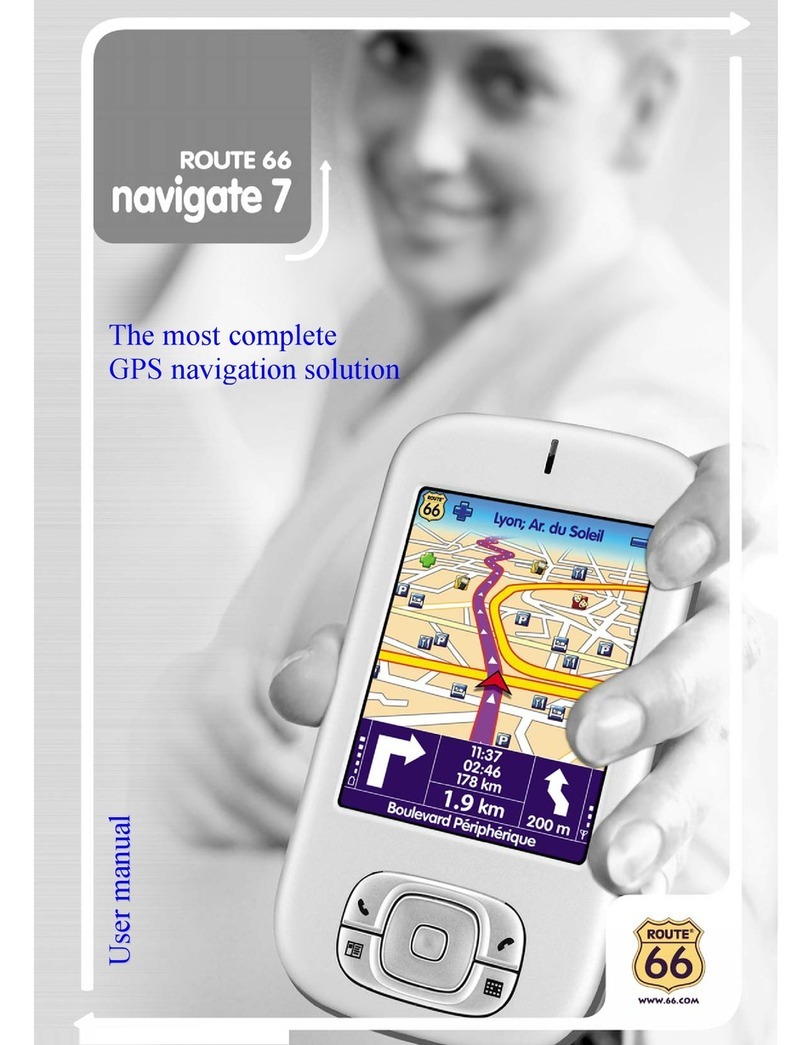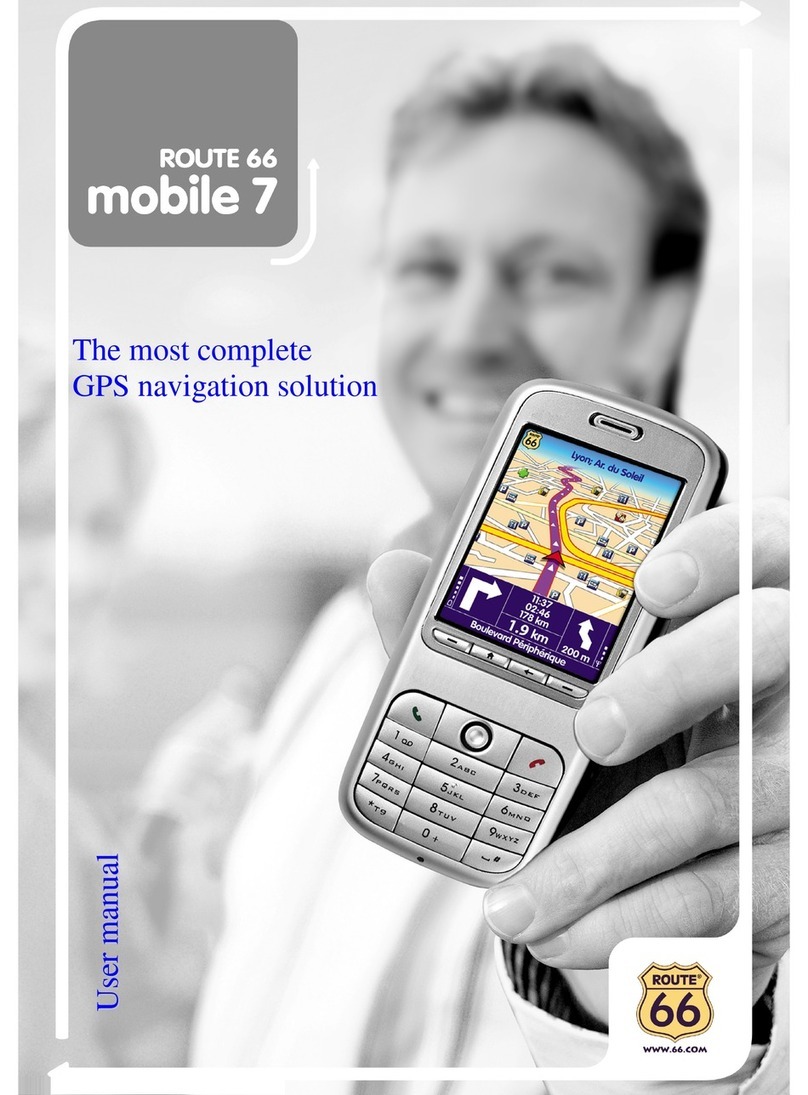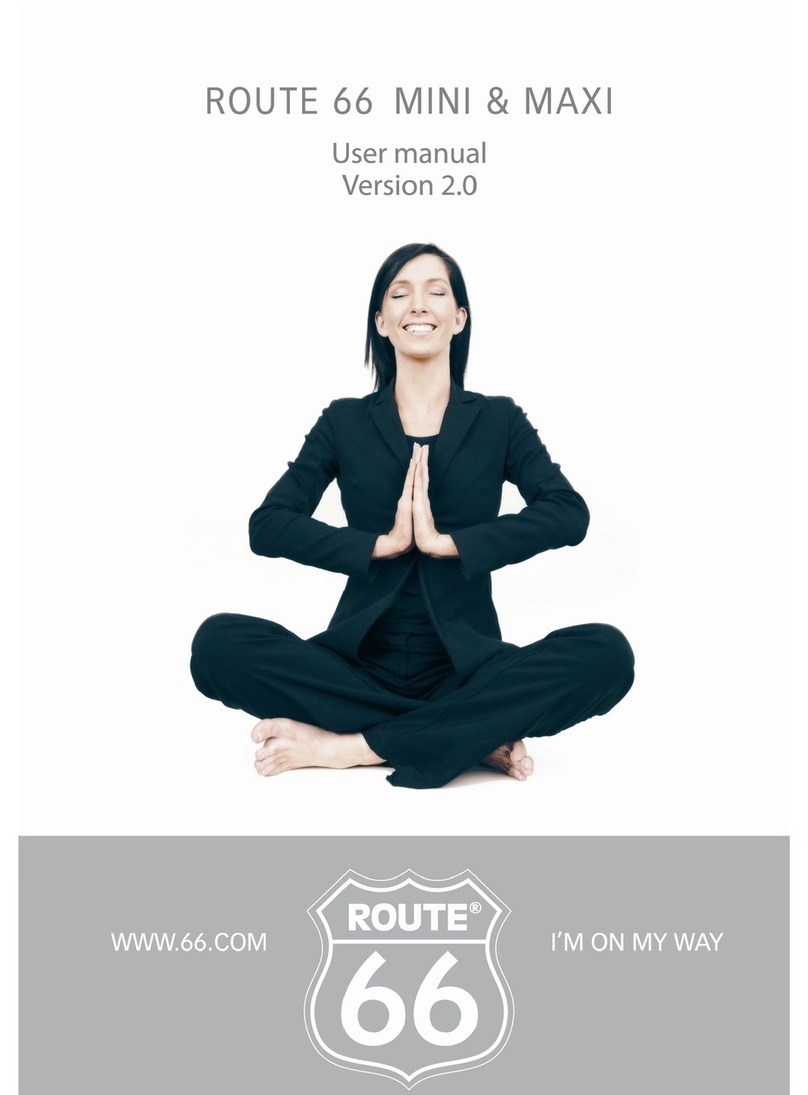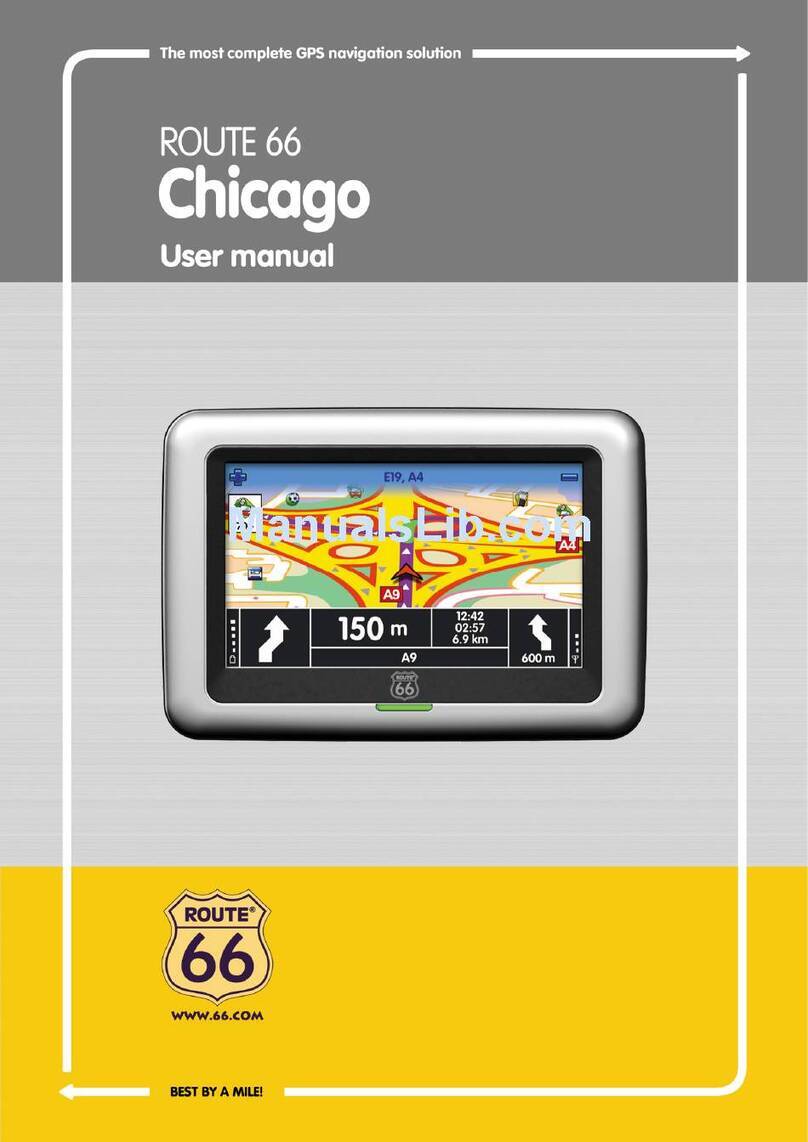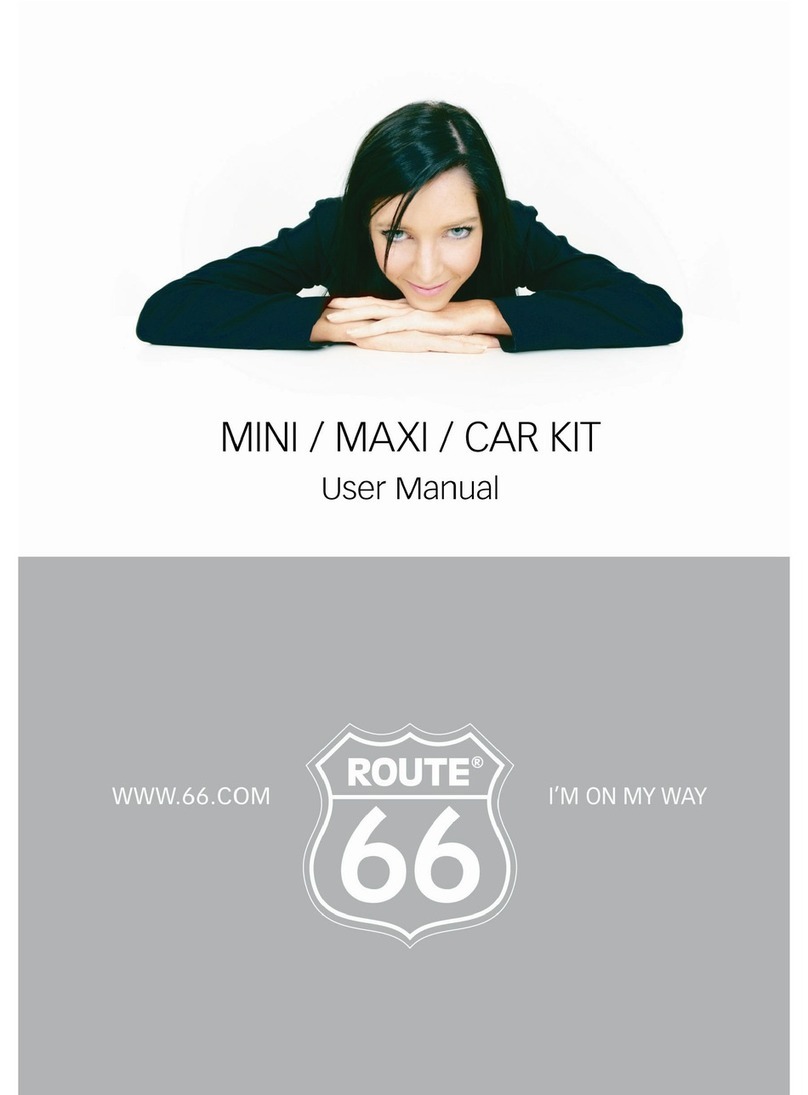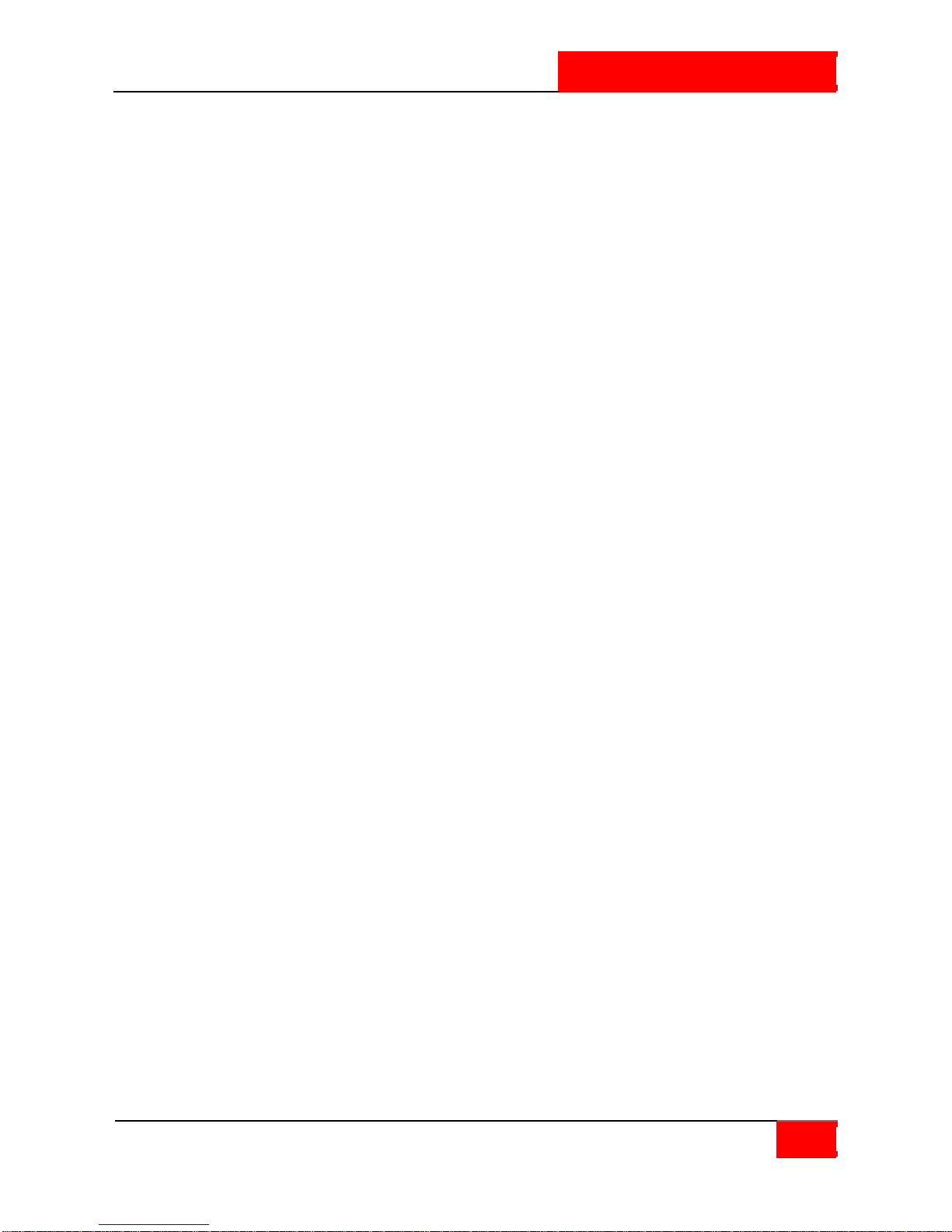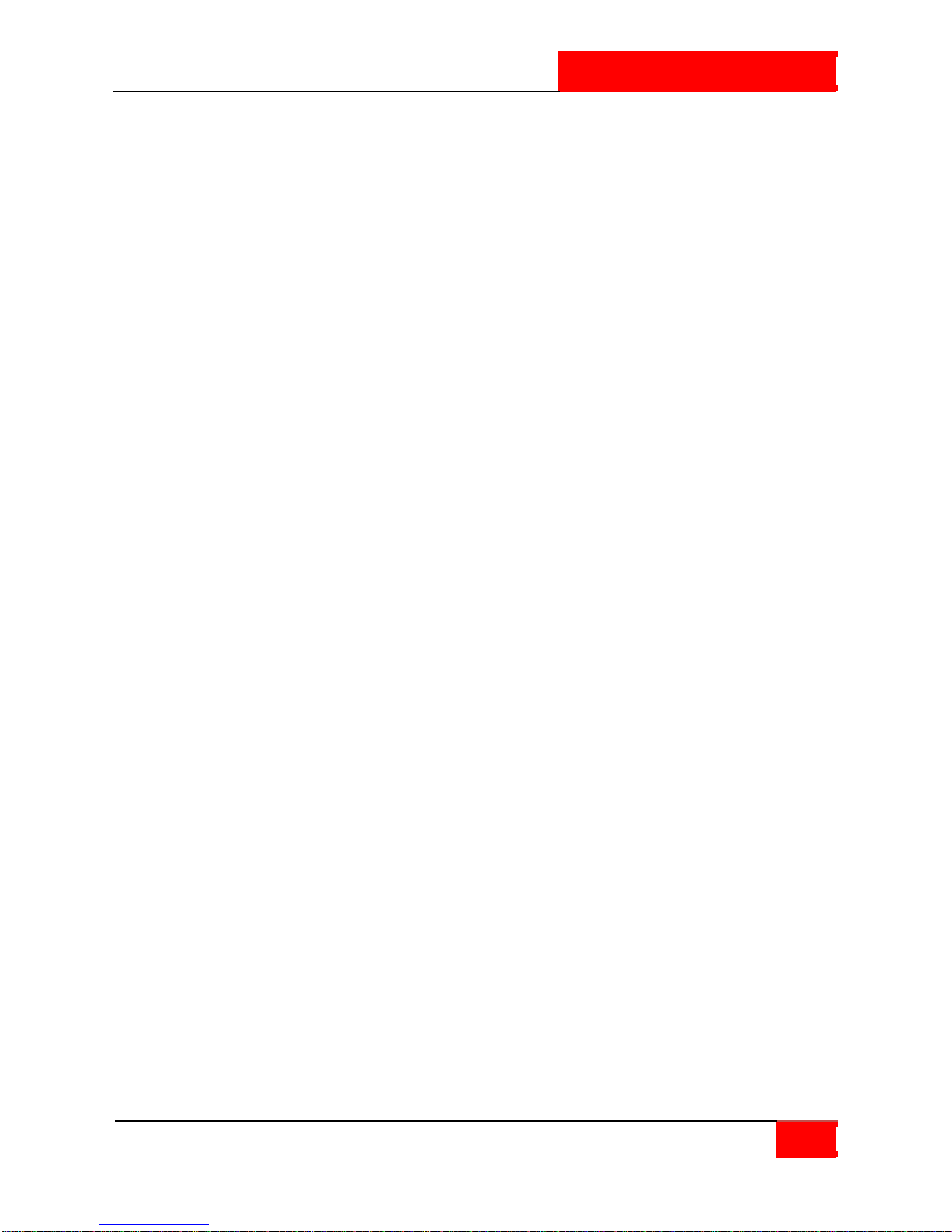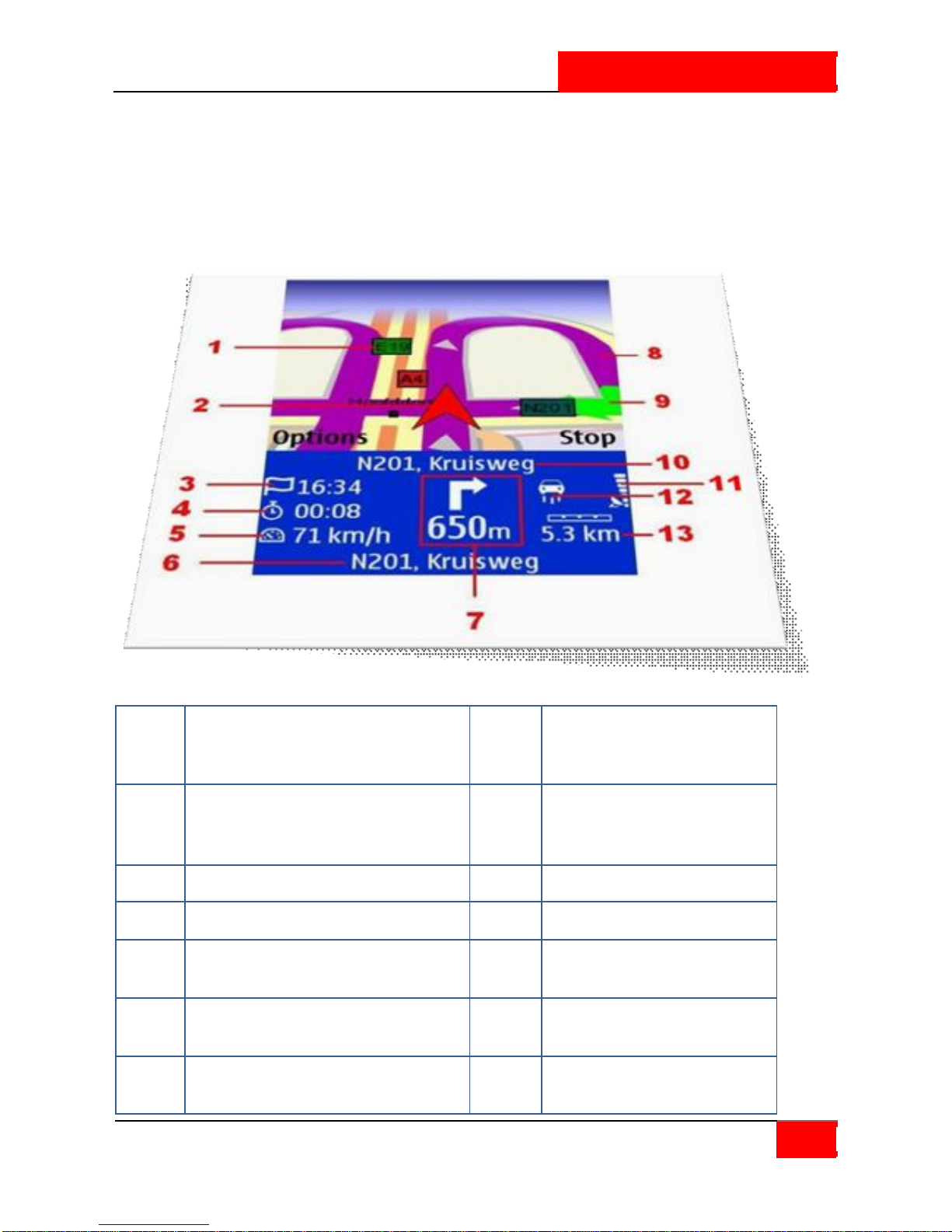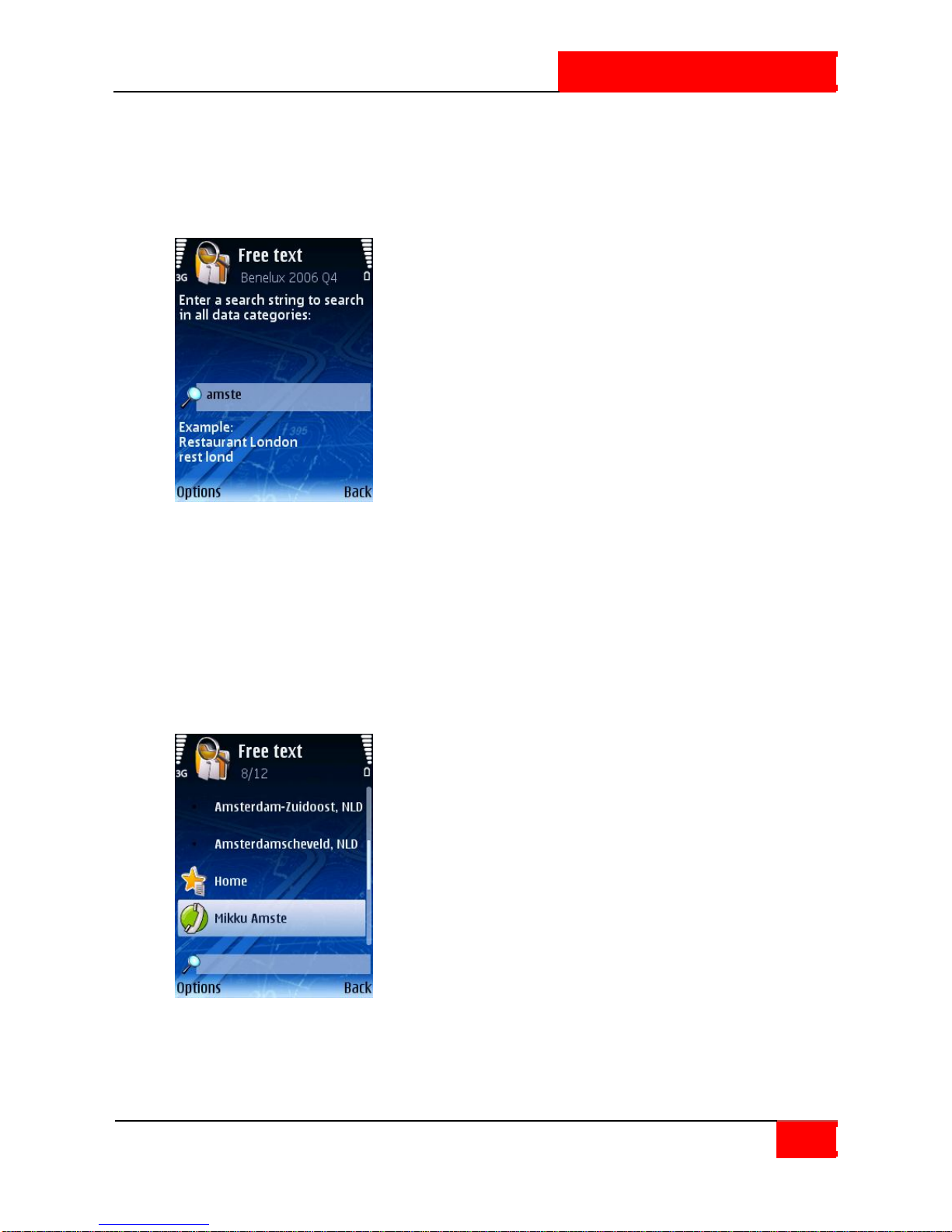Select and Open Category........................56
Select and Display Camera.......................57
Use Safety Cameras..................................57
Weather....................................................58
Activate Weather Service.........................58
Locate Weather Packages........................59
Display Weather Info................................59
Activate Weather Pack.............................60
UseWeather Service.................................60
Open Weather Pack..................................61
Open a Weather Package.........................61
Add Cities..................................................62
Add City (Via Search)................................62
Add City (Custom City)..............................63
Add City (GPS Position).............................63
Update City Forecast................................64
Weather: Today........................................65
Weather: Day List.....................................66
Weather: Graph........................................67
Weather: Current Conditions....................68
Colour Schemes ........................................69
Change the Current Colour Scheme..........69
Locate Colour Scheme ..............................70
Display Colour Scheme Information.........71
Download Colour Scheme.........................71
Activate Colour Schemes..........................71
Voices........................................................72
Locate Voices............................................73
Display Voice Info.....................................73
Download Voices......................................74
Activate Voices.........................................74
Change Current Voice...............................74
Travel Guides............................................75
Activate Travel Service..............................75
Locate Travel Guides................................75
Display Travel Info....................................76
Download Travel Guides...........................76
Activate Travel Guides..............................76
Use Travel Guides.....................................77
Settings.....................................................78
Settings: General......................................79
Volume......................................................79
Voice Language ........................................80
Map Language..........................................80
Backlight...................................................81
Units..........................................................81
Show Disclaimer.......................................82
Settings: Map............................................82
Night Colours............................................82
Colour Scheme..........................................84
3D Perspective..........................................85
Viewing Angle...........................................85
Show Scale................................................86
Rotate Map...............................................86
Map ..........................................................87
Show Landmarks ......................................88
Show Points-of-Interest............................89
Settings: Navigation.................................90
Travel mode..............................................90
Car Type....................................................91
Navigation Bar Content............................92
Navigation Bar Transparency...................92
Call Handling.............................................93
Avoid Motorways .....................................93
Avoid Toll Roads.......................................94
Avoid Ferries.............................................94