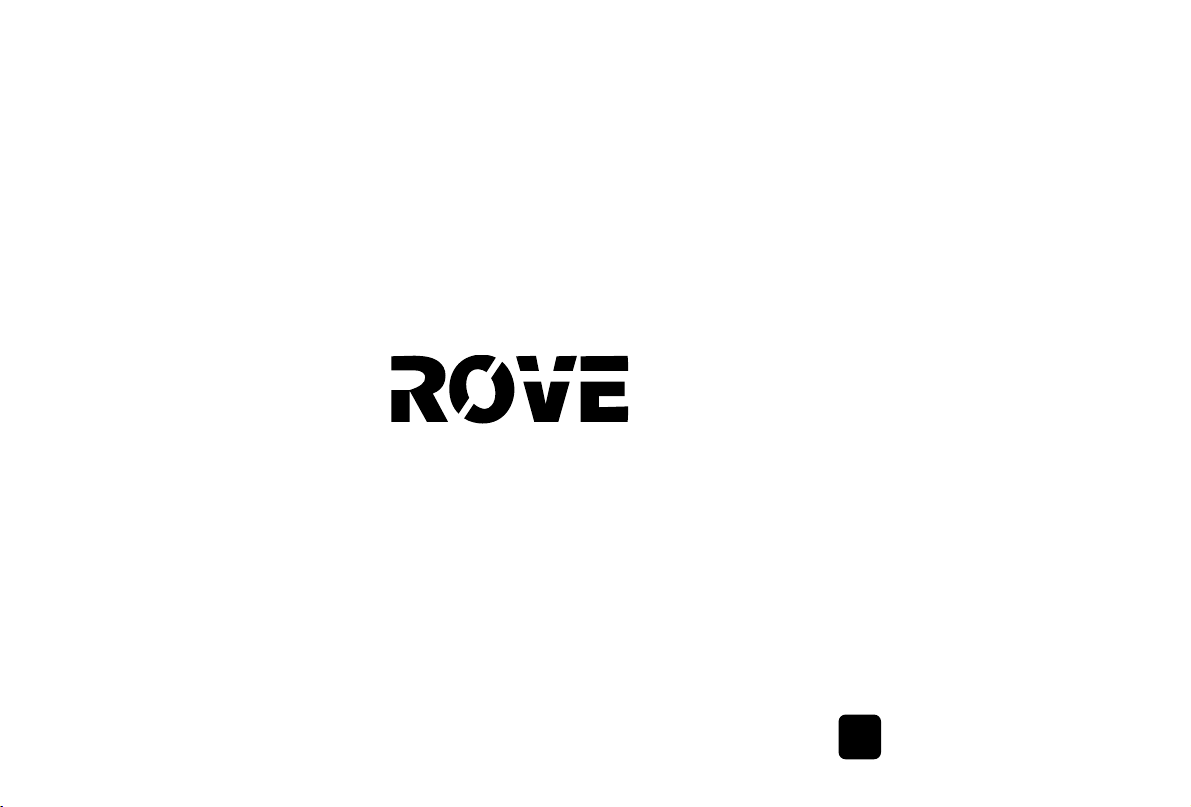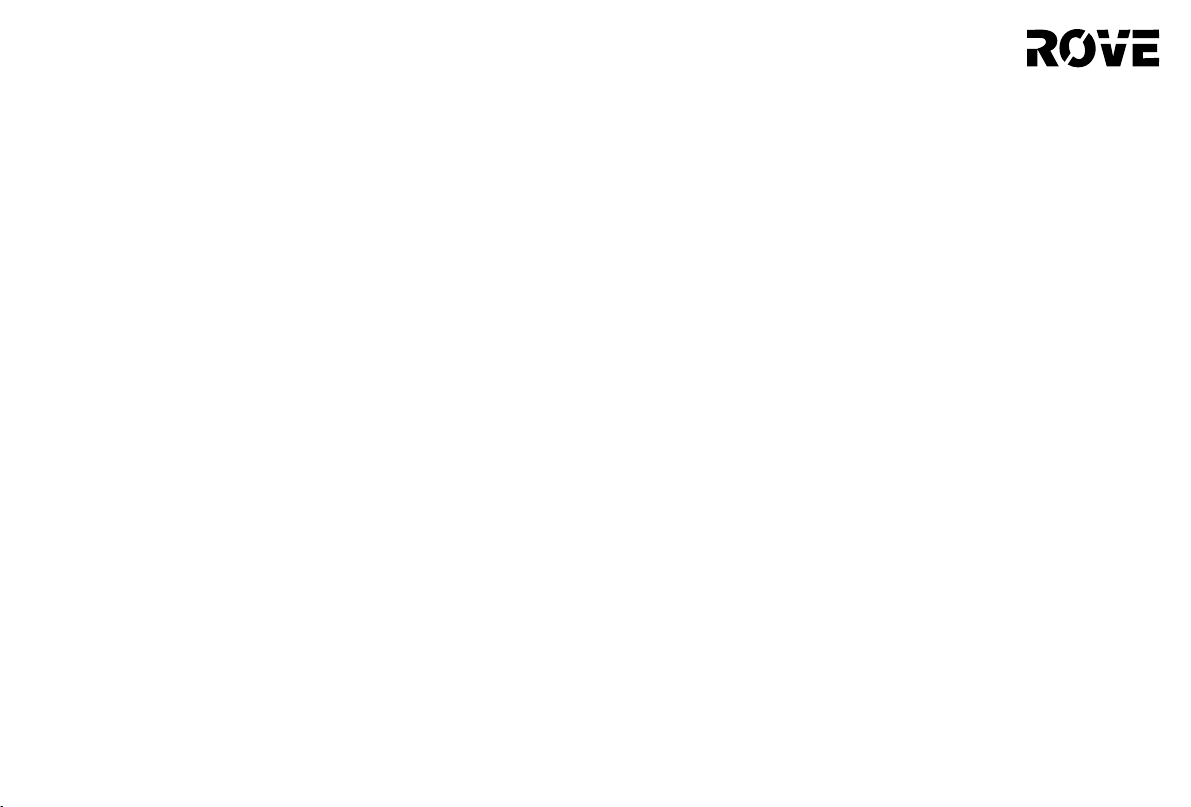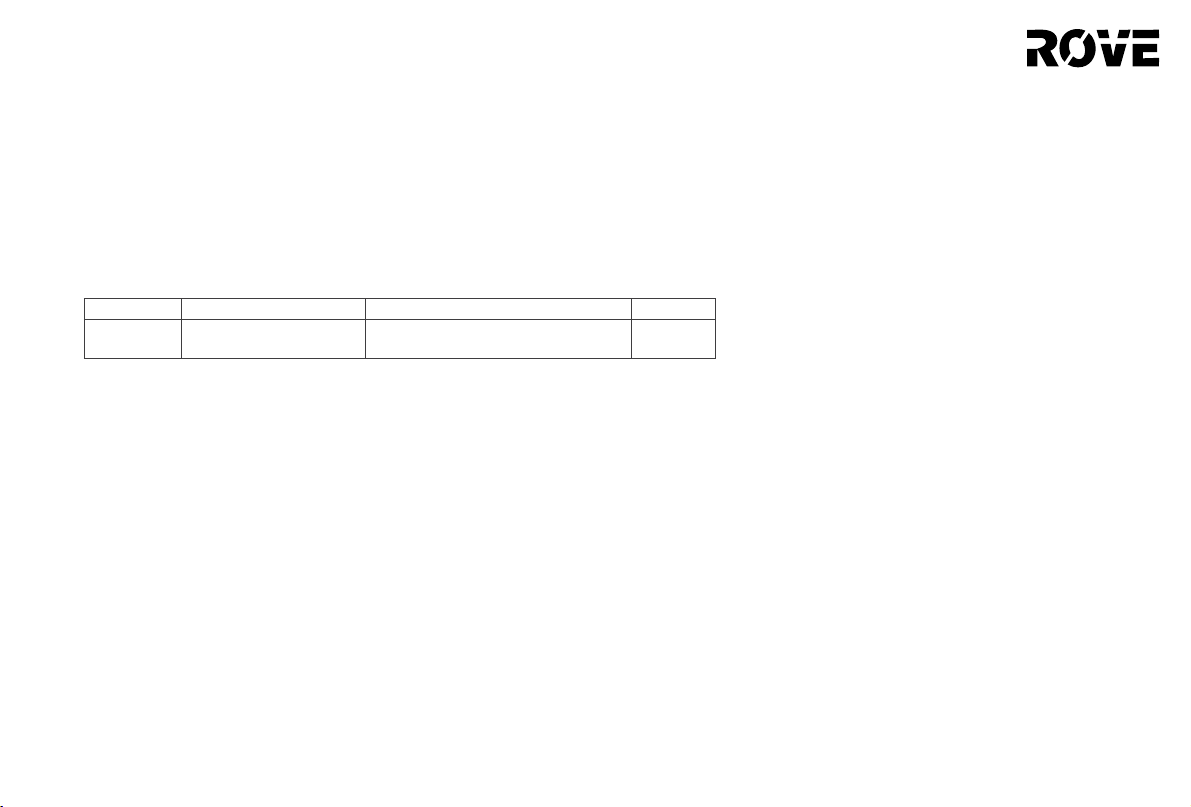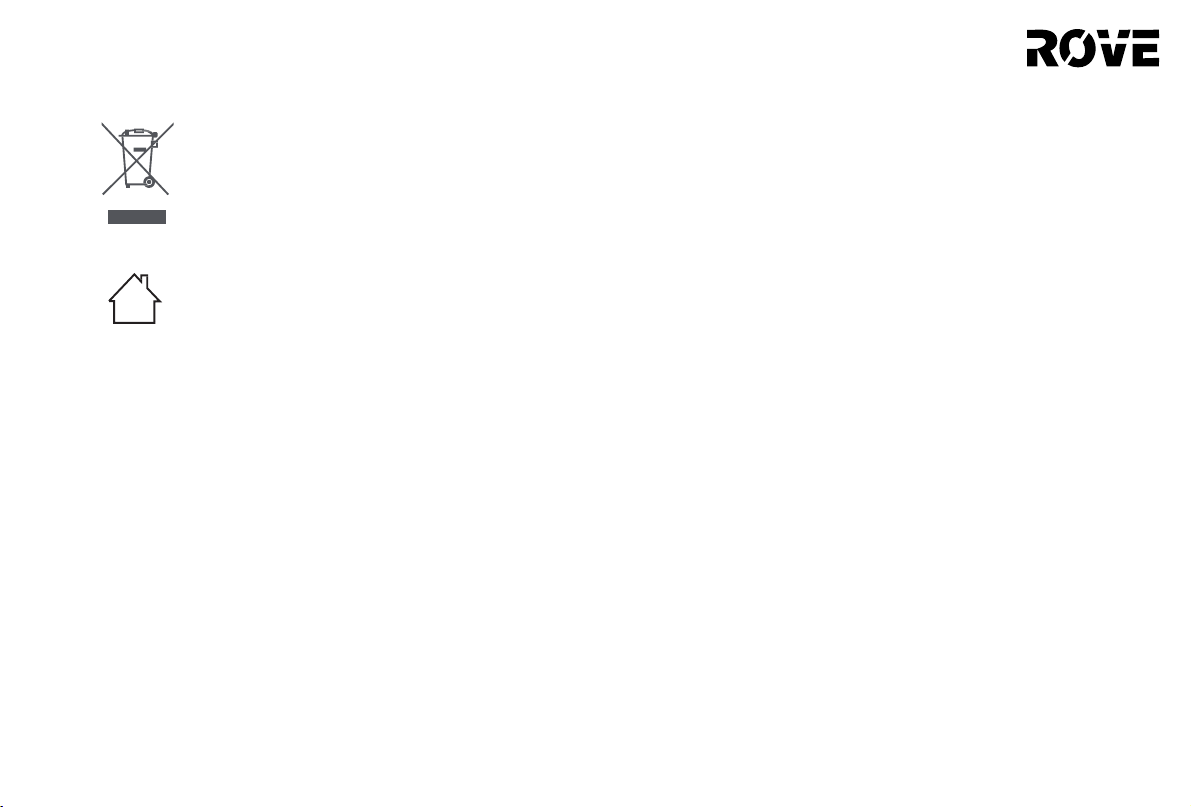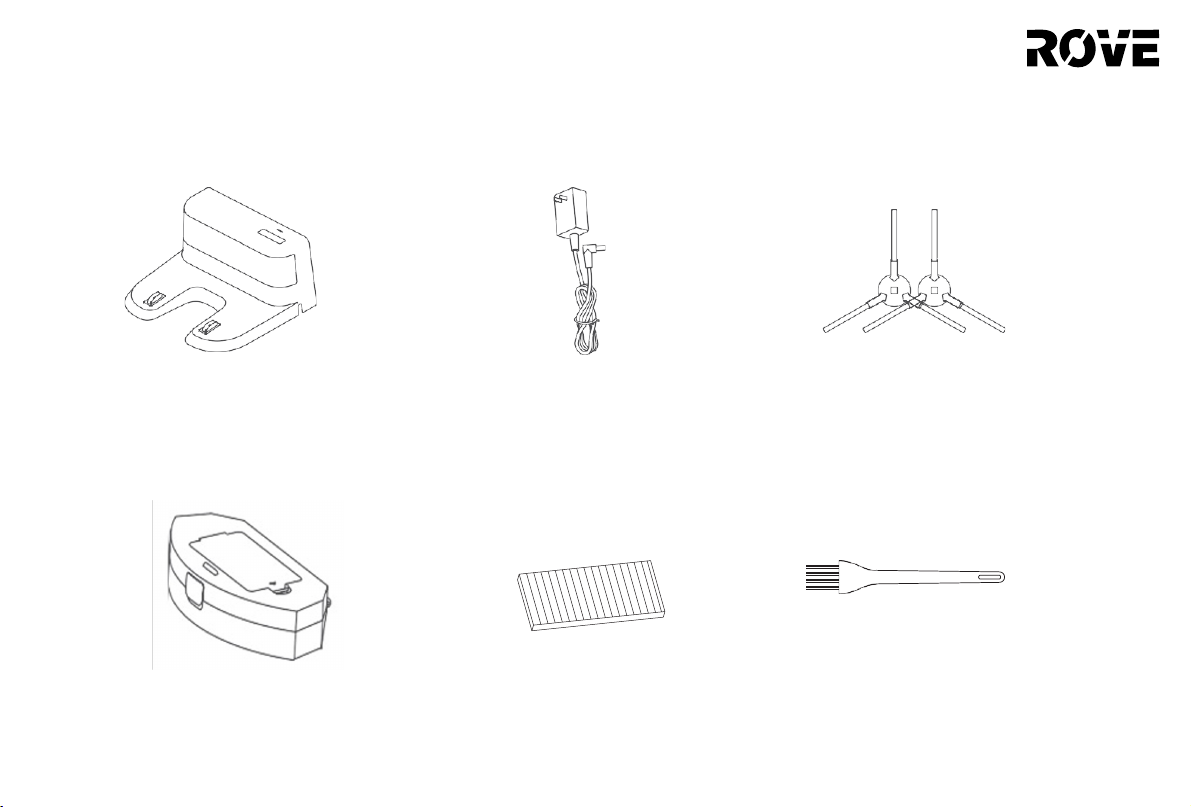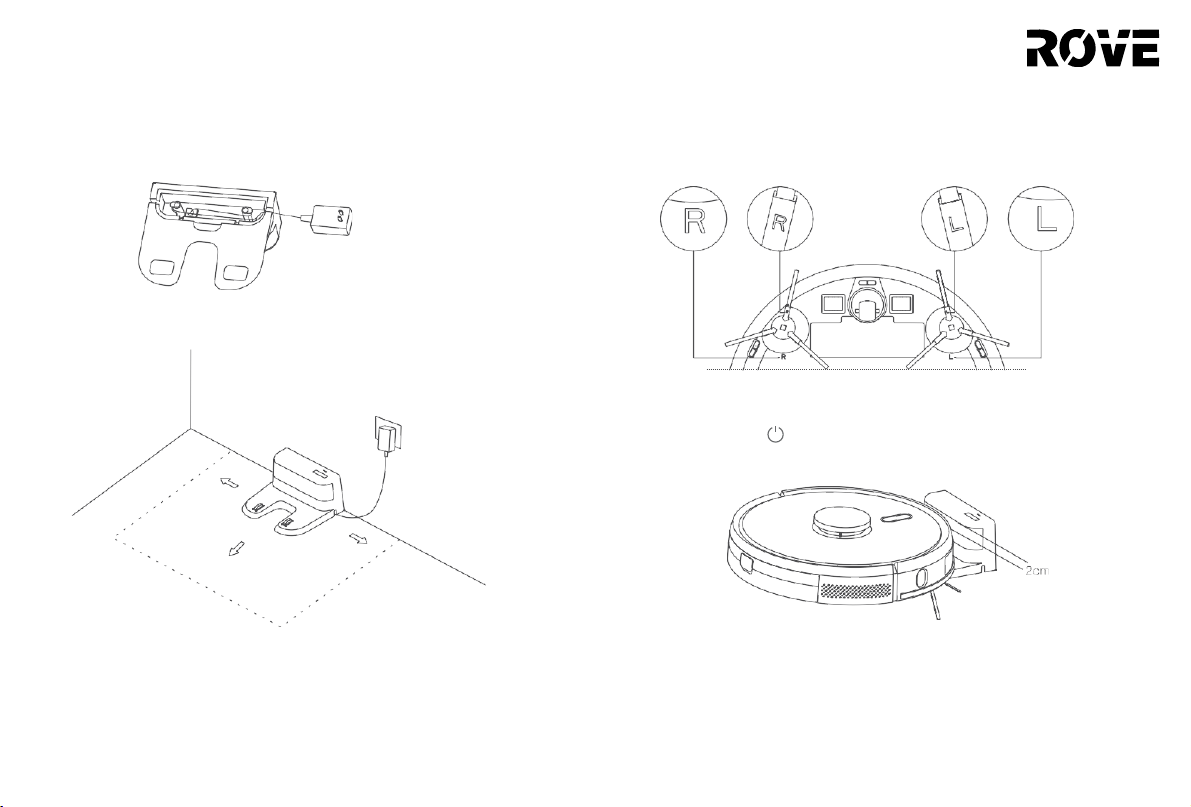1
SAFETY INFOMRATION
Usage Limitations
•The product is used for floor cleaning in home environment ONLY and cannot be used for outdoor, non-ground surfaces (such as sofa)
and commercial/industrial environment.
•Please do not operate the product when the temperature is below 32°F or above 100°F, wet surfaces or over sticky substances on the
ground.
•Please make sure no wiring is on the floor (including power cable from charging station) to prevent wiring from being trapped
in the device and being damaged.
•Please remove fragile objects (such as vases, plastic bags, etc.) on the ground to prevent device from being damaged.
•This device can be used by children age 8years and older.
•Adult supervision is required.
•Please keep main brush and other cleaning tools away from children.
•Please do not place objects (including children and pets) on a stationary or moving machine.
•Never let clothing or body parts (such as hair, nails, etc.) be drawn into the brush or wheel of this device, otherwise it may cause
personal injury.
•Please do not use this product to sweep burning objects (such as burning cigarettes, matches, etc.).
•Please do not use this product to clean long-haired carpet (some carpets may need to be cleaned differently).
•Please keep the device far away from hard or sharp objects (such as glass, iron nails, etc.).
•Please do not move the machine by holding the protective cover of the LiDAR and collision bumper.
•Please regularly clean and maintain the device and the charging base under shutdown or power-off state.
•Please do not wipe any part of the product using a wet cloth or any other liquid.
•Please operate this product in accordance with the steps indicated in the User Manual.
•Keep the User Manual for future reference.
•Any operational behavior against the guiding content in the User Manual is likely to result in serious personal injury or damage to
the product itself.