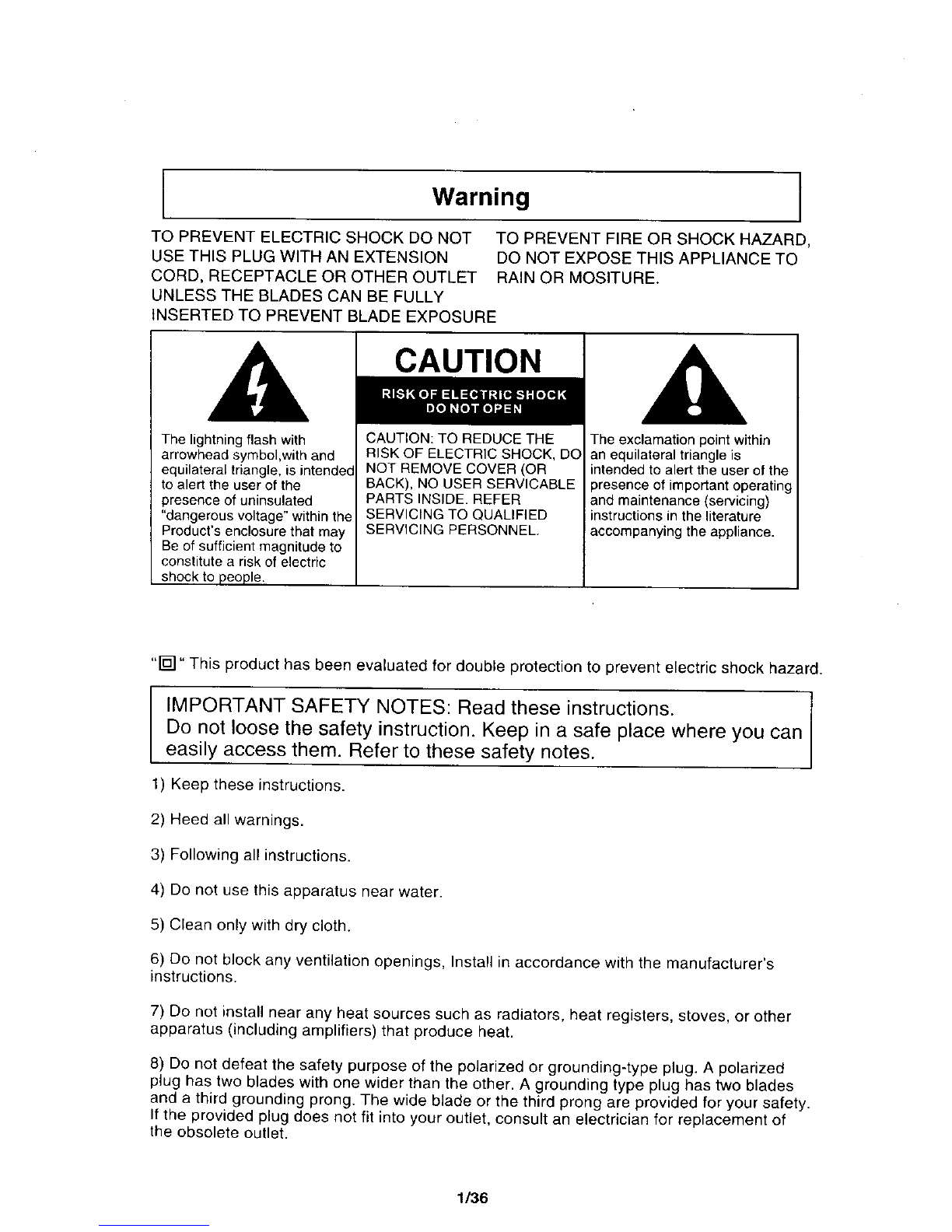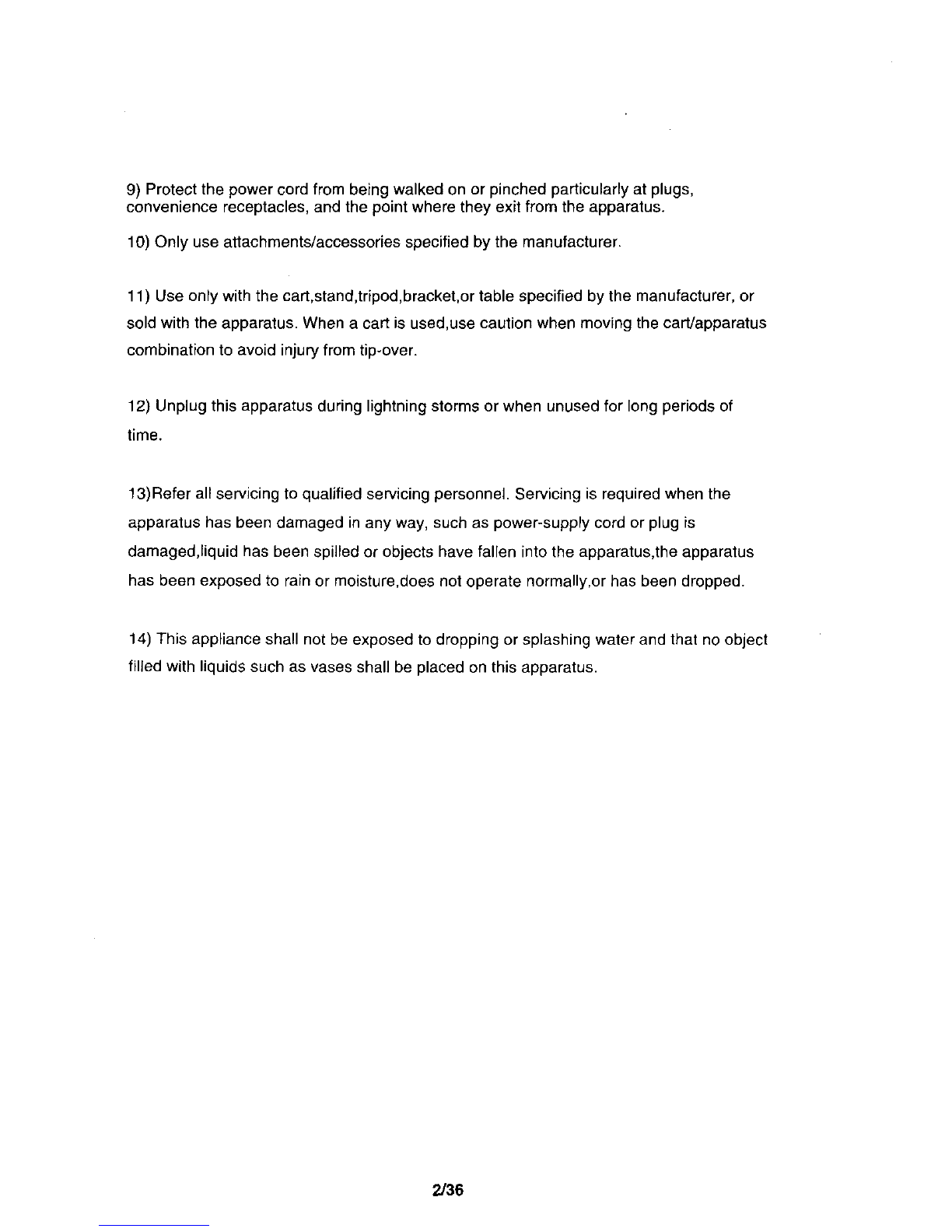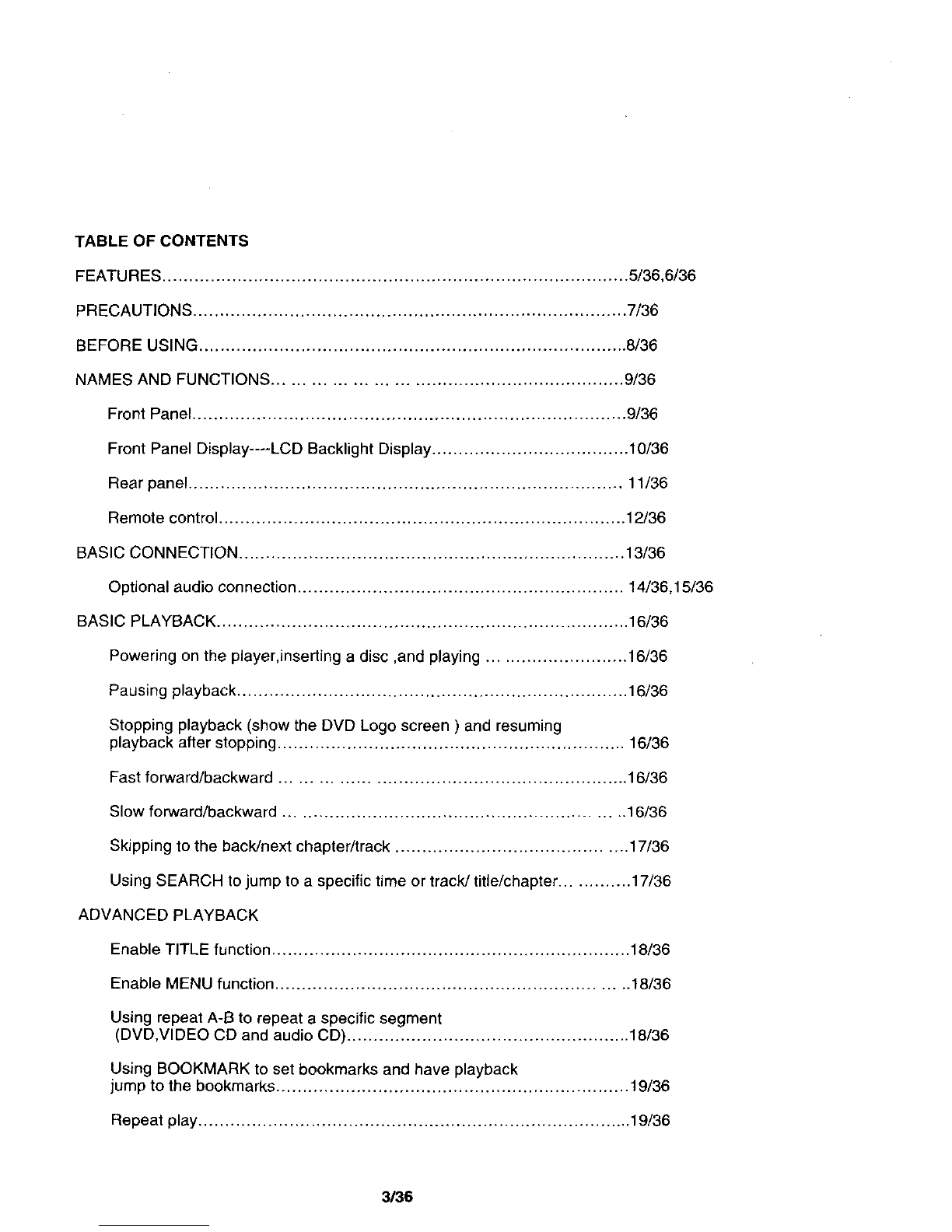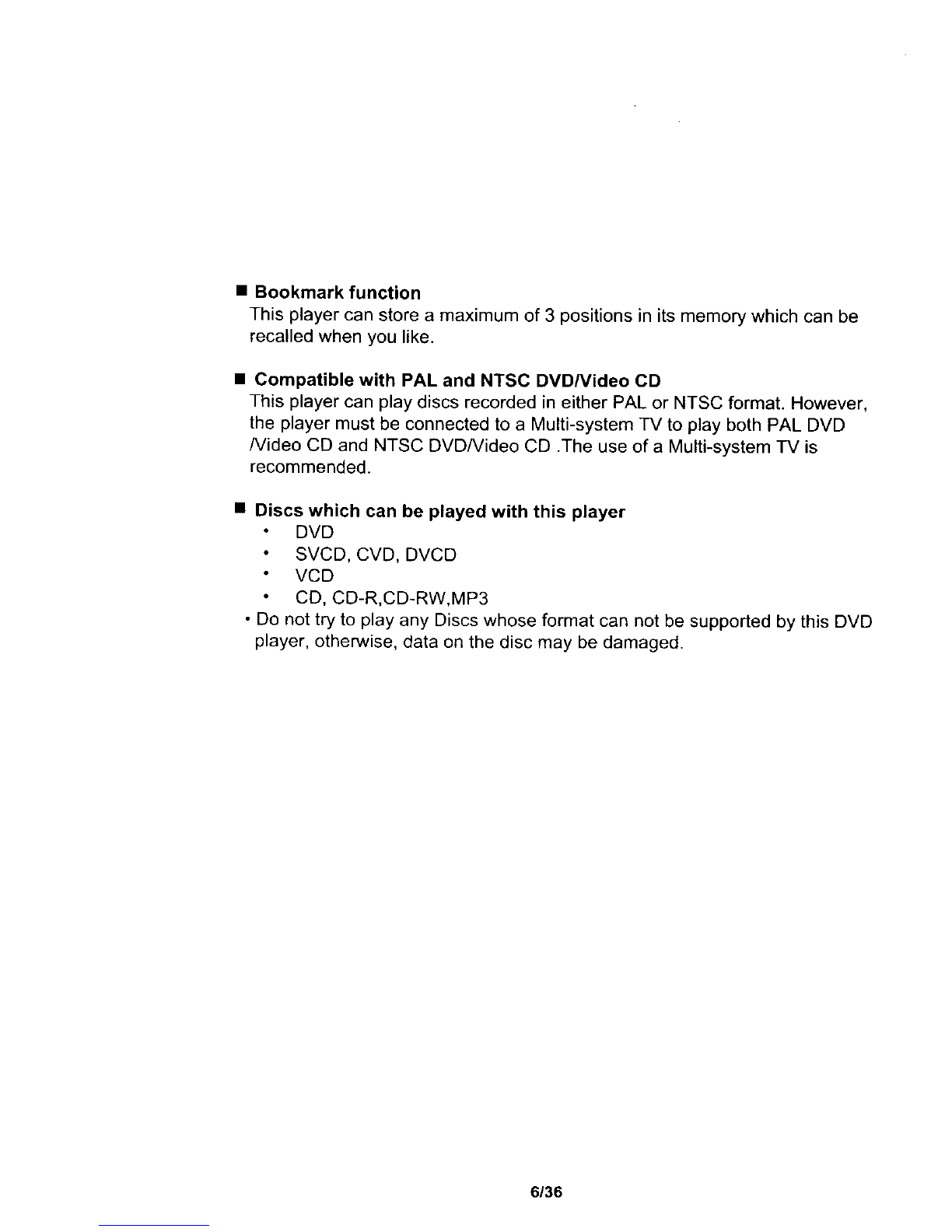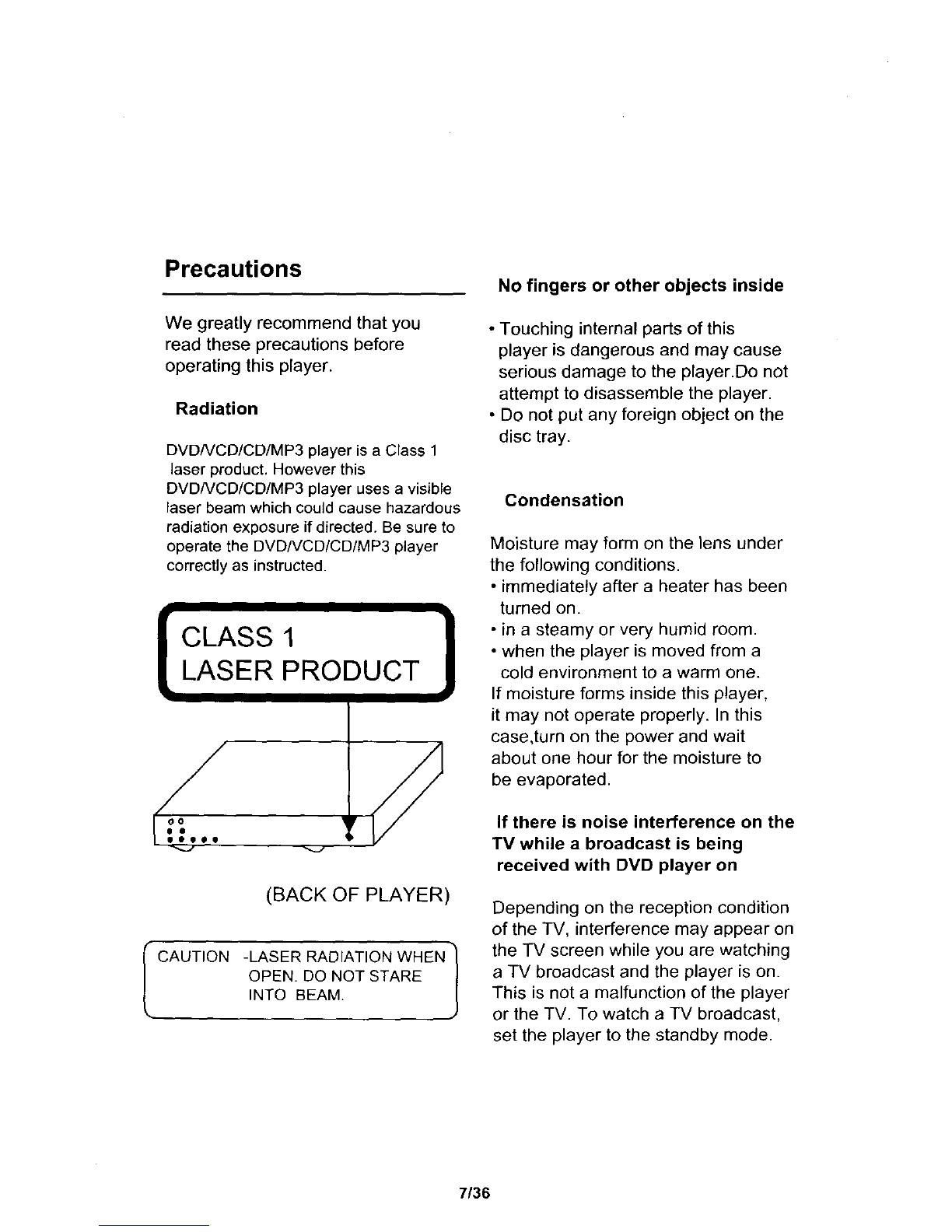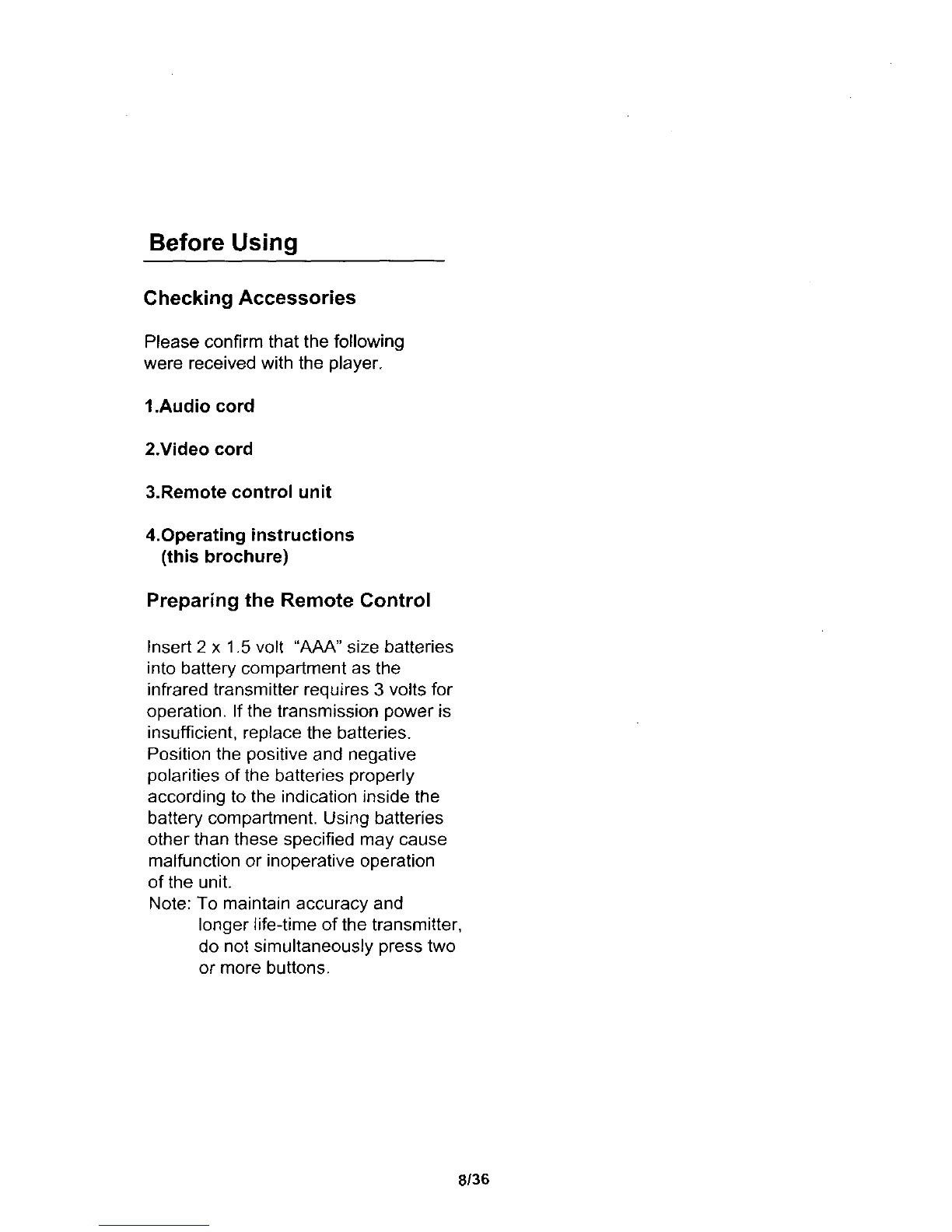Warning
TO PREVENT ELECTRIC SHOCK DO NOT TO PREVENT FIRE OR SHOCK HAZARD,
USE THIS PLUG WITH AN EXTENSION DO NOT EXPOSE THIS APPLIANCE TO
CORD, RECEPTACLE OR OTHER OUTLET RAIN OR MOSITURE.
UNLESS THE BLADES CAN BE FULLY
INSERTED TO PREVENT BLADE EXPOSURE
The lightning flash with
arrowhead symbol,with and
equilateral triangle, is
to alert the user of the
presence of uninsulated
"dangerous voltage" within the
Product's enclosure that may
Be of sufficient magnitude to
constitute a risk of electric
shock to people.
CAUTION
CAUTION: TO REDUCE THE
RISK OF ELECTRIC SHOCK, DO
NOT REMOVE COVER (OR
BACK), NO USER SERVICABLE
PARTS INSIDE. REFER
SERVICING TO QUALIFIED
SERVICING PERSONNEL.
The exclamation point within
an equilateral triangle is
intended to alert the user of the
)resence of important operatin
and maintenance (servicing)
instructions in the literature
accompanying the appliance.
"FSI" This product has been evaluated for double protection to prevent electric shock hazard.
IMPORTANT SAFETY NOTES: Read these instructions.
Do not loose the safety instruction. Keep in a safe place where you can
easily access them. Refer to these safety notes.
1) Keep these instructions.
2) Heed all warnings.
3) Following all instructions.
4) Do not use this apparatus near water.
5) Clean only with dry cloth.
6) Do not block any ventilation openings, Install in accordance with the manufacturer's
instructions.
7) Do not install near any heat sources such as radiators, heat registers, stoves, or other
apparatus (including amplifiers) that produce heat.
8) Do not defeat the safety purpose of the polarized or grounding-type plug. A polarized
plug has two blades with one wider than the other. A grounding type plug has two blades
and a third grounding prong. The wide blade or the third prong are provided for your safety.
If the provided plug does not fit into your outlet, consult an electrician for replacement of
the obsolete outlet.
1/36