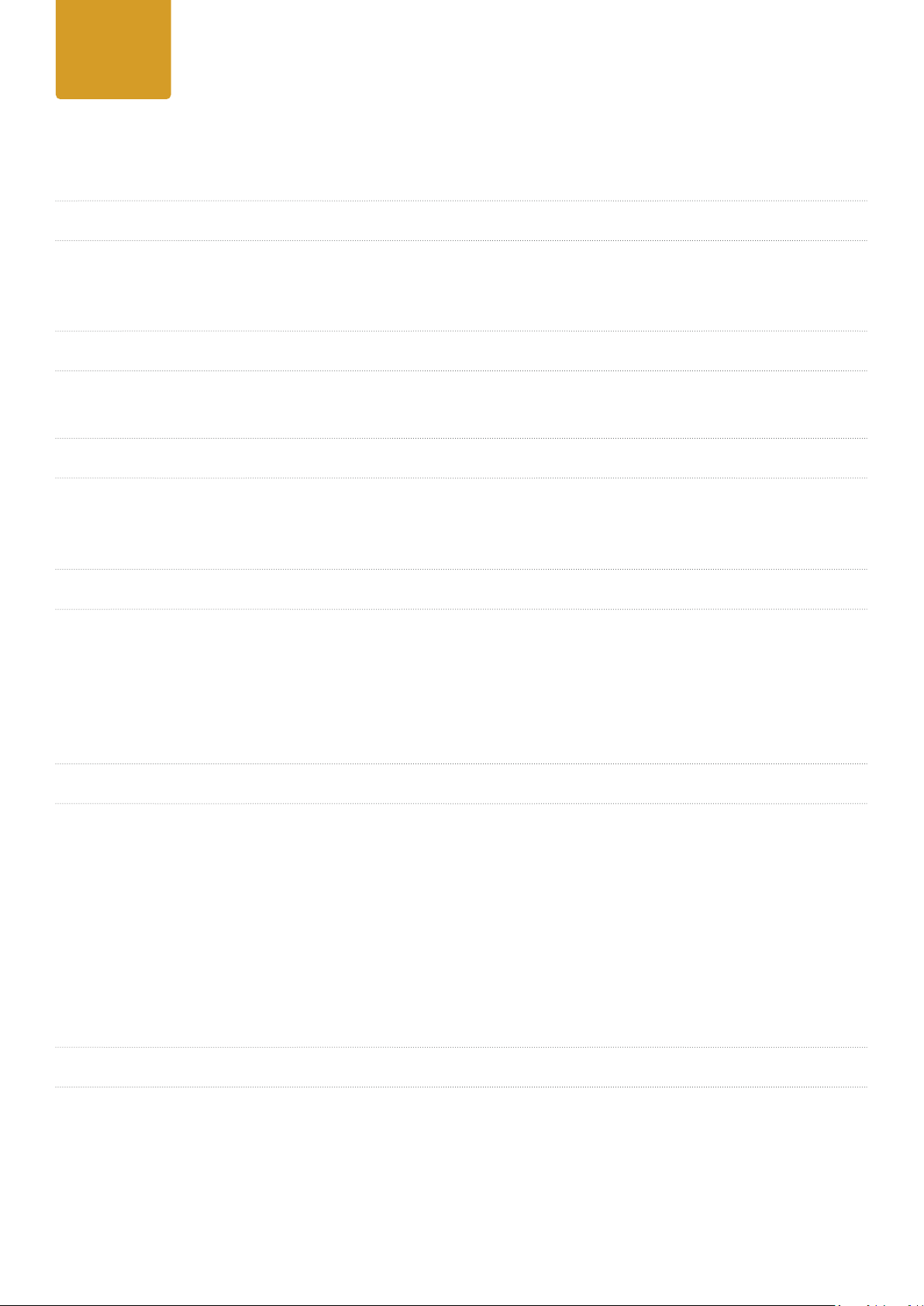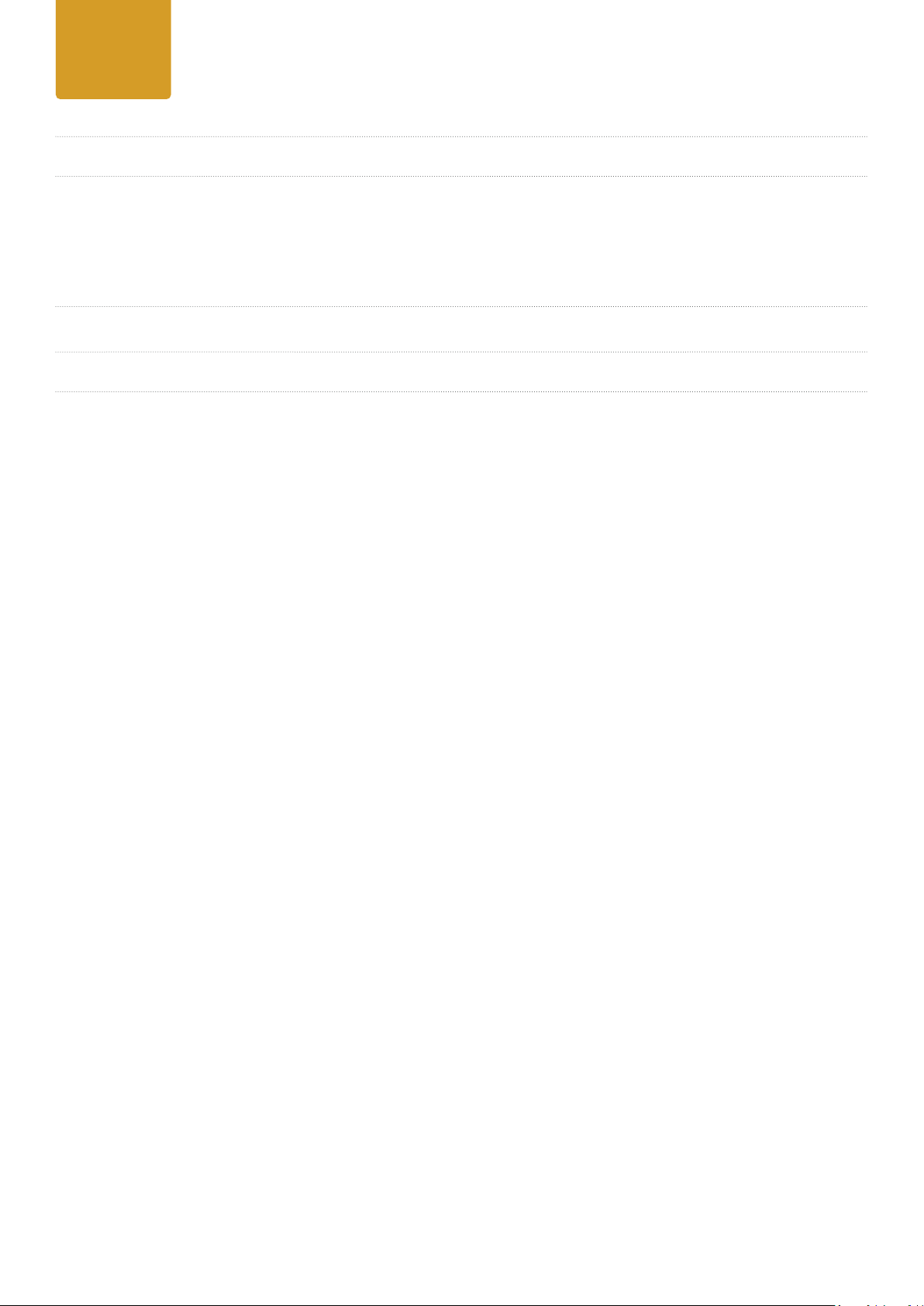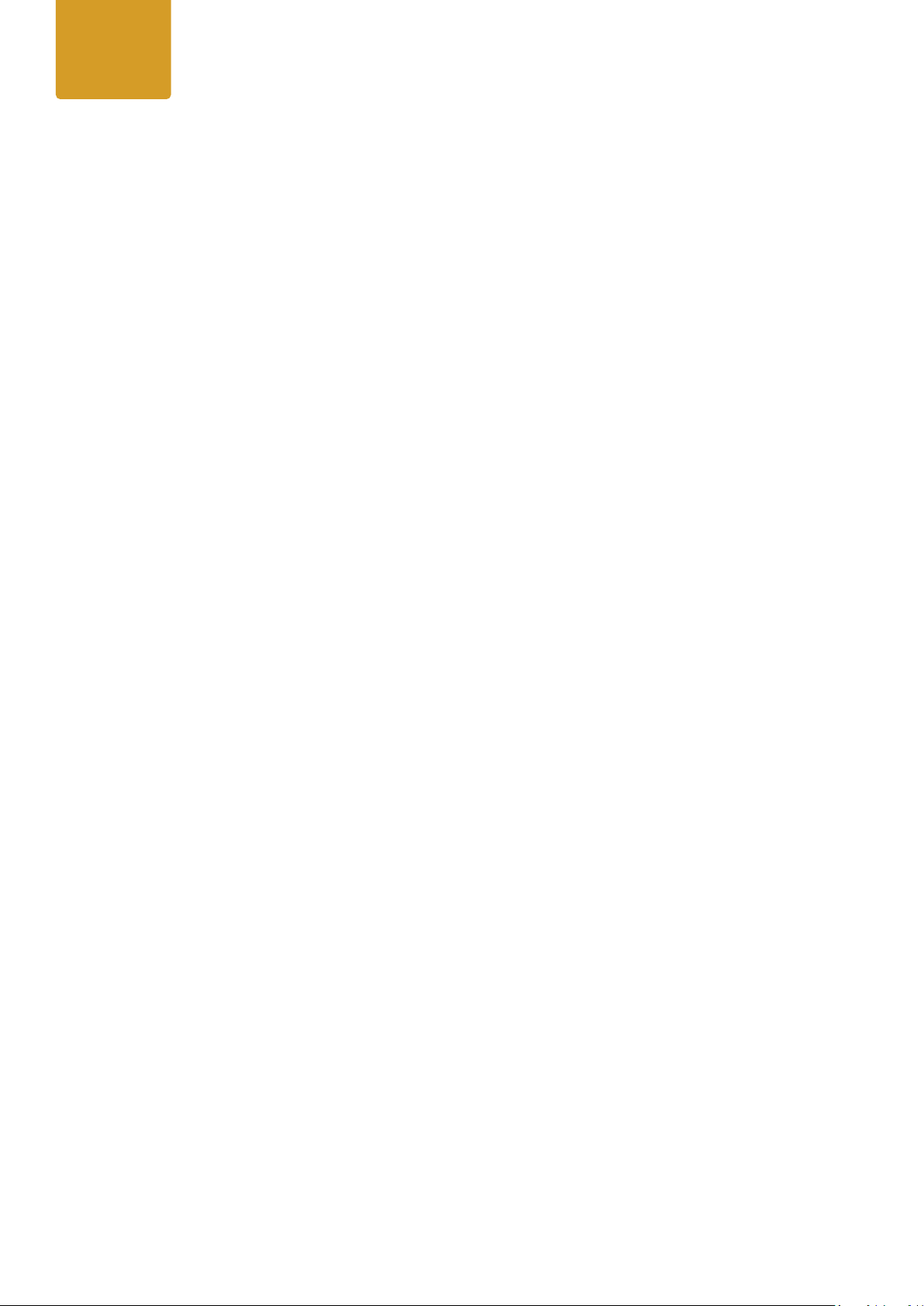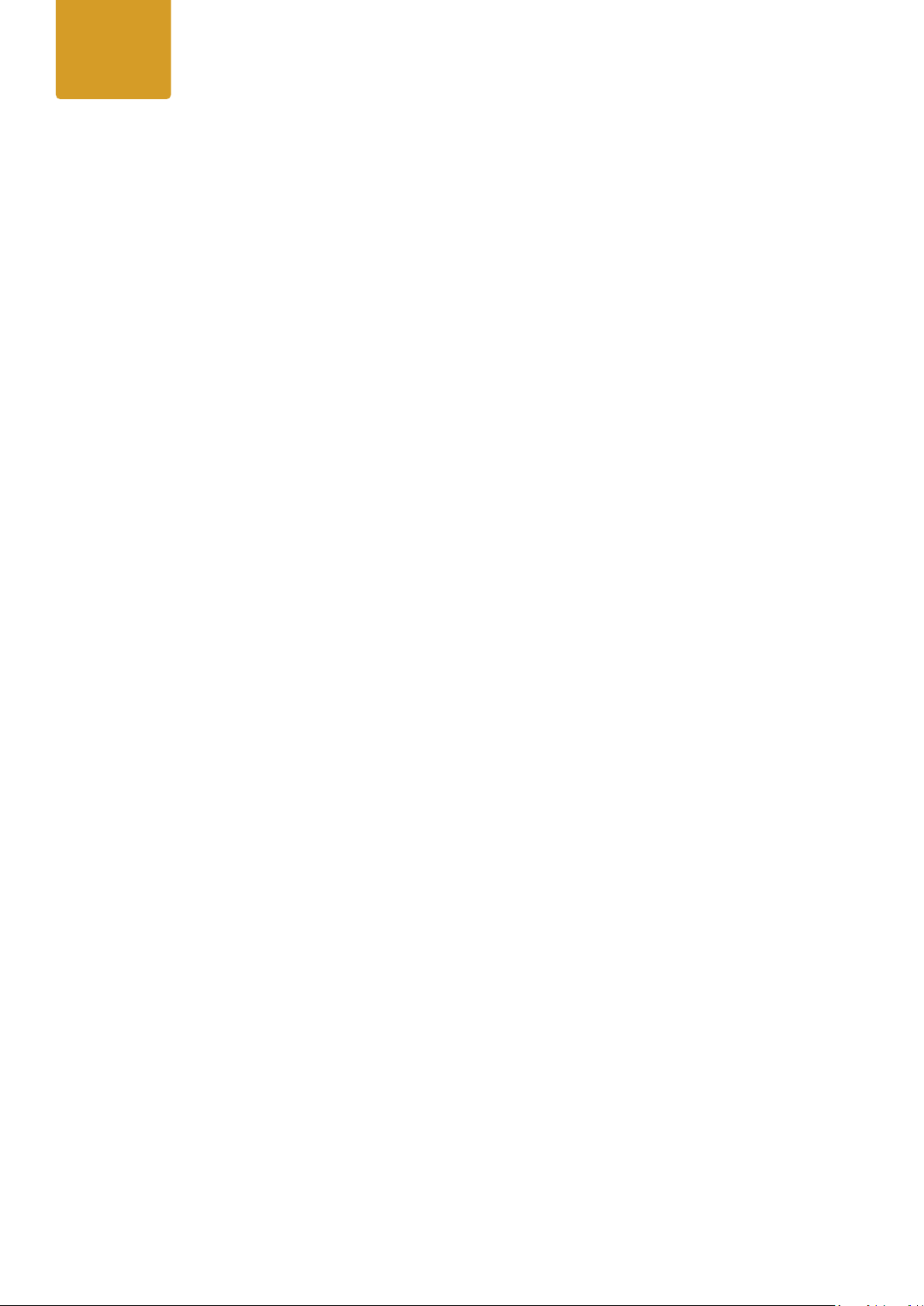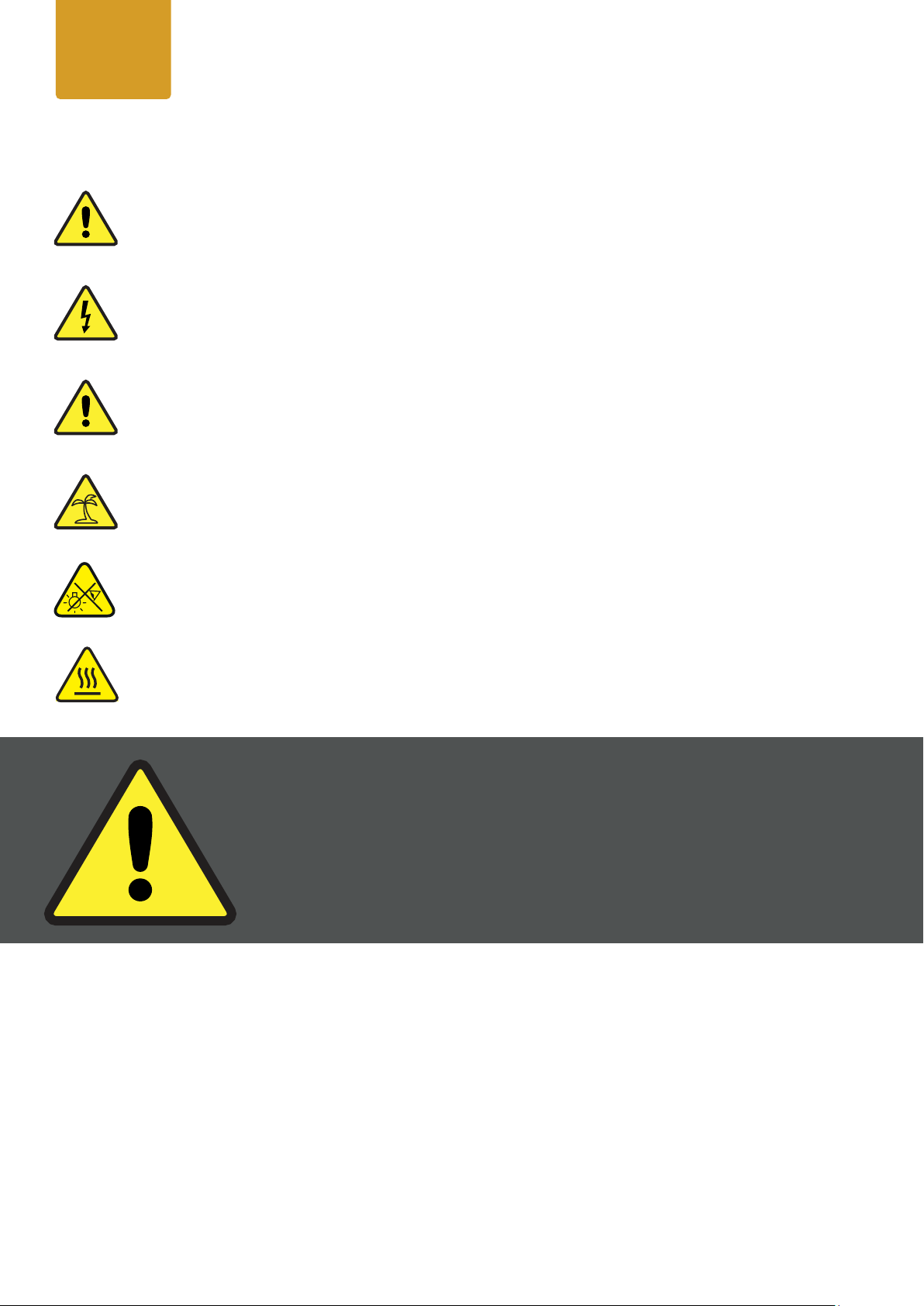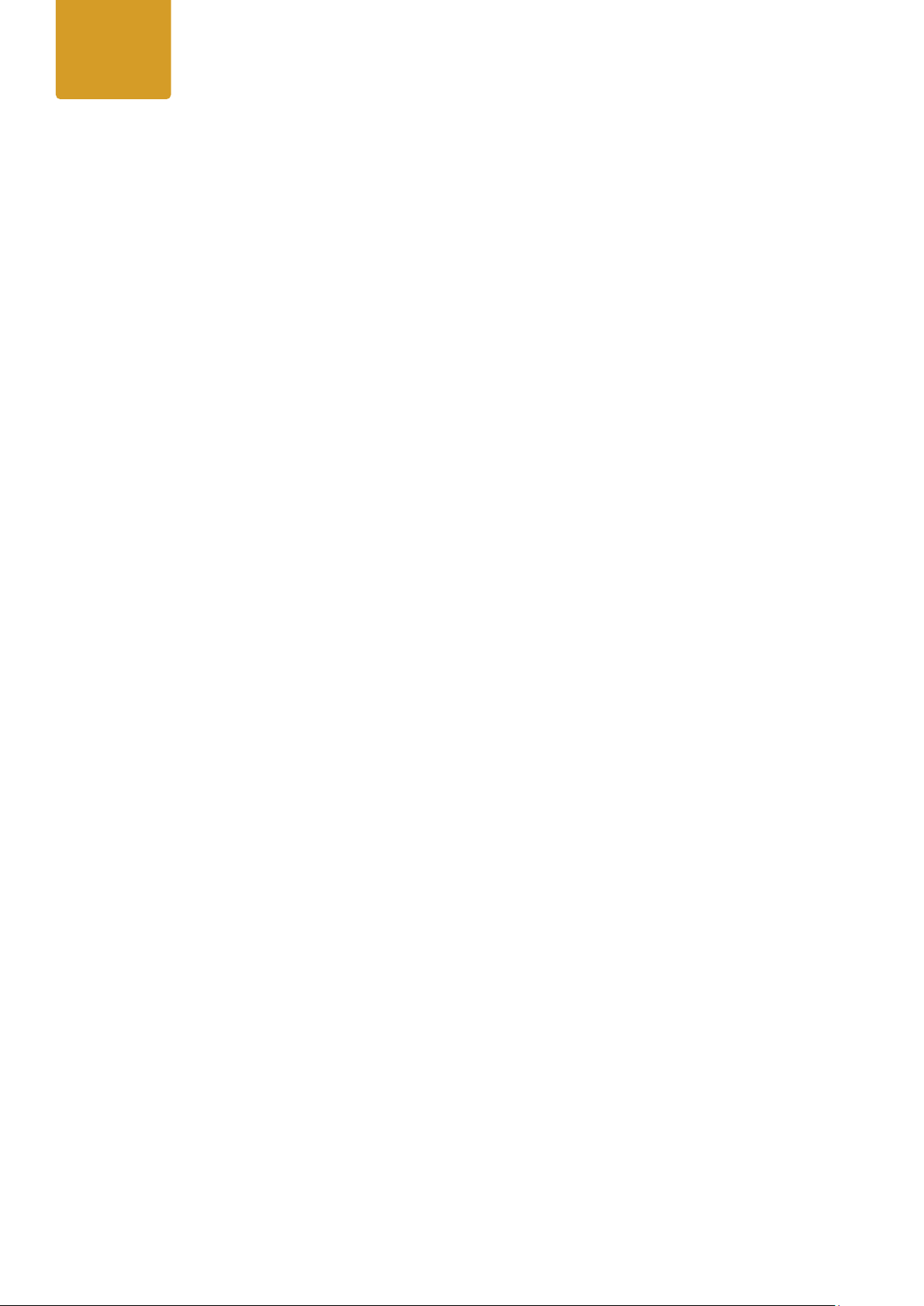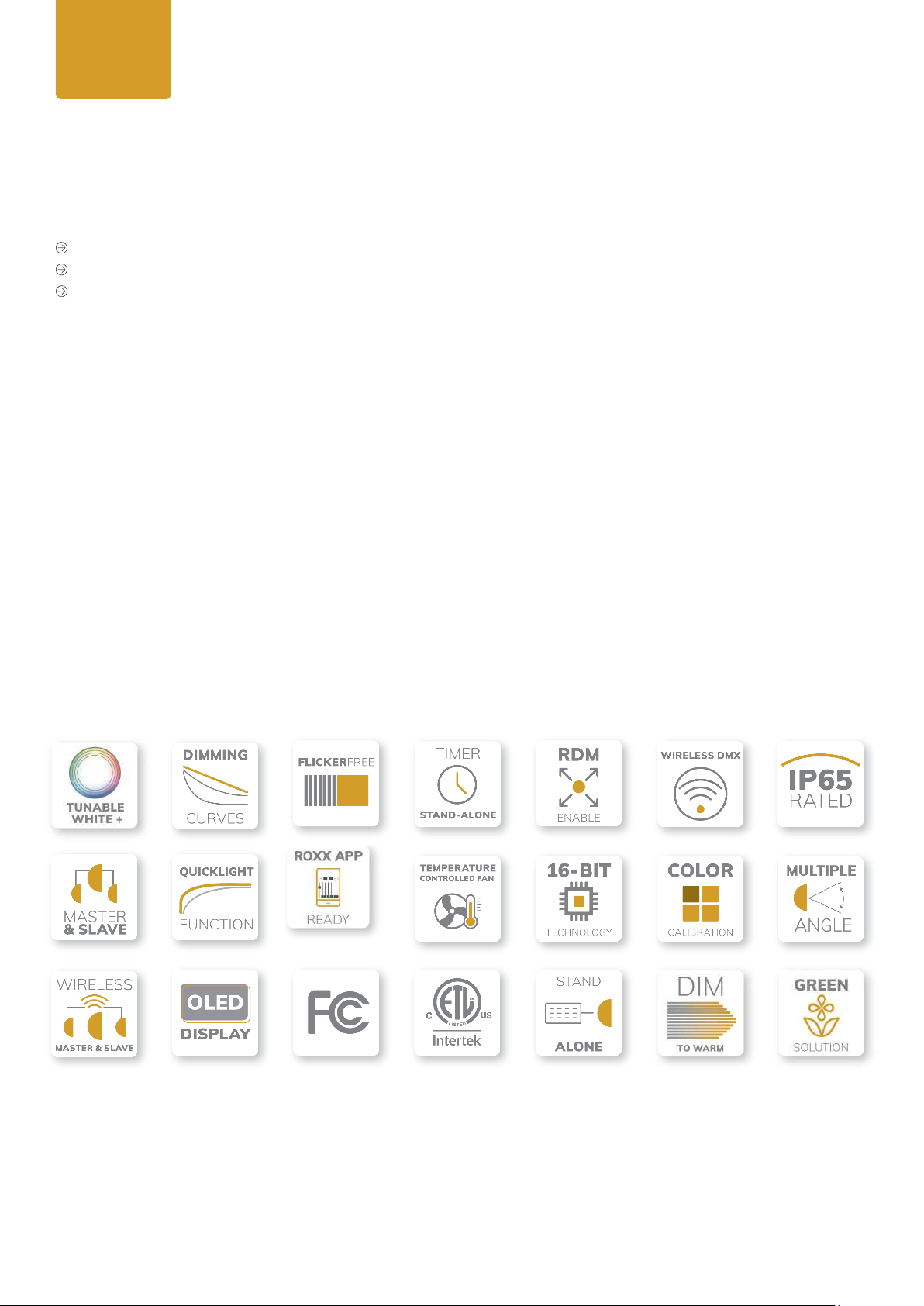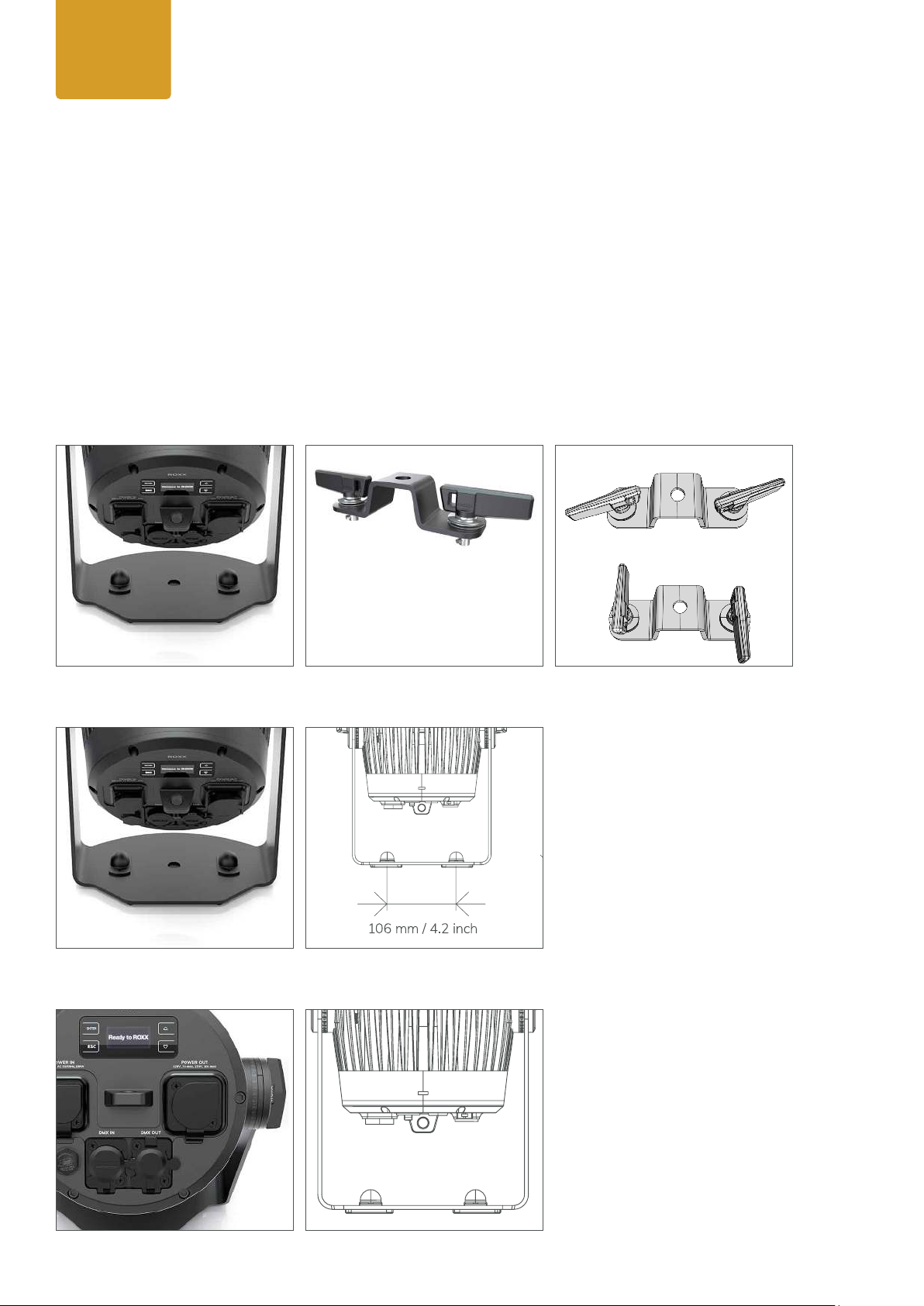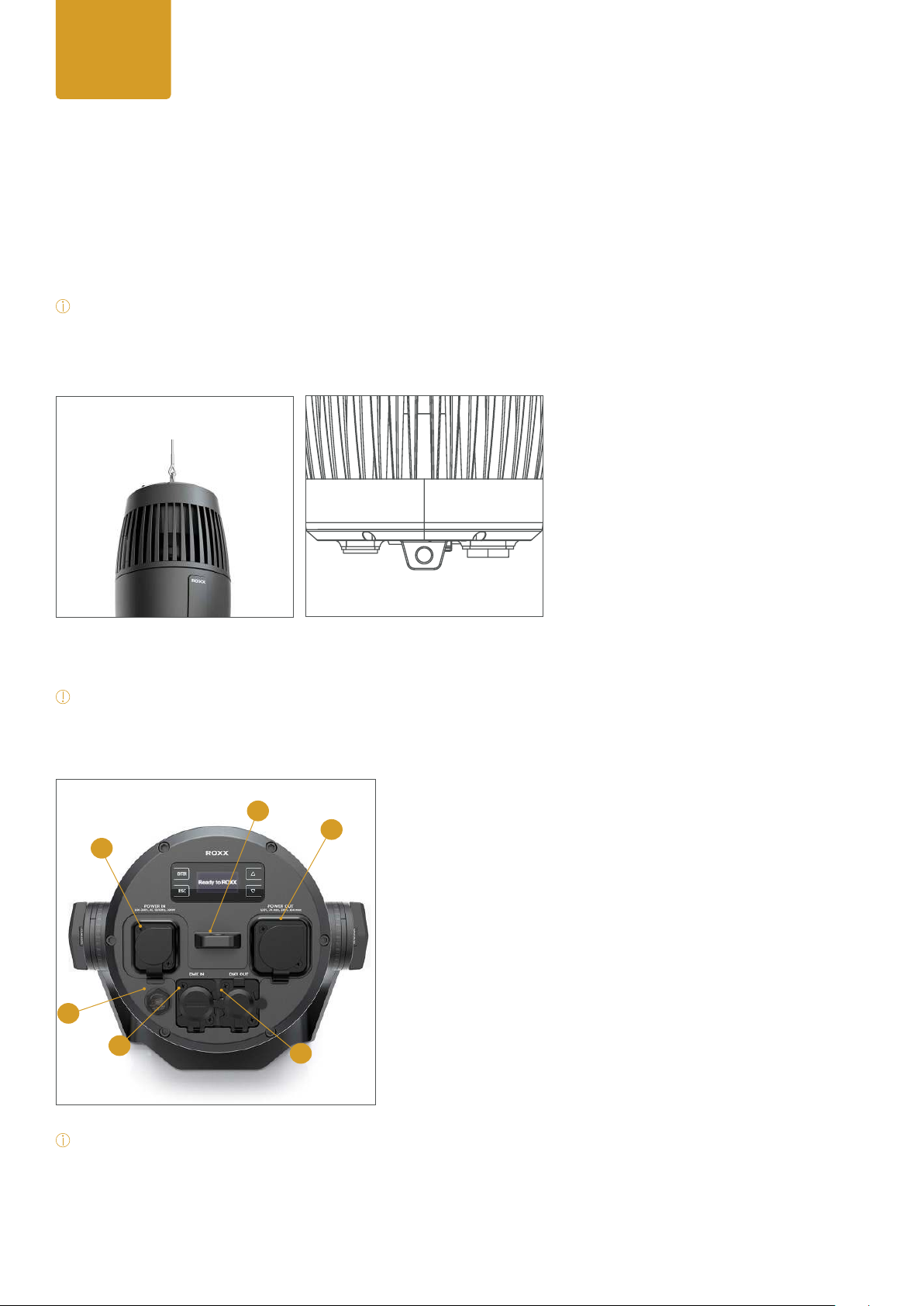7
2. INTRODUCTION
2.1. About us
The name ROXX®came easily.
Combined with the concentrated knowledge and many years of experience, our three founders, who have been
leaving their mark in the event and lighting industry for many years already, came together in 2020 to start this
outstanding venture.
Product development, sales and marketing as well as the exceptional know-how and the profound rooting in the
eld of the professional lighting technology belong to our core competences and therefore guarantee extremely in-
novative and reliable products, excellent support and professional service in every aspect.
Designed & developed in Germany
ROXX®products are developed and designed in Germany. Always in tight consultation with our customers and
experts who will eventually be working with these tools. This ensures innovative, easy-to-use and performance-
oriented solutions, which provide added value for our customers.
Made to last
Recommended for permanent outdoor use, most ROXX®products feature additional corrosion protection and en-
hanced IP66 equipment protection, thereby providing that crucial extra for a wider range of applications. In addition
to architectural or theme park applications, even xed installations in coastal or offshore areas with high salt expo-
sure can be reliably implemented over long periods of time.
2.2. E.SHOW TW+
ROXX® Entertainment SHOW Series offers very high performance, weatherproofxtures and features Single-
Source-LEDs that produce an incredibly smooth lighting and uniform colors, providing a solution for any requirement.
The LED variations range from a Tunable White over to a Full Color to a pure Tungsten and up to a Daylight version.
Each one reaching an exceptionally good light quality with high CRI / TLCI and a massive light luminosity.
The E.SHOW TW+ (Tunable White Plus) convinces in every sort of application with excellent white tones and a
wide color range due to its 6 color LED engine. The addition of Amber, Lime and Cyan extends the color spectrum
by 15%, which immensely increases the light quality and color variety of the xture. To ensure consistent colors
throughout all xtures and excellent whites as dened by the black body curve, ROXX®Color Calibration performs
color matching across the entire range. Thanks to the specially developed ROXX®R.LOK®technology, the lenses can
be changed easily and without any tools. This allows the beam angle to be conveniently adjusted, whether from 19°,
36°, 59° or elliptical 17°x24° and 19°x57°.
In addition to DMX and RDM control, Lumenradio‘s latest Wireless DMX technology (CRMX) enables wireless as
well as exible control plus integrating a Bluetooth interface allows direct controlling via unique ROXX.APP without
additional hardware. Covering all possible requirements, the xture includes an extensive range of accessories
including 8-Way Barndoor, Honey Comb, Anti-Glare Shield, various lenses, Gel Frame, Omega Bracket and a spe-
cially developed Snapbag®and Snapgrid®by DoPchoice for an extremely even illumination of motifs in front of the
camera.
User
Manual