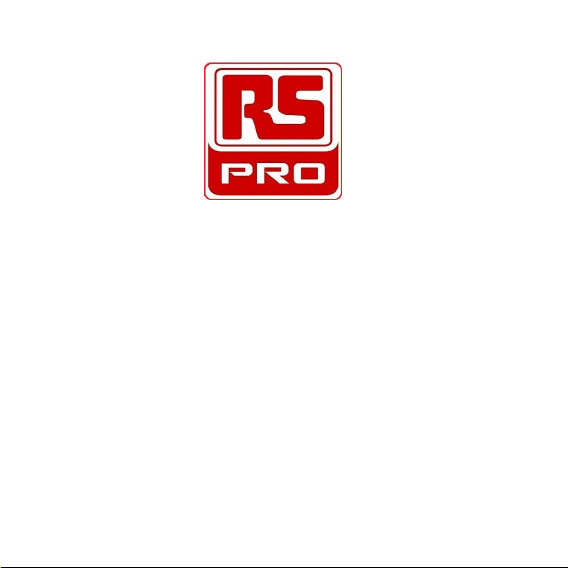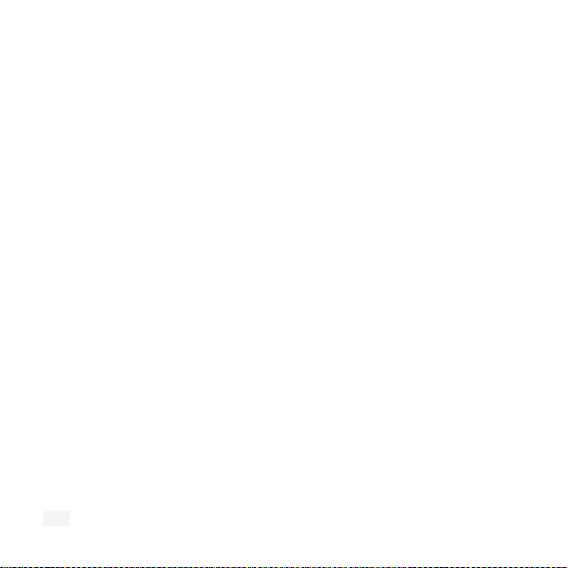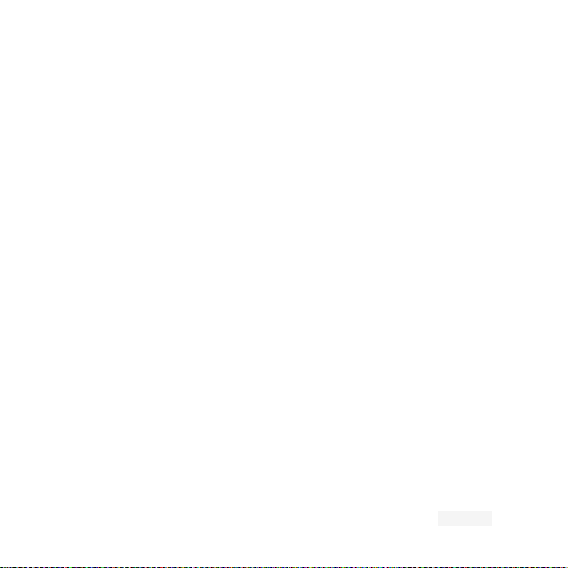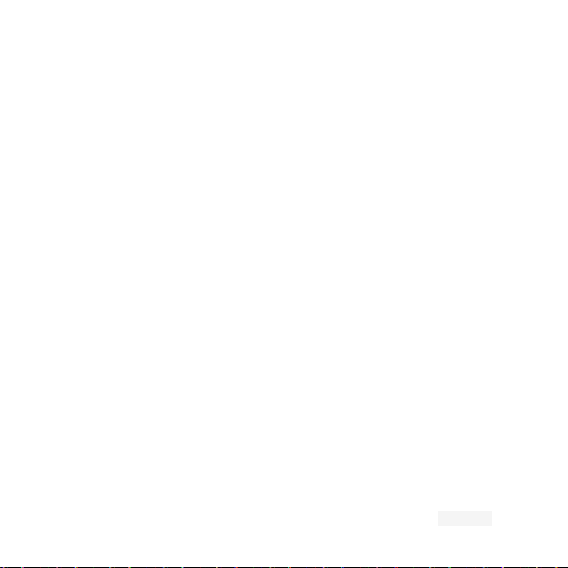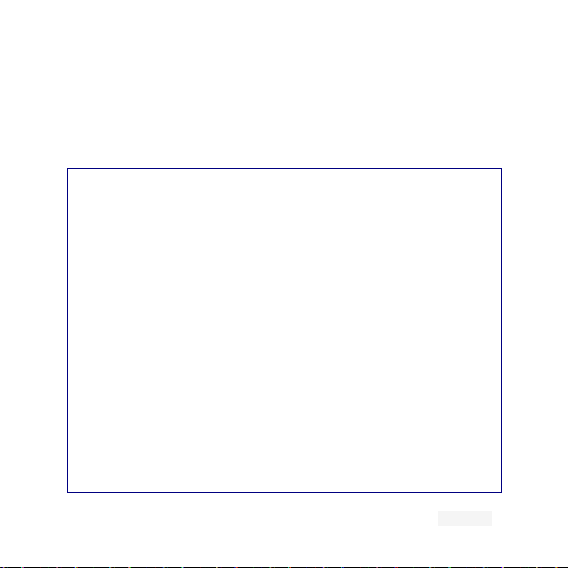Page No. 3V1.1
liquids or other hazardous chemicals will damage the camera pipe. During normal operation of the
camera LED the camera housing may become hot. Do not touch the hot camera housing as this
may result in burns or injury. Use only the accessories designed to work with the equipment as it
may become hazardous if used with any other part or tool. This unit is not shock resistant. Do not
use it as a hammer or drop it as this may result in damage to the product. Keep the unit away
from heat sources. Do not use the equipment if it is not working properly. Check the Support and
Troubleshooting section of the user guide and arrange for your equipment to be repaired if
necessary.
Storage -Storage conditions: -20°C (-4°F) to 40°C (104°F), 25-85% R.H., non-condensing. Keep
the equipment in a dry and cool dust-free environment when not in use. Always store in the carry
case provided. Store the unit out of reach of untrained people and children as it may be
dangerous if used incorrectly or for the wrong application.
Battery and charger -Where applicable Only use the battery charger provided with your
equipment. Do not short a battery or battery charger contacts as this may result in sparks, burns,
explosion or damage to property. Do not use a battery or battery charger if they have been
damaged in any way. Charge battery in temperatures above 5°C (32°F) and below 40°C (104°F).
Store charger and battery pack in temperature above -20°C (-4°F) and below 40°C (104°F). Storage
for a long time at temperatures above 40°C (104°F) can reduce the capacity of the battery and can
result in an extended recharging period for your battery. Proper care will prevent serious damage
to a battery. Improper care of a battery may result battery leakage, electrical shock and burns.
Only use the charger with the rated voltage supply and do not operate from a generator or other
alternative power source as this may result in failure, electrical shock, burns. Do not cover and
provide proper ventilation for the charger when in use. Always unplug any charger when not in
use. Do not use a charger in damp, wet or explosive environments. Properly dispose of any
battery. Exposure to high temperatures can cause a battery to explode, so do not dispose of in a
fire or allow exposure to high temperatures. Always follow the local regulations concerning
battery disposal. Do not attempt to ingest batteries or other parts of the product. Avoid contact
with any fluid leaking from afaulty battery. In case of contact thoroughly rinse area with water