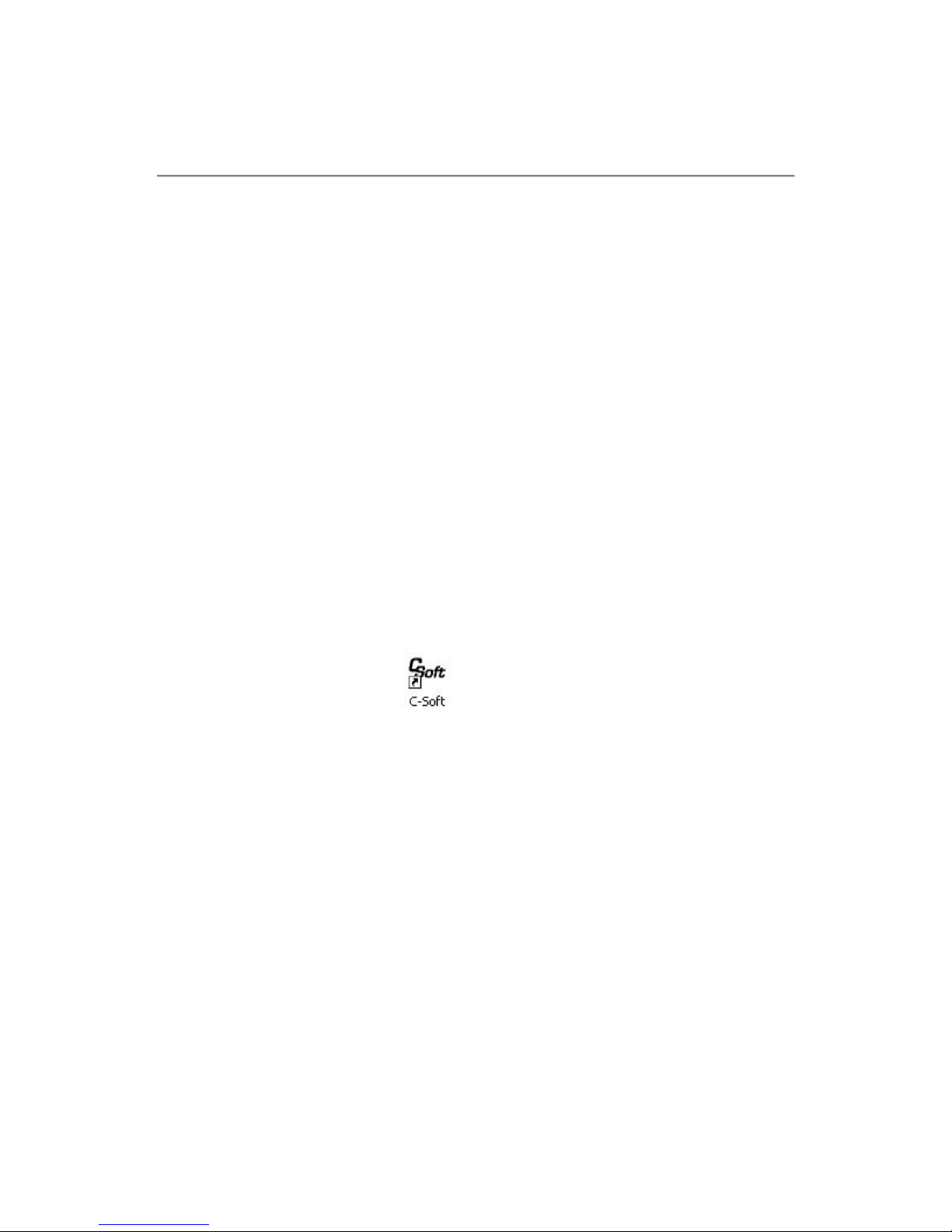C3 Submersible Fluorometer
998-2300 Rev. H Page 4
1. Introduction
1.1 The C3 Submersible Fluorometer is manufactured according to users’ optical
specifications with one, two, or three optical sensors ranging in wavelengths
from deep ultraviolet to infrared. Each optical sensor is designed with fixed
excitation and emission filters. The C3 Submersible Fluorometer comes with a
factory-installed temperature probe and can be configured with a pressure
sensor for depth measurements up to 600 meters and/or a wiper to minimize
biofouling. The C3 Submersible Fluorometer Windowsbased user interface
allows for easy calibration of each sensor, digital data reporting, data logging
and digital or analog export of data.
1.2 Optical configurations for Turner Designs’ standard applications:
Application Minimum
Detection Limit Dynamic Range Excitation Emission
In Vivo Chlorophyll a0.025 µg/L 0-500 µg/L 430 nm 685/50 nm
Phycoerythrin
(Marine Cyanobacteria) 150 cells/ml 0-150,000 cells/ml 540 nm 575/10 nm
Phycocyanin
(Freshwater Cyanobacteria) 150 cells/ml 0-150,000 cells/ml 595 nm > 645 nm
CDOM 0.4 ppb QS* 0-2500 ppb QS* 350 nm 430/30 nm
Turbidity 0.05 NTU 0-3000 NTU 850 nm 850 nm
Crude Oil 0.2 ppb PTSA** 0-2700 ppb PTSA** 350 nm 410-600 nm
Refined Fuels 2 ppb NS*** 0-10,000 ppb NS*** 260 nm 300-400 nm
Optical Brighteners 0.6 ppb PTSA** 0-15,000 ppb PTSA** 350 nm 445/15 nm
Fluorescein Dye
(See important note below)
0.01 ppb 0-500 ppb 485 nm 540 nm
Rhodamine Dye 0.01 ppb 0-1000 ppb 550 nm > 570 nm
PTSA Dye 0.01 ppb 0-650 ppb 365 nm 405/10 nm
* Quinine Sulfate in 0.05 Molar H2SO4
** 1,3,6,8-Pyrenetetrasulfonic Acid Tetrasodium Salt
*** 1,5-Napthalene Disulfonic Disodium Salt
Custom optical configurations are available on request.