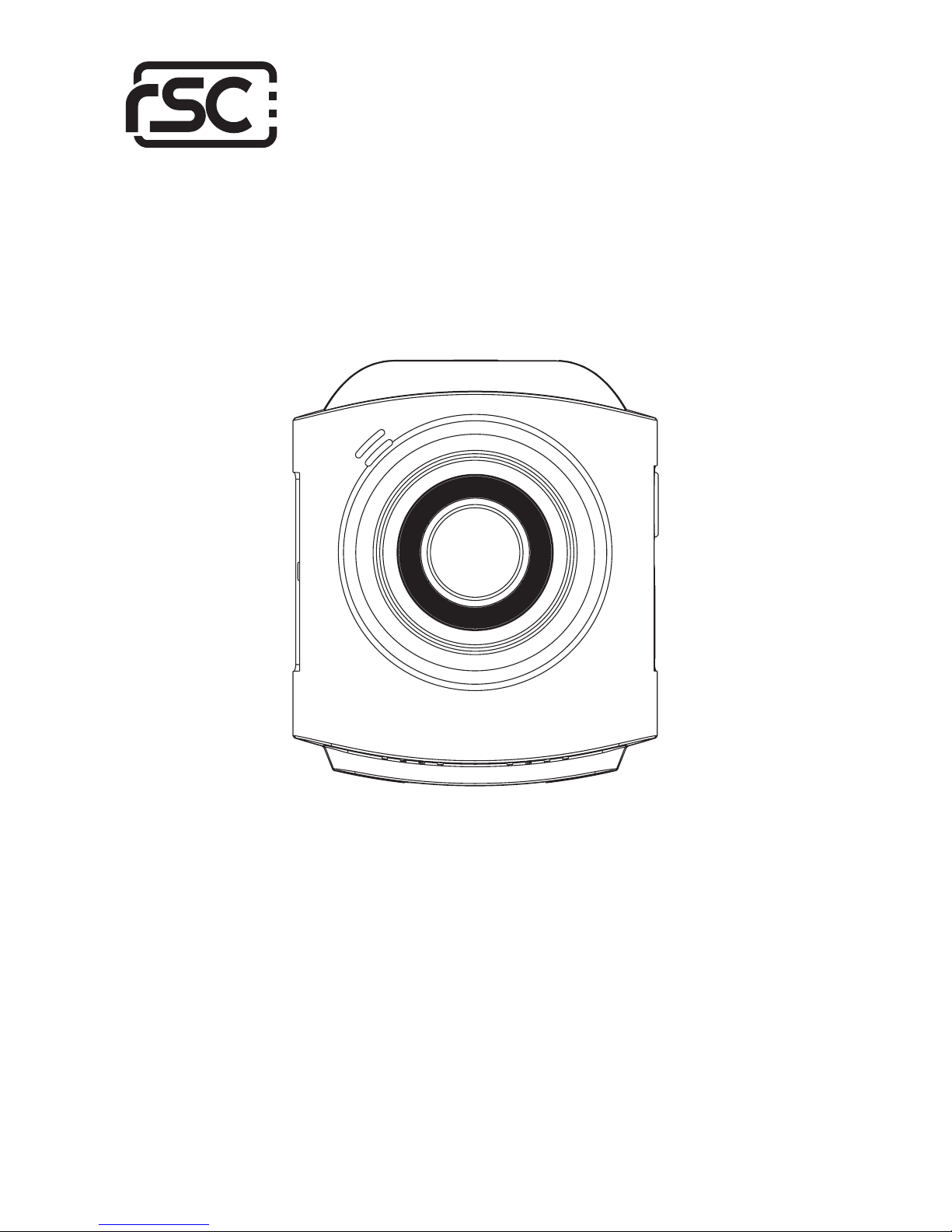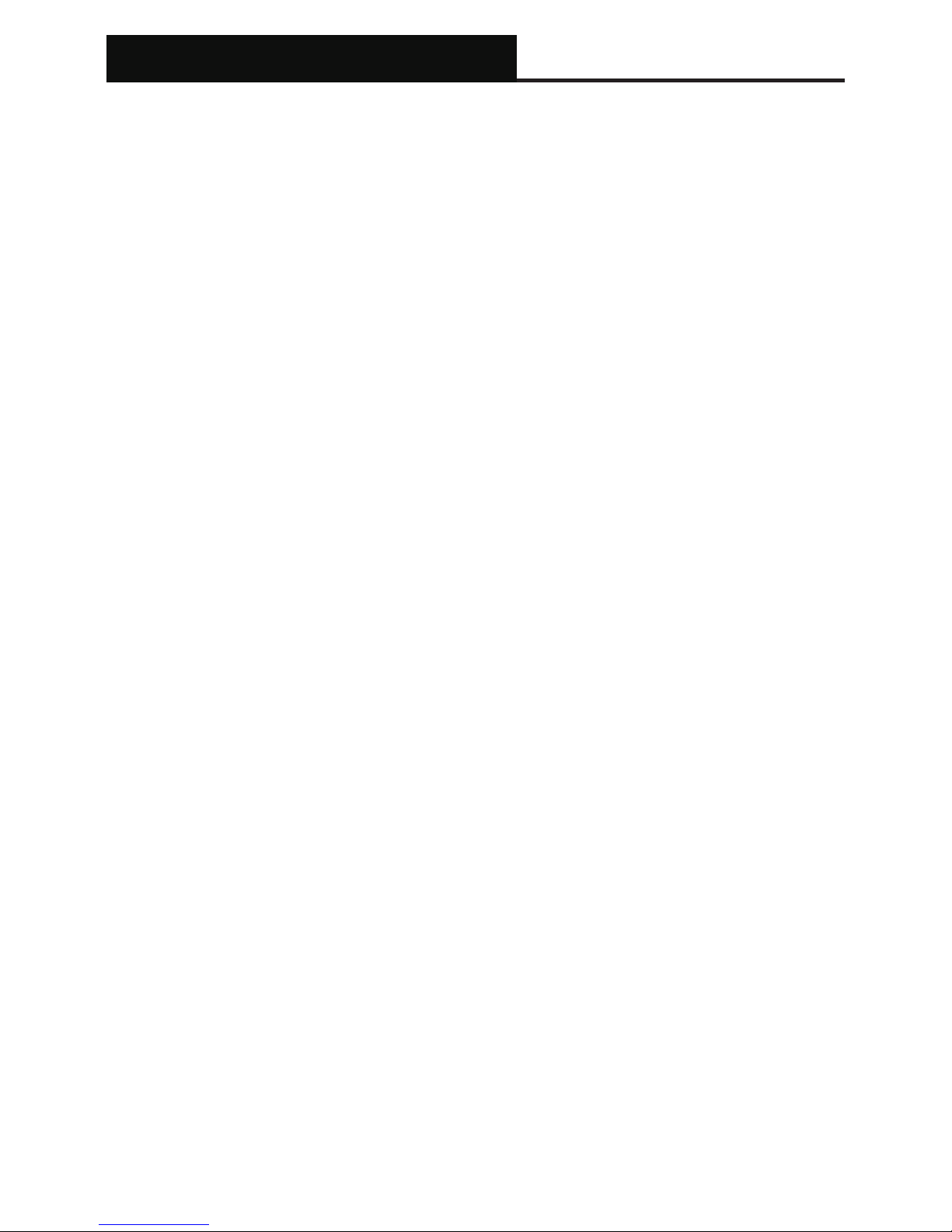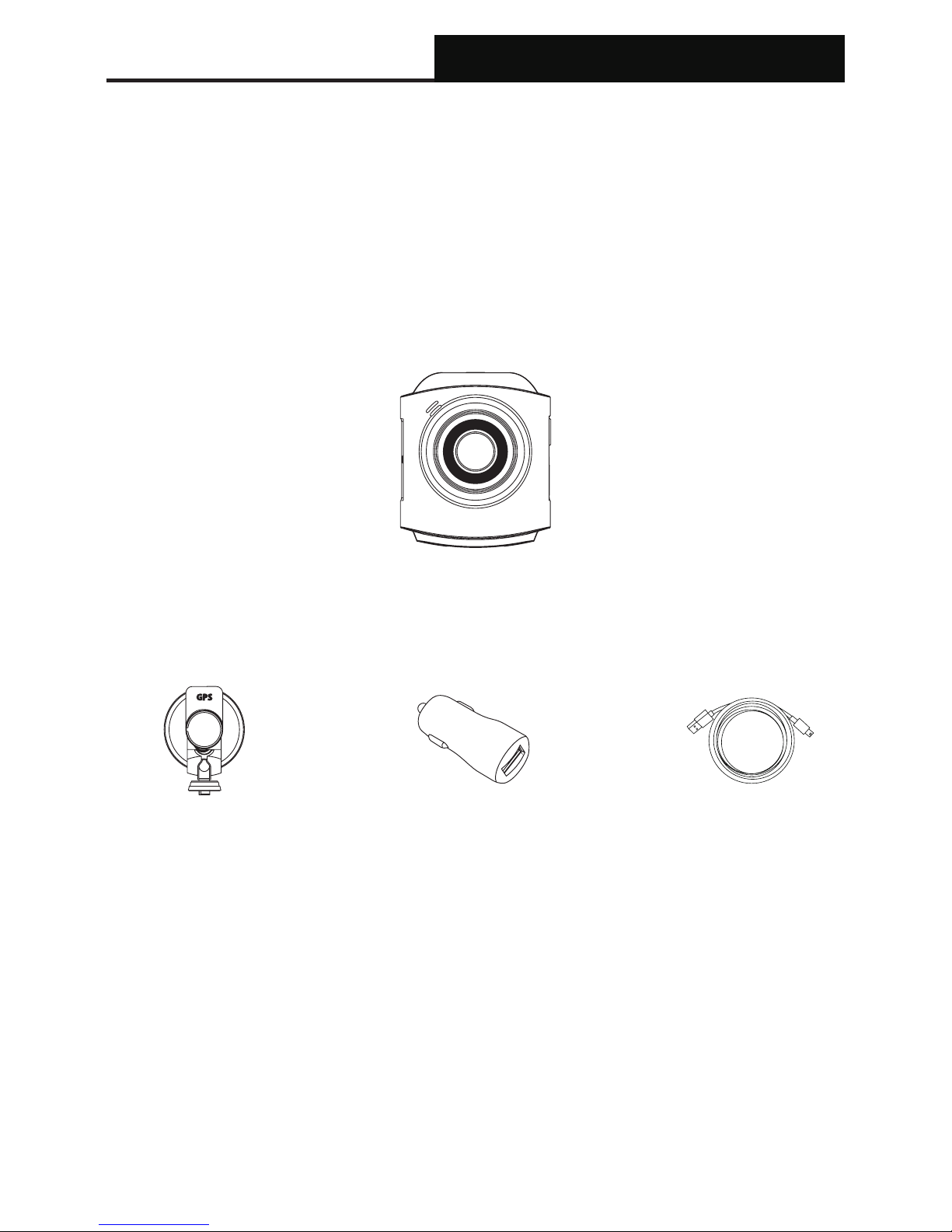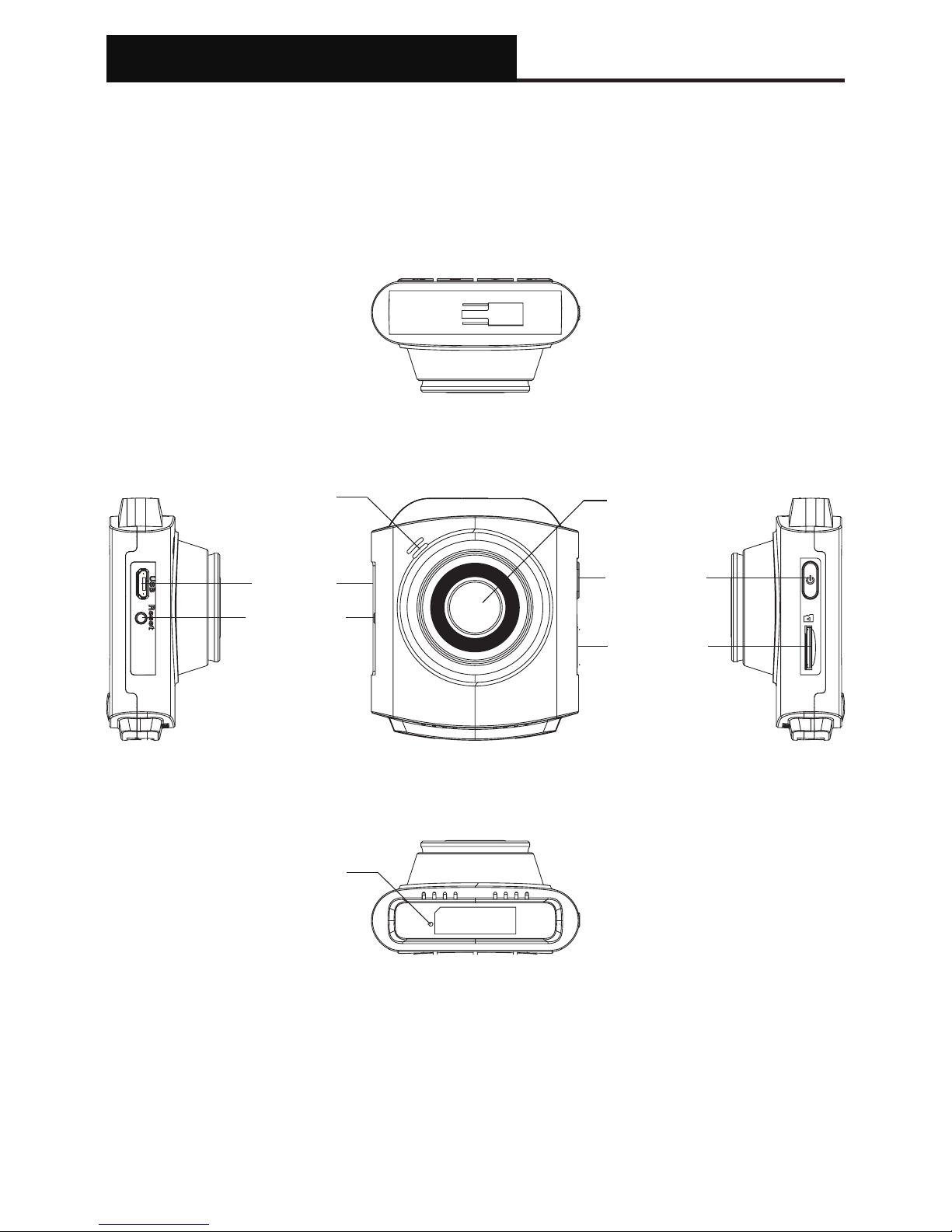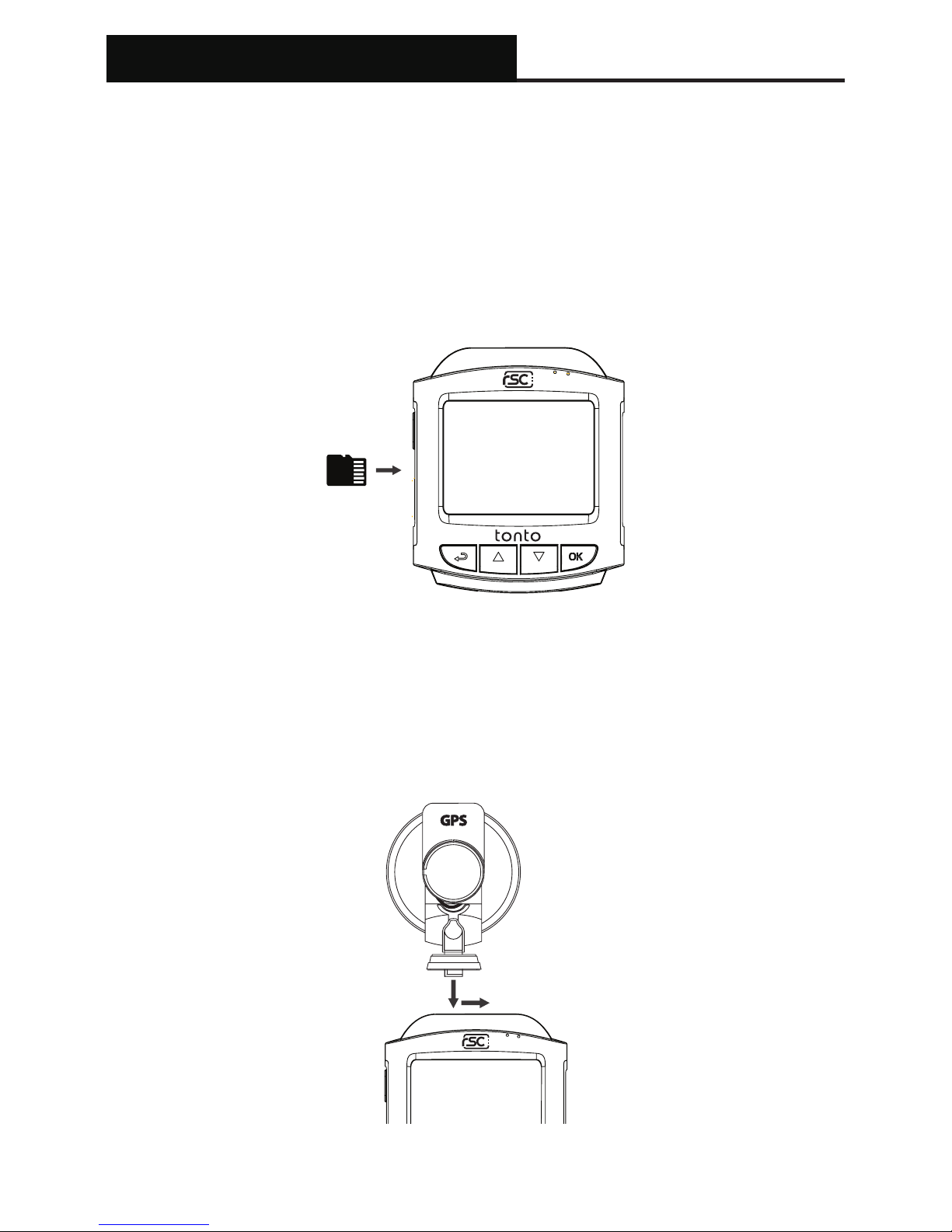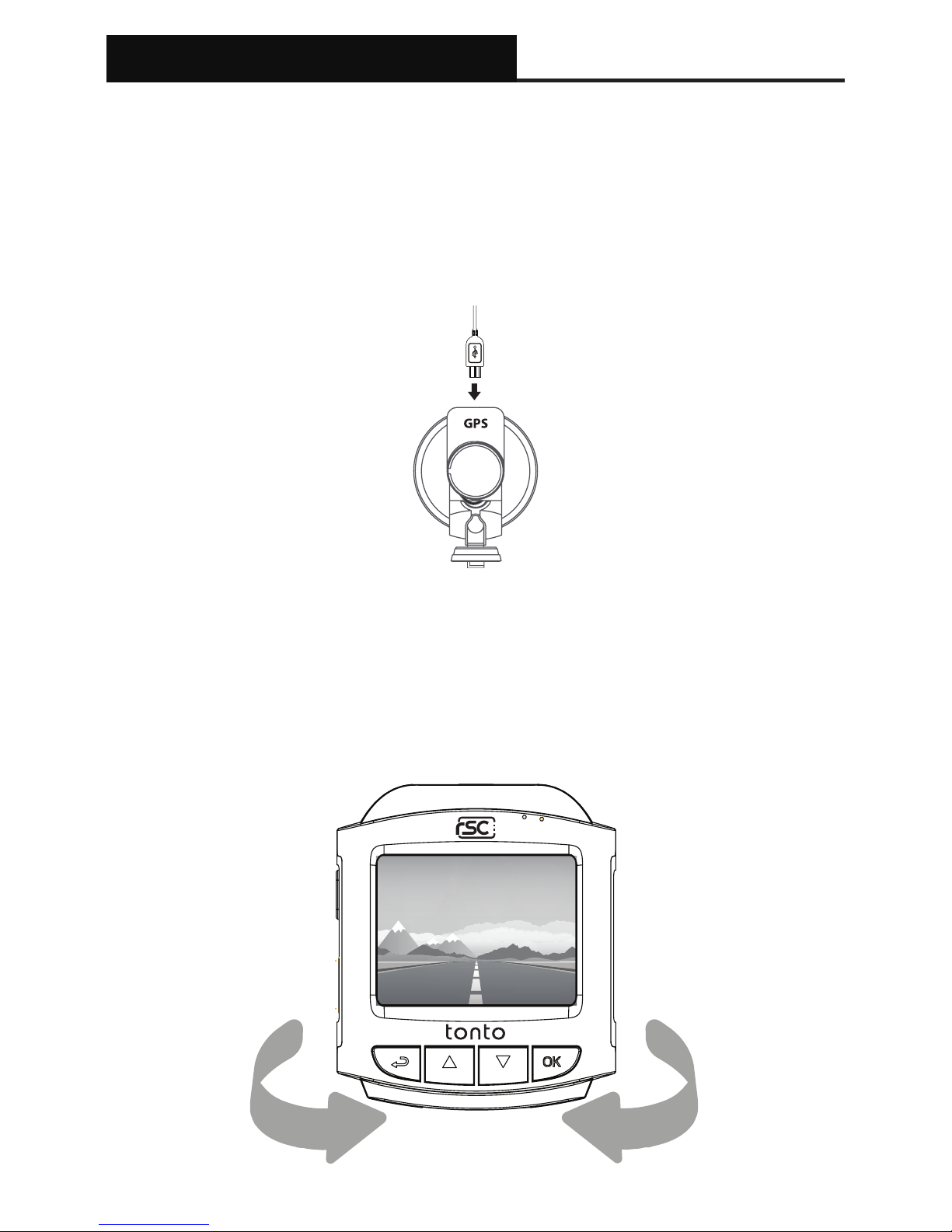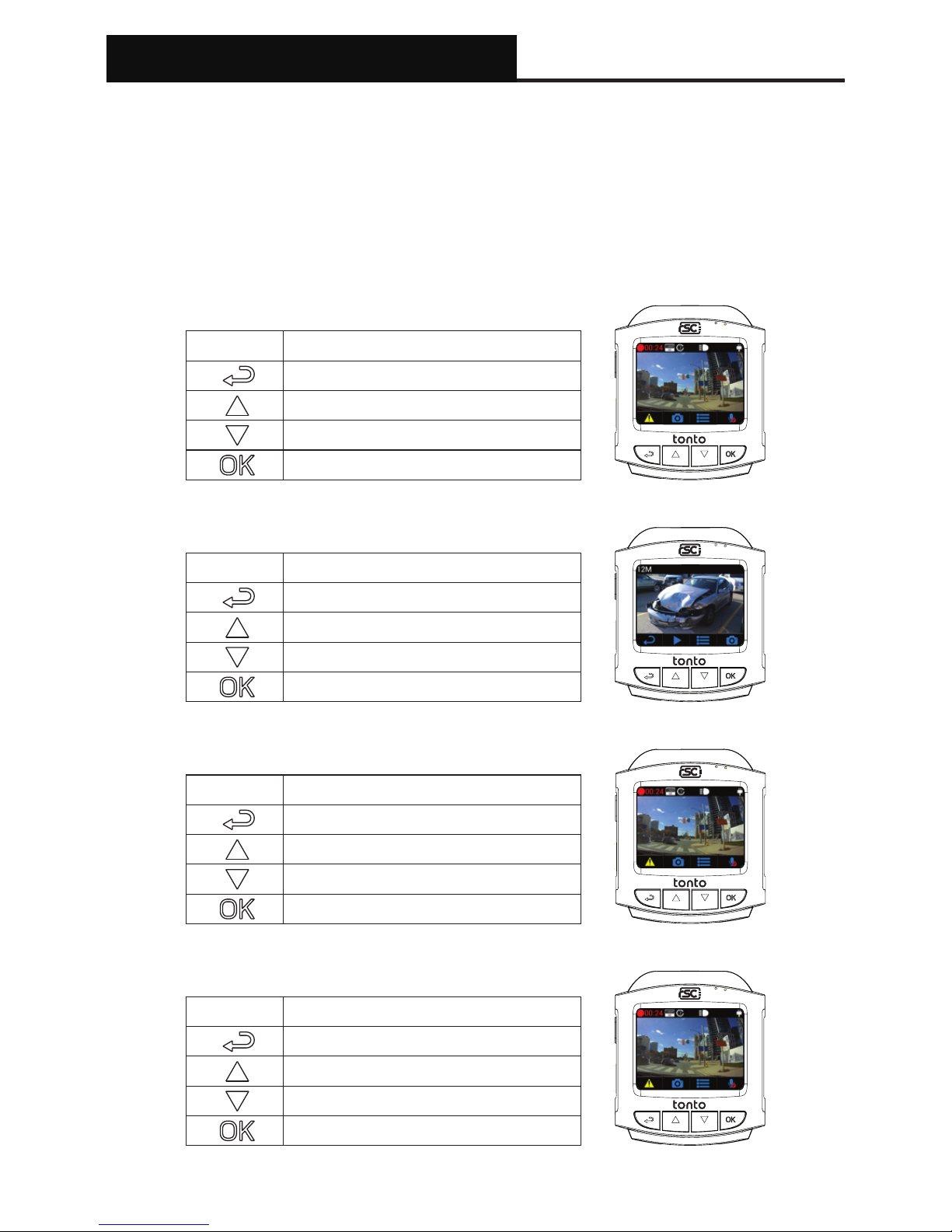Installation
4
1. Insert memory card
Insert a microSD memory card into the memory card slot located at the left
side of the LCD screen. Be aware of the orientation shown in the picture below
(Electrical contacts of the memory card should be facing the LCD display side of
the cameram, with the notches of microSD card facing up.) When the memory
card is successfully inserted, you will hear a ‘clicking’ sound.
A Class 10, 8GB or above microSD memory card is required. The camera
supports up to 128GB of memory capacity. (Memory card not included.)
2. Attach mount to camera
Align the mount with the mounting groove located at the top of the camera, slot
into the groove, and slide it to the right.
After the mount is secured into place, plug in the short microUSB cable from the
mount into the power port of the camera.