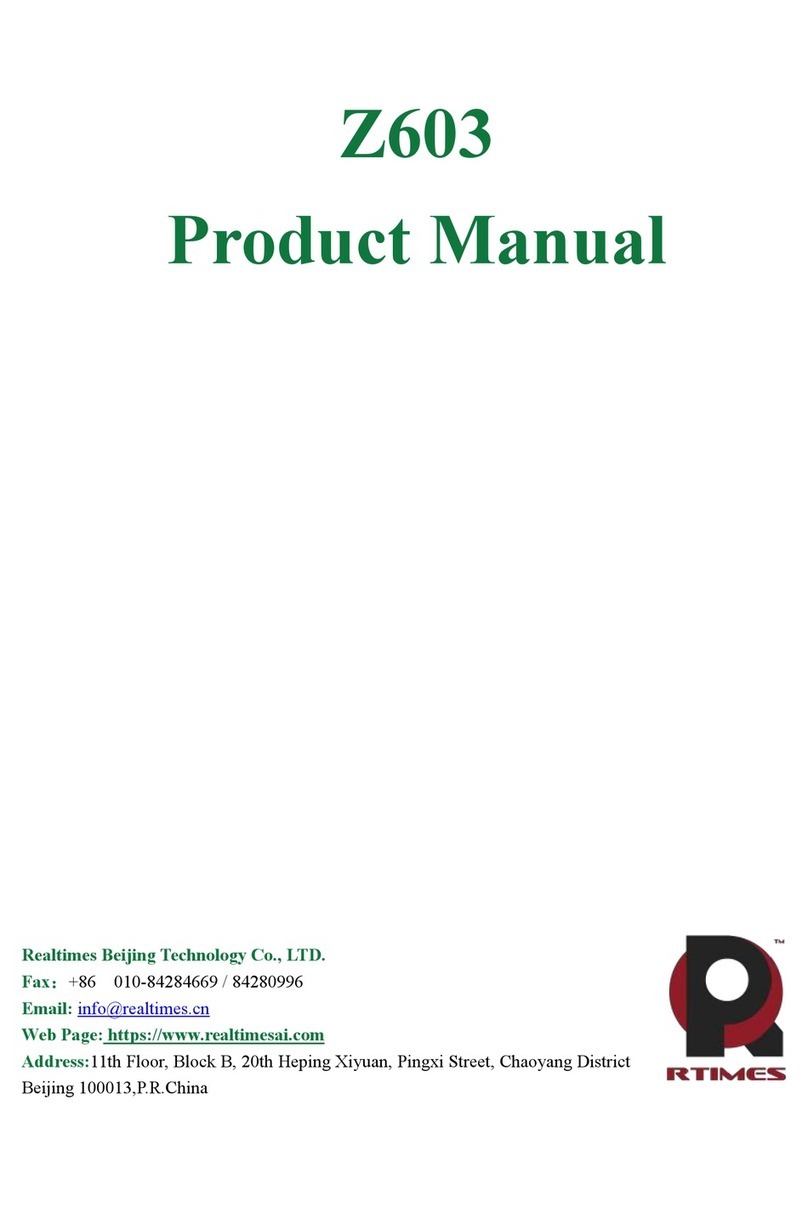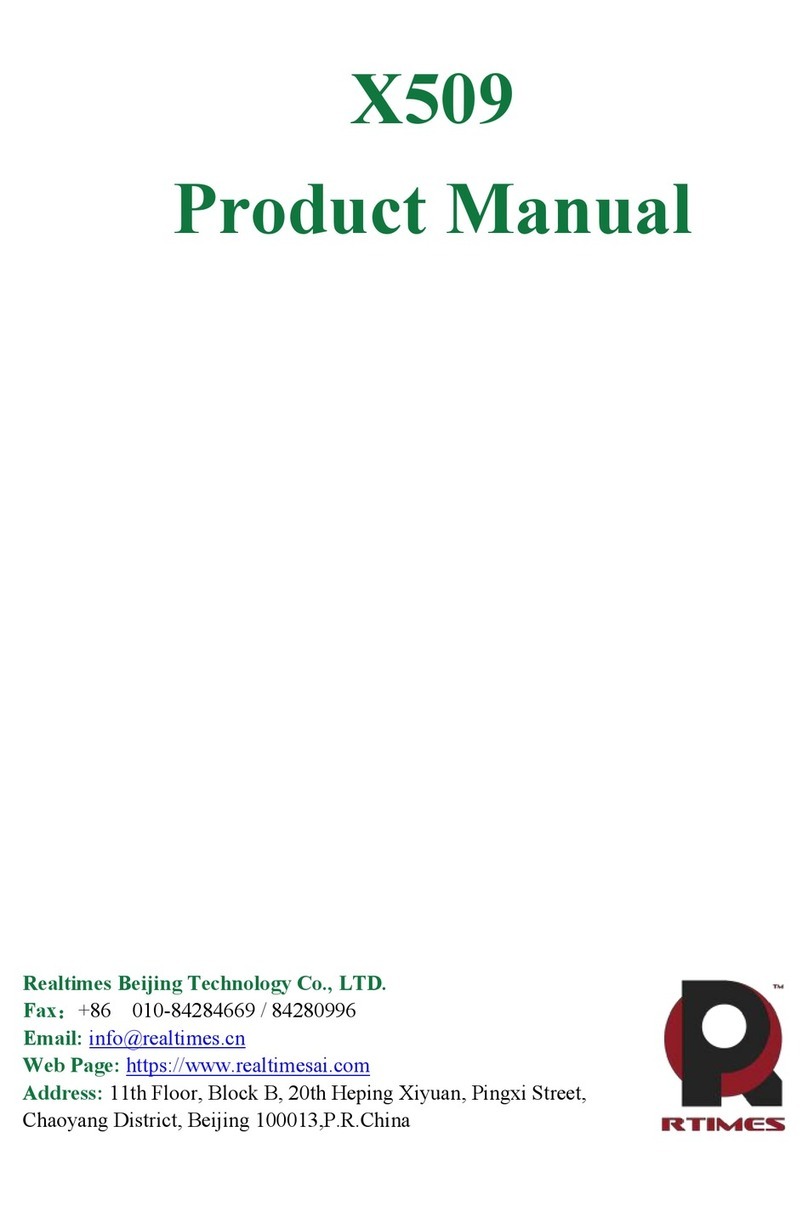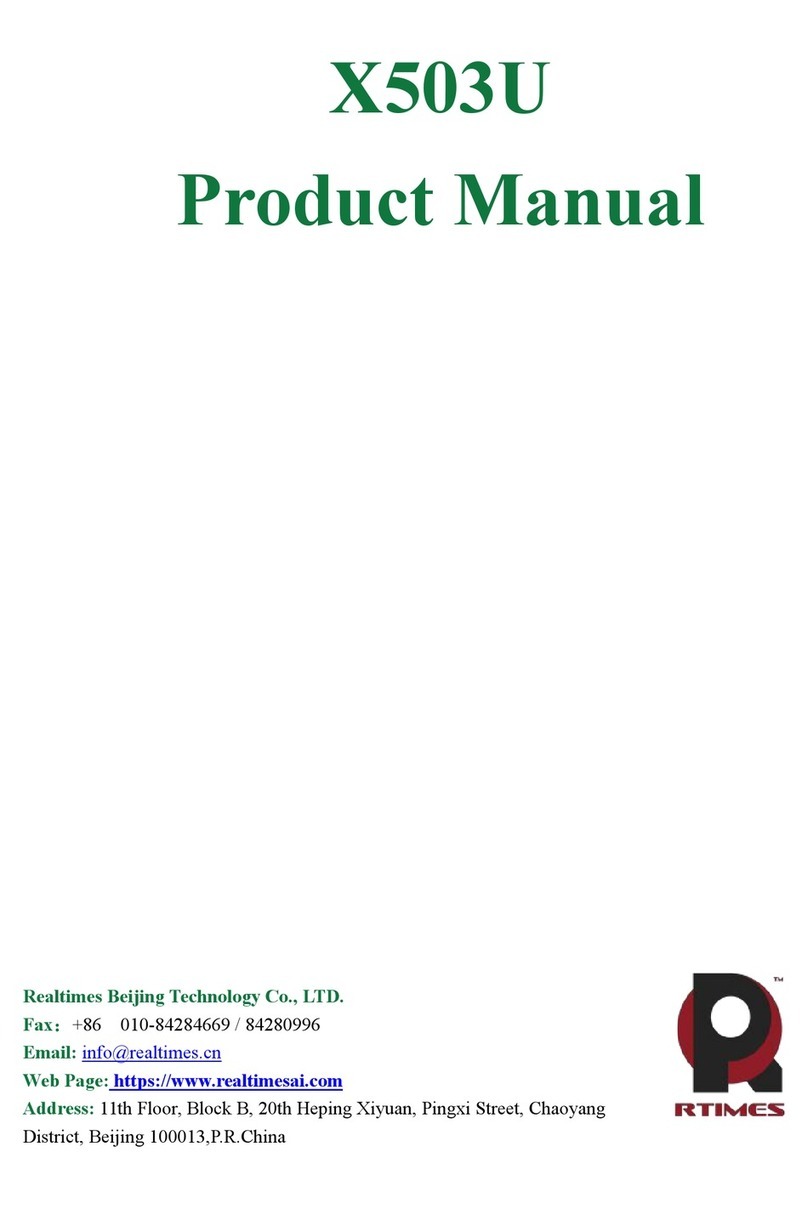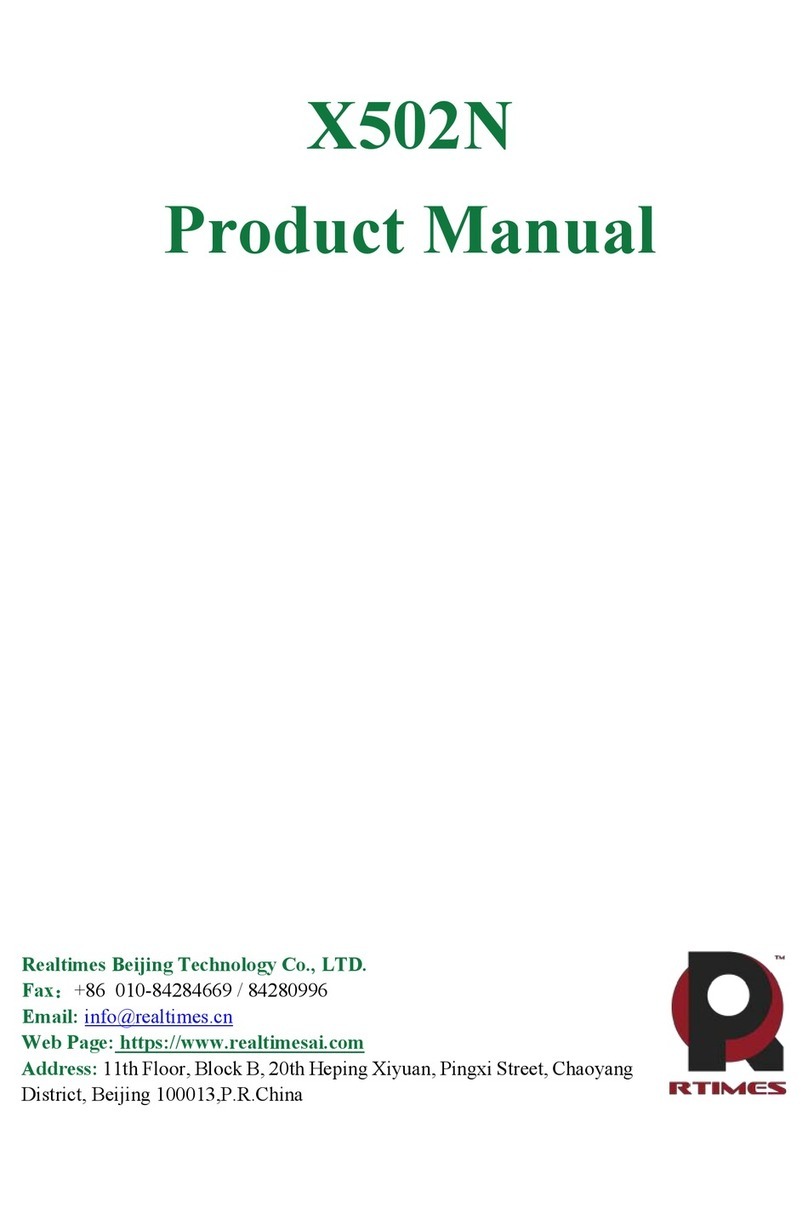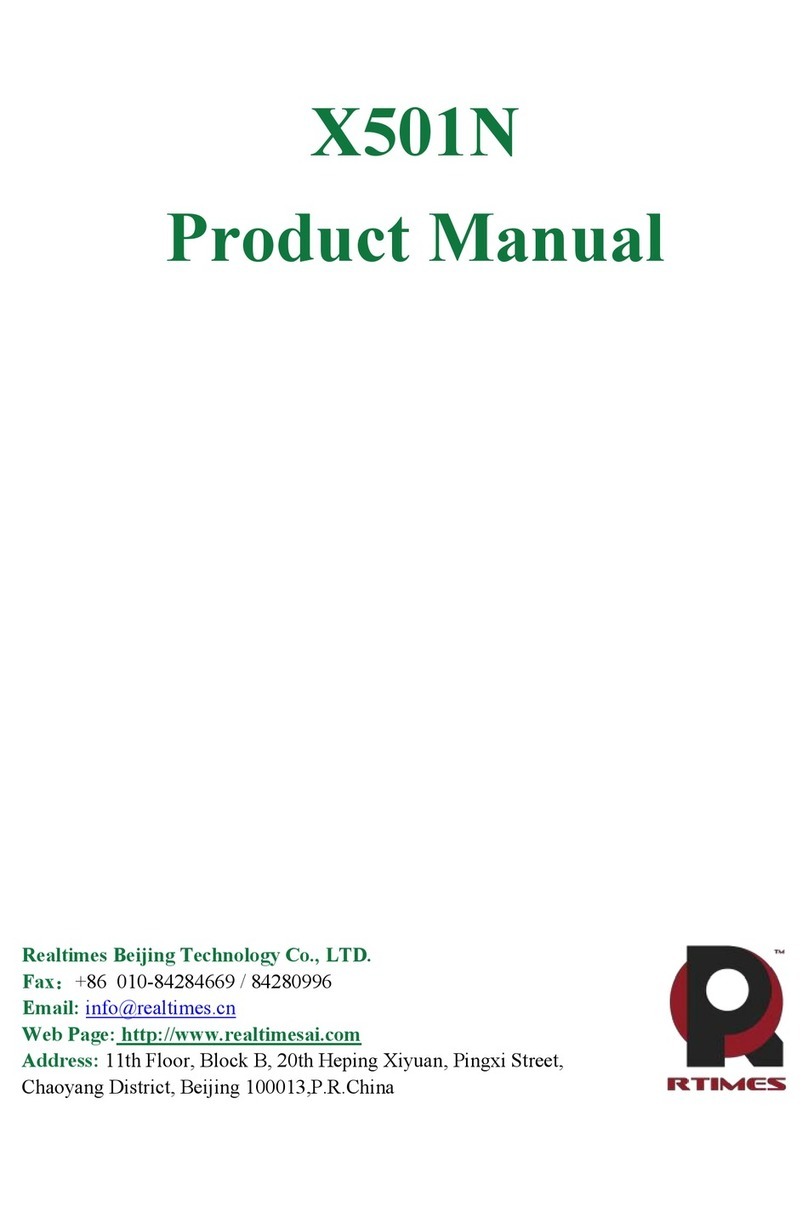Software Installation Steps for Windows Users
This procedure requires an active Internet connection.
1. Start Windows.
2. When the Found New Hardware window appears, click the
“Locate and install driver software (recommended)” text.
3. Depending on the version of Windows your computer is
running and its configuration, a User Account Control (UAC)
window may appear; click Continue.
4. Windows will automatically download and install the driver;
this may take several minutes. While the drivers are installed, a
progress bar will appear.
5. When the next window appears, click Close; you may now use
the Tempo card with your system.
Formatting Drives Connected to Tempo SATA E2P
Tempo SATA E2P supports up to two direct-connect drives, or up to
10 drives in enclosures with either a port multiplier or a hardware
RAID controller. Mac users may use Disk Utility (found in the
Utilities folder within the Applications folder) to set up connected
drives for use. Windows users may use Windows drive formatting
tools—you may locate more information by using “format volume”,
and “create striped volume” as search items in Windows Help.
Using the Tempo SATA E2P Card
Listed here is some general information about using the Tempo card:
Windows Users:
• Always shut down your computer and drives before disconnecting
the drives or their cables from the Sonnet card.
Mac Users:
• Always eject any drive from the desktop (“eject” it or drag it to the
trash) before disconnecting it from its cable or the Sonnet card.
• Connected drives occasionally may not appear when you first turn
on your computer; restart your computer (choose Restart… from
the Apple menu) to allow the connected drives to be used. This is
a known issue that is being investigated and should be fixed with a
future driver update.
Software Installation Steps for Mac OS X Users (cont.)
2. Insert the included CD into the computer’s optical drive; when
the CD appears on the desktop, double-click the Sonnet E1P/
E2P/E342P Installer icon, and then double-click the Tempo_
SATA_E1P_E2P_E342P_Vxxx.pkg file to launch the installer; when
the Welcome to the SonnetSATA E1P/E2P/E342P Installer window
appears, click Continue.
3. When the Important Information window appears, click Continue.
4. When the Software License Agreement window appears, read the
license, click Continue, and then click Agree.
5. When the Select a Destination window appears, accept the default
destination or choose a new destination, and then click Continue.
6. When the Easy Install window appears, click Continue, enter
your name and password, and then click OK.
7. While the driver is installed, a progress bar appears. When the
Software was successfully installed screen appears, click Close; you
may now use the Tempo card with your system.
Limited Warranty
Sonnet Technologies, Inc. warrants that this product shall be free
from defects in materials and workmanship for a period of one
year following the date of original purchase. For complete warranty
information, go to www.sonnettech.com.
Contacting Customer Service
The Sonnet web site located at www.sonnettech.com has current
support information and technical updates.
Before you call Sonnet Customer Service, please check our web site
for the latest updates and online support files, and check this user’s
guide for helpful information. When you call Sonnet Customer
Service, have the following information available so our customer
service staff can better assist you:
• Product name • Date and place of purchase • Computer model
If further assistance is needed, please contact us at:
Sonnet Customer Service:
Tel: 1-949-472-2772
(Monday–Friday, 7 a.m.–4 p.m. Pacific Time)
Fax: 1-949-457-6349
E-mail: support@sonnettech.com
Online Service Form: http://serviceform.sonnettech.com
Visit Our Web Site
For the most current product information and online support files,
visit the Sonnet web site at www.sonnettech.com. Remember to
register your product online at http://registration.sonnettech.com to
be informed of future upgrades and product releases.
©2010 Sonnet Technologies, Inc. All rights reserved. Sonnet, the Sonnet logotype, Simply Fast, the Simply Fast logotype, and Tempo
are trademarks of Sonnet Technologies, Inc. Macintosh, and Mac are trademarks of Apple Inc., registered in the United States and
other countries. Other product names are trademarks of their respective owners. Product specifications subject to change without
notice. QS-TSATAII-E2P-E-H-011510