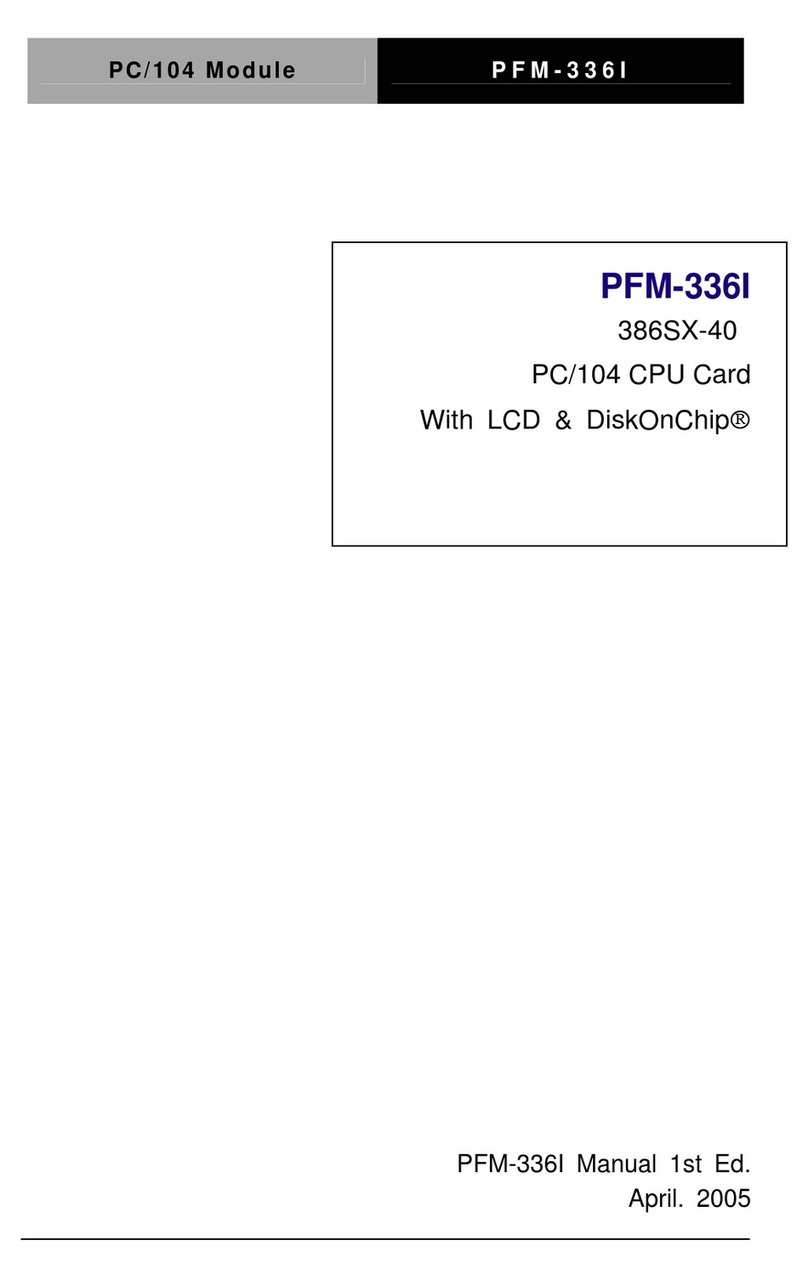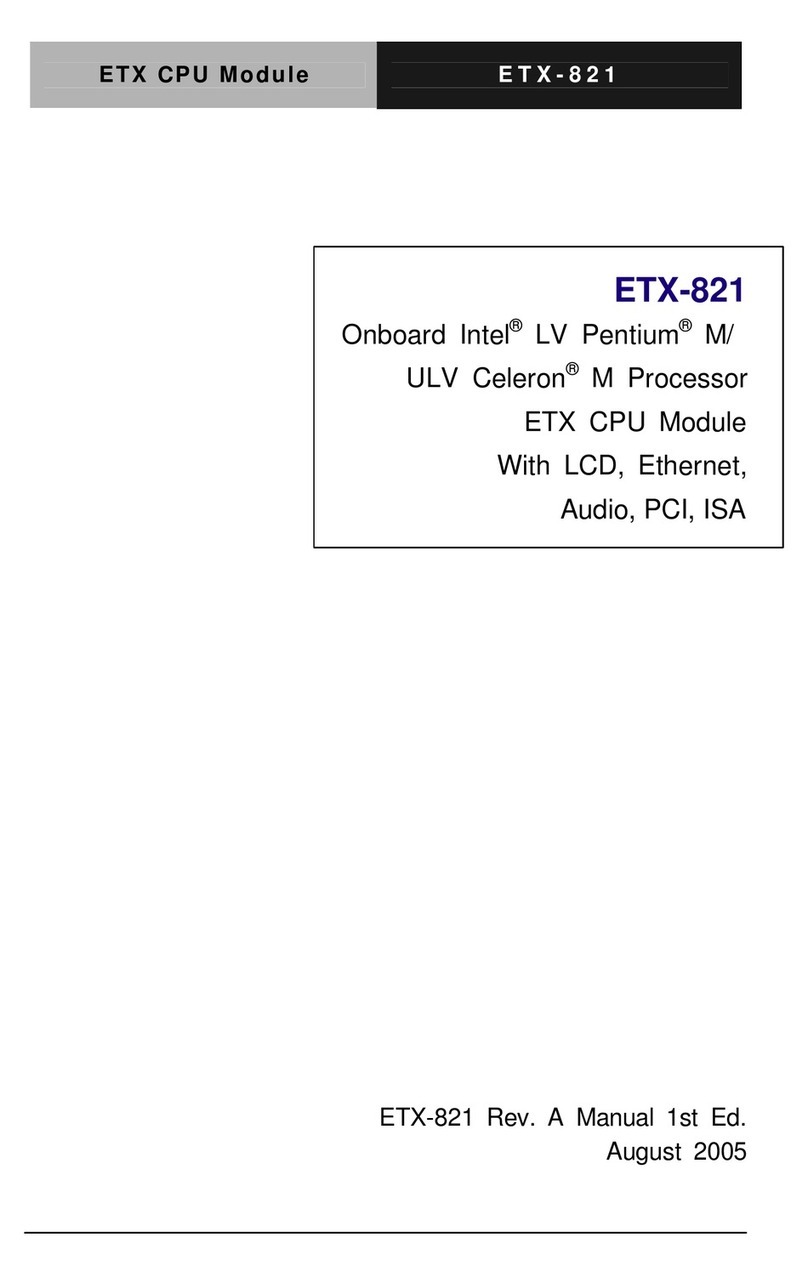Aaeon SBC-400 User manual
Other Aaeon Computer Hardware manuals
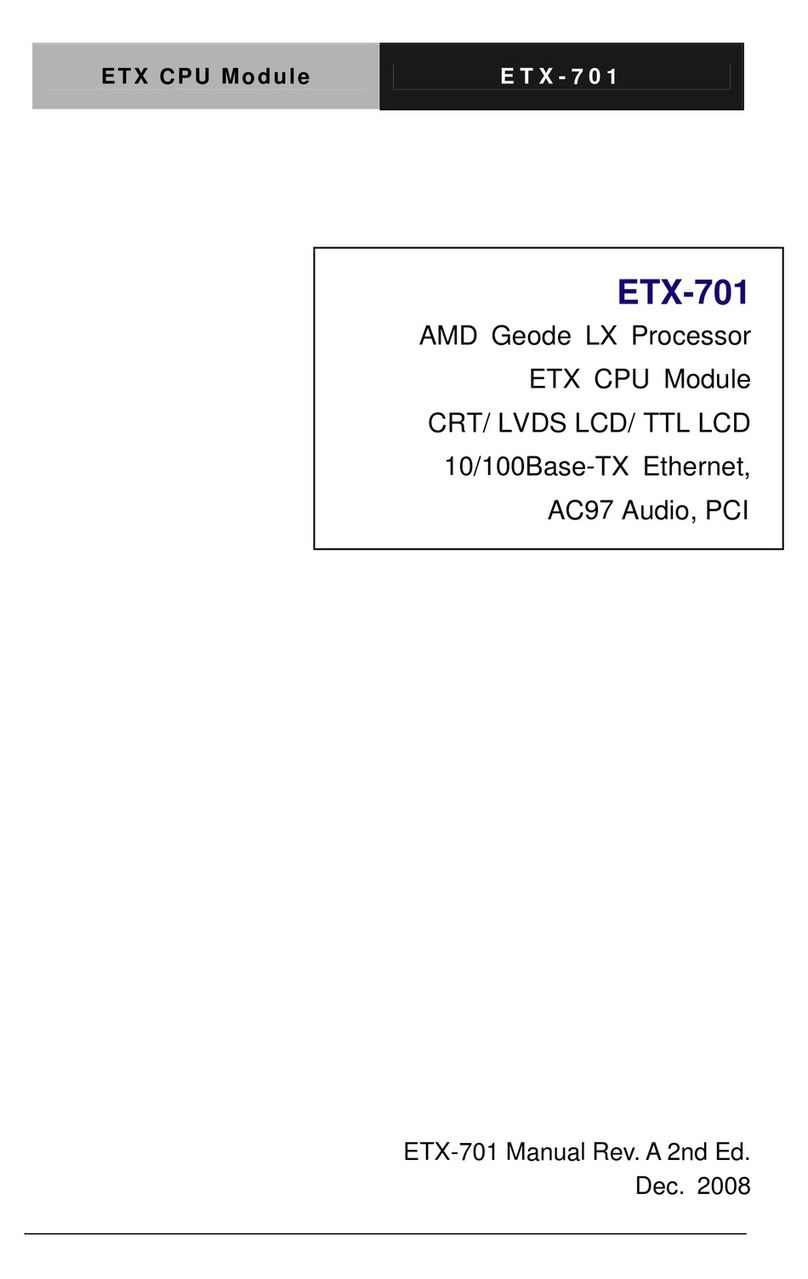
Aaeon
Aaeon ETX-701 User manual

Aaeon
Aaeon BOXER-8120AI User manual

Aaeon
Aaeon FSB-866G User manual
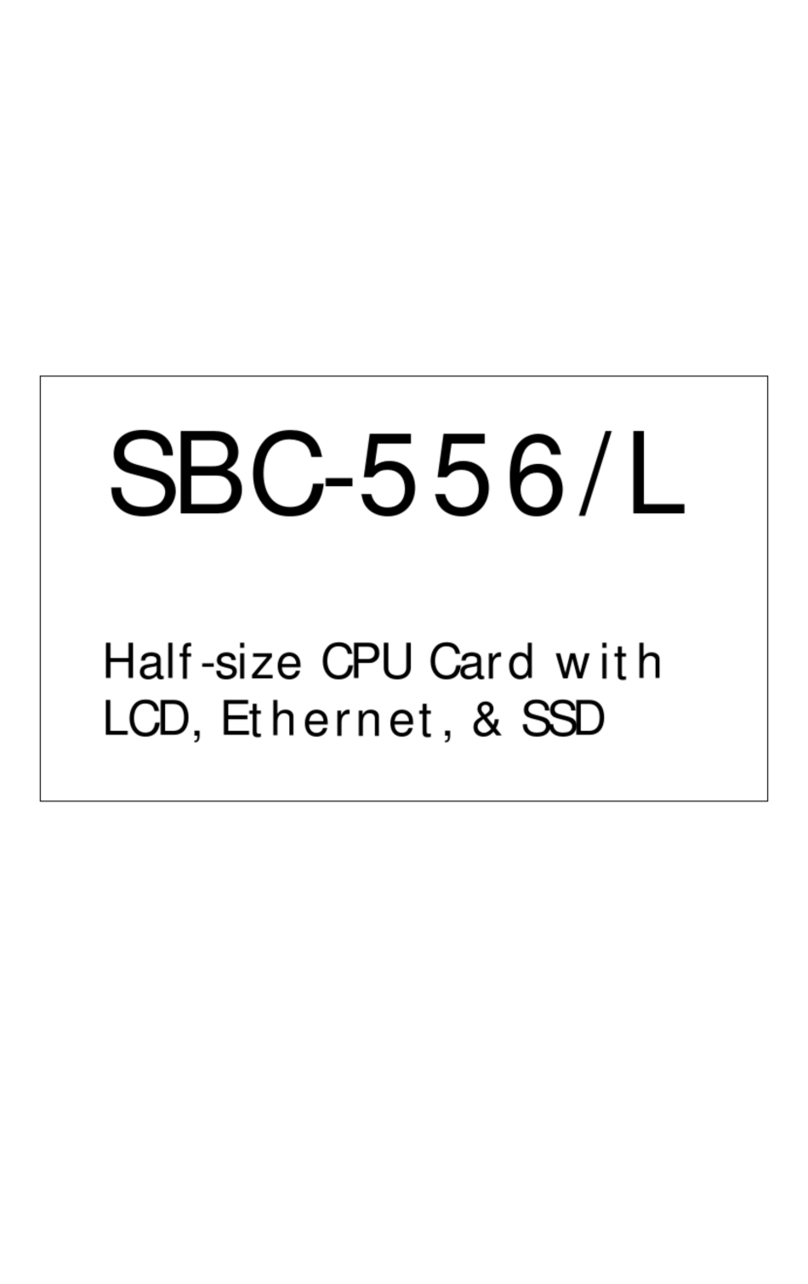
Aaeon
Aaeon SBC-556/L User manual

Aaeon
Aaeon GENE-U15B User manual

Aaeon
Aaeon PCM-8500 User manual

Aaeon
Aaeon SBC-456 User manual

Aaeon
Aaeon EPIC-HD07 User manual
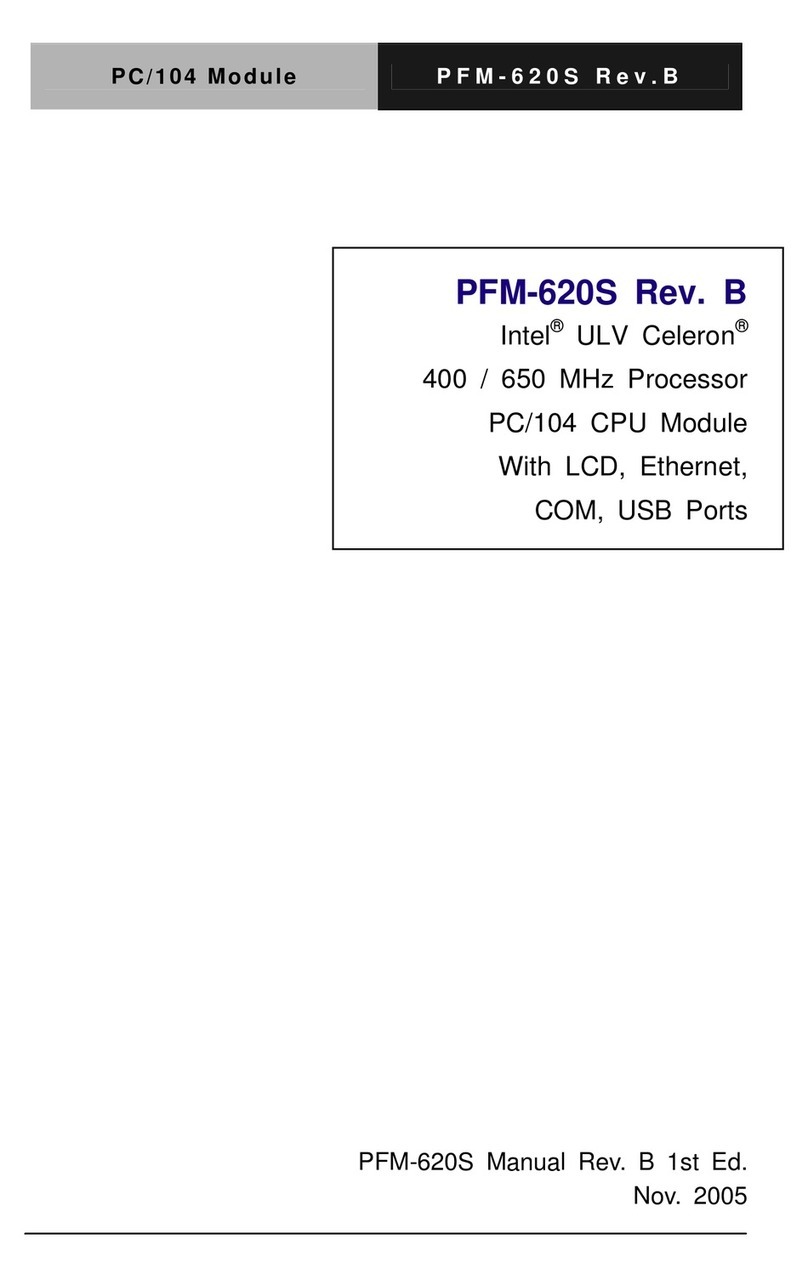
Aaeon
Aaeon PFM-620S User manual

Aaeon
Aaeon SBC-860 User manual

Aaeon
Aaeon COM-ICDB7 User manual
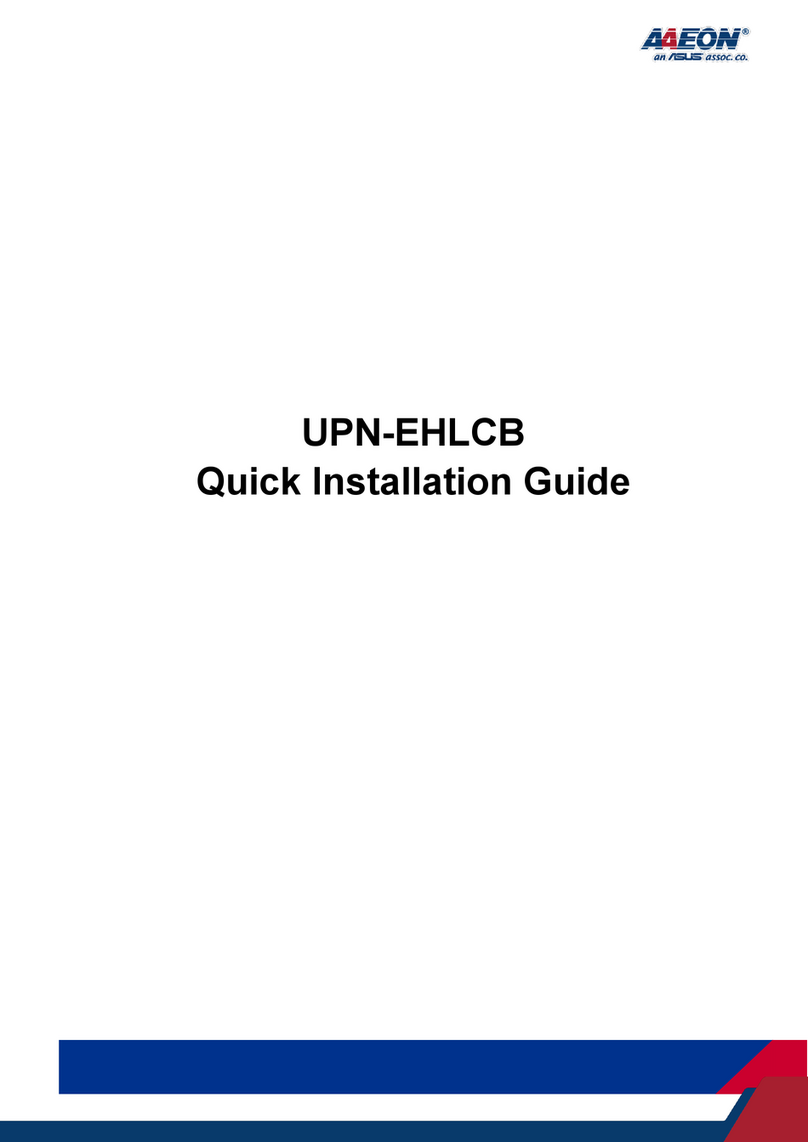
Aaeon
Aaeon UPN-EHLCB User manual

Aaeon
Aaeon HSB-800I User manual

Aaeon
Aaeon SBC-598 User manual

Aaeon
Aaeon BOXER-6639 User manual
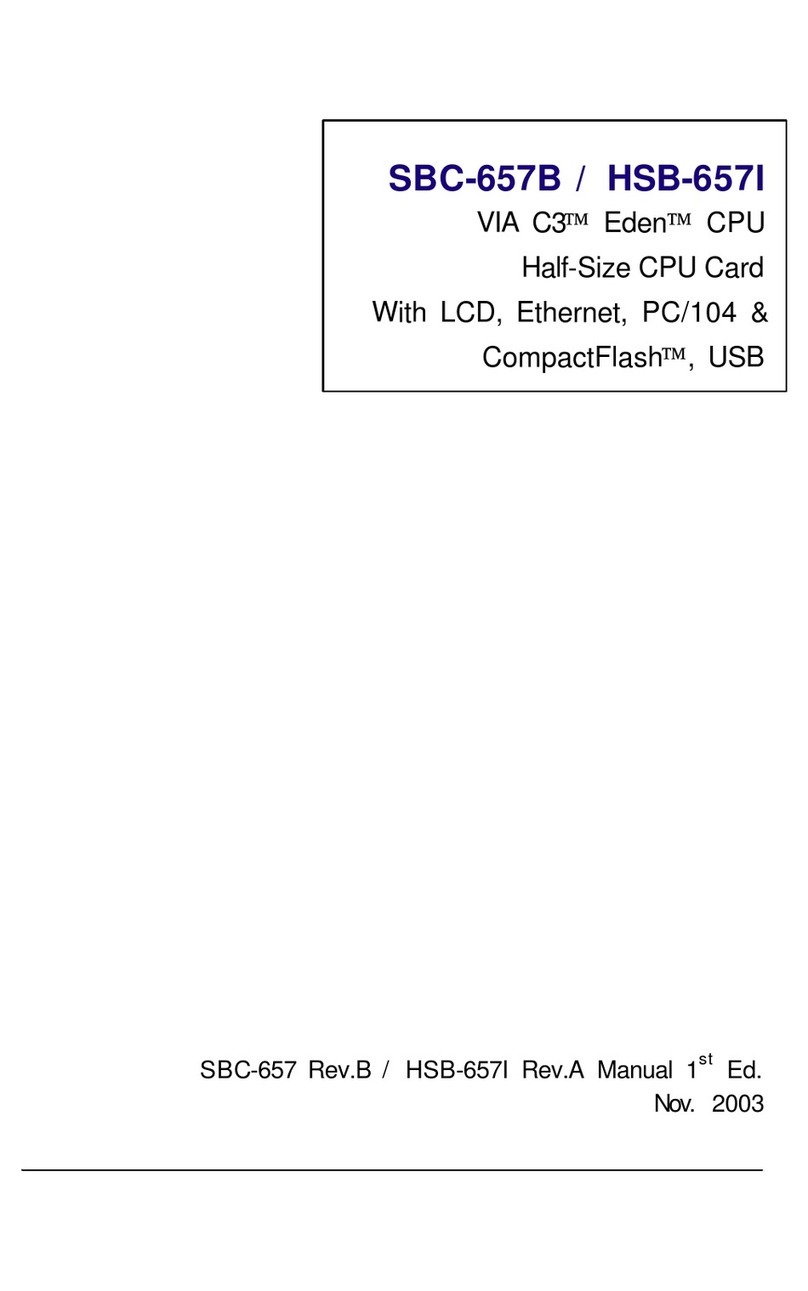
Aaeon
Aaeon SBC-657B User manual

Aaeon
Aaeon PCM-6896 User manual

Aaeon
Aaeon UPS-EDGE-EHL01 User manual

Aaeon
Aaeon PICO-BT01 User manual
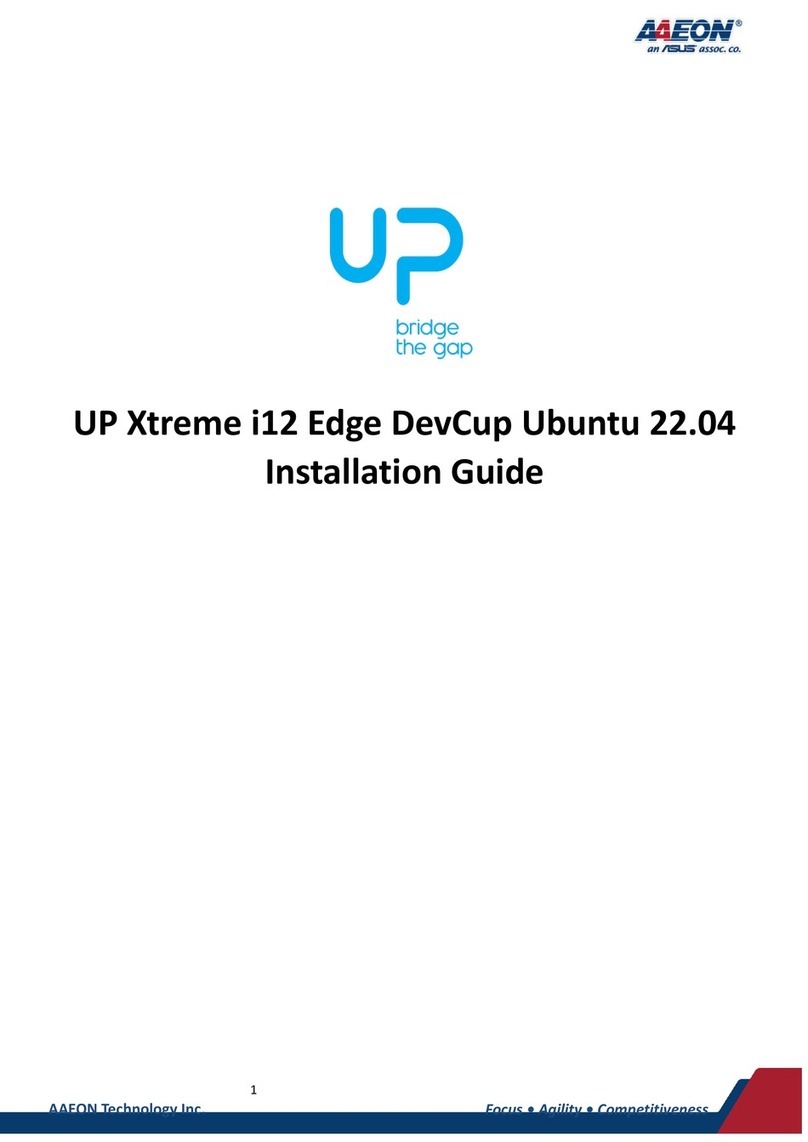
Aaeon
Aaeon UP Xtreme i12 Edge User manual
Popular Computer Hardware manuals by other brands

Toshiba
Toshiba TOSVERT VF-MB1/S15 IPE002Z Function manual

Shenzhen
Shenzhen MEITRACK MVT380 user guide

TRENDnet
TRENDnet TEW-601PC - SUPER G MIMO WRLS PC CARD user guide

StarTech.com
StarTech.com CF2IDE18 instruction manual

Texas Instruments
Texas Instruments LMH0318 Programmer's guide

Gateway
Gateway 8510946 user guide

Sierra Wireless
Sierra Wireless Sierra Wireless AirCard 890 quick start guide

Leadtek
Leadtek Killer Xeno Pro Quick installation guide

Star Cooperation
Star Cooperation FlexTiny 3 Series Instructions for use

Hotone
Hotone Ampero user manual

Connect Tech
Connect Tech Xtreme/104-Express user manual

Yealink
Yealink WF50 user guide