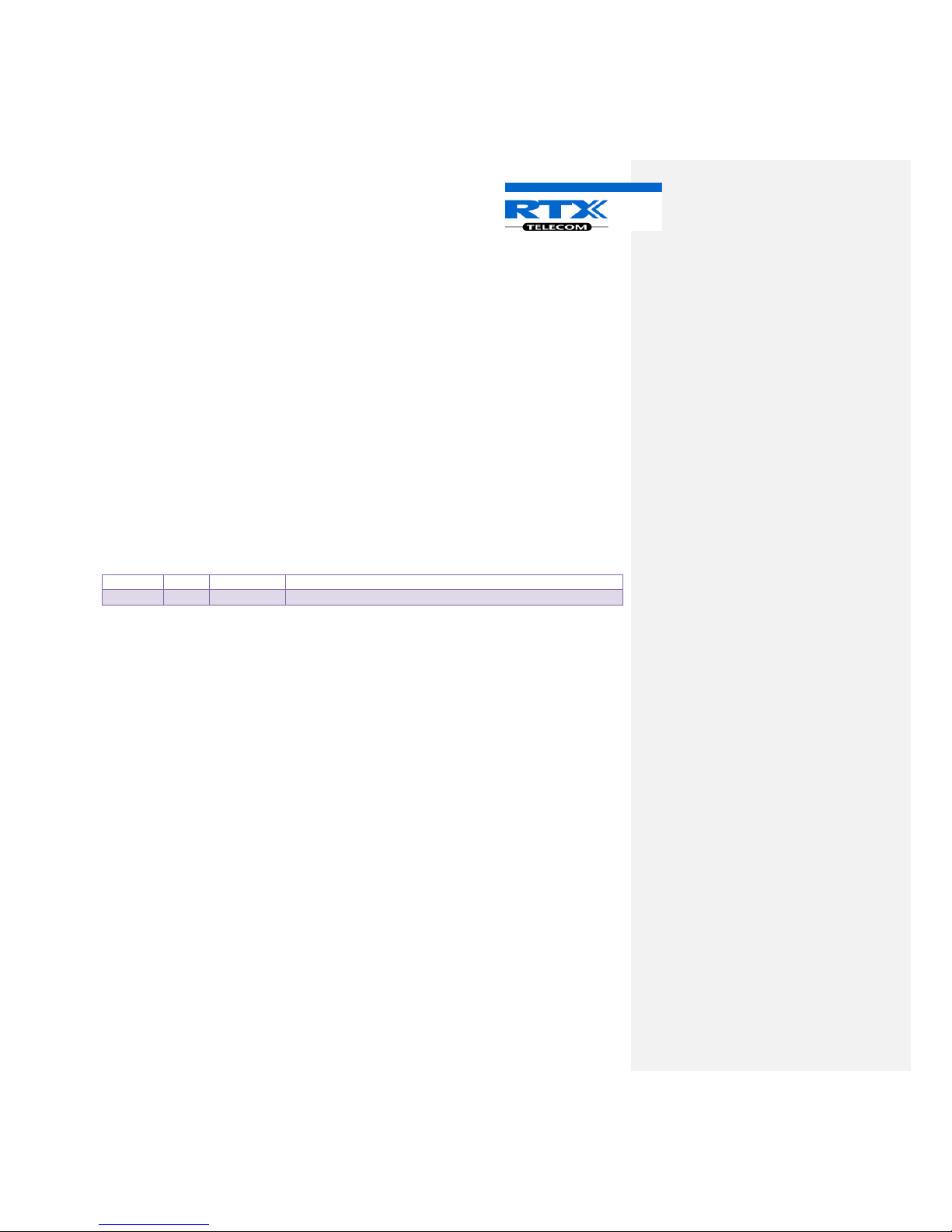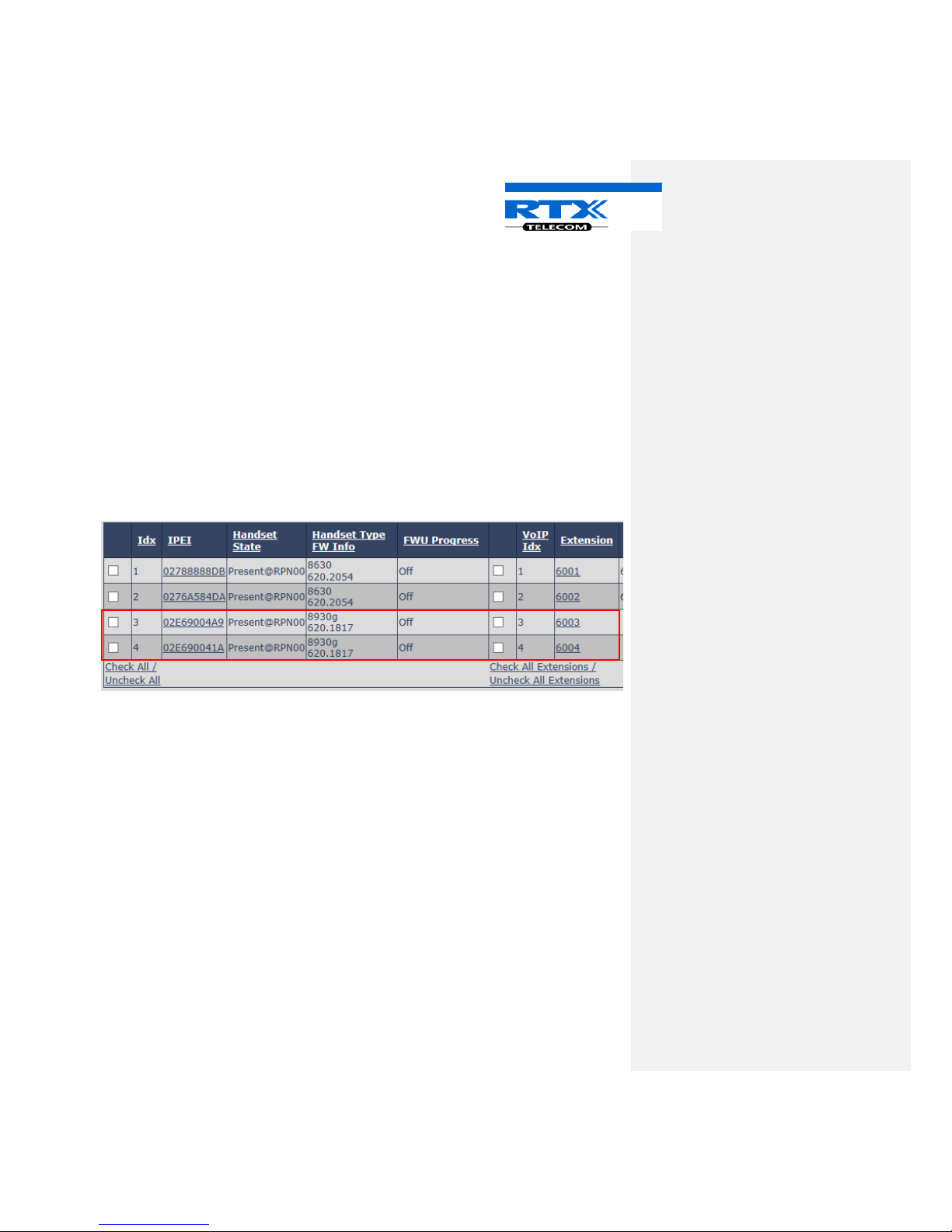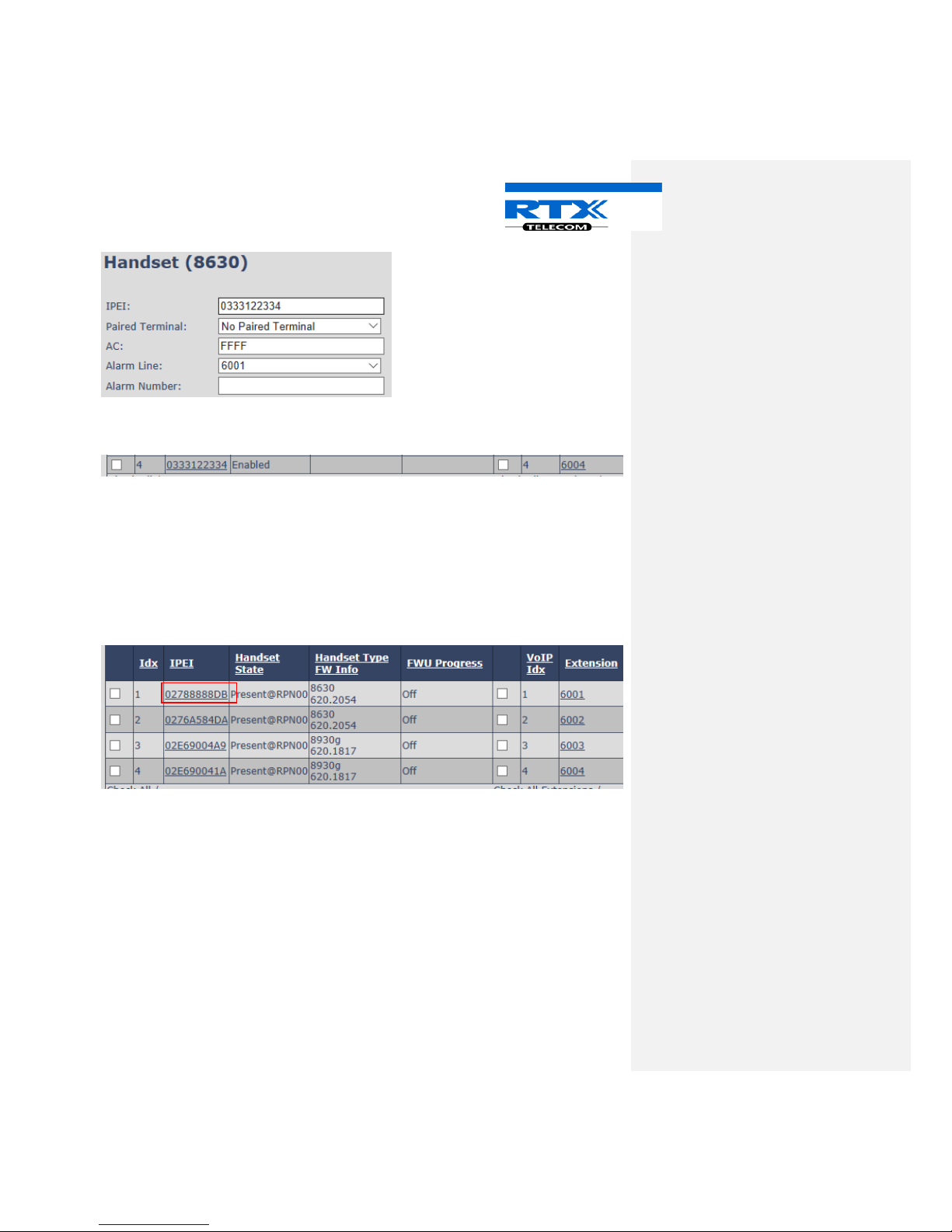Page | 2
Contents
1.1 Audience.................................................................................................................................................. 4
1.2 Abbreviations........................................................................................................................................... 4
2 Making Headset Ready ................................................................................................................................... 4
2.1 Package - Contents/Damage Inspection.................................................................................................. 4
2.1.1 Before Package Is Opened................................................................................................................ 4
2.1.2 Contents of Package ......................................................................................................................... 4
2.1.3 Damage Inspection ........................................................................................................................... 5
2.2 Before Using the Headset........................................................................................................................ 5
2.2.1 Using the Charger ............................................................................................................................. 5
3 Headset overview ........................................................................................................................................... 5
4 LED indicators ................................................................................................................................................. 6
5 Charger overview............................................................................................................................................ 6
6 Register headset with phone system ............................................................................................................. 7
6.1 Register on DECT network....................................................................................................................... 7
6.2 Registration failed.................................................................................................................................... 7
6.3 Automatic registration ............................................................................................................................ 8
6.4 Pairing headset ........................................................................................................................................ 9
6.5 Decoupling............................................................................................................................................. 10
6.5.1 Deregistered ................................................................................................................................... 10
7 Headset operations ...................................................................................................................................... 11
7.1 Headset Operating States...................................................................................................................... 11
7.1.1 Idle .................................................................................................................................................. 11
7.1.2 Incoming call –One active call ....................................................................................................... 11
7.1.3 In call –second call incoming ......................................................................................................... 12
7.1.4 In call –one active and one on hold............................................................................................... 12
7.1.5 Menu .............................................................................................................................................. 12
7.1.6 Menu, Item selected....................................................................................................................... 13
7.1.7 Menu structure............................................................................................................................... 13
8 Handling call ................................................................................................................................................. 14
8.1 Claim call................................................................................................................................................ 14
8.2 Incoming call.......................................................................................................................................... 14
8.2.1 Answer/End call.............................................................................................................................. 14
8.2.2 Hold call .......................................................................................................................................... 14