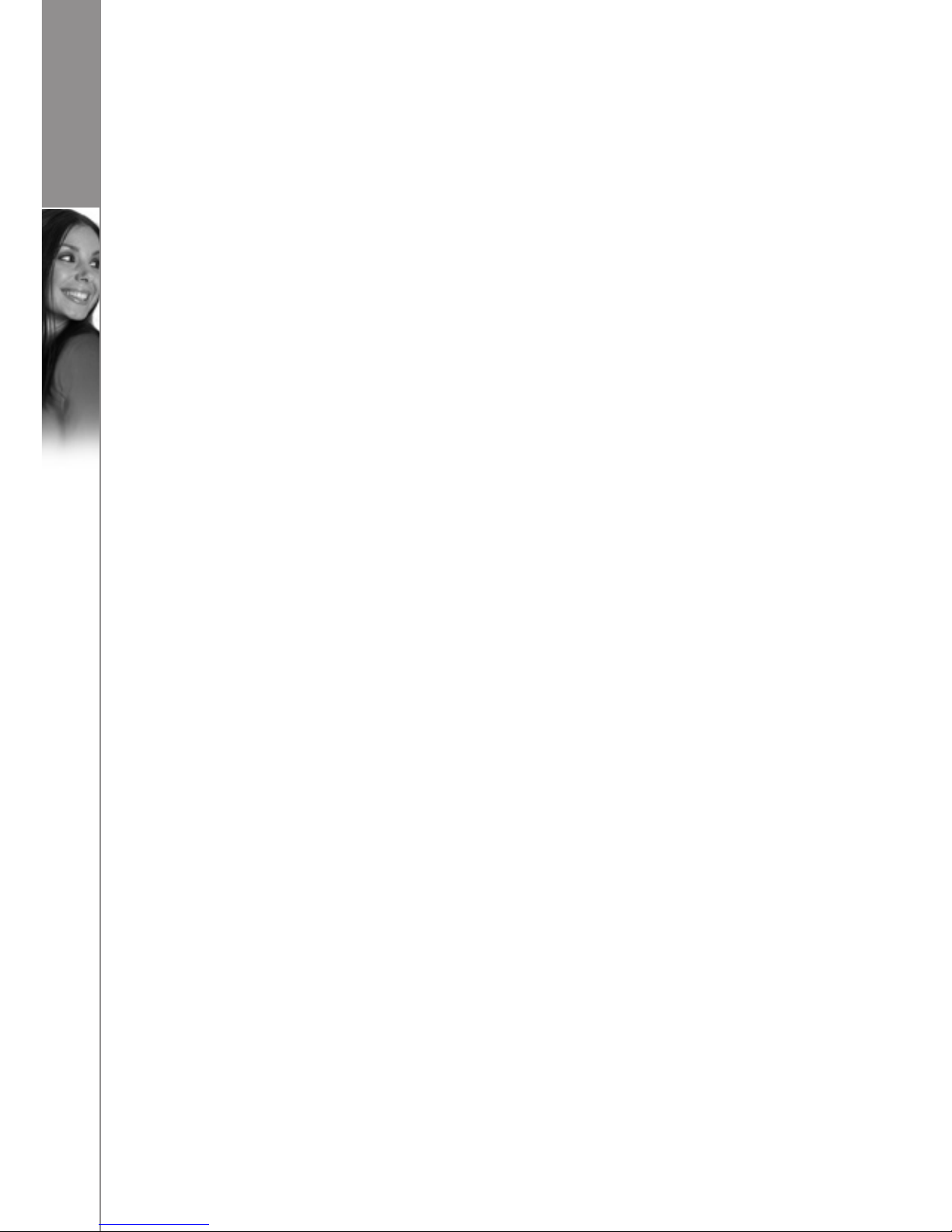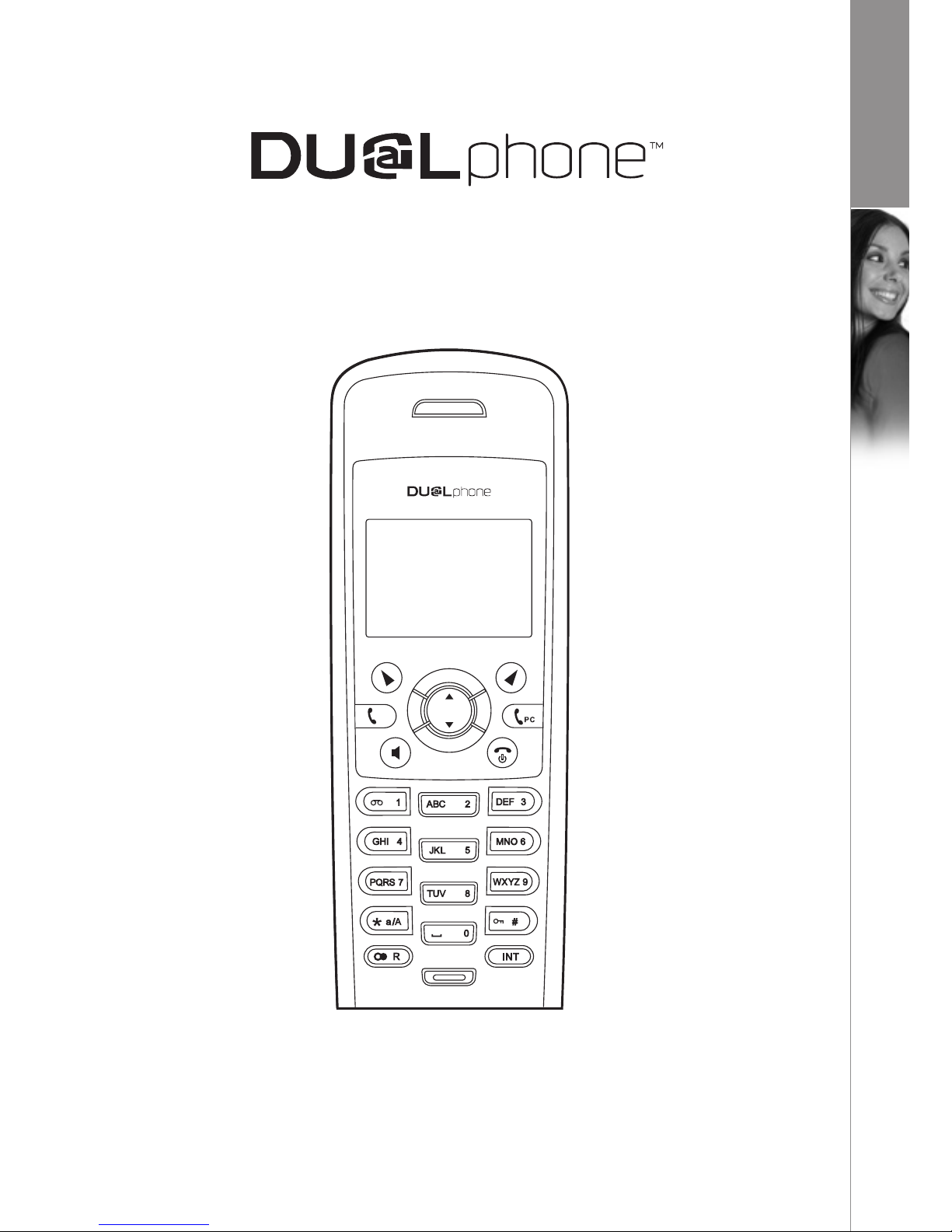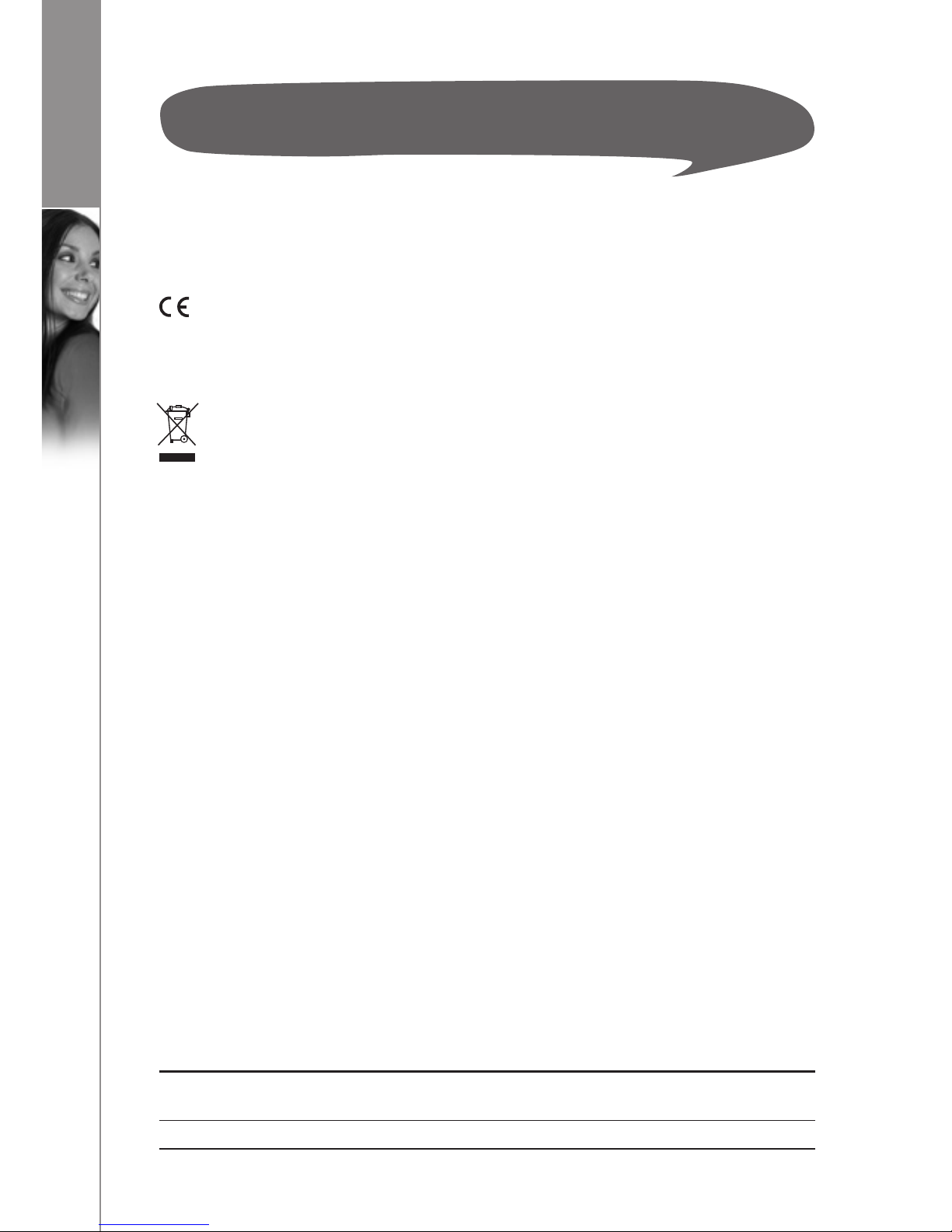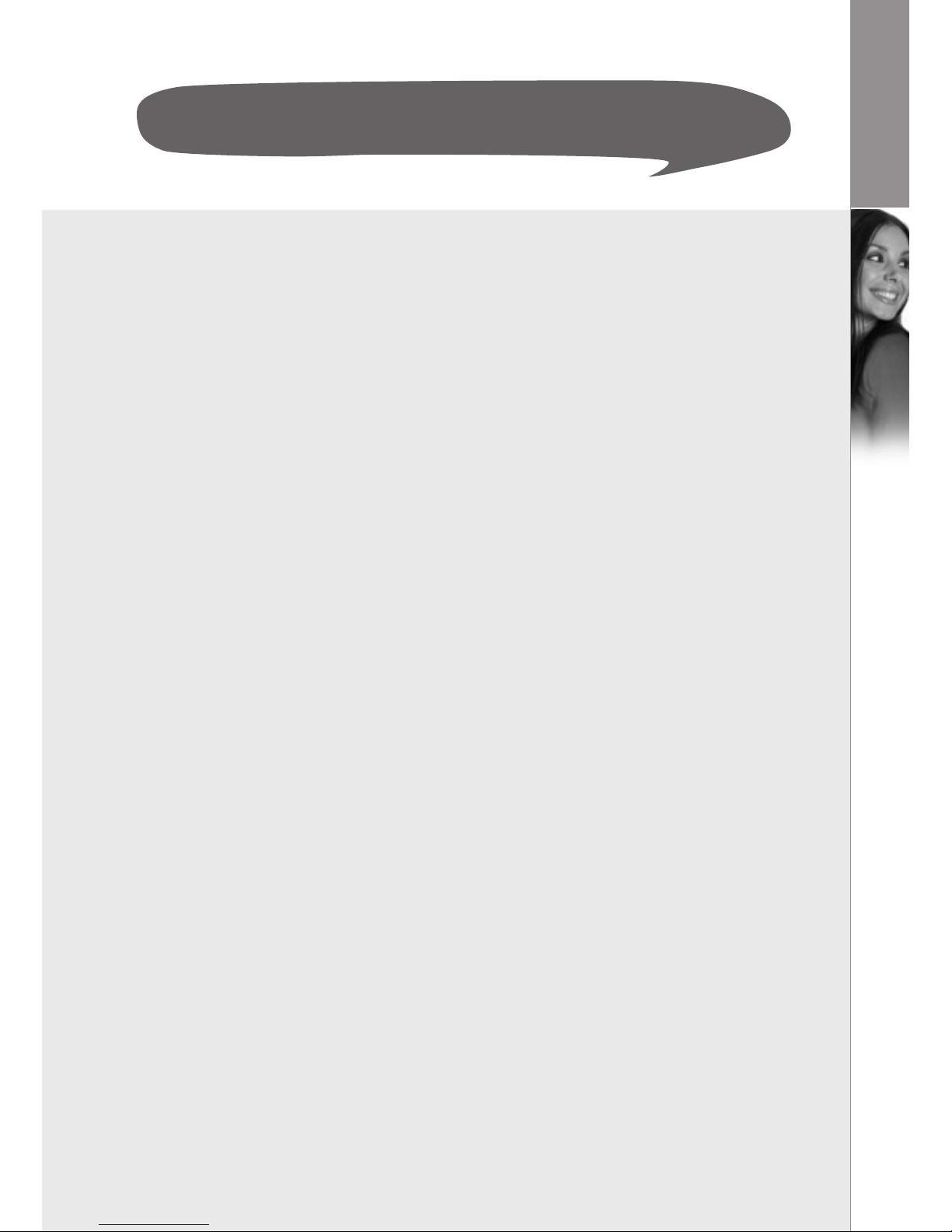CONTENTS
PHONE BOOK ................................................... 37
Searching .................................................... 37
Storing entries ................................................ 37
Groups in the phone book ...................................... 38
Speed dialing ................................................. 38
Checking the phone book. . . . . . . . . . . . . . . . . . . . . . . . . . . . . . . . . . . . . . . 38
Emergency call................................................ 38
Area code .................................................... 39
HANDSET SETTINGS.............................................. 40
Ringer type. . . . . . . . . . . . . . . . . . . . . . . . . . . . . . . . . . . . . . . . . . . . . . . . . . . 40
Ringer volume ................................................ 40
Ringer on/off ................................................. 40
Prefix ....................................................... 40
Prefixon/off ................................................ 40
Prefixedit.................................................. 40
Call barring. . . . . . . . . . . . . . . . . . . . . . . . . . . . . . . . . . . . . . . . . . . . . . . . . . . 41
Message waiting .............................................. 41
Wallpaper.................................................... 41
Contrast ..................................................... 42
Key tones .................................................... 42
Auto answer ................................................. 42
Handset name ................................................ 42
Menu style ................................................... 42
Backlight..................................................... 43
IP (Skype) contacts ............................................ 43
Registration .................................................. 43
De-registration................................................ 44
Select base station ............................................ 44
Default handset settings ....................................... 44
BASE STATION SETTINGS ......................................... 45
Base ringer ................................................... 45
Base ringer on/off ............................................. 45
Dial mode.................................................... 45
System PIN ................................................... 45
Flash time.................................................... 45
IP (Skype) status .............................................. 46
Default base settings .......................................... 46
FUNCTION ...................................................... 47
Games....................................................... 47
Snake..................................................... 47
Guessnumber............................................... 47
Timer........................................................ 47
Setdate/time................................................ 47
Alarm..................................................... 47
TROUBLESHOOTING GUIDE ....................................... 49
CE DECLARATION OF CONFORMITY ................................ 56