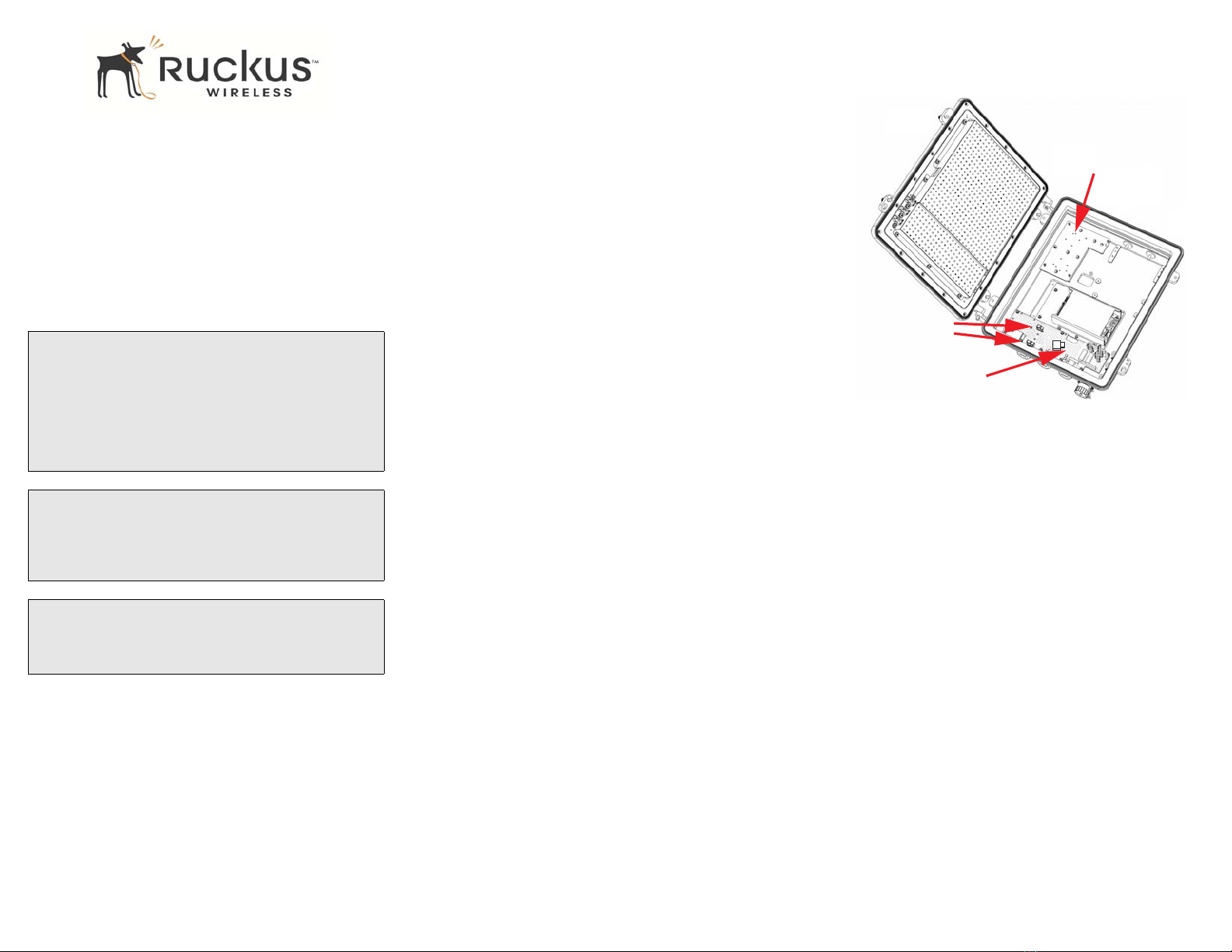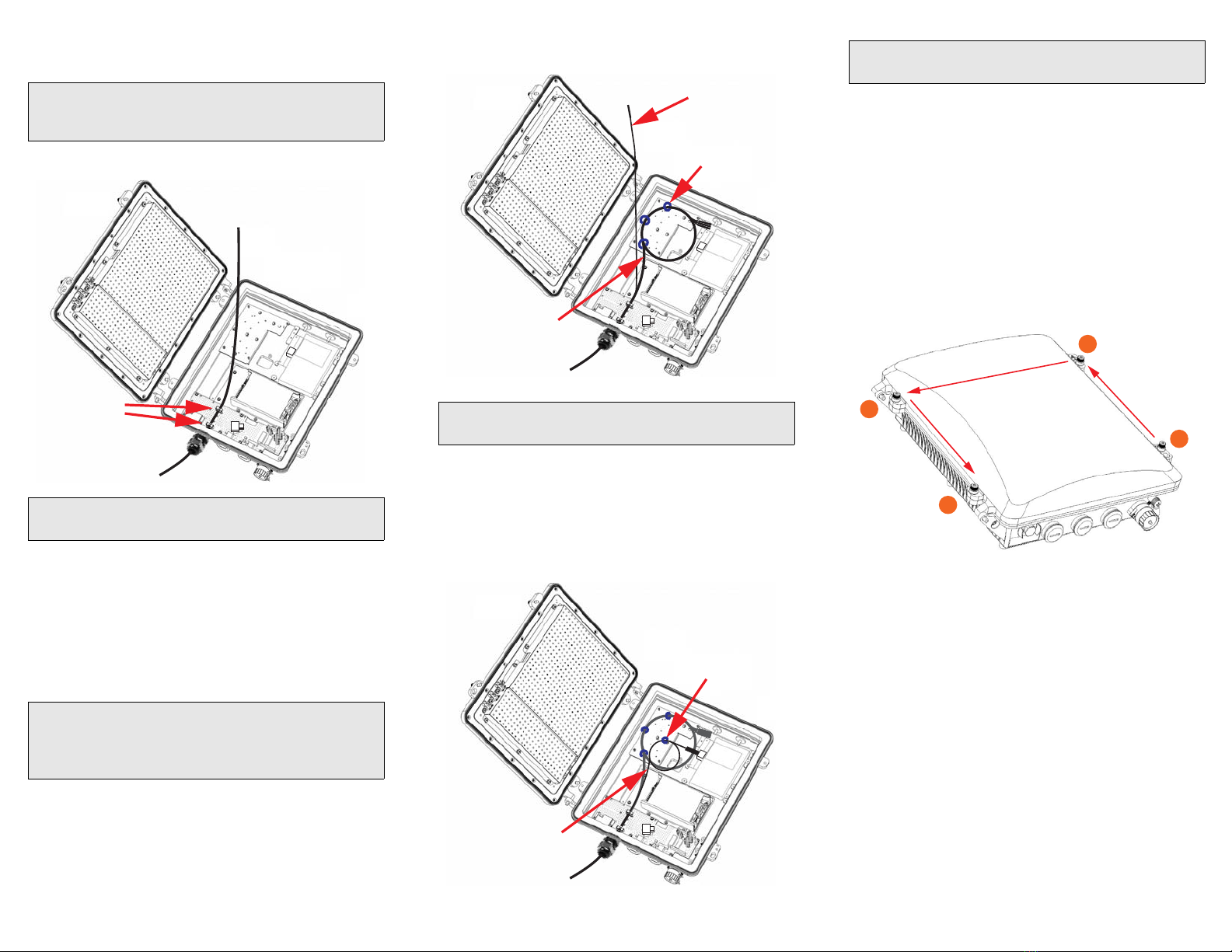Copyright © 2013 Ruckus Wireless, Inc. Page 3 of 4
Published November 2013, Part Number 800-70486-001 Rev A
STEP 5: PLUGGING THE ETHERNET CABLE INTO
THE MEDIA CONVERTER
A. Take the Ethernet cable unplugged from the interface
circuit board in Step 4: Unplugging the Ethernet
Cable from the Interface Circuit Board, and plug it
into the media converter 10/100/1000 port.
B. Continue with Step 6A: Installing the
customer-supplied FOTC (fiber optic trunk cable) or
Step 6B: Installing the M25 Cable Gland, as required.
STEP 6A: INSTALLING THE CUSTOMER-SUPPLIED
FOTC (FIBER OPTIC TRUNK CABLE)
If you are not using a customer-supplied FOTC, then skip
this step and continue with Step 6B: Installing the M25
Cable Gland.
If you are using a customer-supplied FOTC:
A. Use a wide flat-blade screwdriver to remove the
FIBER blanking cap.
B. Assemble the M25-to-5/8" thread adapter with O-ring
and the strain relief cable connector. Make sure the
O-ring stays on the thread adapter.
C. Feed the connectorized fibers through the FIBER
opening. Do not force the fibers and do not tightly
bend the fibers.
D. Screw the thread adapter and strain relief cable
connector assembly into the cable gland opening.
E. Tighten the thread adapter and strain relief cable
connector assembly in the FIBER port until the O-ring
is compressed.
F. Continue with Step 7: Securing the Fiber-Optic Cable
Fibers Using the Locking Wire Saddles.
STEP 6B: INSTALLING THE M25 CABLE GLAND
If you are using a customer-supplied FOTC, then skip this
step and complete Step 6A: Installing the
customer-supplied FOTC (fiber optic trunk cable).
A. Use a wide flat-blade screwdriver to remove the
FIBER blanking cap, and replace with the cable gland.
B. Install the base of the cable gland in the FIBER port.
Use the 27mm hex socket to tighten the cable gland
base to 9.0 to 9.6 N.m (80-85 in-lbs).
C. Separate the cable gland locking ring and rubber
grommet from the cable gland base, and slip over the
end of the fiber-optic cable.
D. Gently feed the fiber-optic cable fibers through the
cable gland or the M25-to-5/8" thread adapter into
the SC8800-S chassis. Do not force the fibers and do
not tightly bend the fibers.
E. Hand-tighten the cable gland locking ring onto the
cable gland base until the rubber grommet is
compressed.
F. Continue with Step 7: Securing the Fiber-Optic Cable
Fibers Using the Locking Wire Saddles.
Plug in the Ethernet
cable here
CAUTION!
BE CAREFUL not to damage the FOTC fibers.
CAUTION!
BE CAREFUL not to damage the external antenna feed
cables.