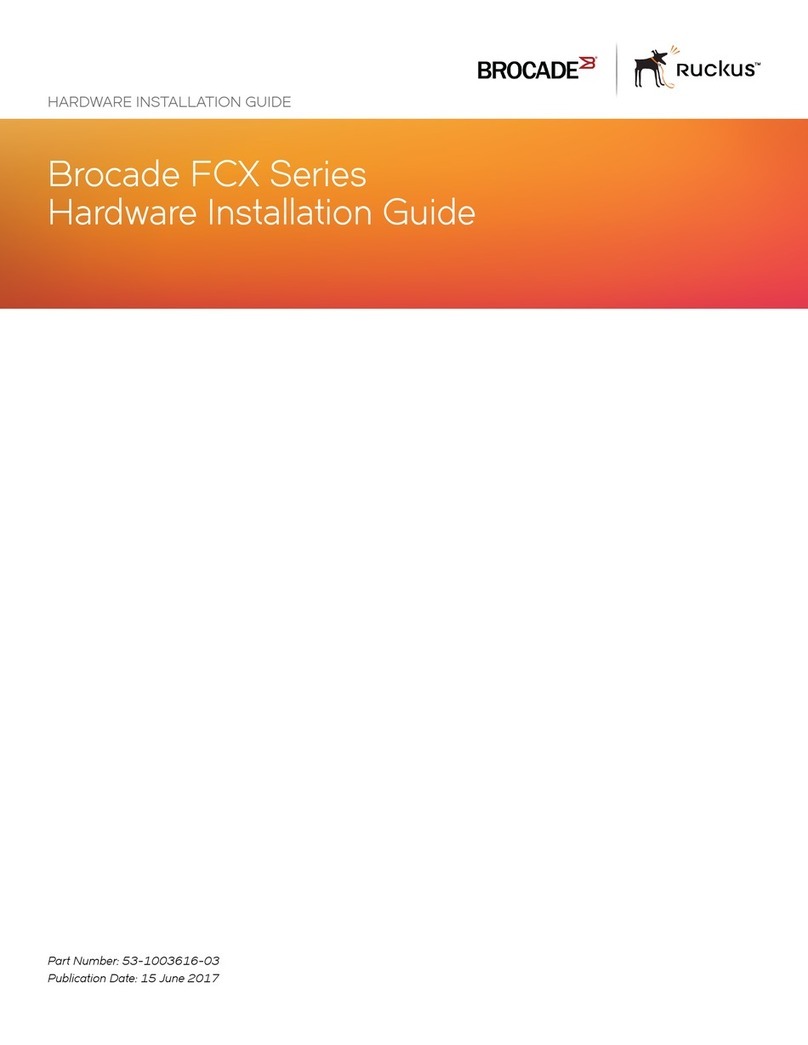Copyright © 2010 Ruckus Wireless, Inc.
Published November 2010, Part Number 800-70295-001 Rev C
STEP 4: CUSTOMIZE THE WIRELESS SETTINGS
1On the Web interface menu, click Configuration > Wire-
less. The Configure::Wireless::Common options appear.
2Verify that the following options are active:
•Channel: SmartSelect
•Country Code: If you are not located in the United
States, select your current country.
3Click Update Settings if you made any changes.
4Click any of the eight “Wireless #” tabs.
5In Wireless Availability, click Enabled.
6Delete the text in the SSID field, and then type the name
of your network. If your network does not have a “name,”
type a short name that will help your users identify the
AP in their wireless network connection application.
7Click Update Settings to save your changes.
8Repeat Steps 4-7 for each Wireless # interface that you
want to enable.
9Click Logout to exit the Ruckus Web Admin interface.
10 When the Web Admin login page reappears, you can
exit your browser.
11 Disconnect the AP from the computer and from the cur-
rent power source, and then restore your computer’s
original network settings.
STEP 5: RESTORE YOUR COMPUTER’SNETWORK
SETTINGS
1Click Start > Settings > Network Connections.
(If Windows 7, click Start > Control Panel > Network
and Sharing Center > Change Adapter Settings.)
2When the Network Connections window appears, right-
click the icon for the “Local Area Connection” and
choose Properties.
3When the Local Area Connection Properties dialog box
appears, select Internet Protocol (TCP/IP) from the
scrolling list, and click Properties.
The TCP/IP Properties dialog box appears.
4Replace the recent AP connection entries with the
entries from your original network configuration.
5Click OK to save your settings and exit first the TCP/IP
Properties dialog box, then the Local Area Connection
Properties dialog box.
Your computer is now ready for normal network use.
STEP 6: MOUNT THE AP TO THE OUTLET BOX
1Prepare the electrical outlet box.
The ZoneFlex 7025 requires a single-gang electrical out-
let box mounted in a wall cavity. The US version requires
a box conforming to NEMA-WD6, with a minimum depth
of 1.4 inches. The EU version requires a box conforming
to BS 4662, with a minimum depth of 35mm.
• Remove the outlet box cover from the outlet box.
• Run the required cables through the electrical outlet
box allowing sufficient slack for the cables to reach
the not yet installed ZoneFlex 7025.
2Connect the cables
• Connect an Ethernet cable providing PoE power and
network connectivity to the PoE In LAN 5 / Uplink
port using either a standard RJ45 connector or the
110 punch-down block. Do not connect both. (See
ZoneFlex 7025 User Guide for 110 punch-down block
wiring details).
• If required, connect the cable providing support for
pass-through devices to the Pass Through port.
3Mount the ZoneFlex 7025.
• Align the mounting bracket with the outlet box so
that the two screw holes line up, and pull the Ether-
net cable through the center of the mounting
bracket.
• Affix the mounting bracket to the outlet box using
the two mounting screws provided
• Snap the AP onto the mounting bracket by hooking
the two locking tabs on one side of the mounting
bracket into the two cutouts in the plastic housing on
one side of the AP, then push the other side of the
AP in toward the wall until it snaps in place.
You have completed the physical installation.
STEP 7: VERIFY THE INSTALLATION
1Using any wireless-enabled computer or mobile device,
search for and select the wireless network you previously
configured.
2If you can connect, open a browser and link to any public
Web site.
Congratulations! Your wireless network is active and ready
for use.
FOR MORE INFORMATION
Refer to the ZoneFlex 7025 User Guide for more detailed
configuration and management information.
Default AP Settings (For Your Reference)
Network Names (SSIDs) Wireless1—Wireless8
Security (Encryption
method)
Disabled for each wireless
interface
Default Management IP
Address
192.168.0.1
IMPORTANT: The AP and all interconnected equipment
must be installed indoors within the same building, includ-
ing the PoE powered network connection as described by
Environment A of the 802.3af standard.
IMPORTANT: Ensure that you use a Cat5e or better Ether-
net cable to supply PoE power and LAN connectivity run-
ning to the outlet box where the AP will be installed.
Rear view
RJ45
Punch-down
block
PoE In
110
Pass Through
port