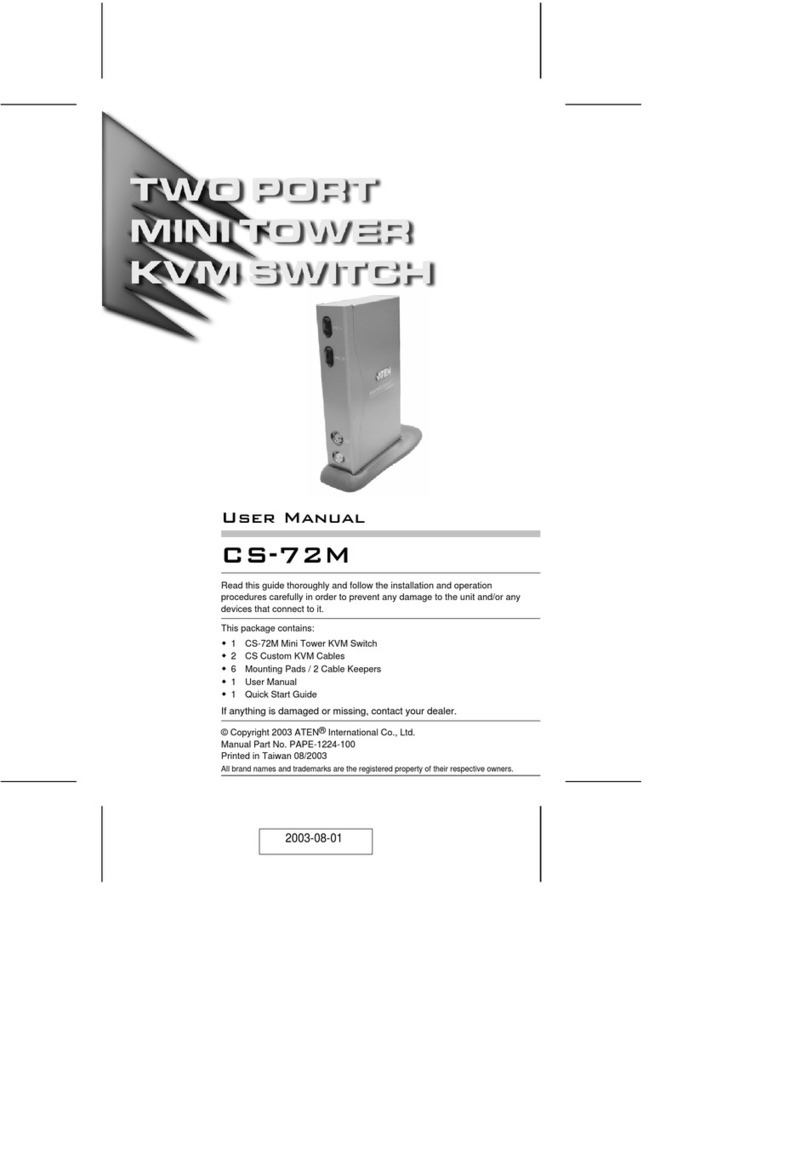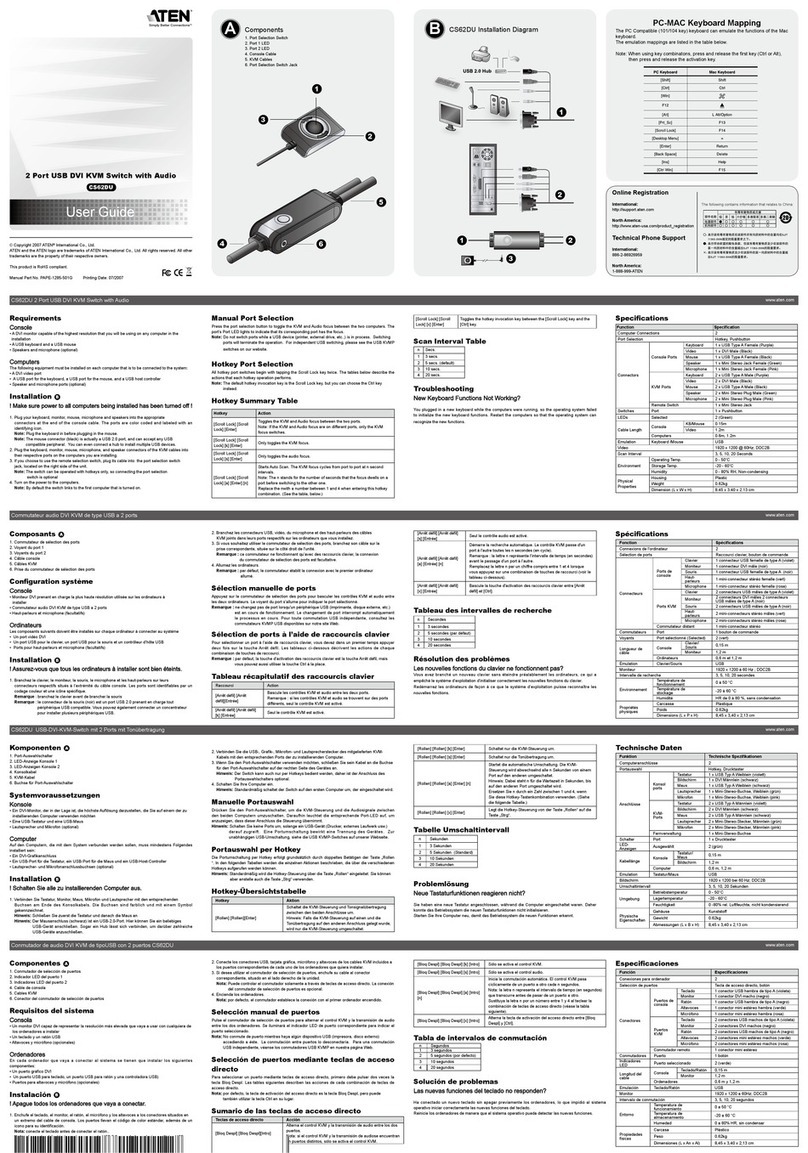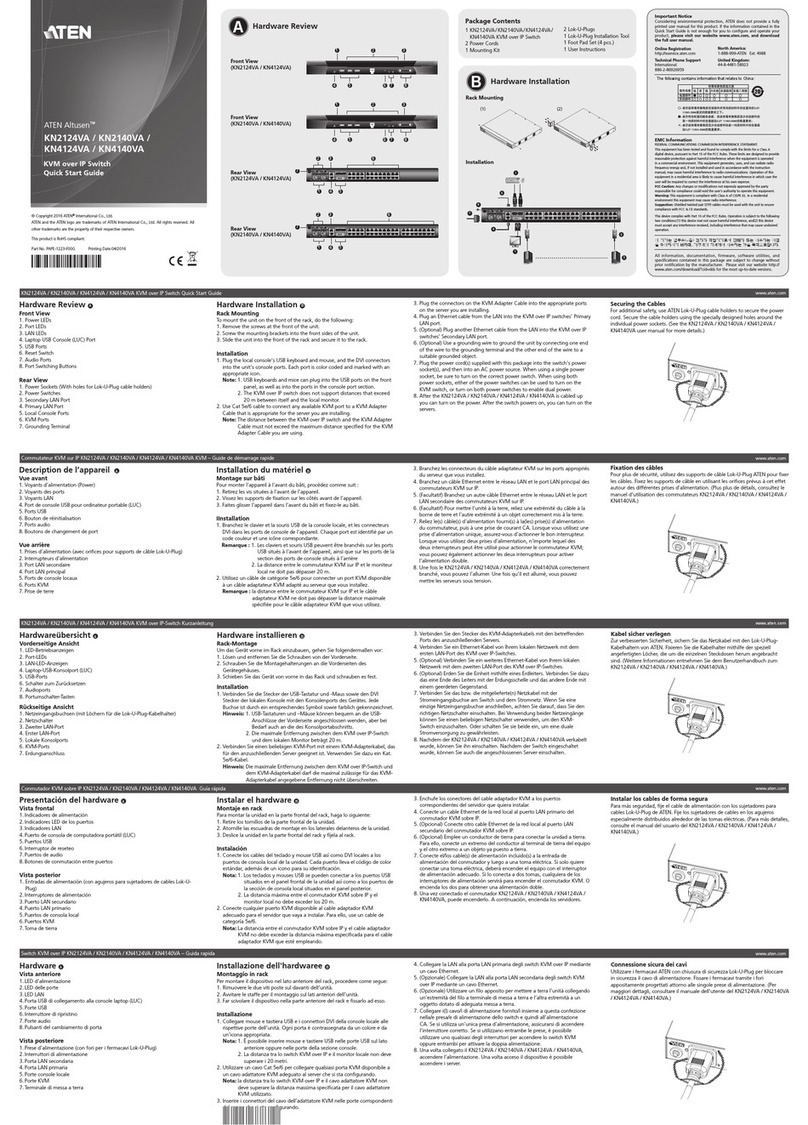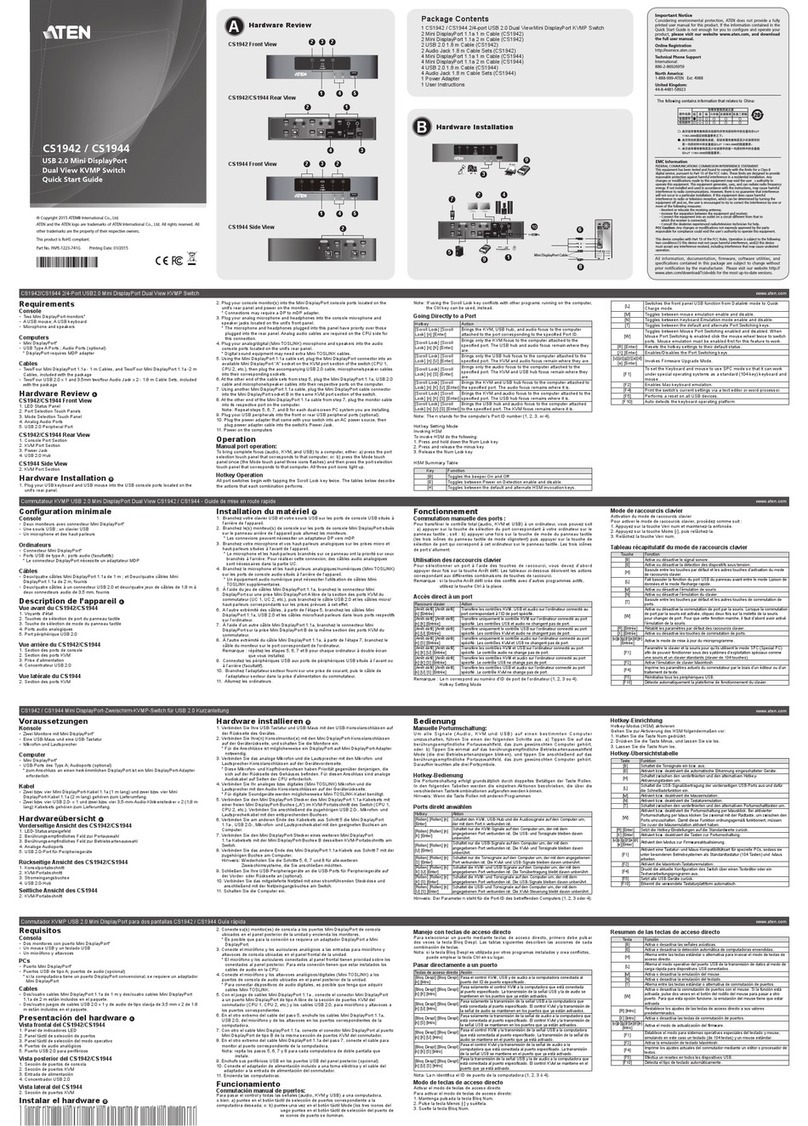Troubleshooting
Symptom Cause Action
1st stage CS-102/CS-122 does not
take Hot Keys. Incorrect DIP Switch settings. Set the First Stage CS-102/CS-122 DIP Switch 4 to ON; for all other
(cascaded) CS-102 units, set DIP Switch 4 to OFF.
Pressing Hot Keys gets no
response. CS-102/CS-122 is in Scan Mode or
Previous/Next Mode. Press the Spacebar to exit Scan Mode or Previous/Next Mode.
Selected port connects to a
powered off computer. Change the port selection to a powered on computer.
Improper keyboard reset. Unplug the keyboard from the connector, then plug it back in.
Improper CS-102/122 reset. Turn off all CS-102s/122s, wait for 5 seconds, then turn them back on.
Turn off all computers, wait for 5 seconds, then turn them back on.
The CS-102/122 does not work
properly. The CS-102/122 can not get enough
power from CPUs. Use a DC 9V power adapter with the First Stage CS-102/122.
Preventing Radio & TV Interference
WARNING!!! This equipment generates, uses, and can radiate radio frequency energy and if not installed and used in
accordance with the instruction manual, may cause interference to radio communications. It has been tested and found to
comply with the limits for a Class A computing device pursuant to Subpart J of Part 15 of FCC Rules, which are designed to
provide reasonable protection against such interference when operated in a commercial environment. Operation of this
equipment in a residential area is likely to cause interference in which case the user at his own expense will be required to
take whatever measures may be required to correct the interference.
Limited Warranty
IN NO EVENT SHALL THE DIRECT VENDOR'S LIABILITY EXCEED THE PRICE PAID FOR THE PRODUCT
FORM DIRECT, INDIRECT, SPECIAL, INCIDENTAL, OR CONSEQUENTIAL DAMAGES RESULTING FROM THE
USE OF THE PRODUCT, DISK, OR ITS DOCUMENTATION.
The direct vendor makes no warranty or representation, expressed, implied, or statutory with respect to the contents or use
of this documentation, and specially disclaims its quality, performance, merchantability, or fitness for any particular
purpose.
The direct vendor also reserves the right to revise or update device or documentation without obligation to notify any
individual or entity of such revisions, or update. For further inquires please contact your direct vendor.