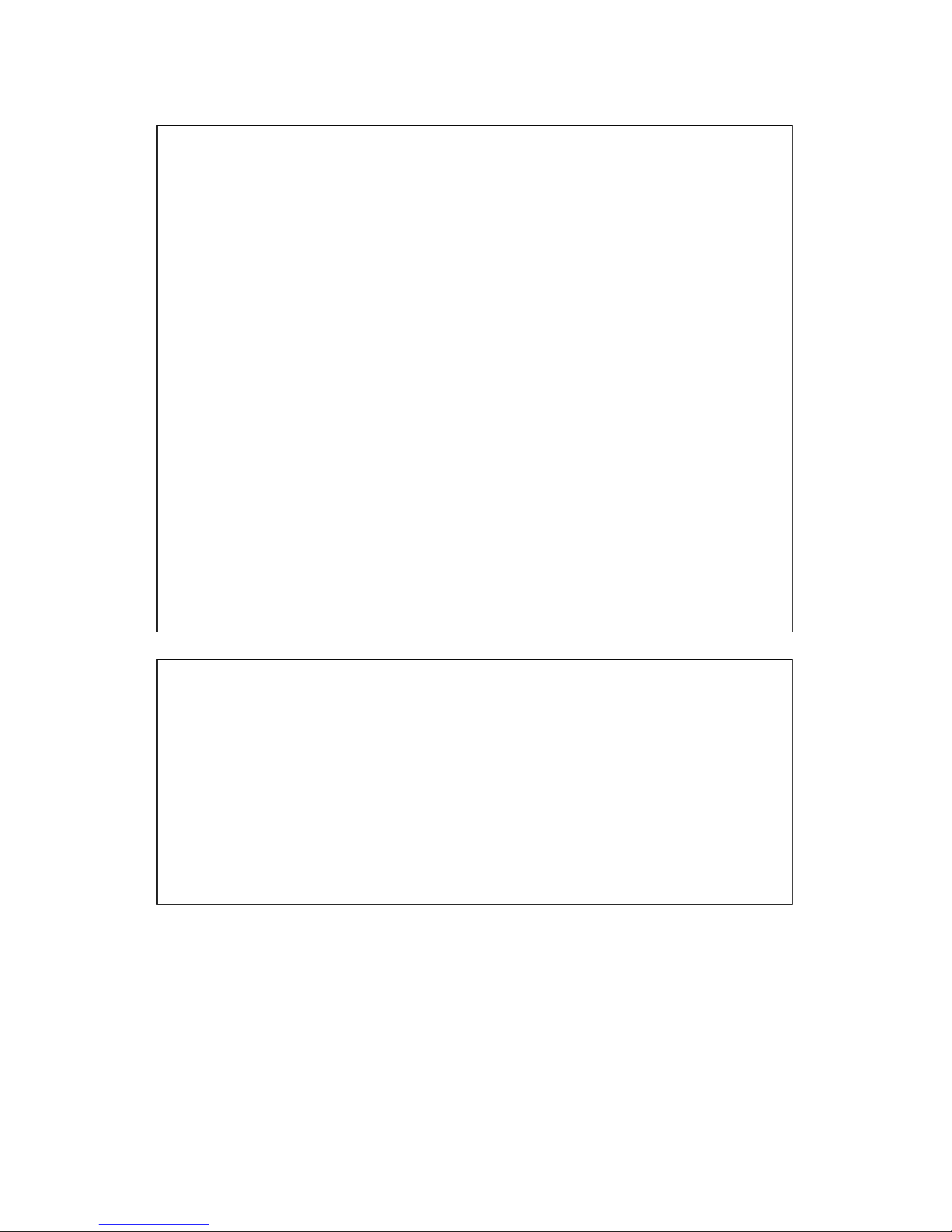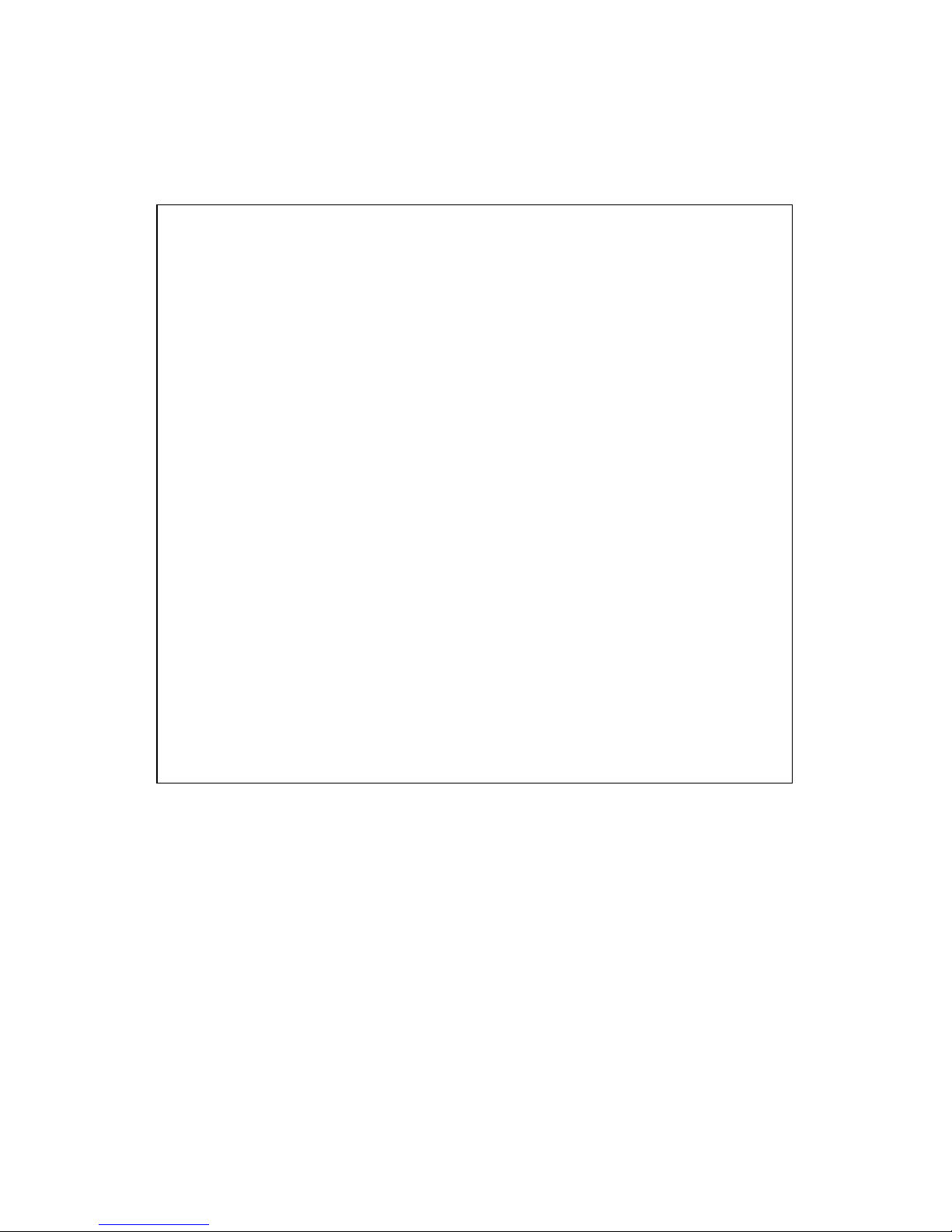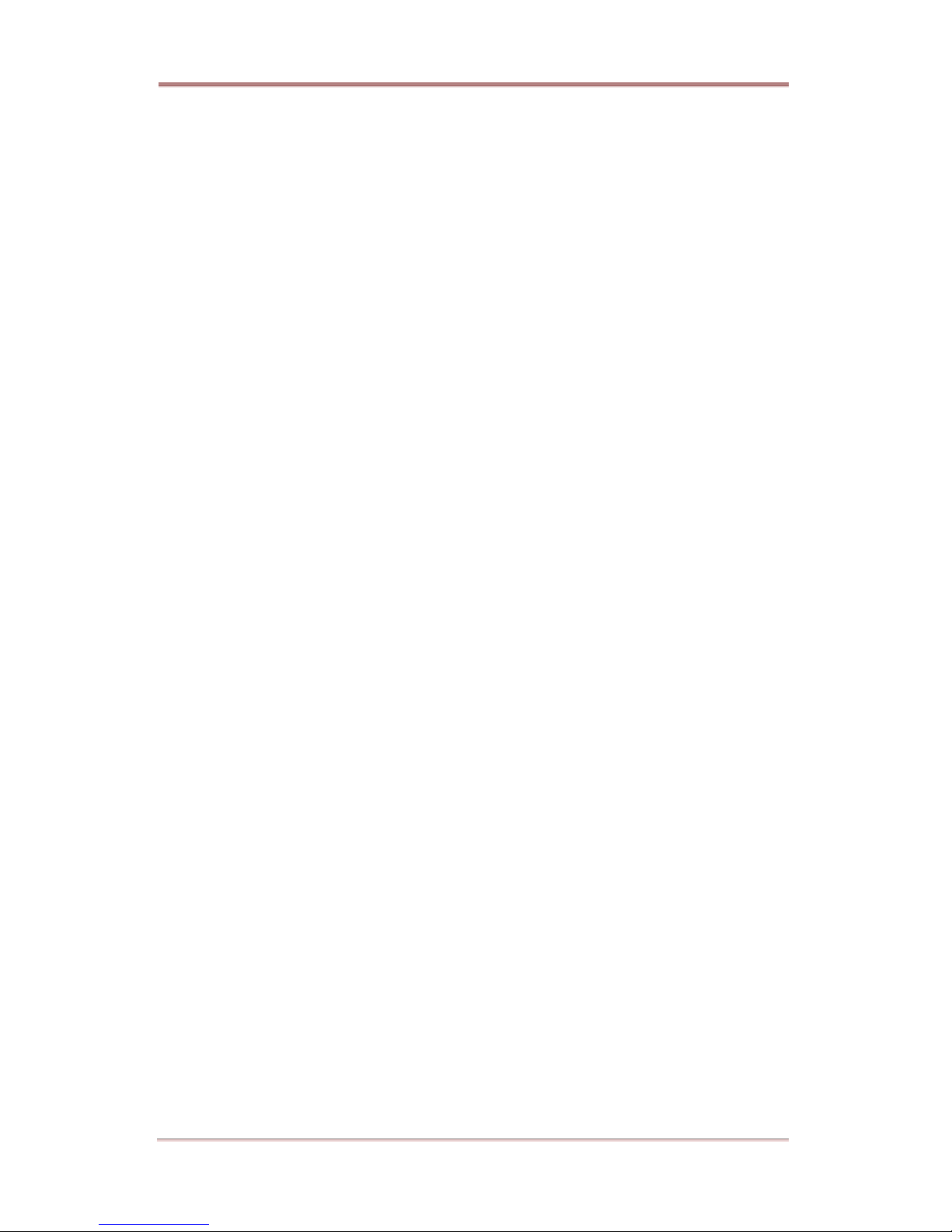ELX8-60 TABLE OF CONTENTS
4 2003. 08. 13 (v 1.0) Rugged CCTV
OVERVIEW ..................................................................................................................................................................7
1. What is ELX8-60?.........................................................................................................................................7
2.Supplied Accessories..................................................................................................................................8
3. Description & Function ................................................................................................................................9
INSTALLATION AND CONNECTION..............................................................................................................11
4. Connecting & RunningELX8-60............................................................................................................11
4.1. Connecting camera...........................................................................................................................11
4.2. Connecting Monitor.......................................................................................................................... 12
4.3. Connecting Audio..............................................................................................................................12
4.4. Supplying Power ............................................................................................................................... 13
5. Running OSD menu..................................................................................................................................14
5.1. Using menu .........................................................................................................................................14
5.2. Dialogue Box to Edit a Word.........................................................................................................15
6. Setting remote controller .........................................................................................................................17
6.1. Setting remote control DIP switch ............................................................................................... 17
6.2. Setting ID of ELX8-60......................................................................................................................17
6.3. Selecting ELX8-60............................................................................................................................18
6.4. Operable range of remote controller .......................................................................................... 18
6.5. Loading the batteries into remote controller............................................................................19
7. ELX8-60Configuration.............................................................................................................................20
7.1. Basic Configuration.......................................................................................................................... 20
7.2. Advanced Configuration.................................................................................................................20
7.3. External Storage & Backup Configuration................................................................................21
7.4. Internet/Intranet Configuration......................................................................................................21
8. ELX8-60 Basic Setting ...........................................................................................................................22
8.1. Viewing Image.................................................................................................................................... 22
8.2. Setting Date & Time.........................................................................................................................23
8.2.1. Time Zone...................................................................................................................................23
8.2.2. Daylight Saving.........................................................................................................................23
8.2.3. Sync with NTP...........................................................................................................................23
8.2.4. Time Format............................................................................................................................... 24
8.2.5. Date............................................................................................................................................... 24
8.2.6. Time..............................................................................................................................................24
8.2.7. Apply Date/Time.......................................................................................................................24