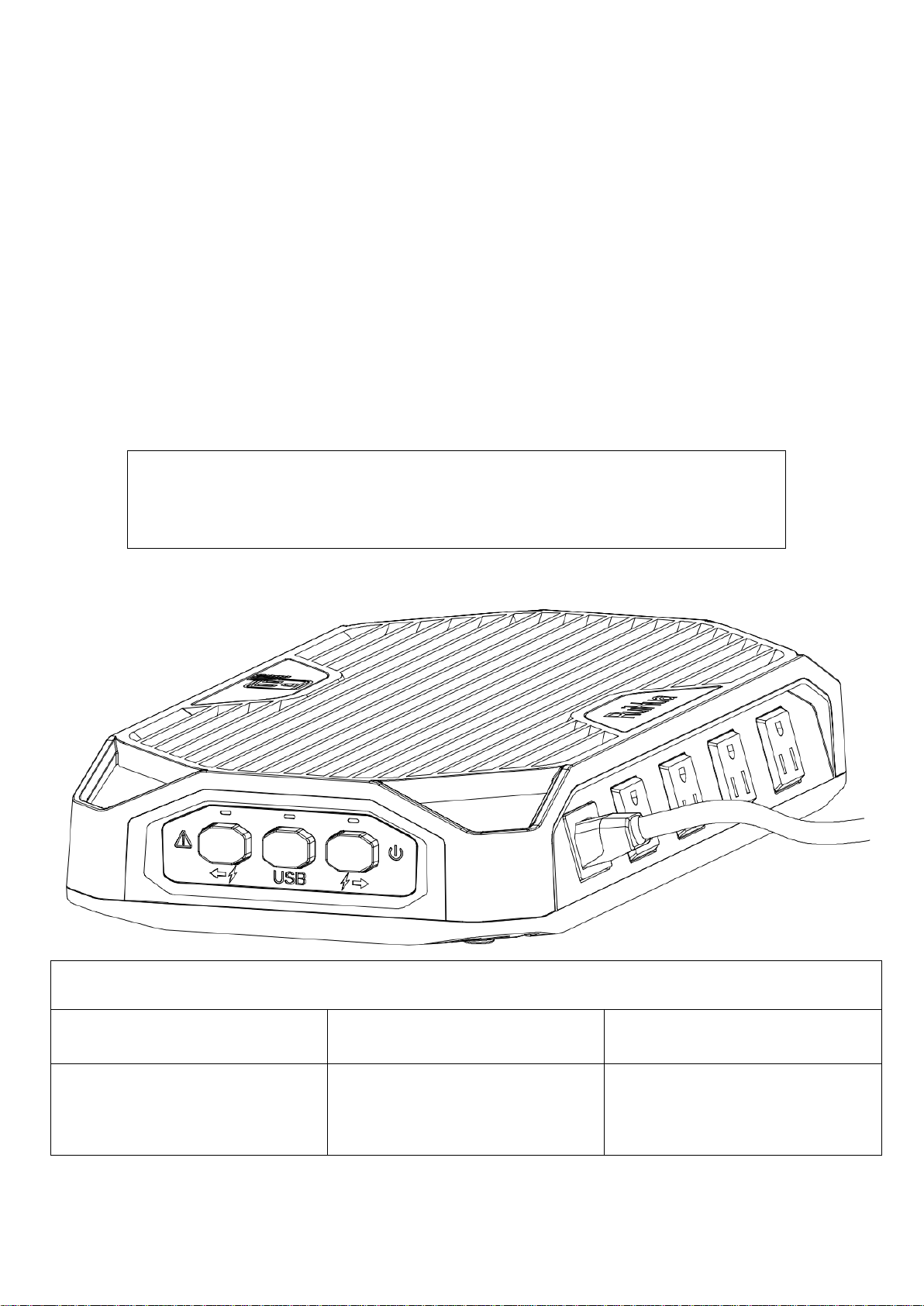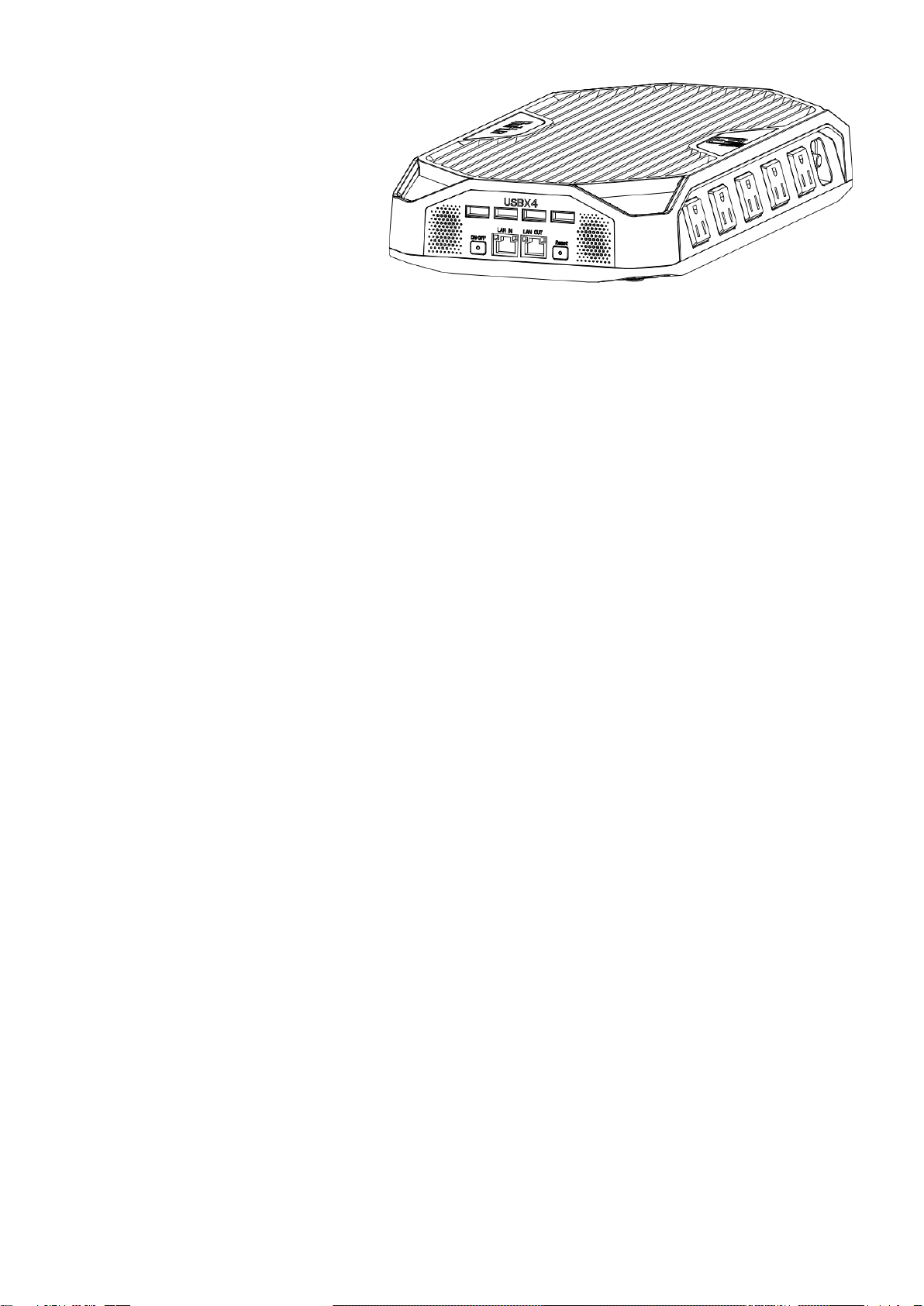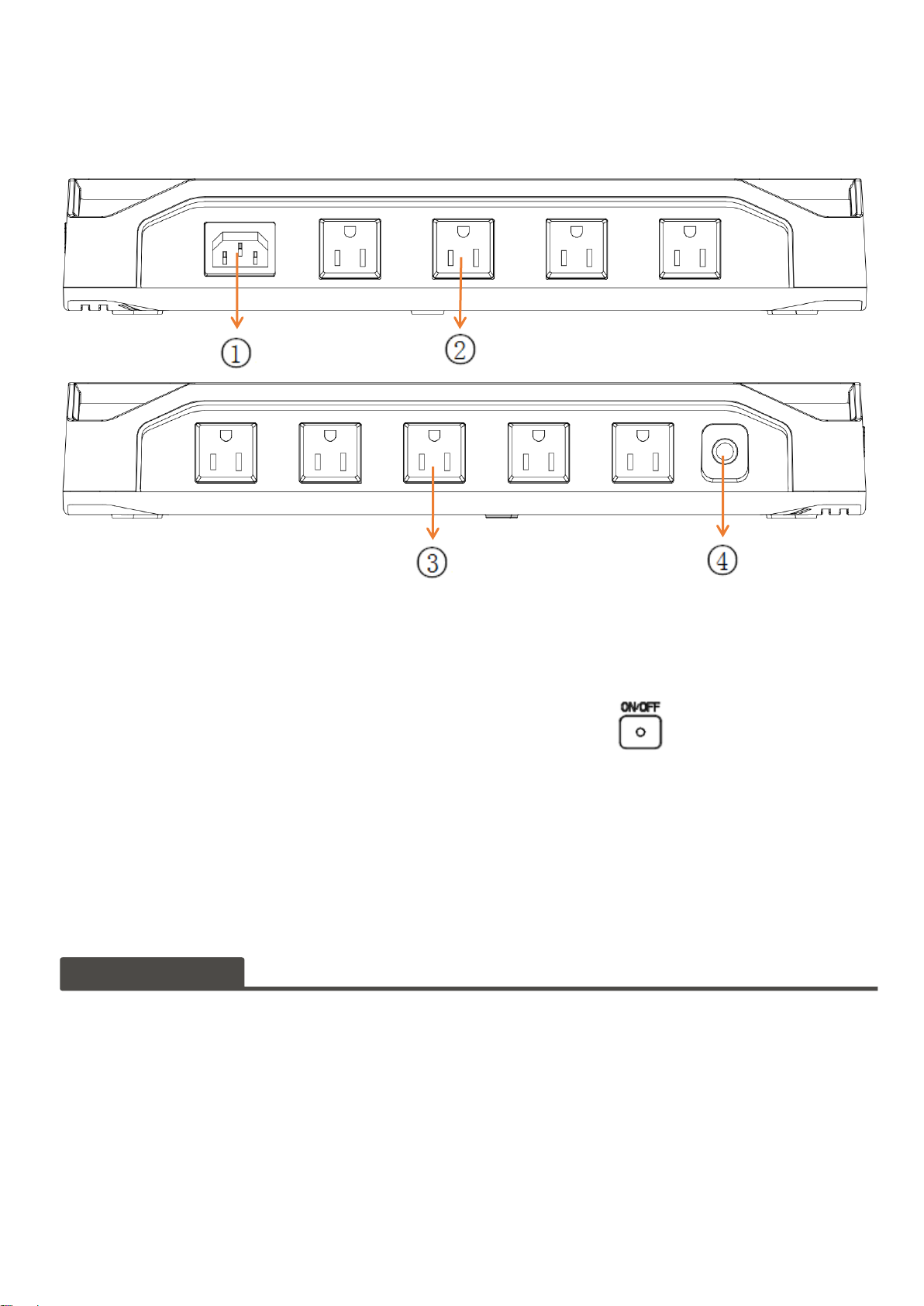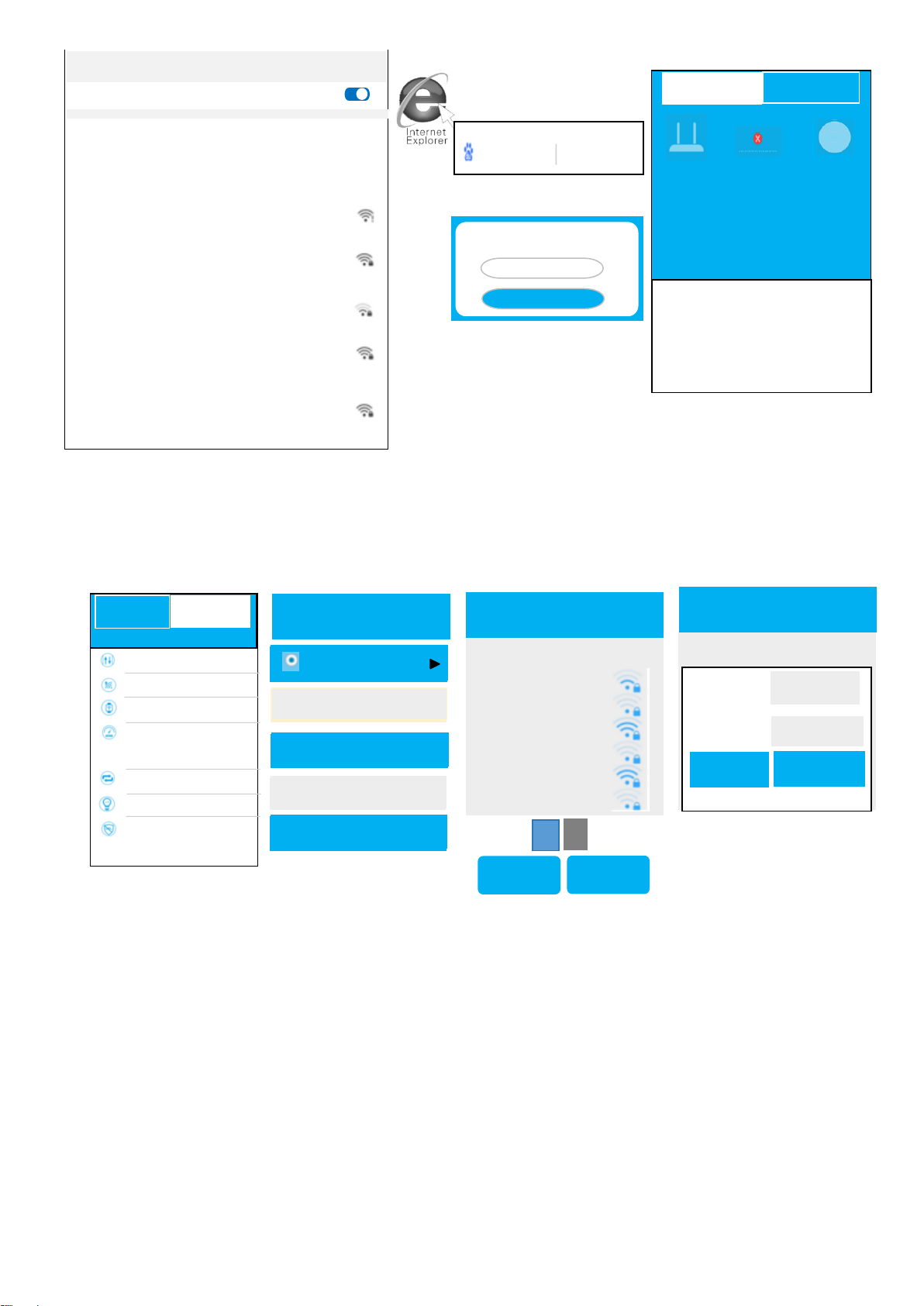Automatic Access IP Address(D)
Automatic Access DNS Server Address(B)
Use the following DNC server address (S)
Conventional Standby configuration
Automatic Access DNS Server Address(B)
Use the following DNC server address (S)
Use the following DNC server address (S)
Automatic Access DNS Server Address(B)
2. Computer ip address setting
0
Windows 2000 or Windows XPP lease click the following steps to set up.
Right-click on the
desktop"Online
Neighbor"Select"Property"The
n right-click on"Local
Connections",Select"Property"
Select"Automatic Access IP
Address"and"Automatic Access
DNS Server Address",Click"Make
sure"Back to the last
interface,Click on"Make sure"
Local connection
Have even on
Disable (B)
State (U)
Repair (P)
The bridge (G)
Create shortcuts
(S)
Delete (D)
Rename (M)
Double click"Internet
Agreement(TCP/IP)"
AEGIS Protocol (IEEE 802.1X) V3.7.5.0
instructions
TCP/IP is the default wan protocol that provides
communication across multiple internetworks.
Automatic Access DNS Server Address(B)
Display icon in notification area after connection (W)
Notify me when this connection is restricted or
disconnected (M)
Disable (B)
Connect/disconnect (O)
State (U)
Diagnosis of (I)
Bridge (G)
Create shortcuts (S)
Delete (D)
Rename (M)
Click “start →control panel →network
and Internet→network and share
center”→manage network
connections (change adapter Settings)
→local connections”, right-click “local
connections”, and “select properties”.
Internet Agreement(TCP/IP)
Local connection attribute
Automatic Access IP Address(D)
Realtek Pcle GBE Family Contr
Use the following DNC server address (S)
Local connection attribute
Intel
®pro/1000 MT Network Connection
PreferrAed DNS server (P)
Standby DNS server (A)
Microsoft web client
QoS packet planner
Microsoft network file and printer sharing
Internet Agreement versions 6 (TCP/IP v6)
Link-layer topology discovery mapper I/O driver
Link-layer topology discovery responder
describe
TCP/IP. This protocol is the default wide-area
network protocol, which provides communication
on different interconnected networks.
Preferred DNS server (I)
Standby DNS server (U)
Standby DNS server (U)
Use the following IP address (S)
If the network supports this feature, you can get automatic
assignment IP Settings.Otherwise, you need to buy the
appropriate IP Settings from the network system administrator.
Conventional Standby configuration
WindowsVista or Windows7 lease click the following steps to set up.
Select"Automatic Access IP
Address"and"Automatic Access
DNS Server Address",Click"Make
sure"
Back to the last interface,Click
on"Make sure"
Double click"Internet Agreement
versions 4(TCP/IPV4)"
Use the following items when connecting :(O)
Internet Agreement versions 4(TCP/IP v4)
Internet Agreement(TCP/IP)
Use the following DNC server address (S)
Automatic Access DNS Server Address(B)
Use the following IP address (S)
Preferred DNS server (I)
Standby DNS server (U)
Standby DNS server (U)
Verify the Settings when exiting
PreferrAed DNS server (P)
Standby DNS server (A)
If the network supports this feature, you can get automatic
assignment IP Settings.Otherwise, you need to buy the
appropriate IP Settings from the network system administrator.
Internet Agreement versious4(TCP/IPv4)Property
Conventional Standby configuration
Automatic Access IP Address(D)