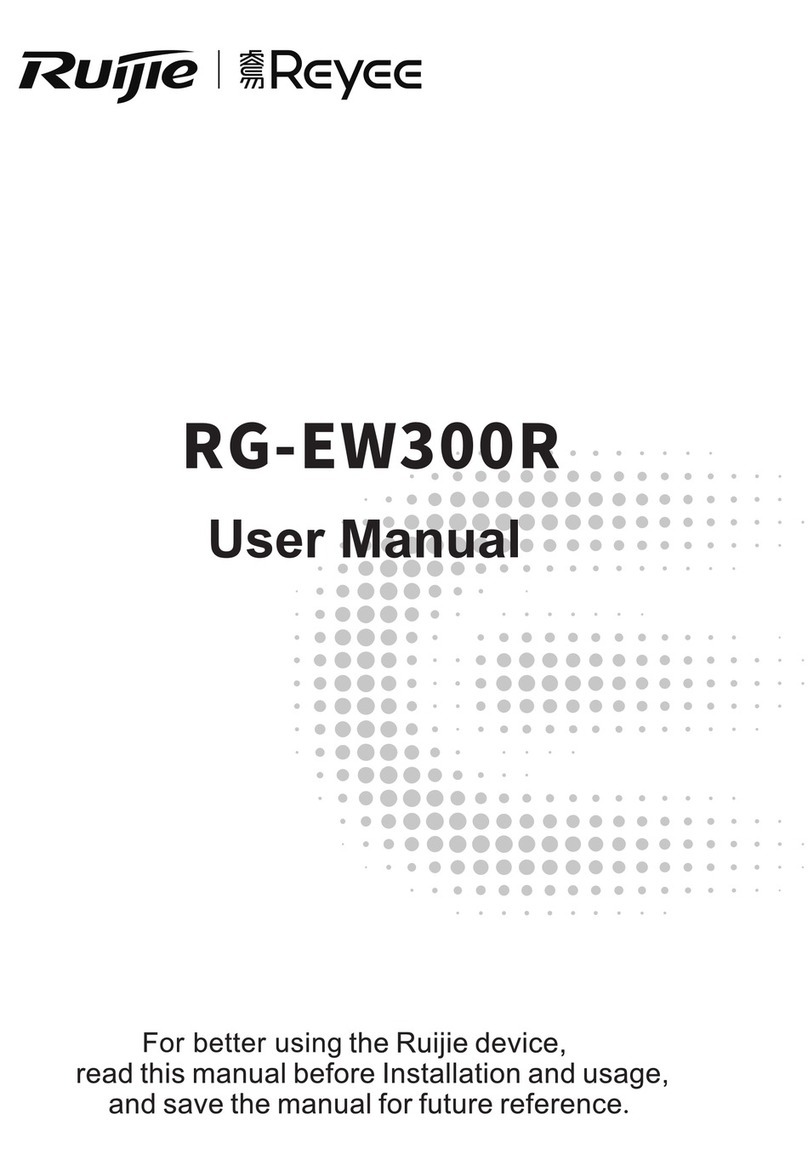II
3.4.1 Overview......................................................................................................................14
3.4.2 Configuration Steps .....................................................................................................14
3.5 Optimizing the Wi-Fi Network..................................................................................................15
3.5.1 Overview......................................................................................................................15
3.5.2 Getting Started.............................................................................................................15
3.5.3 Configuration Steps .....................................................................................................16
3.6 Configuring the Healthy Mode.................................................................................................20
4 Networks Settings............................................................................................................................22
4.1 Configuring Internet Connection Type.....................................................................................22
4.2 Changing the Address of a LAN Port ......................................................................................22
4.3 Changing the MAC Address....................................................................................................23
4.4 Changing the MTU...................................................................................................................24
4.5 Configuring the Repeater Mode ..............................................................................................25
4.5.1 Wired Repeater............................................................................................................25
4.5.2 Wireless Repeater .......................................................................................................25
4.5.3 WISP............................................................................................................................27
4.6 Online Time Control.................................................................................................................28
4.7 Configuring XPress..................................................................................................................30
4.8 Configuring the DHCP Server .................................................................................................31
4.8.1 Overview......................................................................................................................31
4.8.2 Configuration Steps .....................................................................................................31
4.9 Configuring DNS......................................................................................................................34
4.9.1 Local DNS....................................................................................................................34
4.9.2 DNS Proxy ...................................................................................................................34