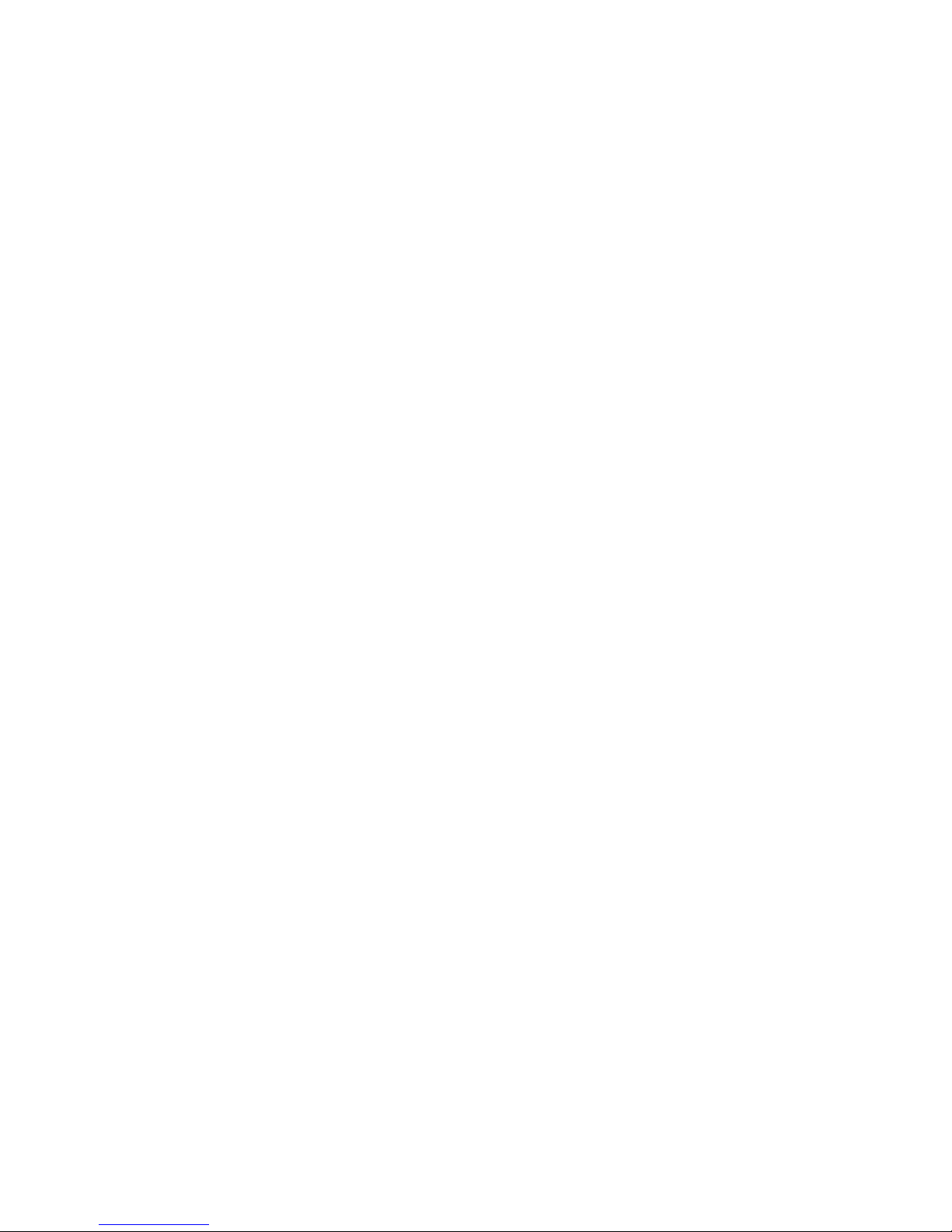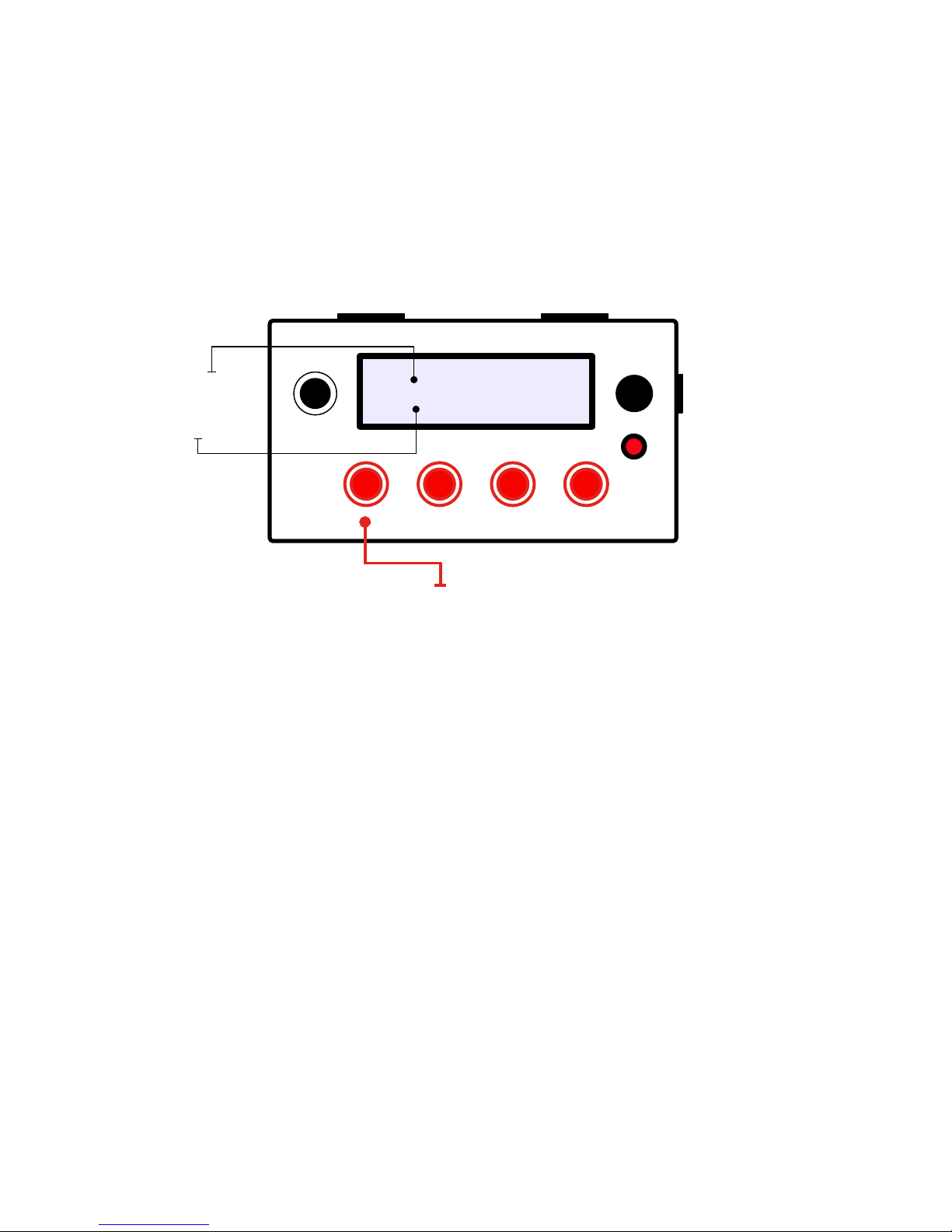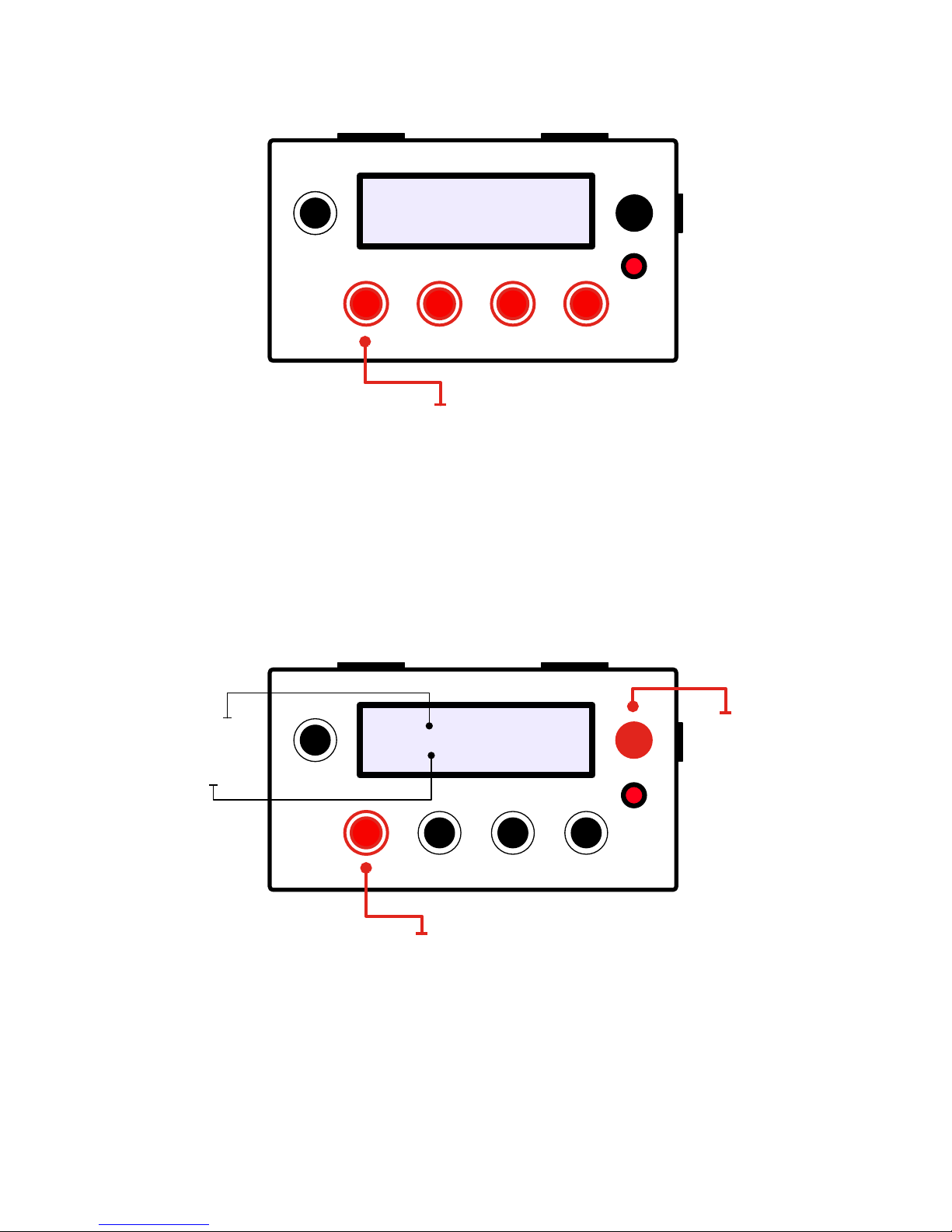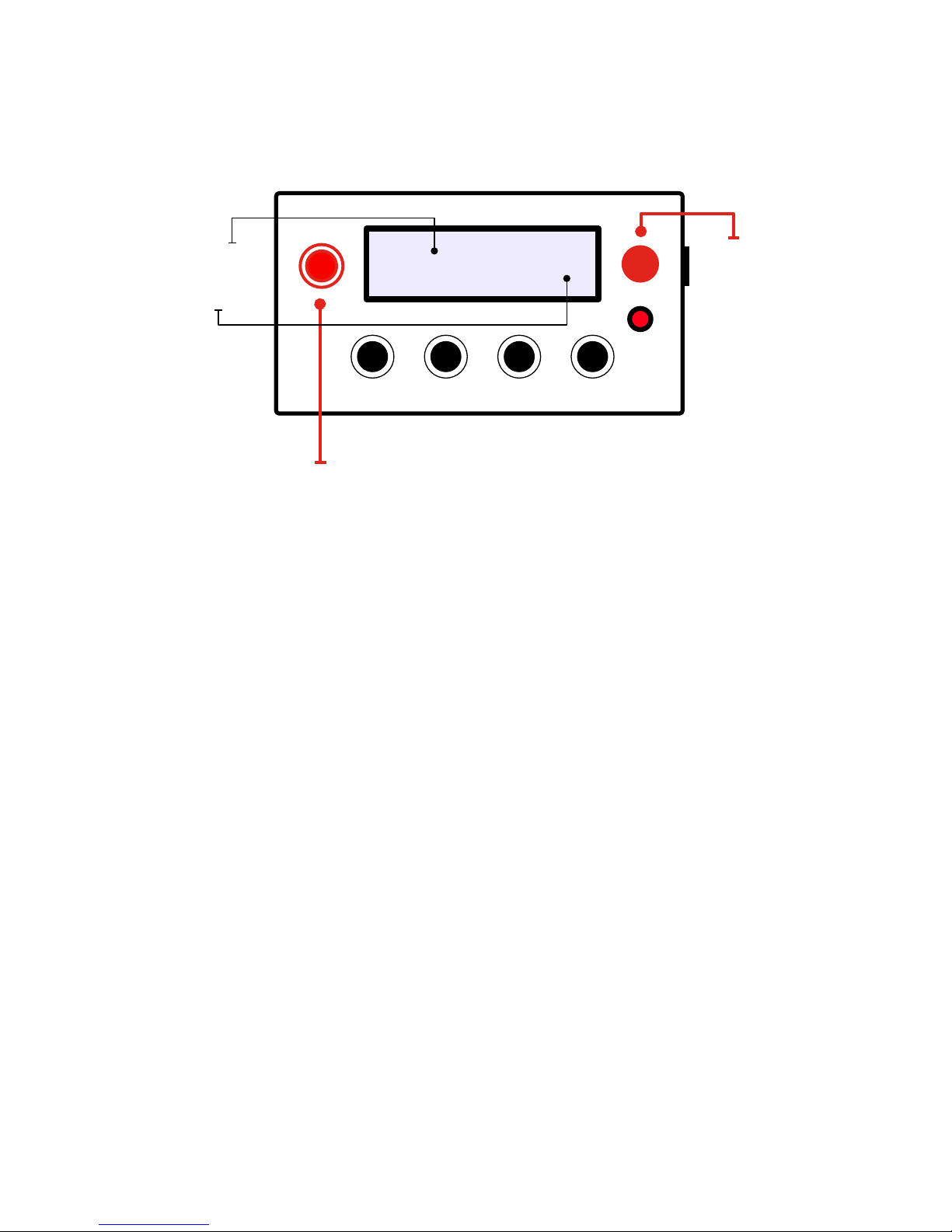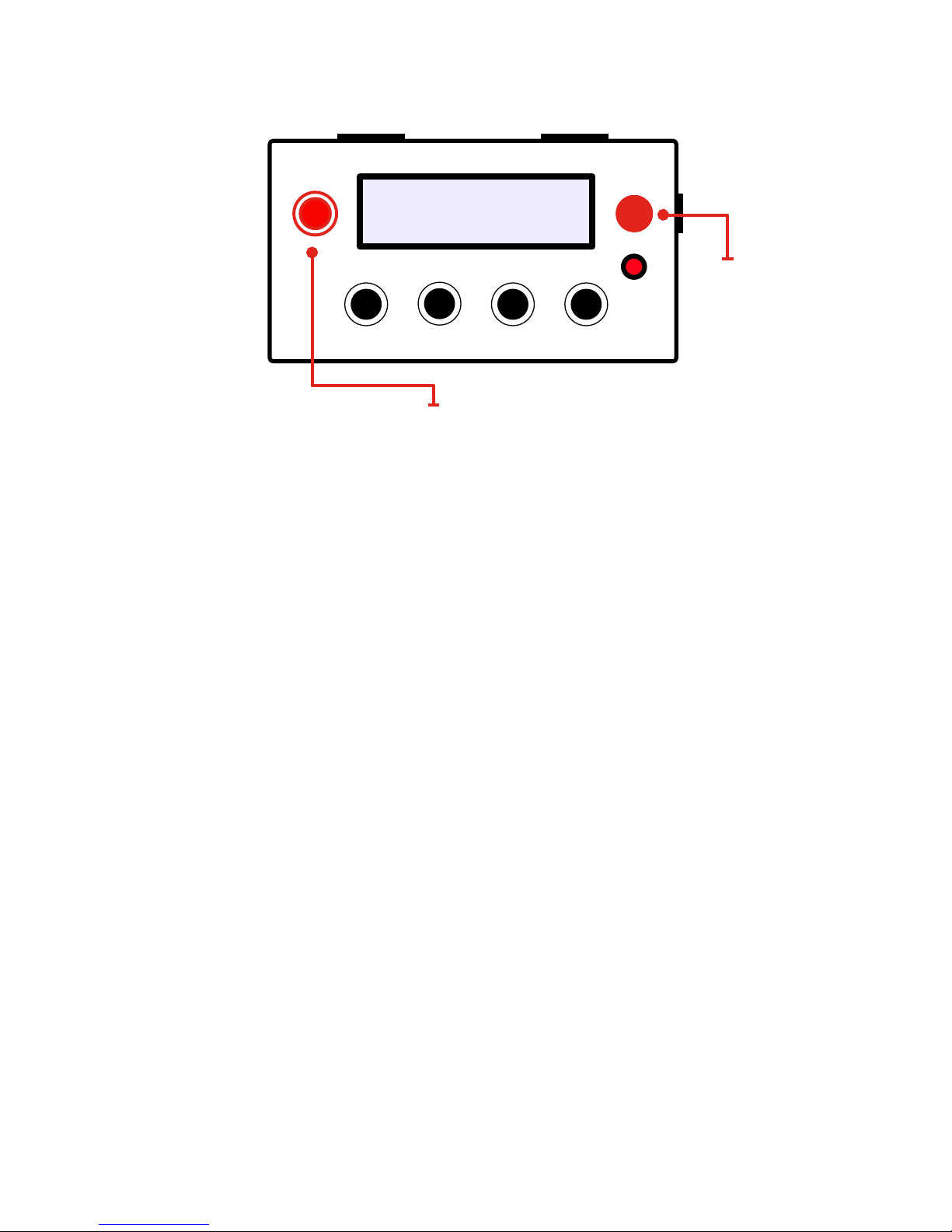Midi Command basic operation
To use your Midi Command, hook up a device that you want to control by connecting the MIDI OUT port (6) of the Midi
Command to the MIDI IN port of the device you want to control. Power up the Midi Command by plugging in the power
supply into the power supply connector (7). The power indicator LED (8) will light up, and the display (1) will show the
company logo “RUIN AND WESEN”. After a short amount of time, the Midi Command will show the parameters values
for the first page of the first patch. The upper line of the display shows the parameter names, while the lower line shows
the current parameter value.
You can adjust the parameters of the current page by turning the control encoders (2). Each parameter can go from 0 up
to 127. Pressing a control encoder and turning it will make the values increment or decrement faster (by an amount of 5
instead of 1). This is similar to the push-turn functionality of the Elektron machines. Double clicking a control encoder will
reset the value of the parameter to 0. Be careful not to turn the encoder while double-clicking it because this will cancel
the double-click. Turning the menu encoder (3) will activate the macro knob feature, which is describe in more detail in
the section Macro Knob.
C01 C02 C03 C04
002 080 003 100
Turn encoders (press for bigger steps)
Parameter name
Parameter value
Changing parameters
Ruin & Wesen Electronics
Midi Command Documentation!5