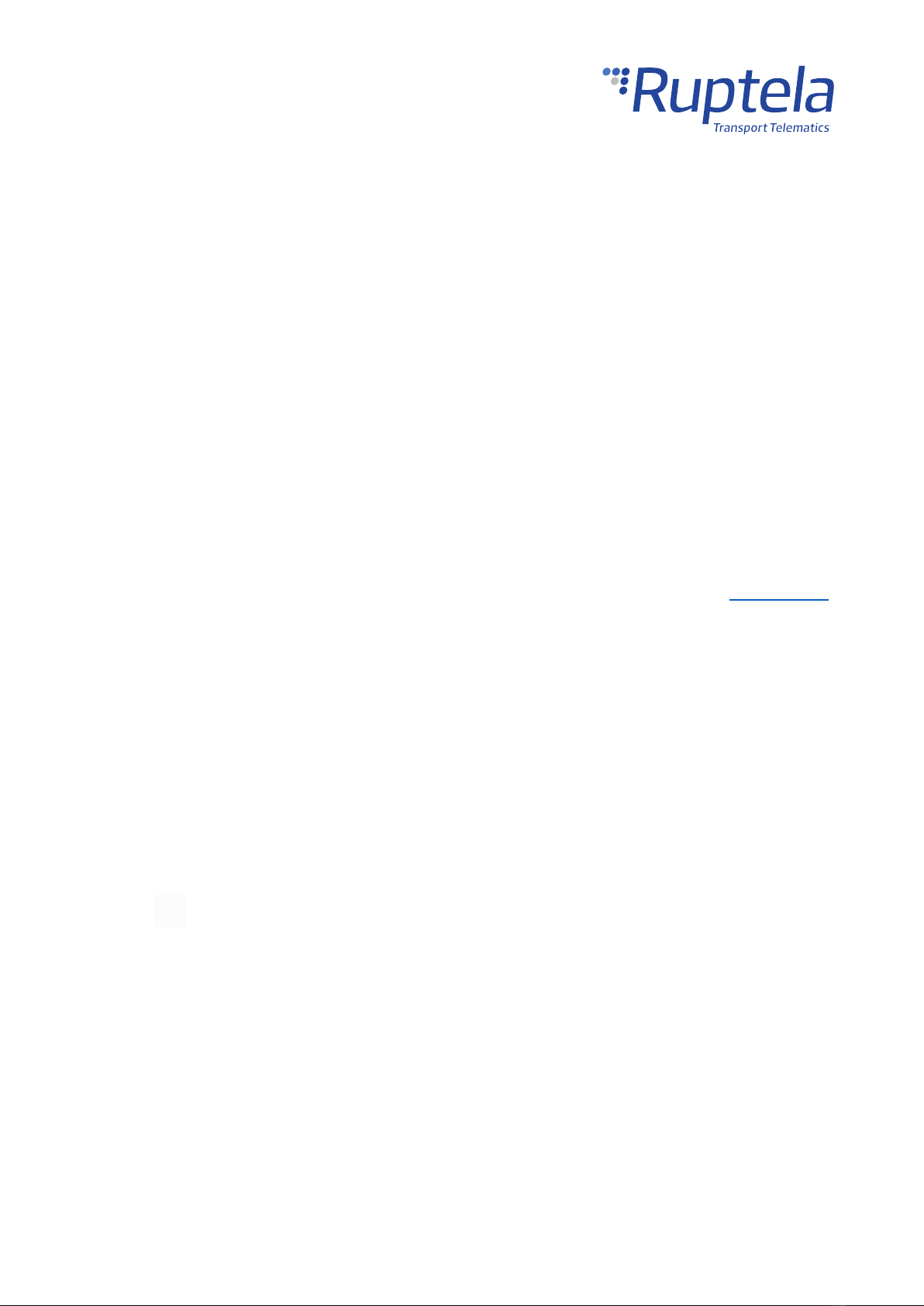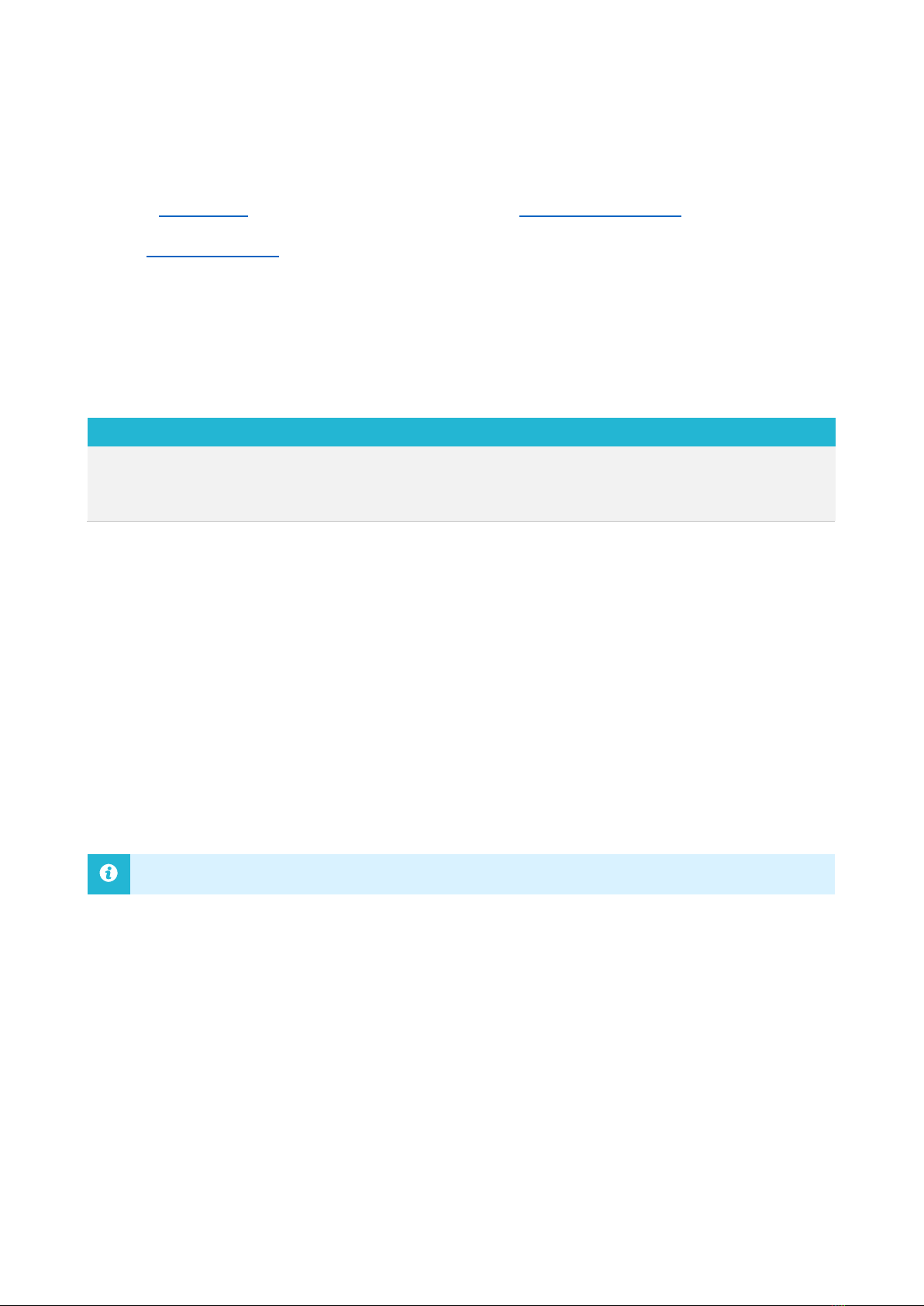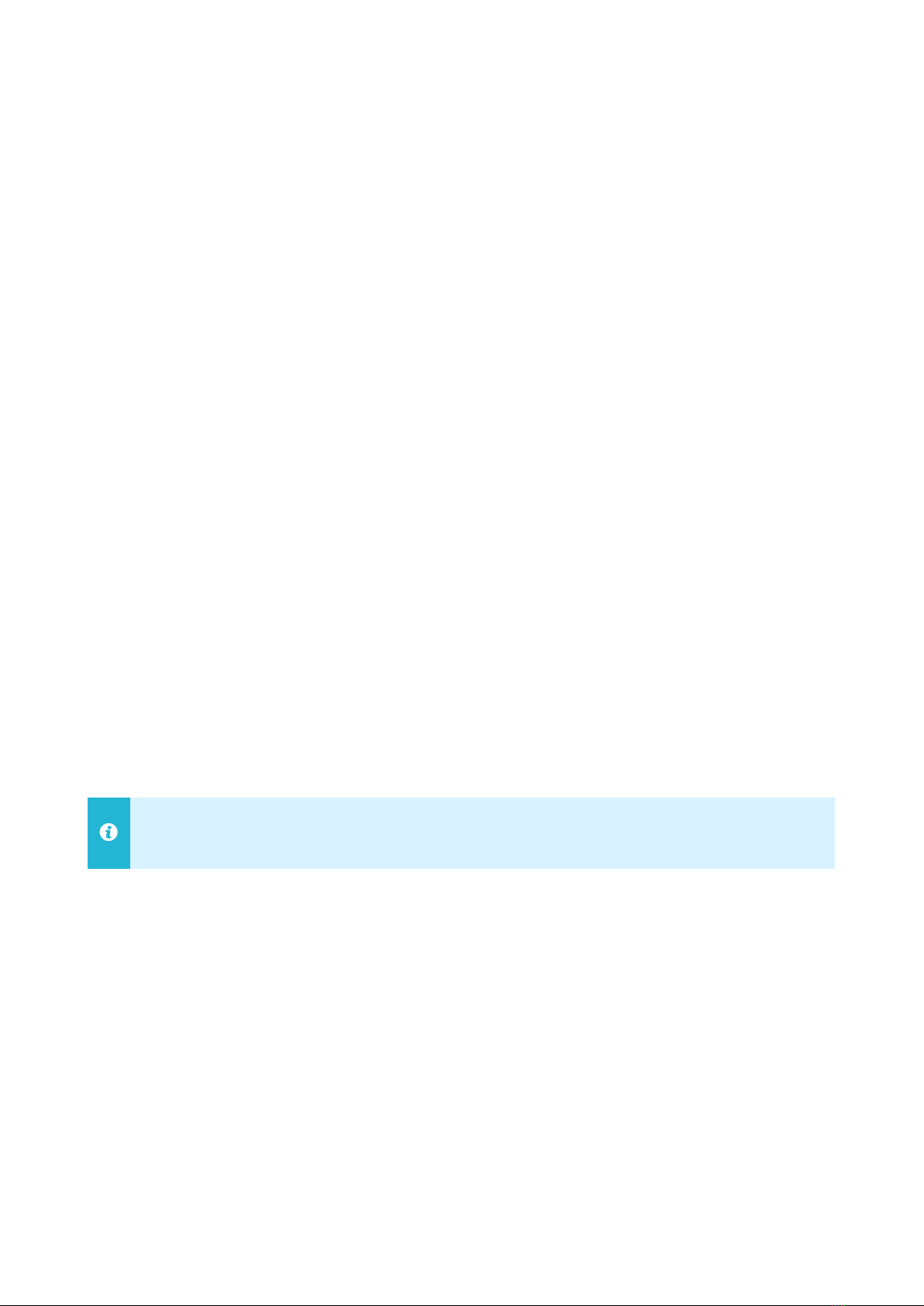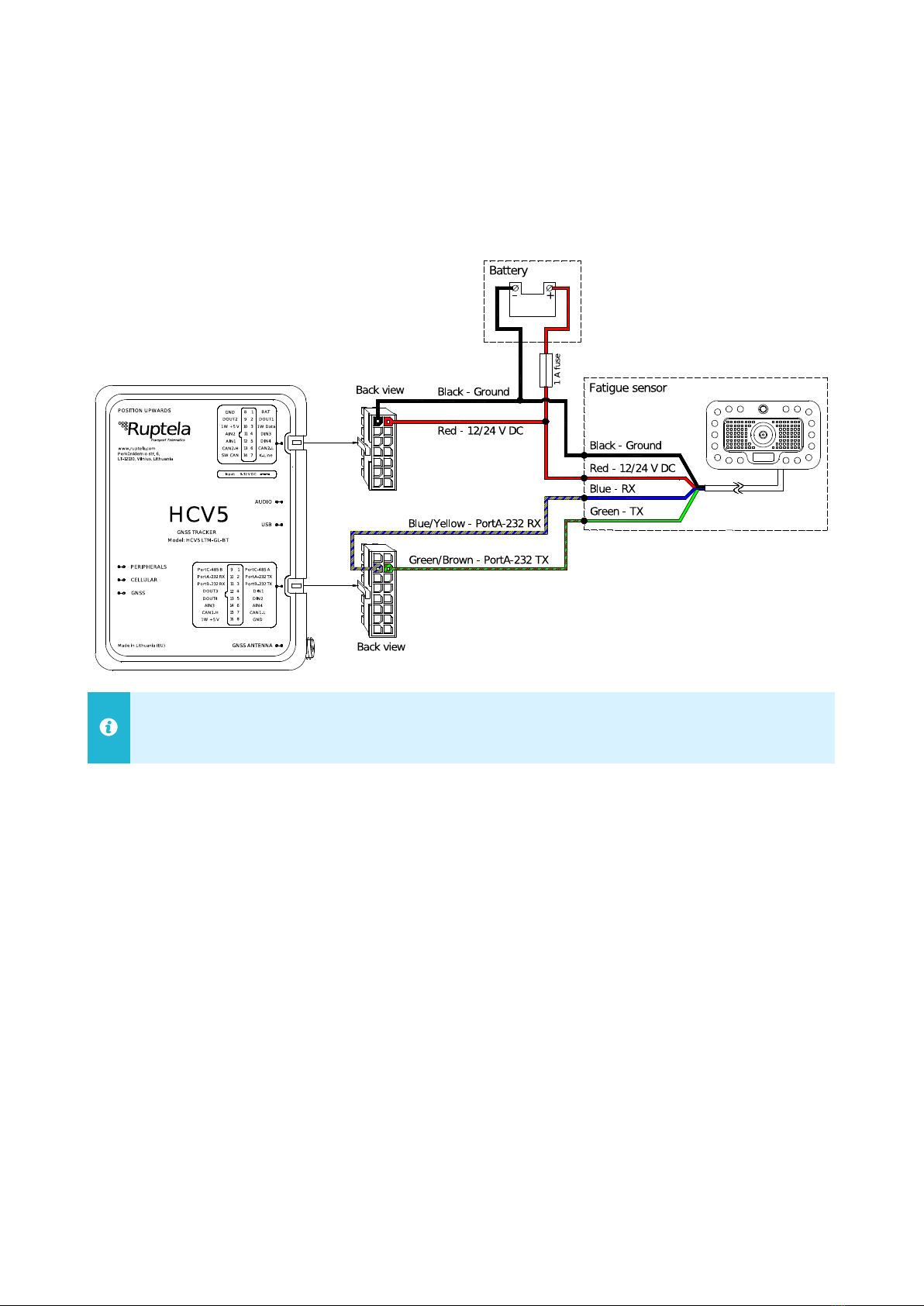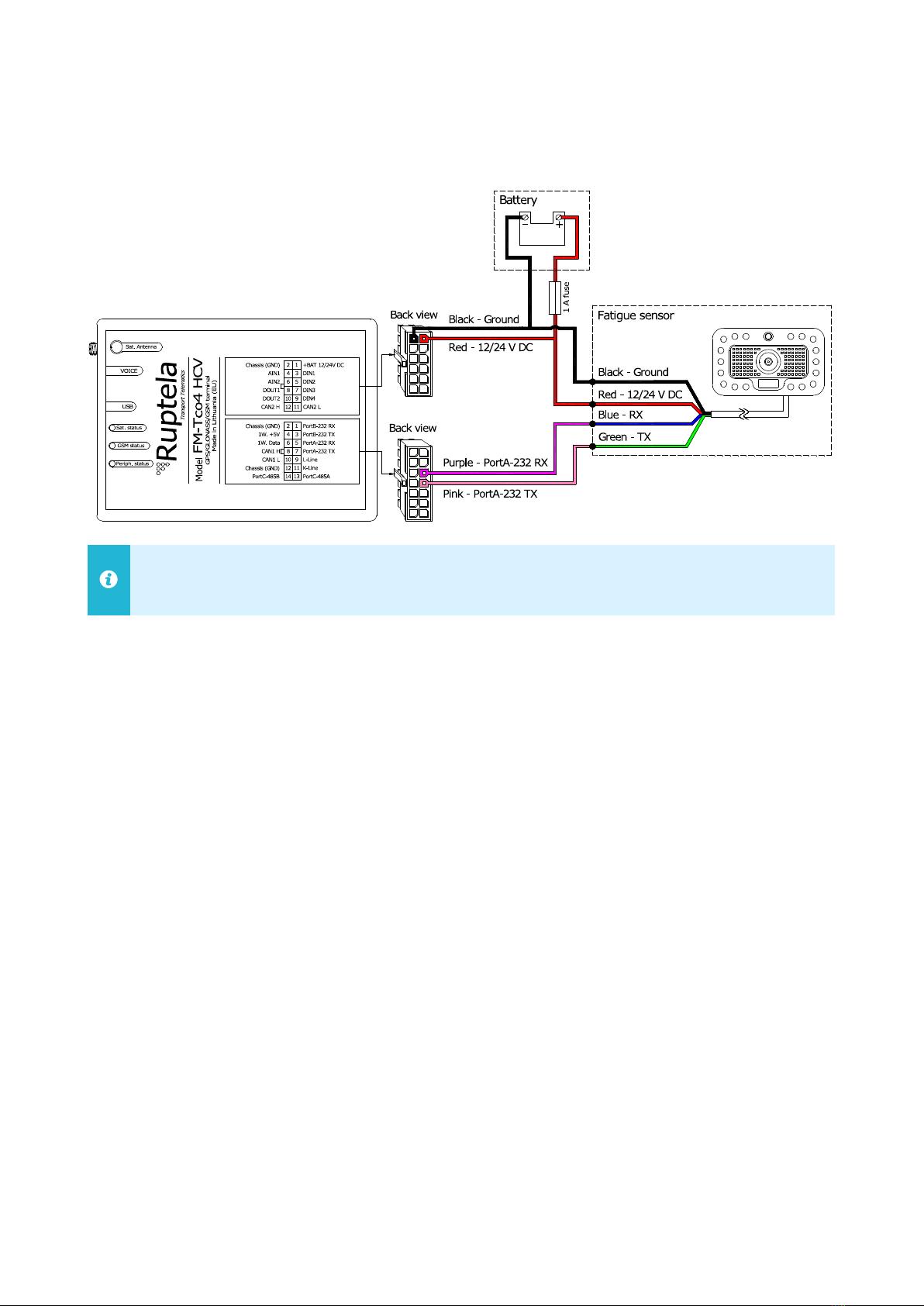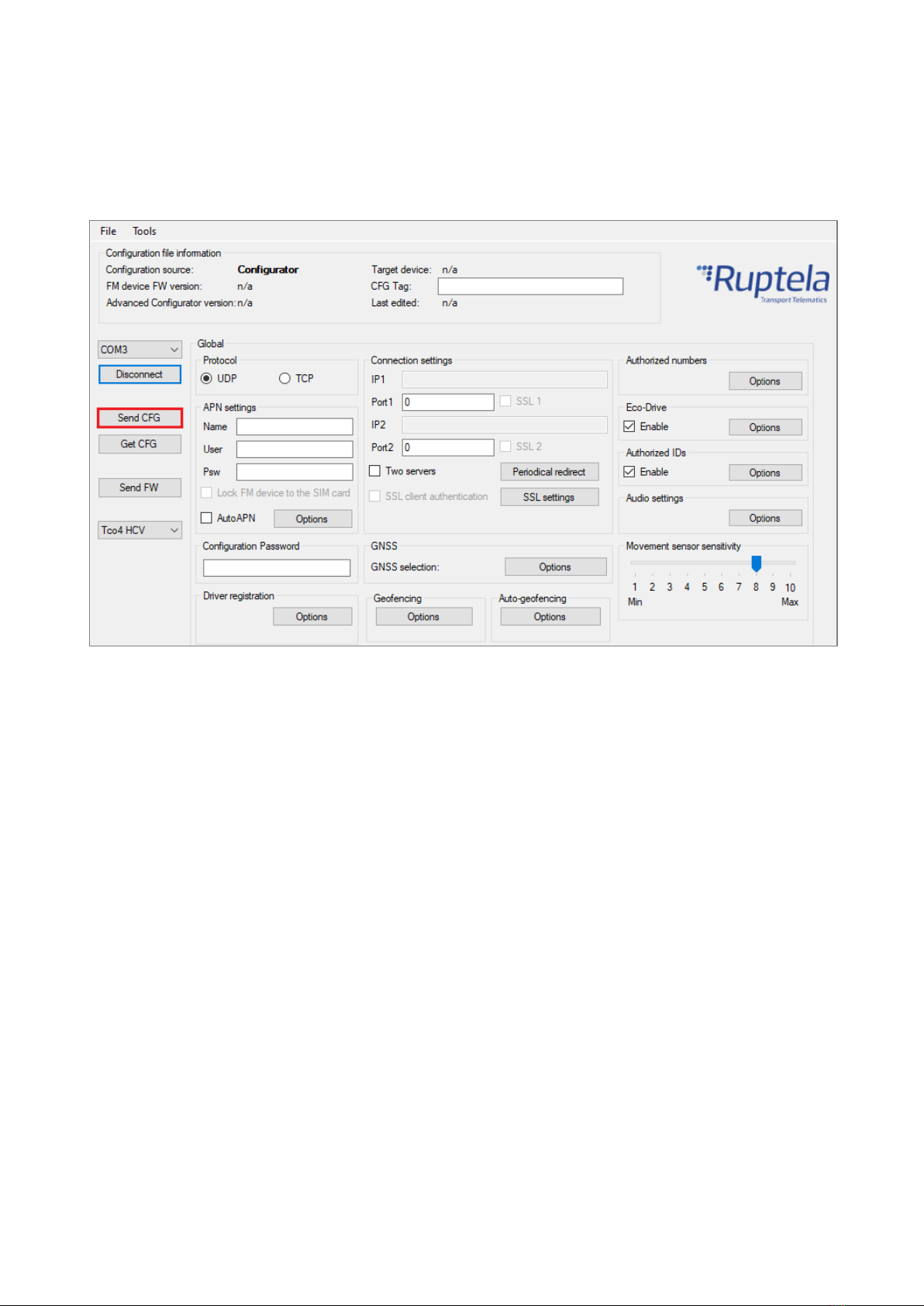3
2Principles of Operation
2.1 Operation
Once the sensor detects a distracted or drowsy driver, it will immediately send out a sharp and loud
alarm. At the same time, the sensor’s camera will take a picture.
If the fatigue sensor is enabled in the configuration, it will send the gathered data (file name, source
ID and alert ID) to the tracking device. If requested, the tracking device will represent the gathered
data and can also indicate how many pictures were taken since the last record and were stored in
the SD card. If the tracking device has not obtained the correct date and time from GNSS fix, NTP
server, or GSM operator, pictures cannot be taken or sent to the server.
2.2 Picture Storage
If the tracking device has an SD card, the pictures will be stored in the card and sent to a server
upon request. If the fatigue sensor folder on the SD card is full, the oldest picture will be overwritten.
If the folder is full and there are no pictures on the card, the taken picture will be discarded. After
receiving the pictures, the server can then send a request to delete them from the SD card in order
to conserve the memory. A maximum of 2000 pictures can be stored in the fatigue sensor folder.
If there is no SD card in the tracking device, no pictures will be taken. The fatigue sensor will indicate
alerts in any case.