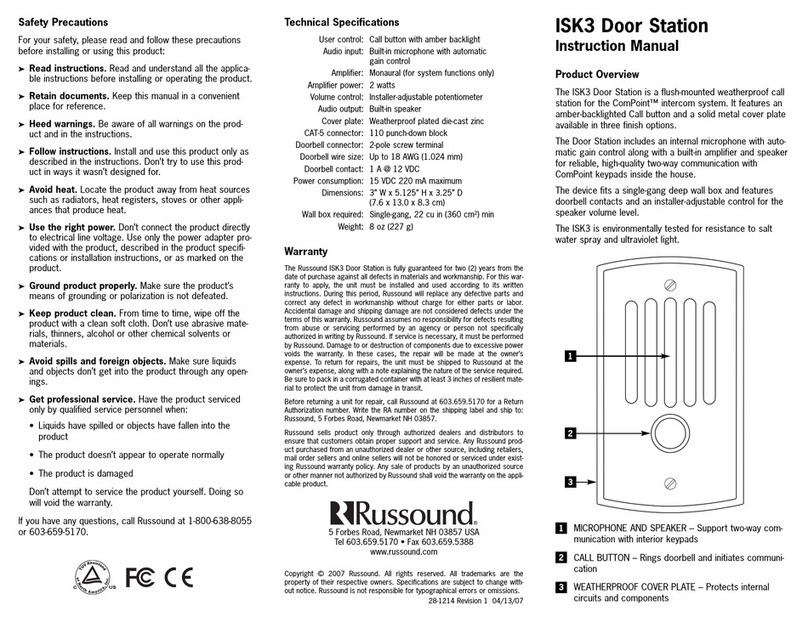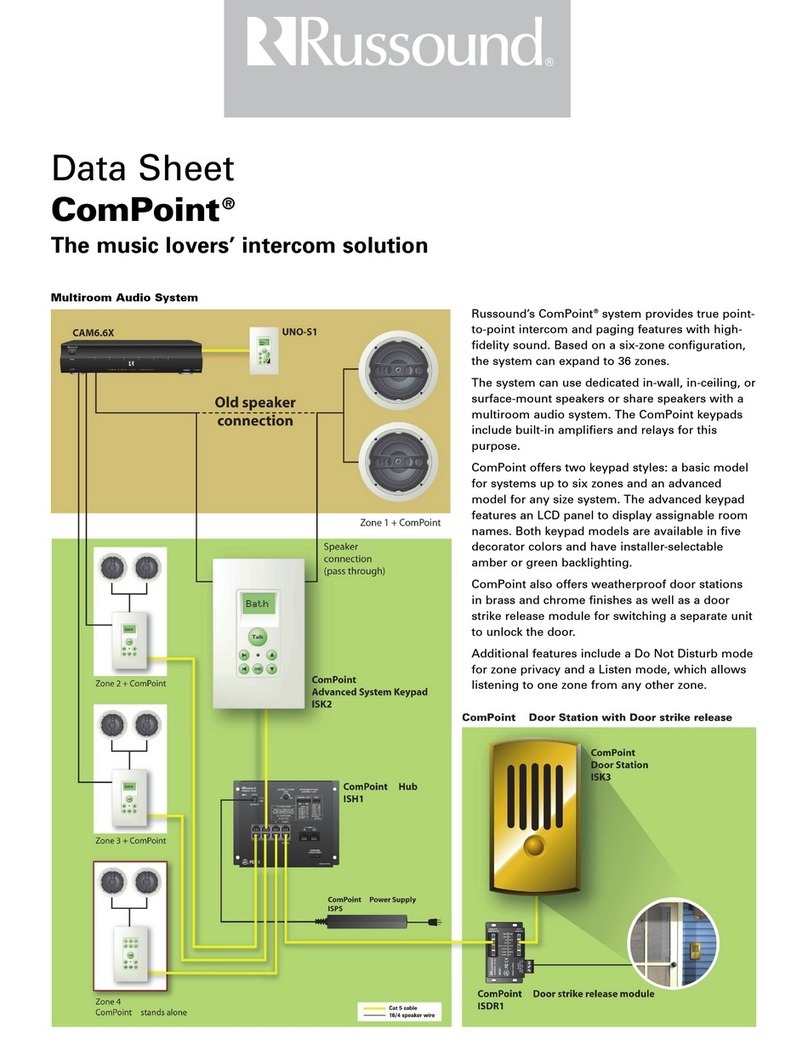2 Russound Collage System Installation Manual
SAFETY INSTRUCTIONS
WARNING: TO REDUCE THE RISK OF FIRE OR ELECTRIC SHOCK,
DO NOT EXPOSE THIS APPLIANCE TO RAIN OR MOISTURE
CAUTION: TO REDUCE THE RISK OF ELECTRIC SHOCK, DO NOT
REMOVE THE COVER. NO USER-SERVICEABLE PARTS INSIDE.
REFER SERVICING TO QUALIFIED SERVICE PERSONNEL.
The lightning ash with arrowhead symbol, within an
equilateral triangle, is intended to alert the user to the presence
of uninsulated dangerous voltage within the product’s
enclosure that may be of sucient magnitude to constitute a
risk of electric shock to persons.
The exclamation point within an equilateral triangle is
intended to alert the user to the presence of important
operating and maintenance (servicing) instructions in the
literature accompanying the appliance.
CAUTION: HIGH VOLTAGE
The high voltage back box, power pocket and power
supply are to be installed and connected by licensed
and qualied electricians ONLY. All wiring must be
done in accordance with the National Electric Code.
All wiring must comply with all local electrical codes.
All back box and power pocket installation must
comply with all local re codes.
Safety Instructions
Read Instructions - All the safety and operating1.
instructions should be read before the appliance
is operated.
Retain Instructions - The safety and operating
2.
instructions should be retained for future
reference.
Heed Warnings - All warnings on the appliance in
3.
the operating instructions should be followed.
Follow Instructions - All operating and user
4.
instructions should be followed.
Water and Moisture - The appliance should5.
not be used near water; for example, near a
bathtub, washbowl, kitchen sink, laundry tub,
in a wet basement, or near a swimming pool.
The apparatus shall not be exposed to dripping
or splashing liquids and no objects lled with
liquids, such as vases, shall be placed on the
apparatus.
Wall Mounting - The appliance should be
6.
mounted to a wall only as recommended by the
manufacturer.
Ventilation - The appliance should be situated
7.
so that its location or position does not interfere
with its proper ventilation. For example, the
appliance should not be situated on a bed,
sofa, rug, or similar surface that may block
the ventilation openings, or placed in a built-
in installation, such as a bookcase or cabinet
that may impede the ow of air through the
ventilation openings.
Heat - The appliance should be situated away
8.
from heat sources such as radiators, heat
registers, stoves, or other appliances (including
ampliers) that produce heat.
Power Sources - The appliance should be
9.
connected to a power supply only of the type
described in the operating instructions or as
marked on the appliance.
Grounding or Polarization - Precaution should
10.
be taken so that the grounding or polarization
means of an appliance is not defeated.
Power Cord Protection - Power supply cords
11.
should be routed so that they are not likely to
be walked on or pinched by items placed upon
or against them, paying particular attention to
cords at plugs, receptacles, and the point where
they exit from the appliance.
Non-Use Periods - The power cord of the
12.
appliance should be unplugged from the outlet
when left unused for a long period of time.
To remove all power (supply mains) from the
appliance, remove the plug from the wall outlet.
Object and Liquid Entry - Care should be taken
13.
so that objects do not fall and liquids are not
spilled into the enclosure through the openings.
Cleaning - The appliance should be cleaned only
14.
as recommended by the manufacturer.
Damage Requiring Service - The appliance
15.
should be serviced by qualied service personnel
when: A) The power supply cord or the plug has
been damaged; or B) Objects have fallen, liquid
has been spilled into the appliance.
Servicing - The user should not attempt to service
16.
the appliance beyond that described in the
operating instructions. All other servicing should
be referred to qualied service personnel.