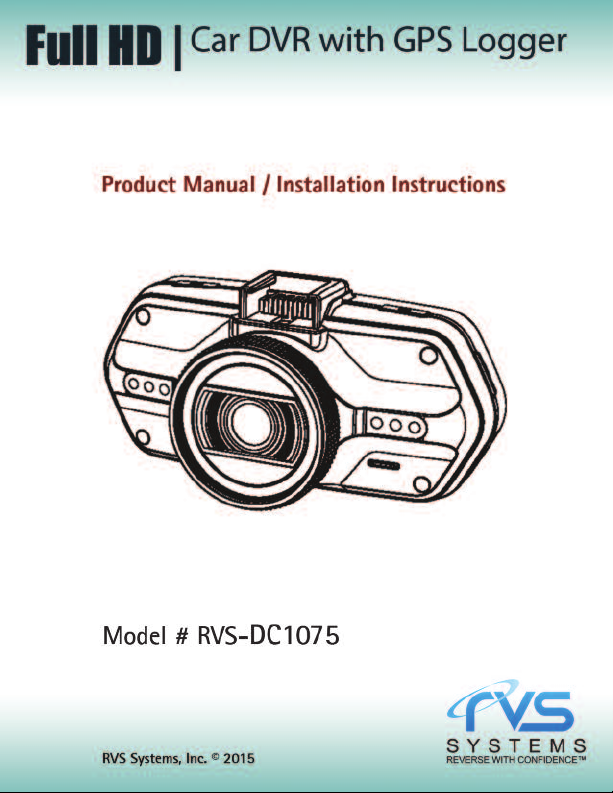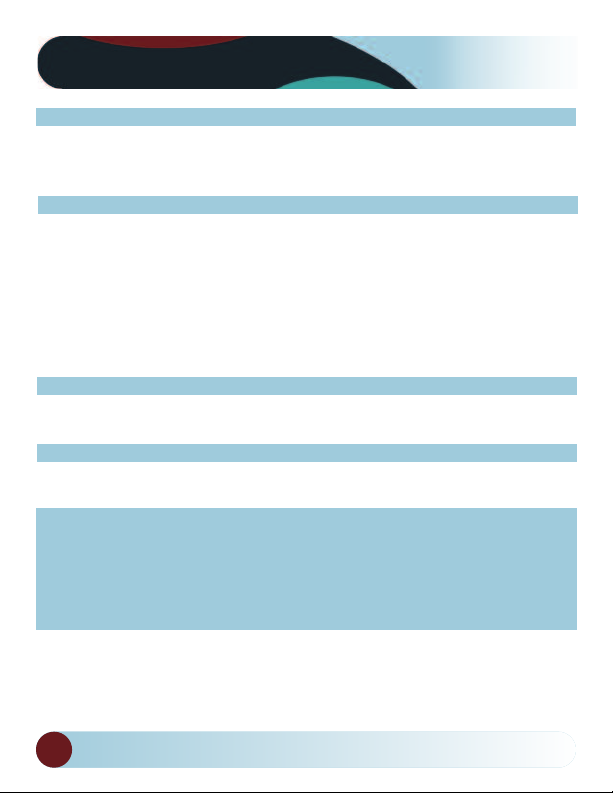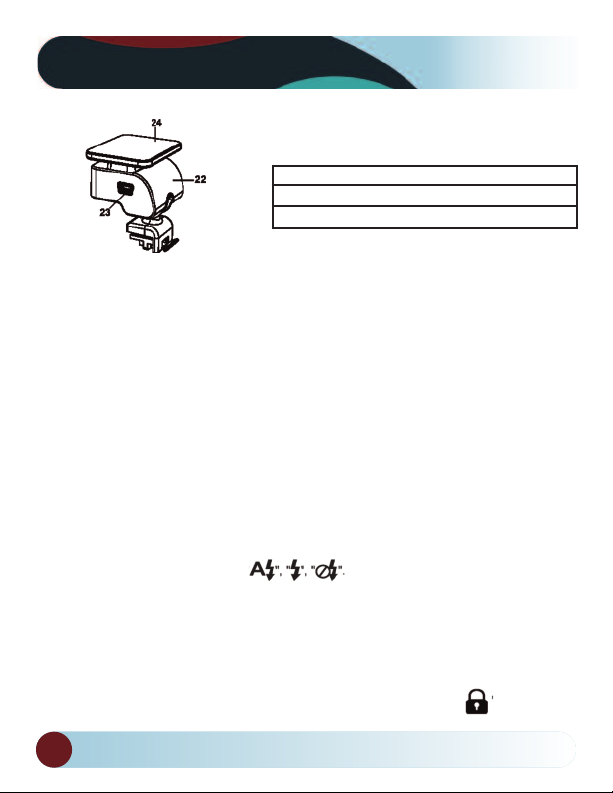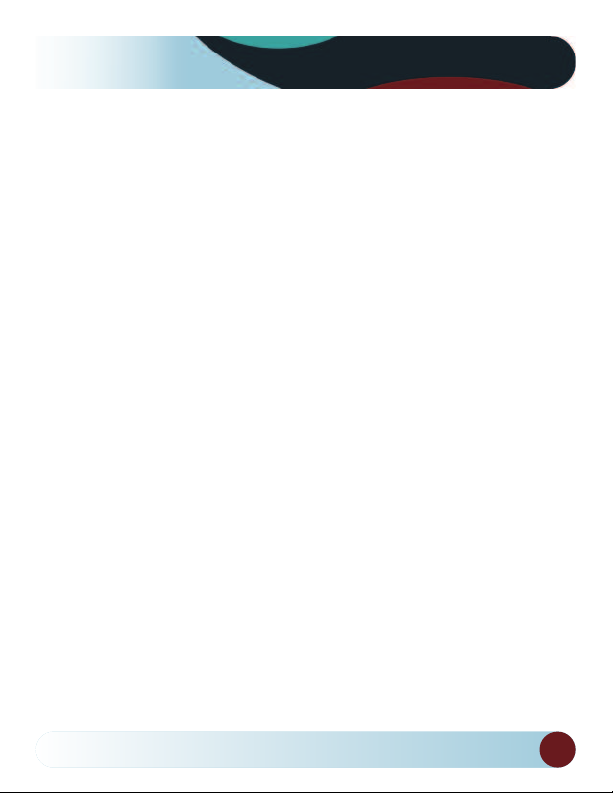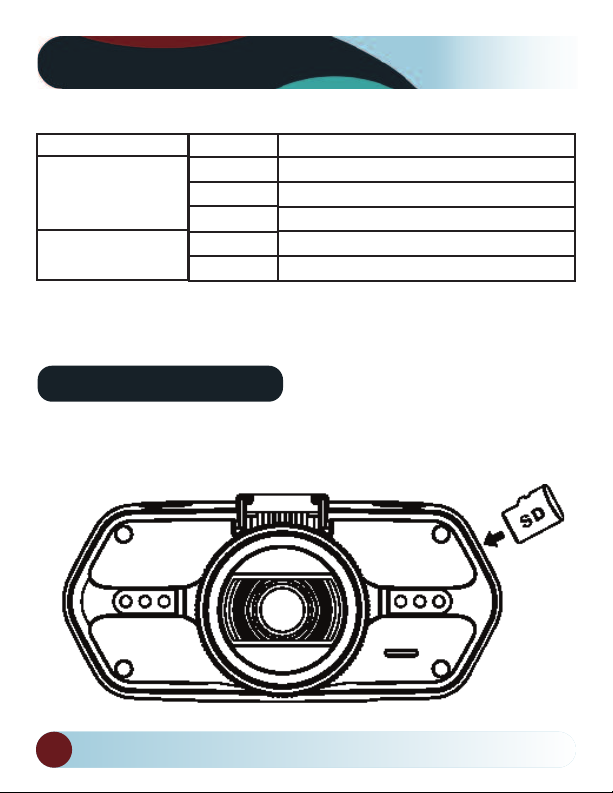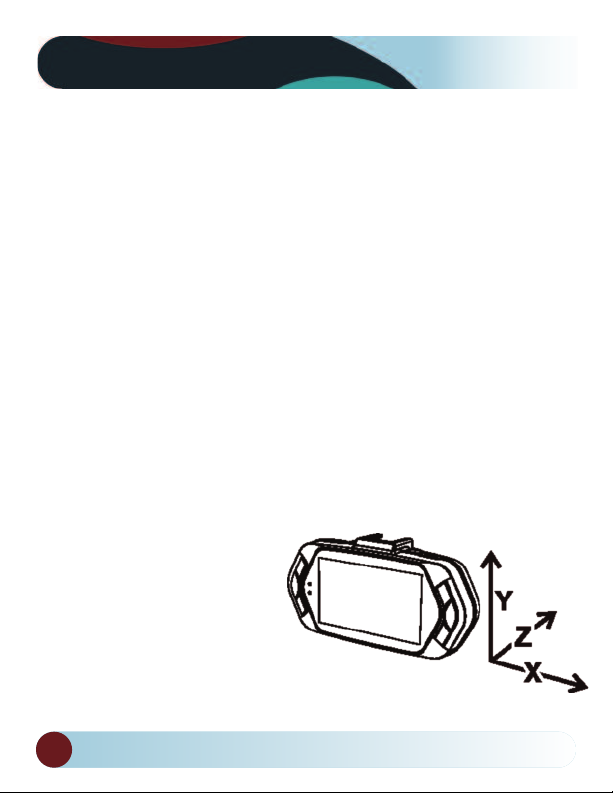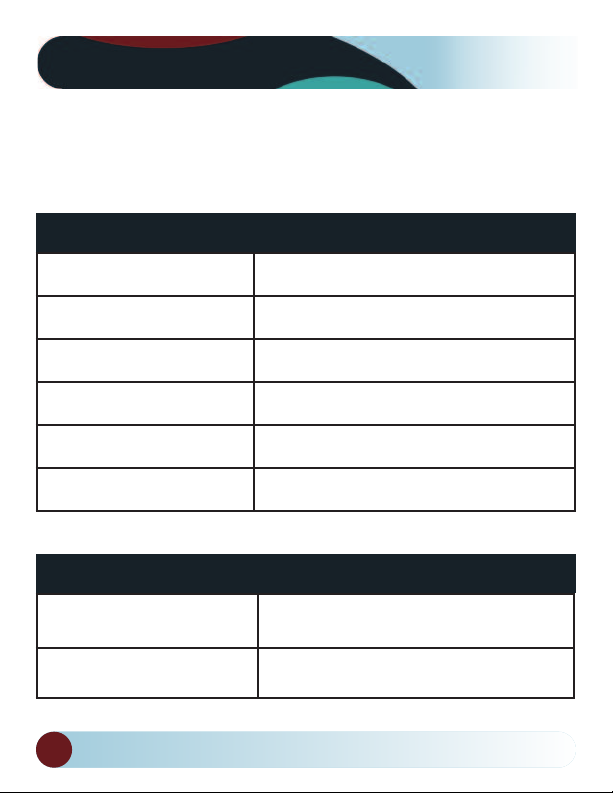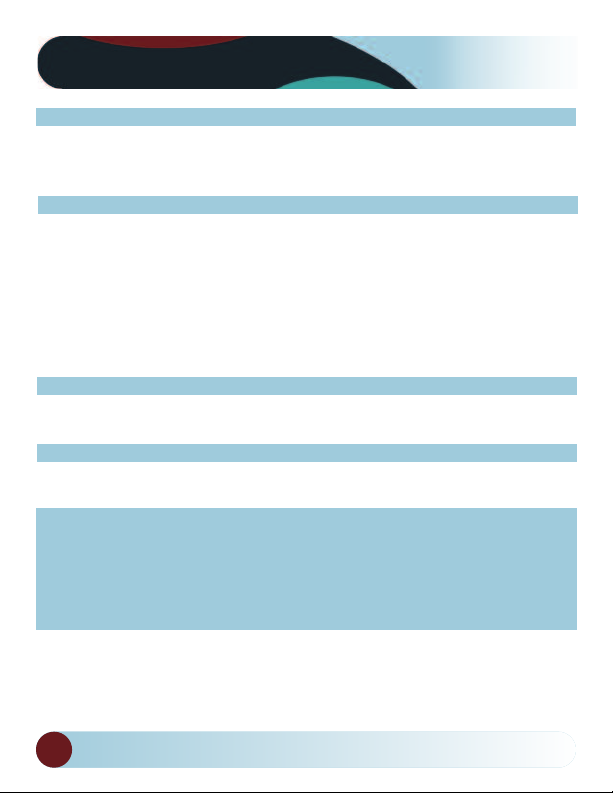
RVS Systems
2
Table Of Contents
Product Picture & Function............................................................................................3
a) Device Introduction .....................................................................................................3
b) Button Function .......................................................................................................4-5
c) LED Light Status List....................................................................................................6
Basic Operation..................................................................................................................6
a) SD Card Installation.....................................................................................................6
b) GPS Installation ............................................................................................................7
c) Power Supply ................................................................................................................ 8
d) G-sensor Function........................................................................................................8
e) Video Mode ....................................................................................................................9
f) Taking Pictures...............................................................................................................9
g) Playback Mode............................................................................................................10
Menu Setting....................................................................................................................11
a) Video Mode...................................................................................................................11
b) Playback Mode............................................................................................................12
Connection........................................................................................................................13
a) Connect to TV..............................................................................................................13
b) Connect to Computer ...............................................................................................13
DVR Player ........................................................................................................................14
Product Specification .............................................................................................15-16
Other Information...........................................................................................................17
Warranty ...........................................................................................................................18
Disclaimer .........................................................................................................................19