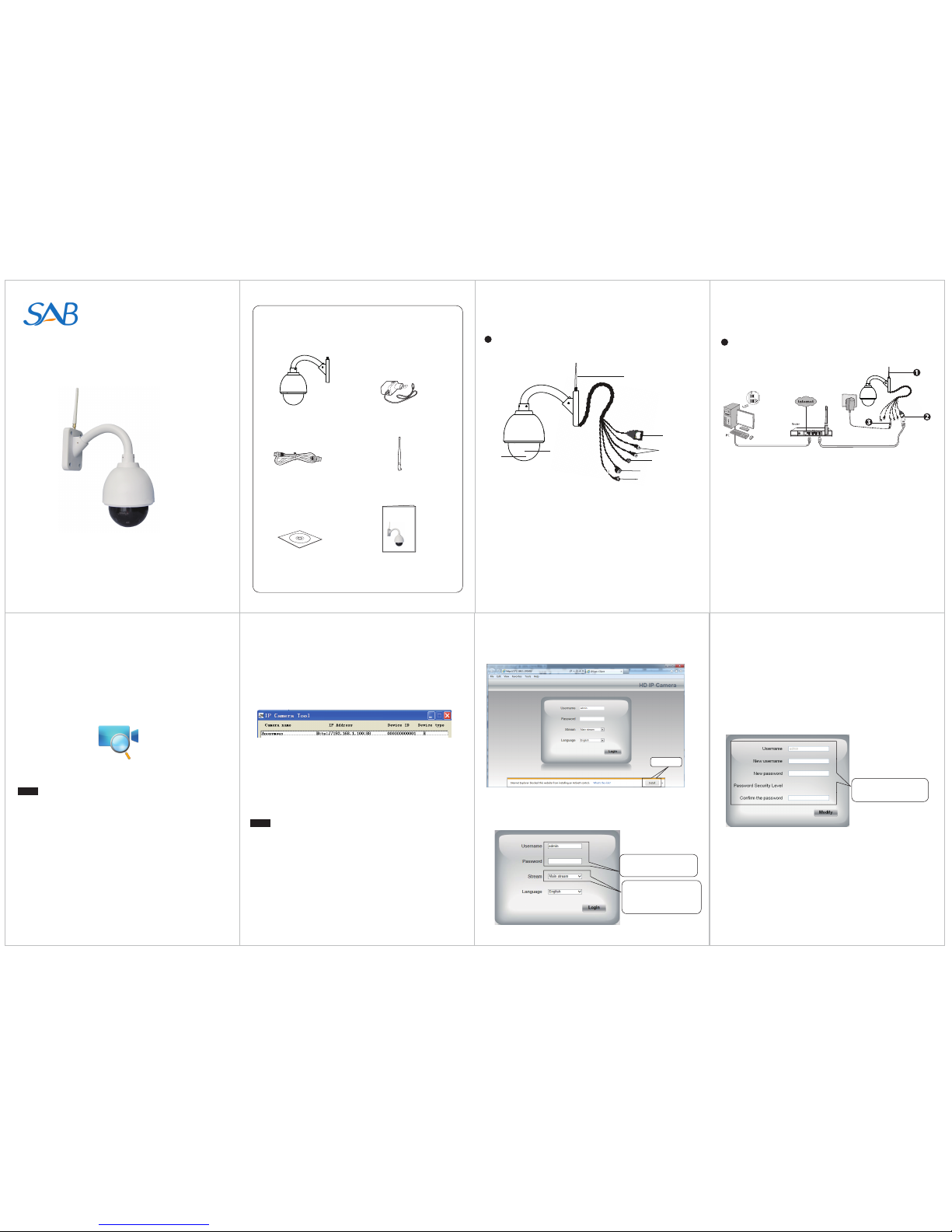5. After logging in, you should see live video on the web interface.
5 Remote Access
4 Wireless Connection
1. Choose “Settings” on the top of the camera web page, then go
to the “Network - Wireless Settings” section on the left side of
the screen, then click Scan.
2. Click the SSID (name of your router) in the list, and the
corresponding SSID and encryption will be lled automatically
on the right side of the page. All you need to do is input the
password for your wireless network.
1. Click the SSID (name) of your router,
and the corresponding information will
be lled in the elds.
2. Input the password
of your router.
3. Click the Save button and disconnect the network cable. Keep
the camera powered on until it shows up in the IP Camera Tool. If
the camera does not show up, try unplugging the power cable
from the camera and plugging it back in. It should connect to the
wireless network automatically.
Click through dierent pages to see
other wireless networks if there are
more than 10.
If you want to access your camera via web browser or app
outside of your network, you need to congure some settings.
2. Enable UPnP and DDNS in the camera’s settings page. We
recommend you to use the DDNS by factory default.
1. Choose “Settings” on the top of the camera web page, then
go to the “Network > IP Conguration” section on the left side
of the screen. From here, uncheck Obtain IP DHCP.
IP Address: Set this in the same
subnet as your computer , or keep
it as default.
Subnet Mask: Keep it as default.
Gateway and DNS Server: Set it to
the IP address of your router.
Select Yes and click Save.
4. If UPnP has been enabled in the router, you do not need to
perform the following steps. If UPnP is disabled, you need to
select one of the following methods to congure port forwarding
on your router. For these steps, we will be using the TP-LINK
brand wireless router as an example.
Click Enable DDNS and click Save.
The content in the Manufacture’s DDNS
column is the domain name of your camera.
3. You can check the port of your camera here. If you want to set
Remote Access for several cameras on the same network, you
will need to change the HTTPS port for each camera.
5. Now you can access your IP camera by https://domain name :
HTTPS port via the Internet.
For example, you can type the following in a web browser:
https://ba6763.myipcamera.org:443
Click Add New.
Input the port and IP address
of your camera and click Save.
443
443
192.168.1.100
443443
Here you have nished the Port
Forwarding setup.
192.168.1.100
Choose “Forwarding > UPnP”, make sure that the Current UPnP
Status is Enabled.
If there is a UPnP function in your router.
You need to manually add port(TCP port) forwarding, refer to
the following steps. You need go to the “Forwarding >
Virtual Servers” panel for setup.
If there is no UPnP function in your router.
Notes:
After log in for the rst time, it will go to "Setup Wizard”
automatically. Please set the basic parameters, such as the
camera name, camera time, wireless settings and more.
If you forget your username or password, you can press and
hold the reset button on the cable of the camera using a pin for
5 seconds. This resets the camera to factory defaults.
If the IPC automatic focusing failed(image blur), you need to
click the Focus to manually adjusting focus.
You can add the Foscam IP Camera using a Smartphone like
an iPhone or Android device. Ensure your smartphone is
connected to the internet.
1. Download the App
You can go to the App Store or Google Play store and search for
the term “SAB IPC Viewer”, then install it.
2. Add the IP Camera
Run the APP, then you can tap the "+" button on the
App and follow the wizard to add your camera.
The App icon will be displayed after successful installation:
SAB IPC Viewer
6Access the IP Camera by Smart Phone