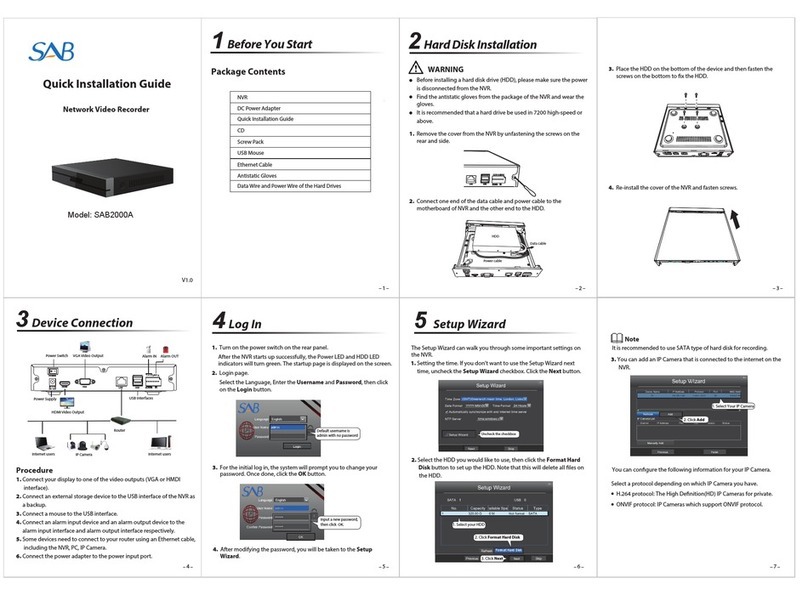Network Video Recorder Quick Start Guide
1
TABLE OF CONTENTS
Chapter1 Panels Description .......................................................................................................................6
1.1 Front Panel........................................................................................................................................... 6
1.1.1 SABVISION NVR32..................................................................................................................... 6
1.1.2 SABVISION NVR16..................................................................................................................... 8
1.2 Rear Panel............................................................................................................................................ 8
1.2.1 SABVISION NVR32..................................................................................................................... 8
1.2.2 SABVISION NVR16..................................................................................................................... 9
Chapter 2 Installation and Connections.....................................................................................................11
2.1 NVR Installation ................................................................................................................................. 11
2.2 Hard Disk Installation......................................................................................................................... 11
2.2.1 SABVISION NVR16 & SABVISION NVR32 ................................................................................. 11
2.3 Connections ....................................................................................................................................... 14
2.3.1 Alarm Input Wiring ................................................................................................................. 14
2.3.2 Alarm Output Wiring .............................................................................................................. 14
2.3.3 Using Alarm Connectors.......................................................................................................... 15
2.3.4 Controller Connection............................................................................................................. 15
2.4 HDD Storage Calculation Chart .......................................................................................................... 16
Chapter 3 Menu Operation .......................................................................................................................17
3.1 Menu Structure.................................................................................................................................. 17
3.2 Startup and Shutdown ....................................................................................................................... 17
3.3 Activating Your Device ....................................................................................................................... 18
3.4 Using the Unlock Pattern for Login .................................................................................................... 19
3.5 Login and Logout ............................................................................................................................... 20
3.5.1 User Login ............................................................................................................................... 20
3.5.2 User Logout............................................................................................................................. 21
3.6 Using the Setup Wizard ..................................................................................................................... 21
3.7 Network Settings ............................................................................................................................... 22
3.8 Adding IP Cameras ............................................................................................................................. 23
3.9 Live View............................................................................................................................................ 23
3.10 Recording Settings ........................................................................................................................... 24
3.11 Playback........................................................................................................................................... 25
Chapter 4 Accessing by Web Browser........................................................................................................26