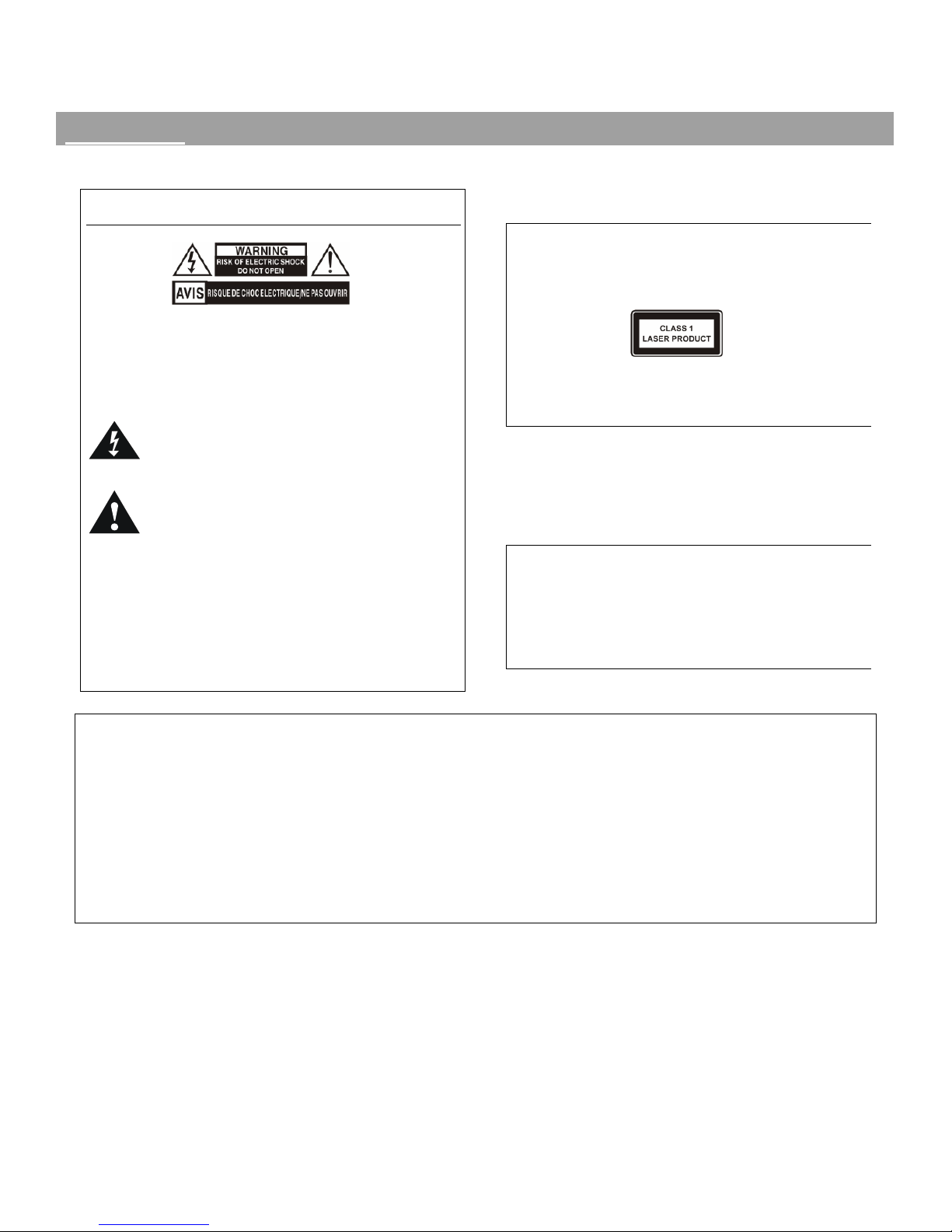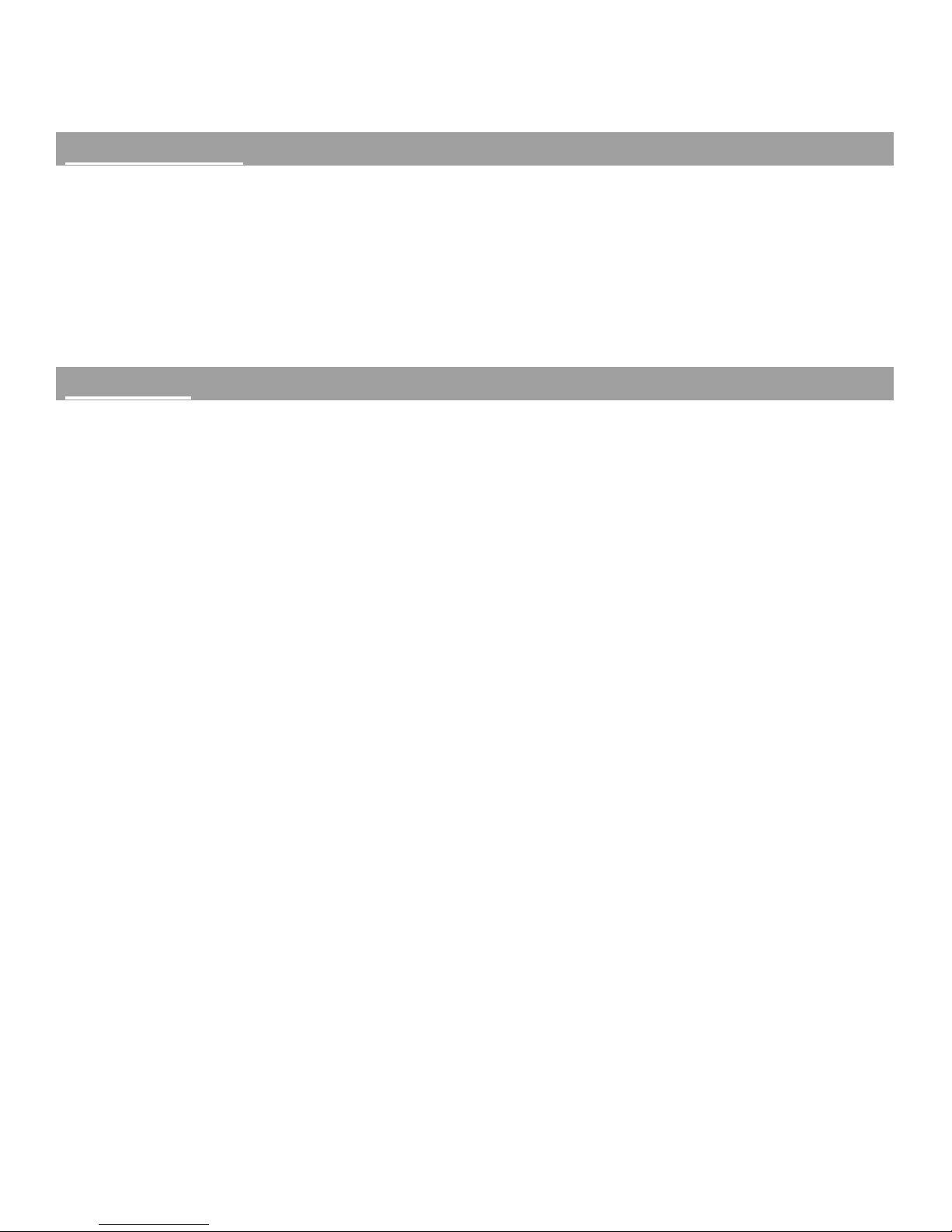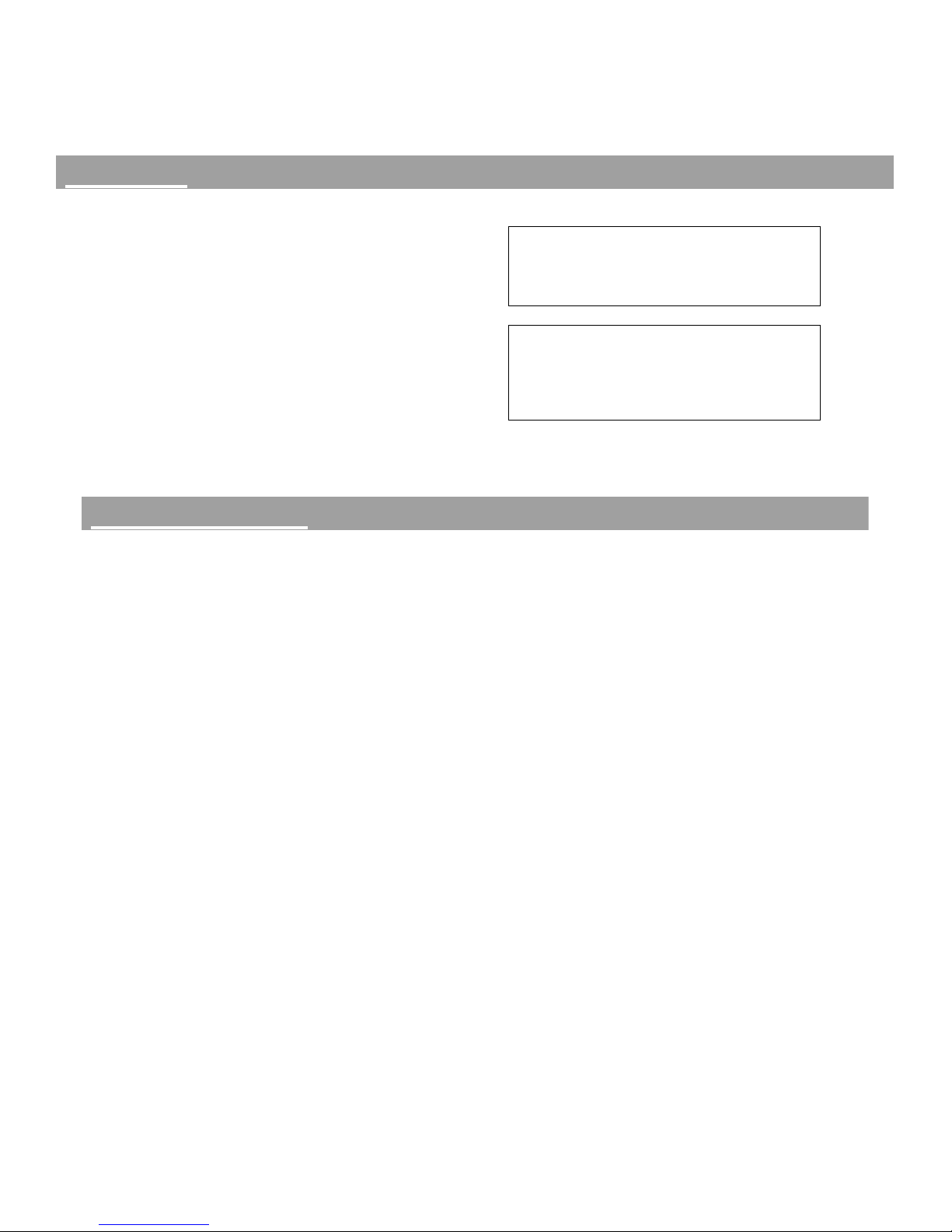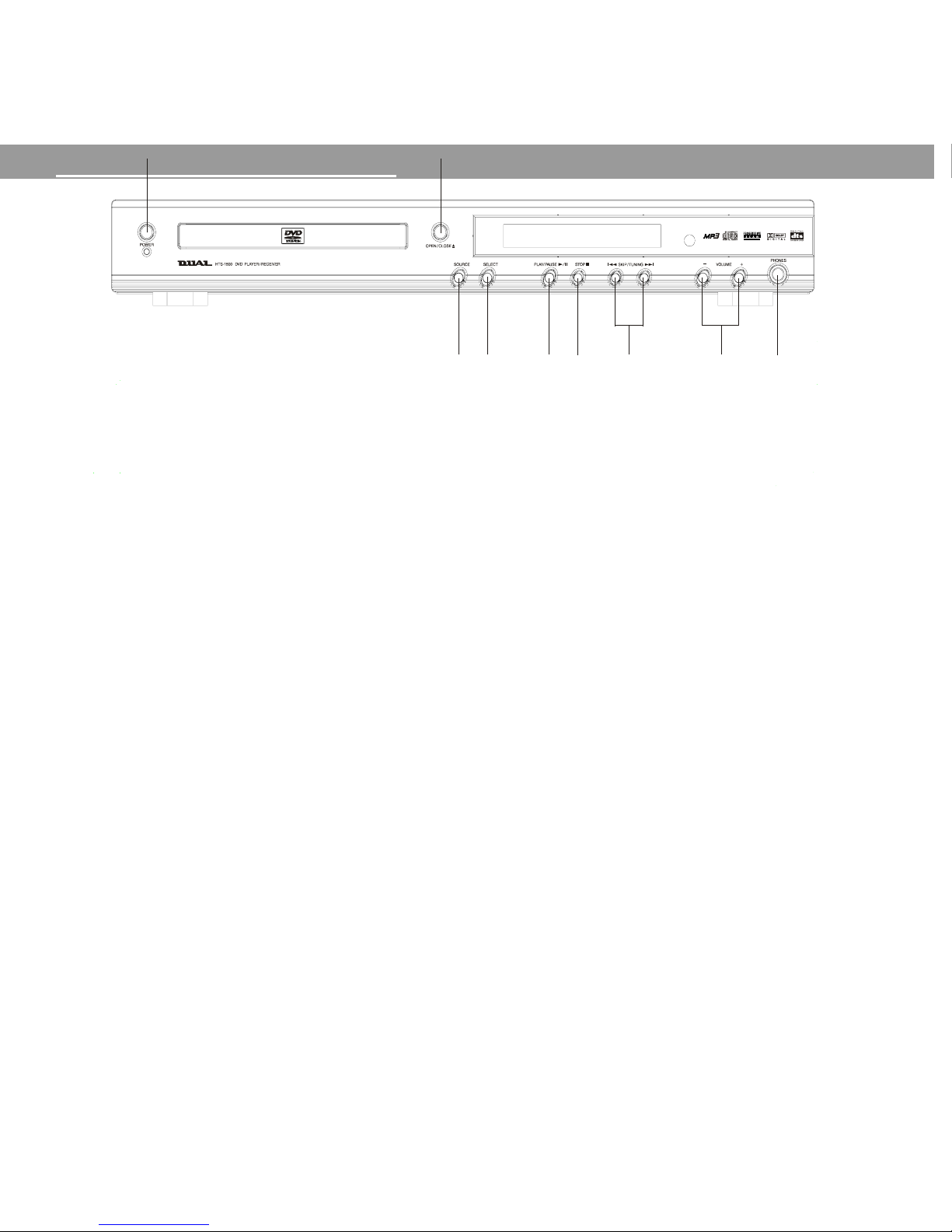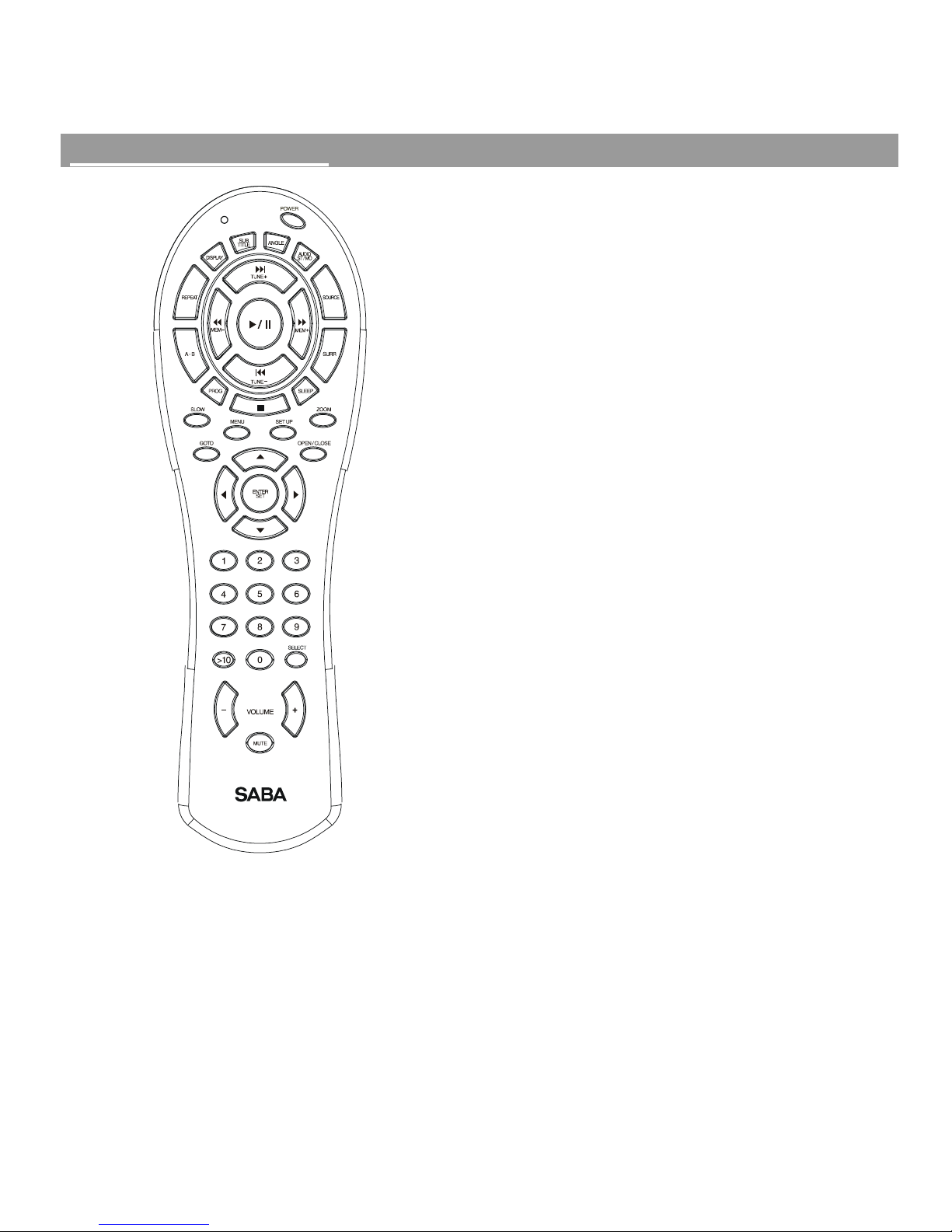3
Important safety information
FOR YOUR SAFETY, READ AND RETAIN ALL SAFETY
AND OPERATING INSTRUCTIONS. HEED ALL
WARNINGS IN THIS MANUAL AND ON THE UNIT.
POWER SOURCE
To avoid any malfunctions of the unit, and to protect against
electric shock, fire or personal injury, please observe the
following:
•This system has been designed to work with 120-volt AC
current. Connection to a line voltage other than that may
create a safety and fire hazard and may damage the
system. If you are unsure of the type of power supply to
your home, consult your local dealer or power company.
•Hold the plug firmly when connecting or disconnecting the
power cord to the wall outlet.
•Do not run power cords under rugs or carpets or place
heavy objects on them.
•Damaged or deformed power cords are hazardous and
should be replaced immediately by a qualified service
technician.
LOCATION
•Air vents are provided in the cabinet to prevent excessive
temperatures inside the unit. Do not place this unit in
closed spaces, cover it, or otherwise block the vents.
•Do not place this unit in direct sunlight, or near heat
sources.
•Keep this unit away from strong magnetic objects.
•Do not use the unit in a car. The operation can not be
guaranteed.
•Place the unit in a horizontal position, and do not place
anything heavy on it.
CARE
•Do not insert or drop anything into this unit through the air
vents as this could cause serious damage, possibly
resulting in fire.
•Do not place any object containing water or other liquids
on this unit. In the event that liquid should enter the
cabinet, unplug this unit immediately and contact the
retailer or service center immediately.
•Do not remove the cabinet. Touching parts inside the
cabinet could result in electric shock and damage to the
unit.
•Do not put any foreign objects on the disc tray.
Nonuse Periods
•When the unit is not being used, turn the power off.
•When left unused for a long period of time, the unit should
be unplugged from the household AC outlet.
Condensation
Moisture may form on the pickup lens in the following
conditions:
•Immediately after a heater has been turned on.
•In a steamy or very humid room.
•When the unit is suddenly moved from a cold environment
to a warm one.
•If moisture forms inside this unit, it may not operate
properly. In this case, turn on the power and wait about one
hour for the moisture to evaporate.
Volume control
•Do not turn up the volume while listening to a portion with
very low level input or no audio signal. The speaker may
be damaged when a peak level portion is played.
CLEANING
•Unplug the unit before cleaning.
•When the system gets dirty, wipe it with a clean, soft cloth.
If necessary, wipe it with a soft cloth, slightly dampened
with mild soapy water, then a fresh cloth with clean water.
Wipe dry immediately with a dry cloth.
•Never use benzene, aerosol cleaners, thinner, alcohol or
any volatile cleaning agent.
•Do not use abrasive cleaners, as they may damage the
finish.
•Avoid spaying insecticide near all components.
•Your speakers require minimal maintenance under normal
use. The cabinet may be cleaned using a damp cloth or a
mild, non-abrasive cleaner. To clean the grille, first remove
it from the speaker, then brush lightly with a soft brush or
use a vacuum on its lowest setting. Do not attempt to
clean the actual drivers.
SERVICE
•Do not open the cabinet of any components. There are no
user-serviceable components in this product. Opening the
cabinets may present a shock hazard, and any modification
to this product will void your guarantee.
•Do not attempt to service the unit yourself. If water or any
metal objects such as paper clips, wire or staples accidentally
fall inside, disconnect the unit from the power source
immediately, and consult an authorized service center.
•Please refer any service to the nearest service center.