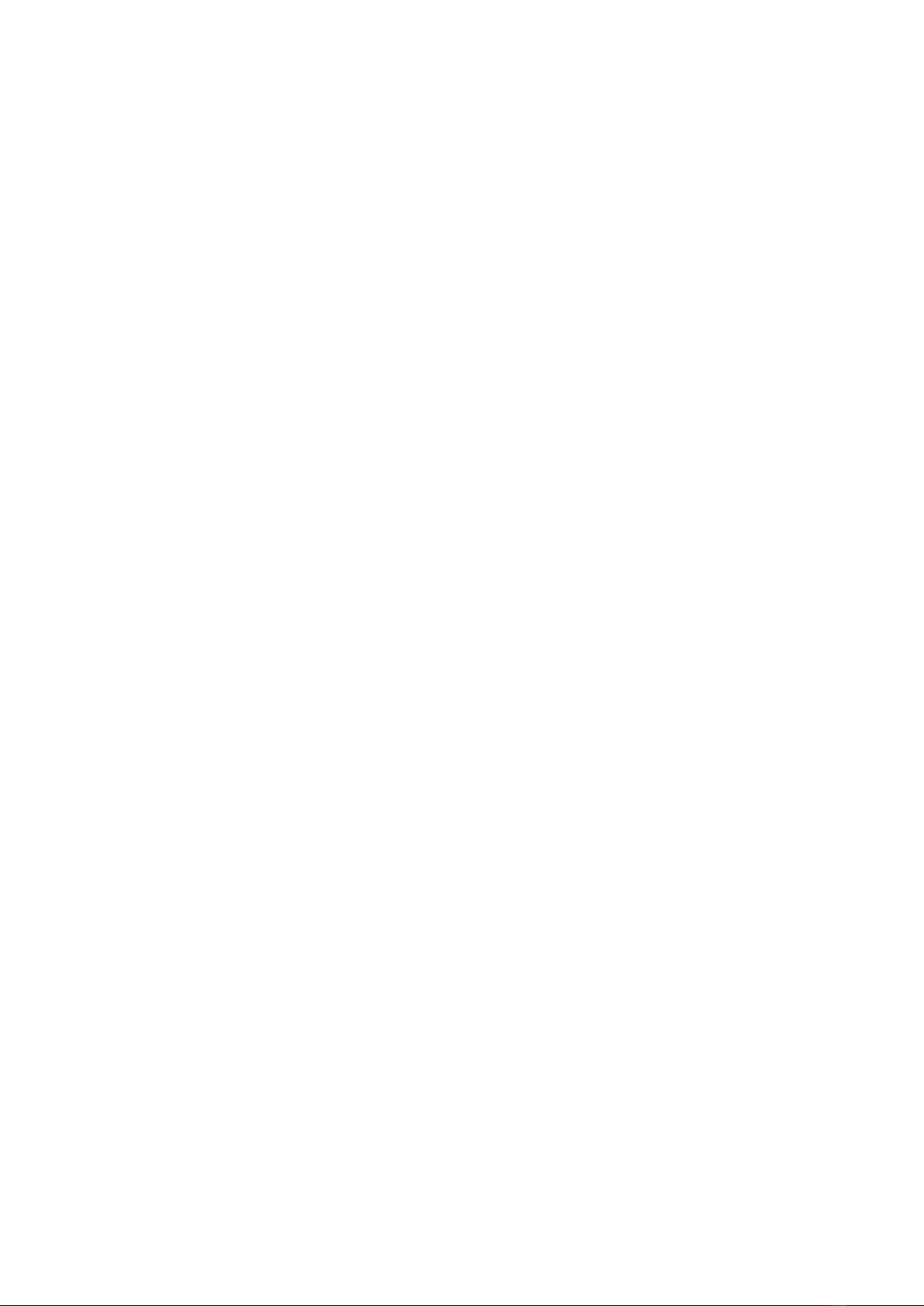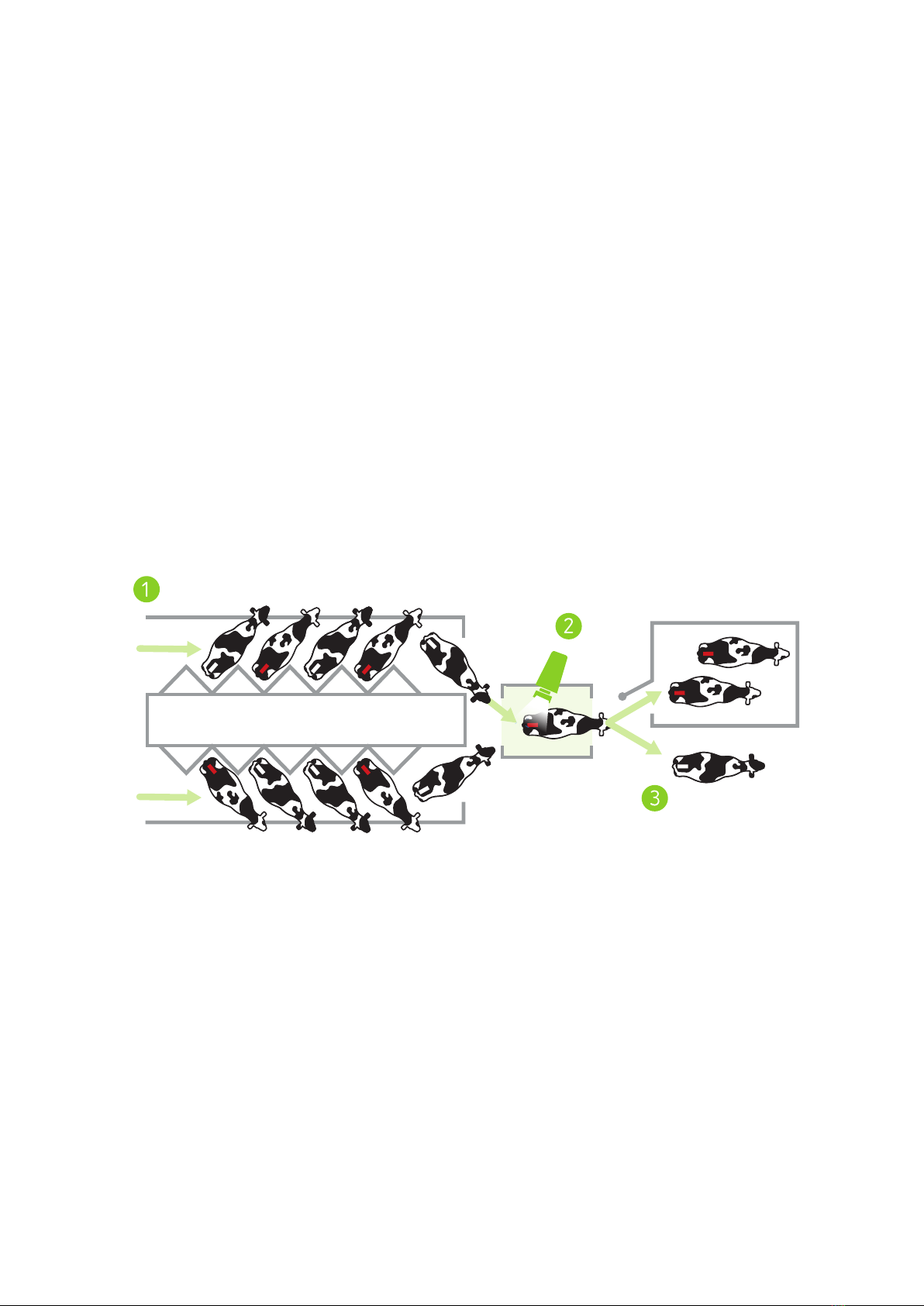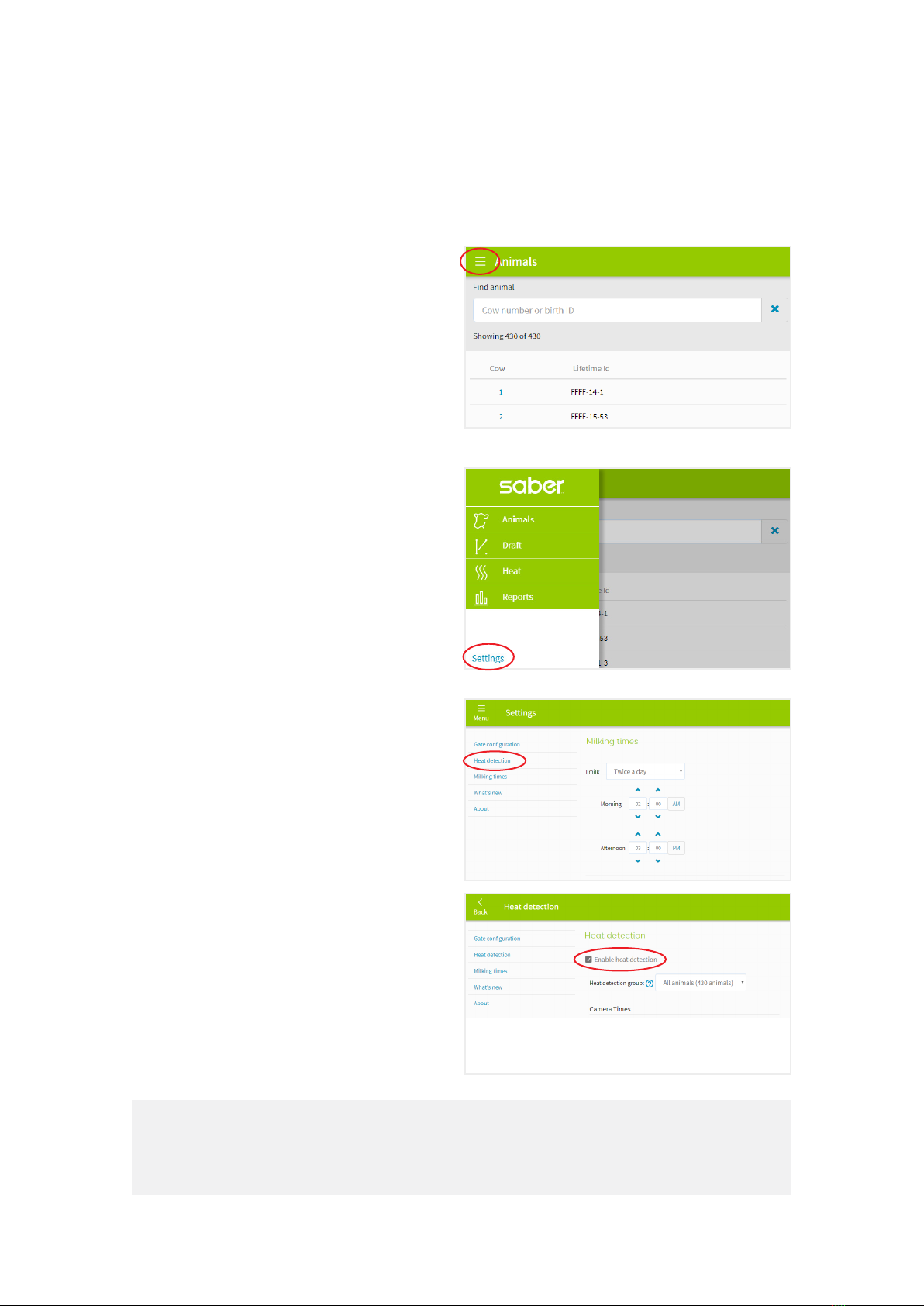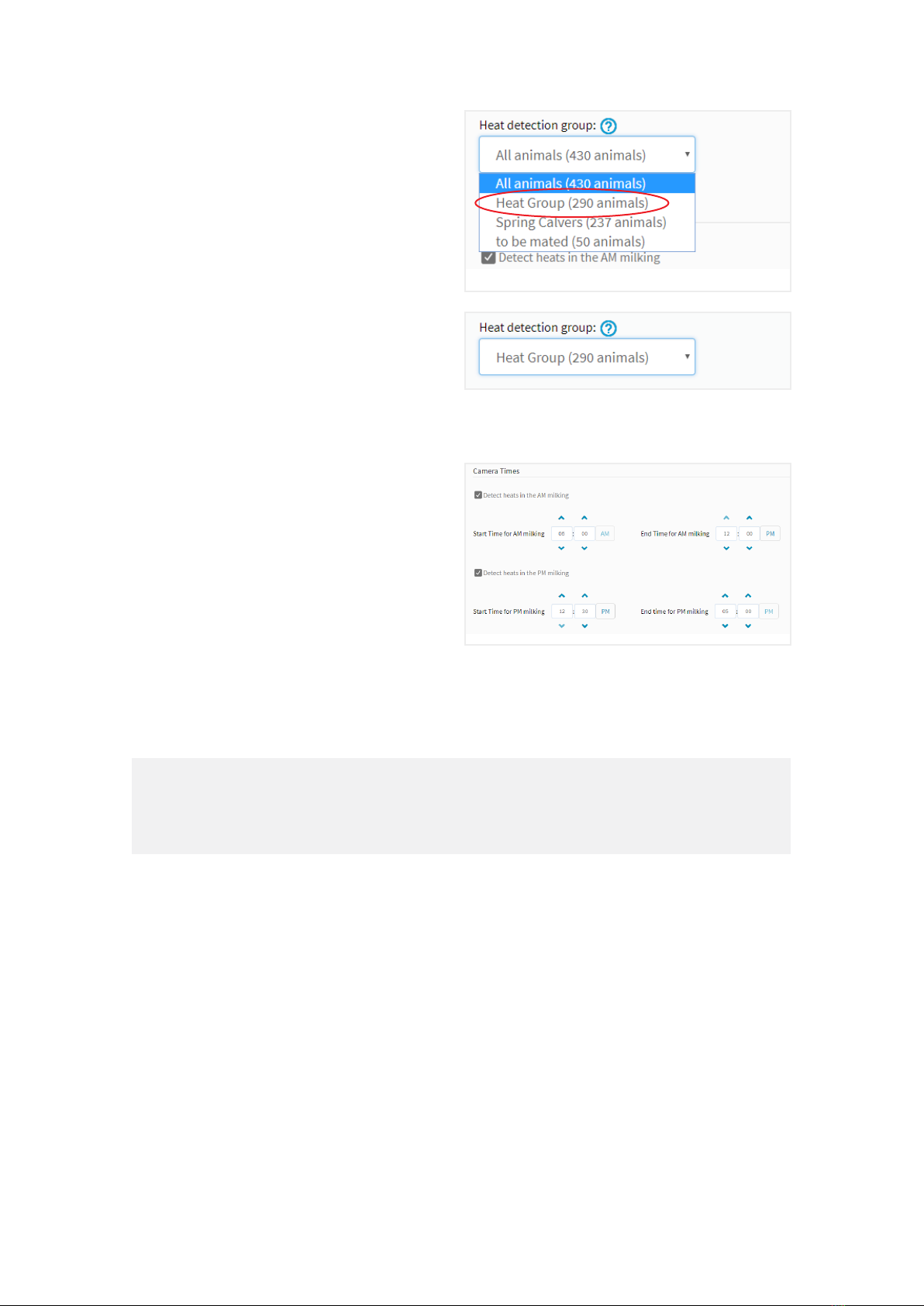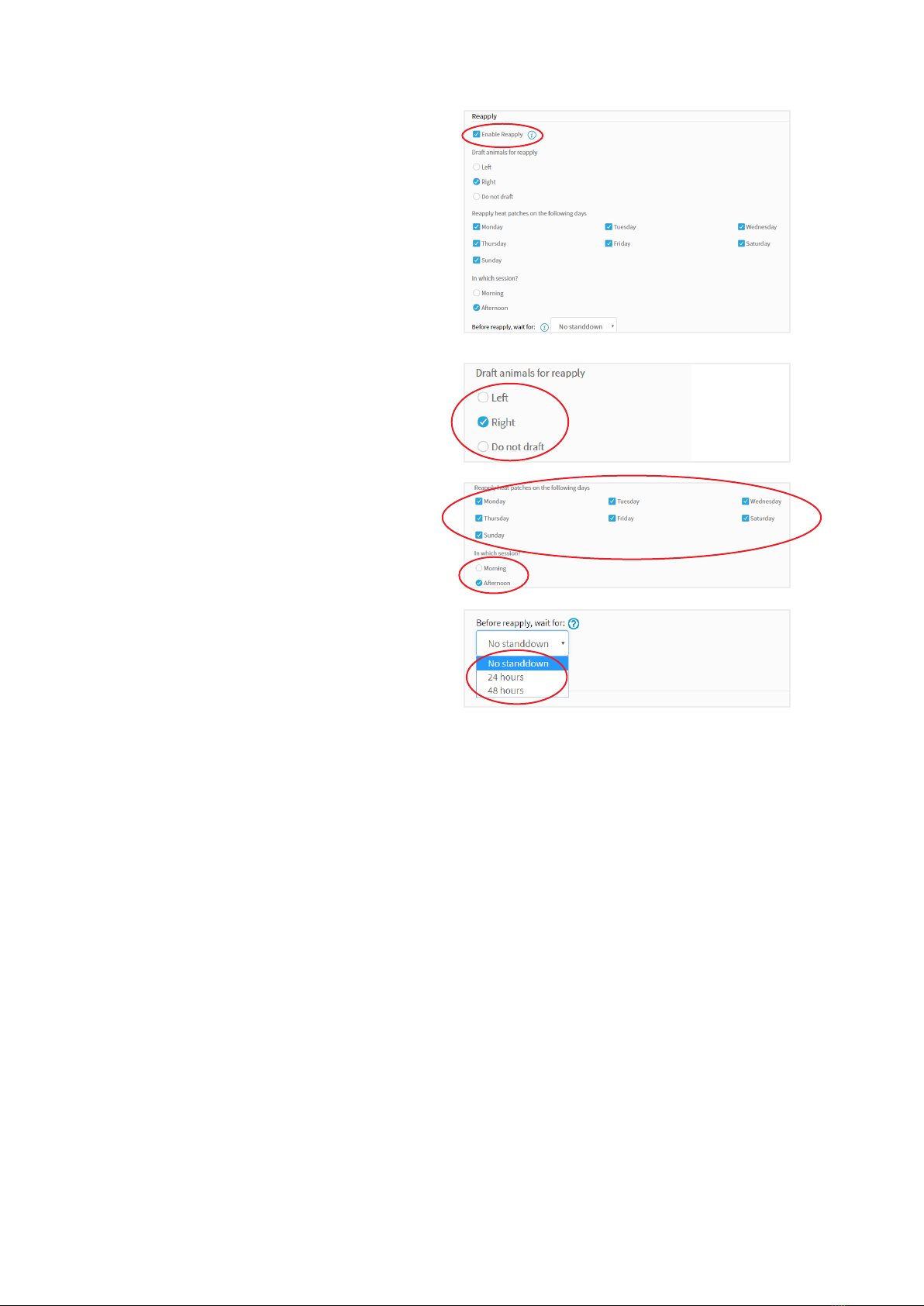Product summary
Saber™ Heat knows mating
It goes without saying that the mating season is a stressful time for farmers.
Identifying heats and administering mating plans is a full-time job. What’s more, your
staff need to be experienced and motivated for heat detection so that the in-calf rate
of your herd is fully maximised.
By integrating Saber Heat into your existing farming system you are set to improve
the reproductive performance of your herd, increase accuracy and simplify your farm
management during the busy mating period.
With Saber Heat a camera housed in a canopy is positioned in the race immediately
prior to the Saber draft gate, the camera automatically identifies activated, missing
and not activated heat patches and communicates directly with the Saber draft gate
to draft out cows with activated or missing heat patches. After each milking these
animals will be waiting for you to confirm their heat and administer their mating plan.
Feature list
Reduces the hassle of heat detection by:
•Automatically identifying standing heats, as indicated by an activated heat patch.
This takes the pressure off you and your staff by removing the need to view cows,
and is likely to provide greater heat detection accuracy.
•Automatically drafting cows with an activated or missing heat patch, so that the
right animals are ready for AI at the end of milking. Staff are therefore free to focus
on the business of milking.
•Monitoring animals in your mating group only – meaning no time or effort is lost on
cows that you don’t wish to mate.
Enhances your mating management by:
•Capturing pre-mating heats for you automatically. This will allow easy
identification of non-cyclers, so that timely action can be taken, increasing their
chances of cycling activity and their opportunity for AB mating.
•Providing a simple suite of reports, giving farmers the power to make better, more
immediate decisions, when it matters most.
•Providing you the opportunity to extend AB (due to mating being easier). There
is also the potential to eliminate use of live bulls altogether. Extending AB and
reducing the use of bulls allows farmers to take advantage of Short Gestation
Semen, to tighten up the calving spread.
4