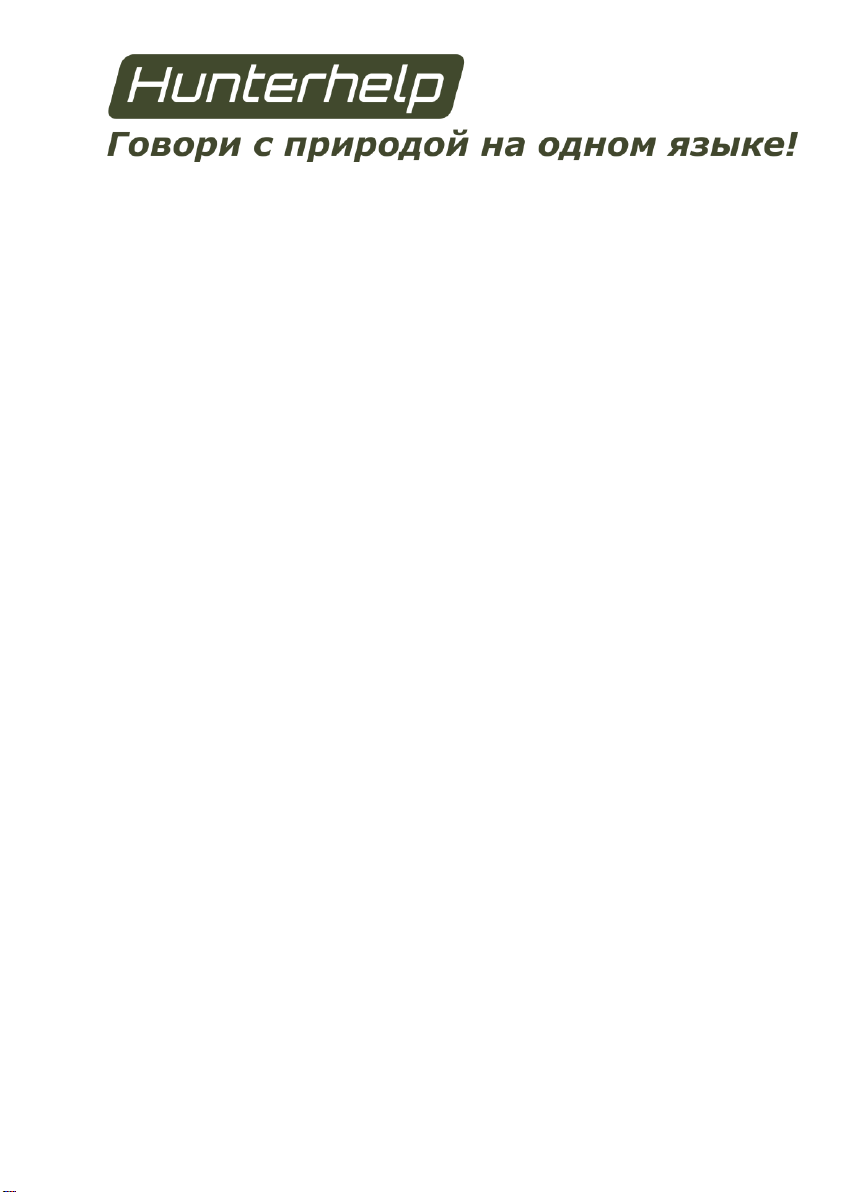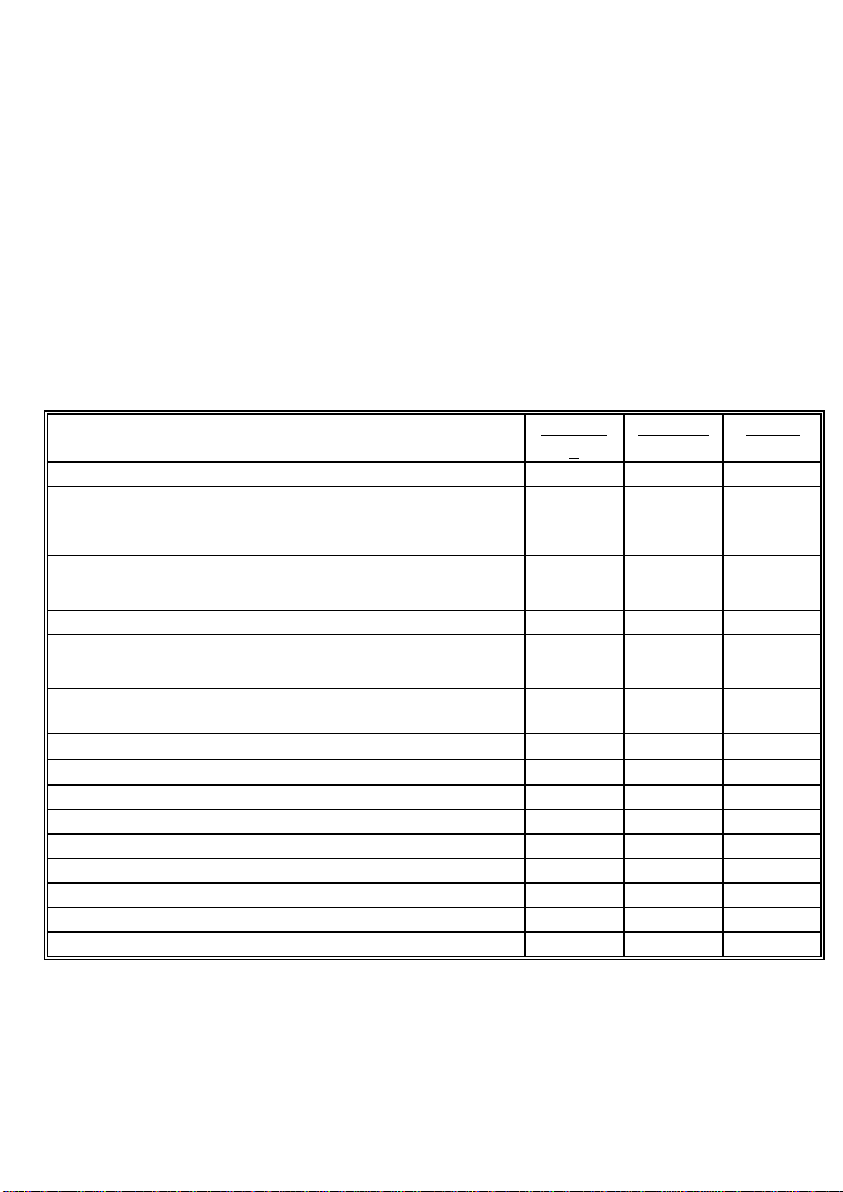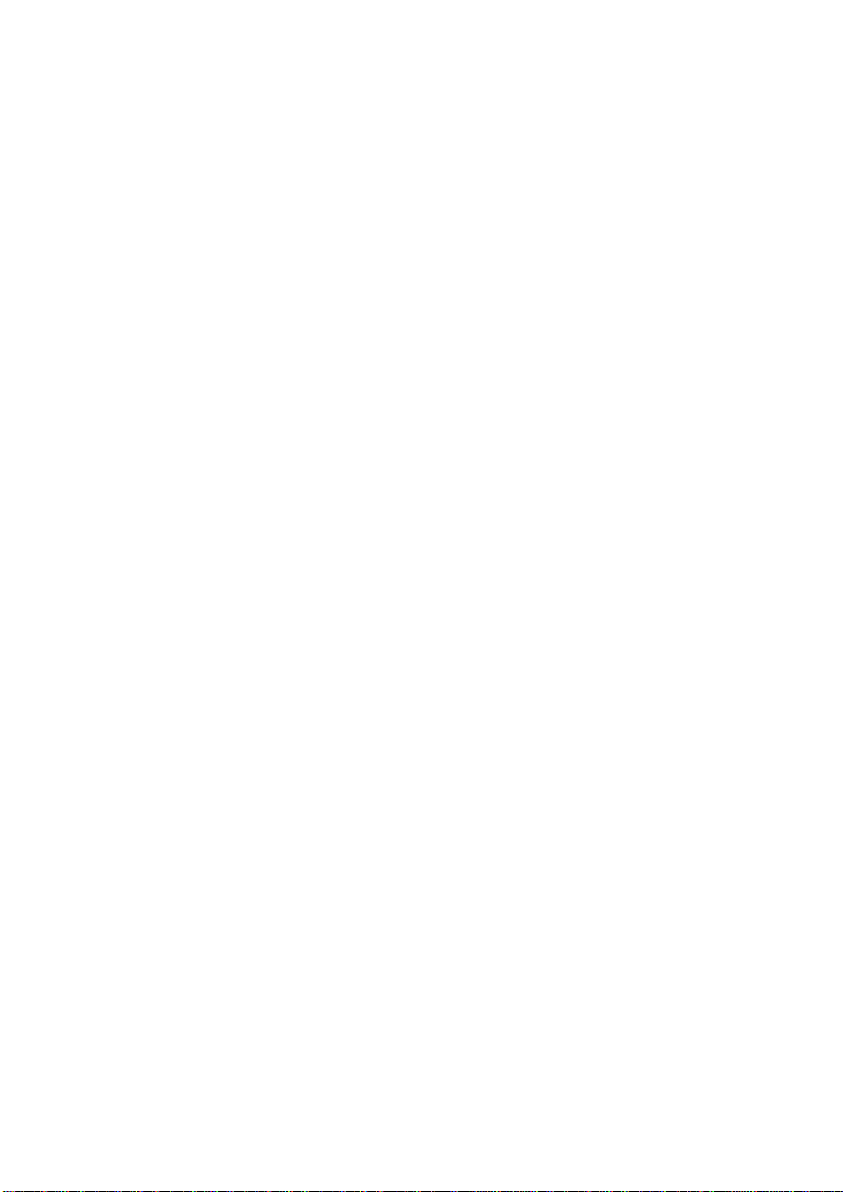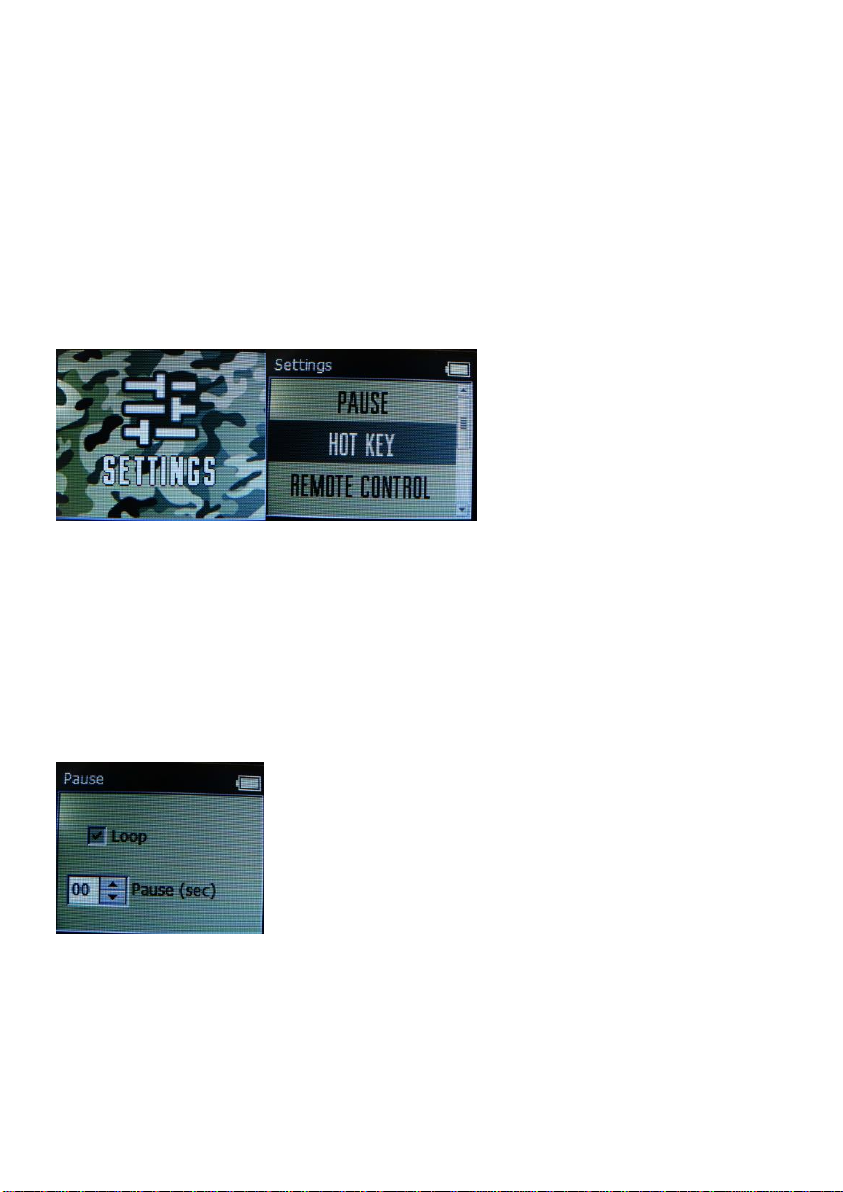4. GETTING STARTED
Internal batteries installation
Press the locking mechanism to remove the battery cover. Insert the
batteries (6 AA batteries or accumulator cells) observing the polarity.
Note! Use only alkaline batteries. Use of zinc-carbon batteries may
result in faulty operation.
External power supply
Remove the rubber cover to plug the external power source (battery) into
connector 3 (Fig.1). See Fig.1 for connector polarity.
External power supply voltage: 12 V, current: min. 1.5A. Battery
connection requires special cable (to be supplied extra). The plus wire of
the cable is marked red. The call is equipped with polarity reversal
protection and will remain functional even with wrongly connected
auxiliary supply cable.
Note!
- to extend battery life dim the display brightness (see Section 6.1.4);
- the external power supply connector is not meant for charging the
installed AA batteries/accumulator cells;
- plugging in of the external power supply does not require the installed
AA batteries to be removed;
- normally 12V lead-acid batteries are recommended as external power
supply sources (a fully charged operational 12V/7Ah battery, for
instance, enables several days long operation of the device);
- do not connect the device to an external source of power using the
battery compartment connectors, as this may result in faulty operation.
How to insert memory card
Remove the rubber cover and insert the memory card in slot 4 (Fig.1).
Make sure the contact area is face up. Insert the memory card into the slot
until you hear a click. Press the card until clicking position to remove.
NOTE!
• To avoid mechanical damage of the connector do not press too