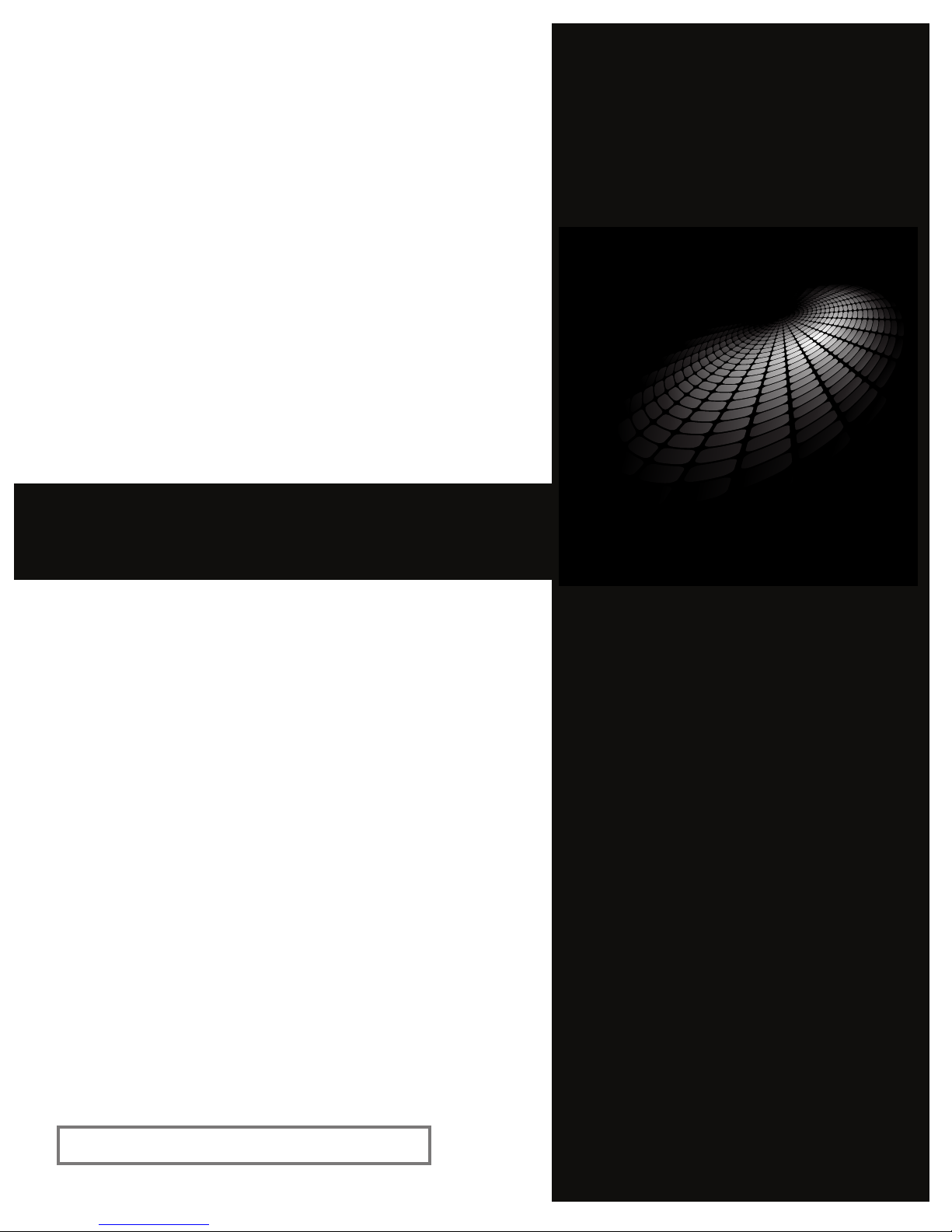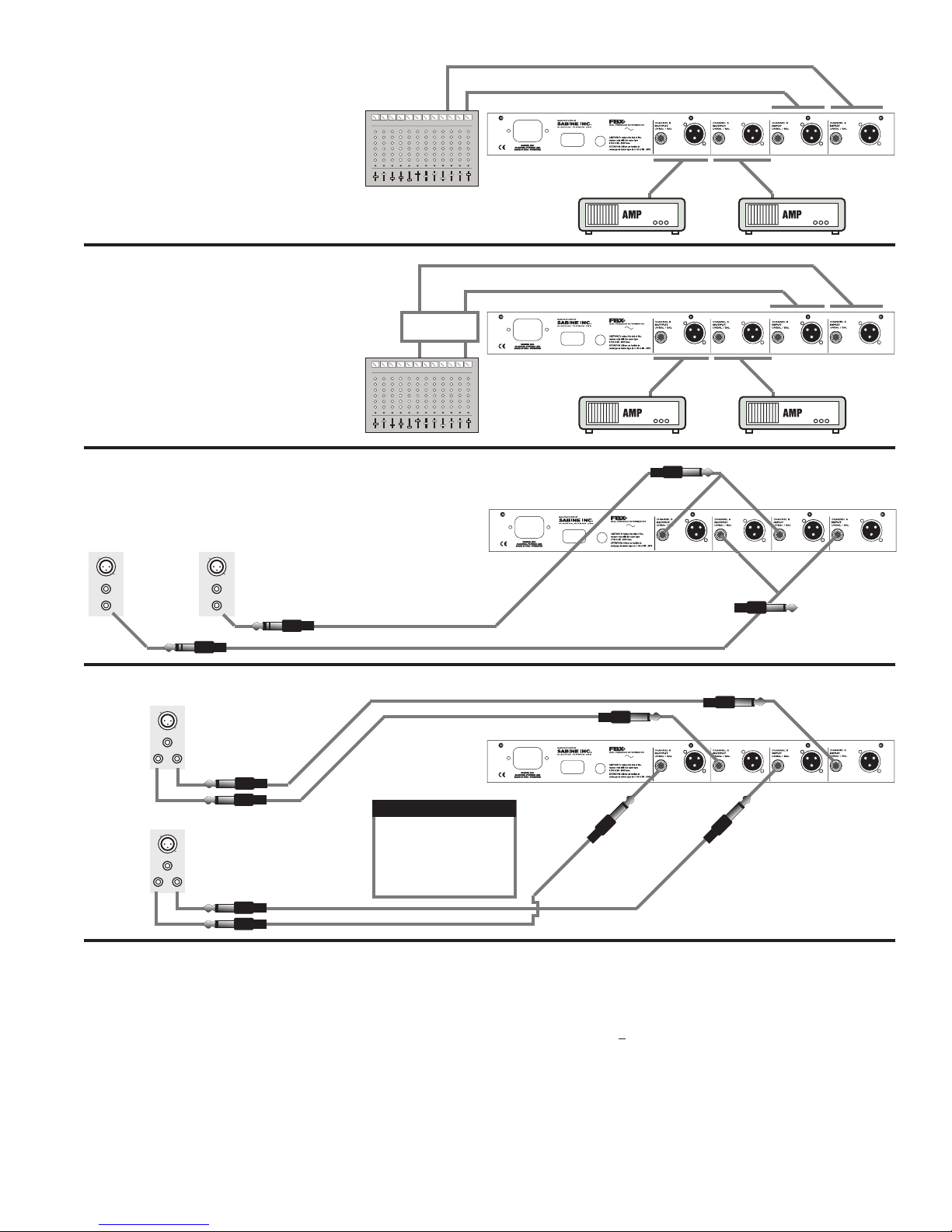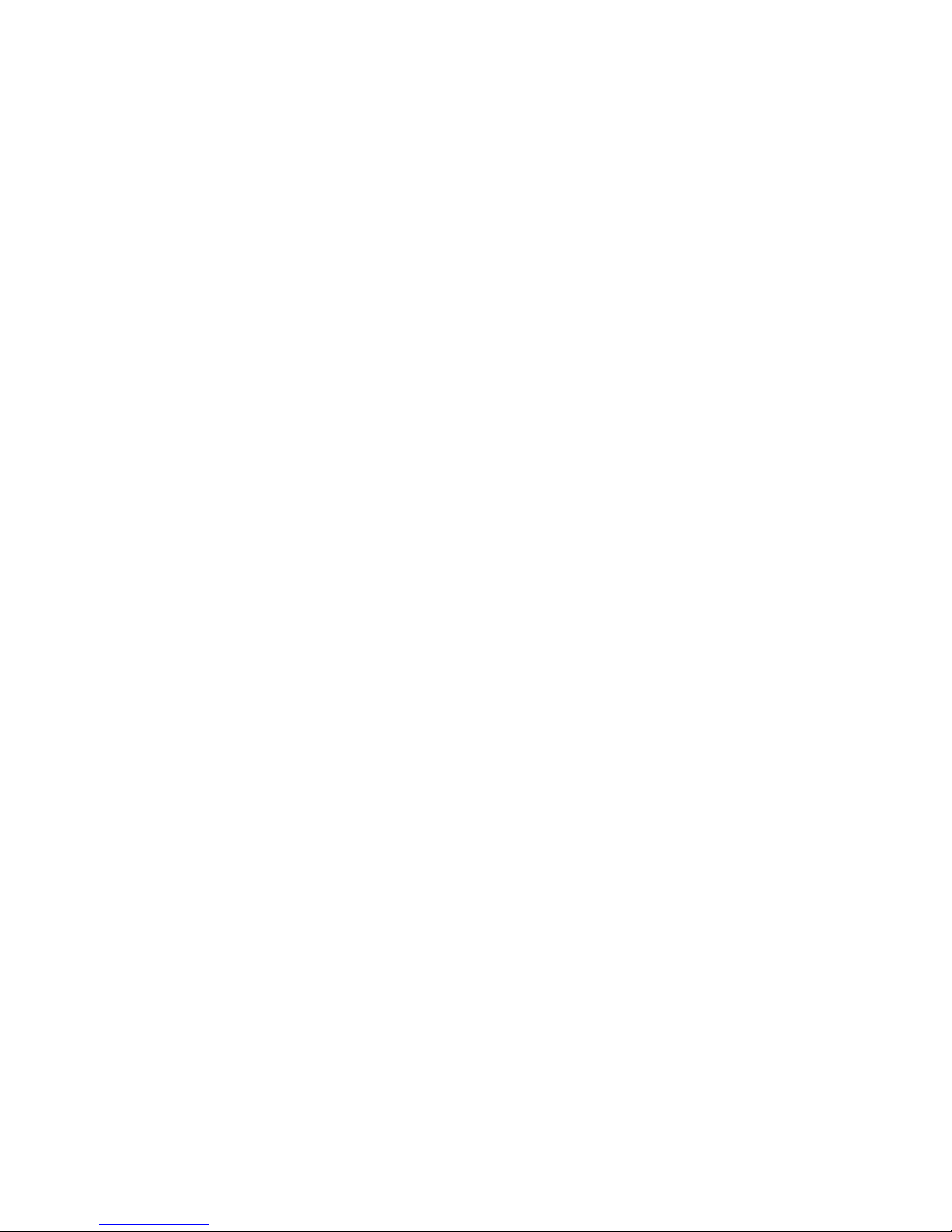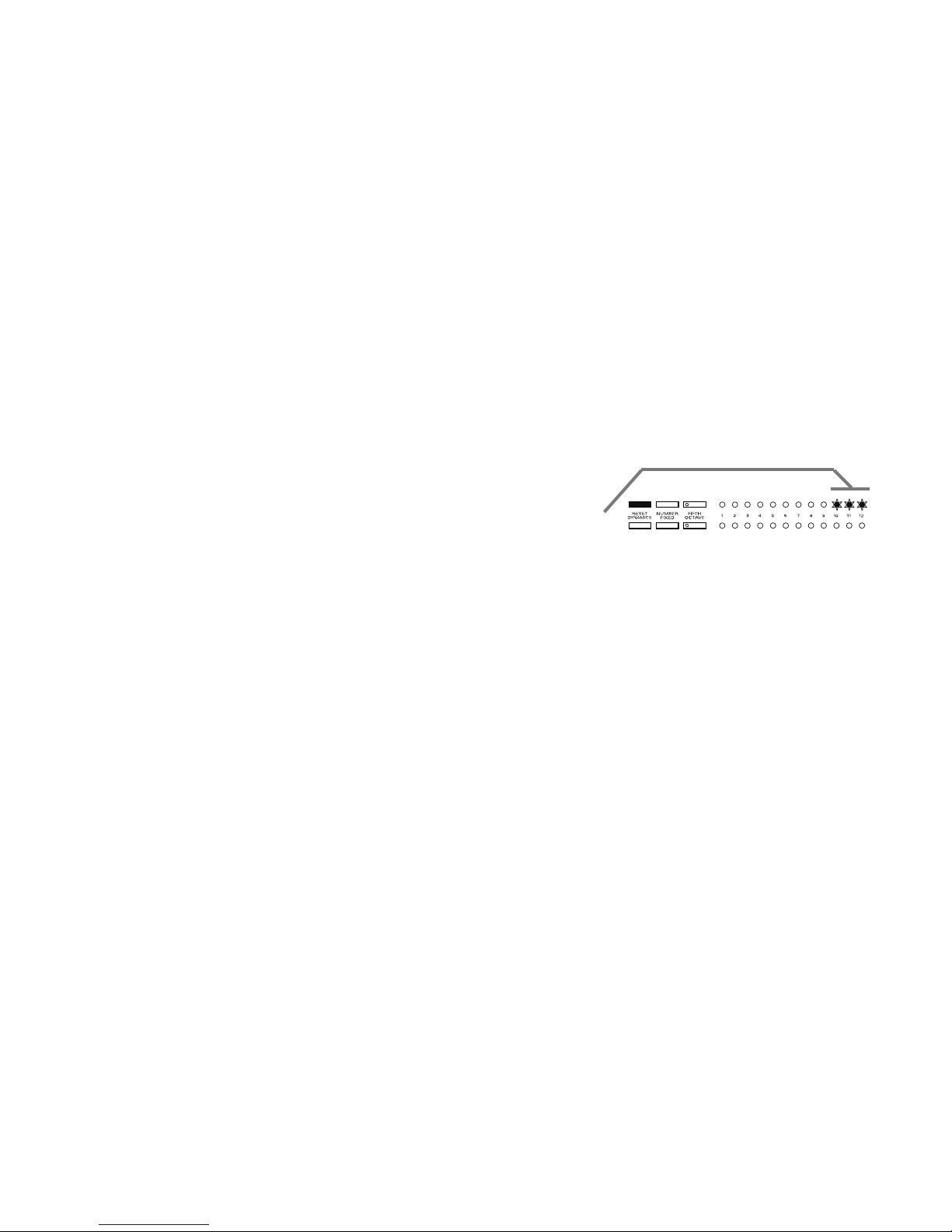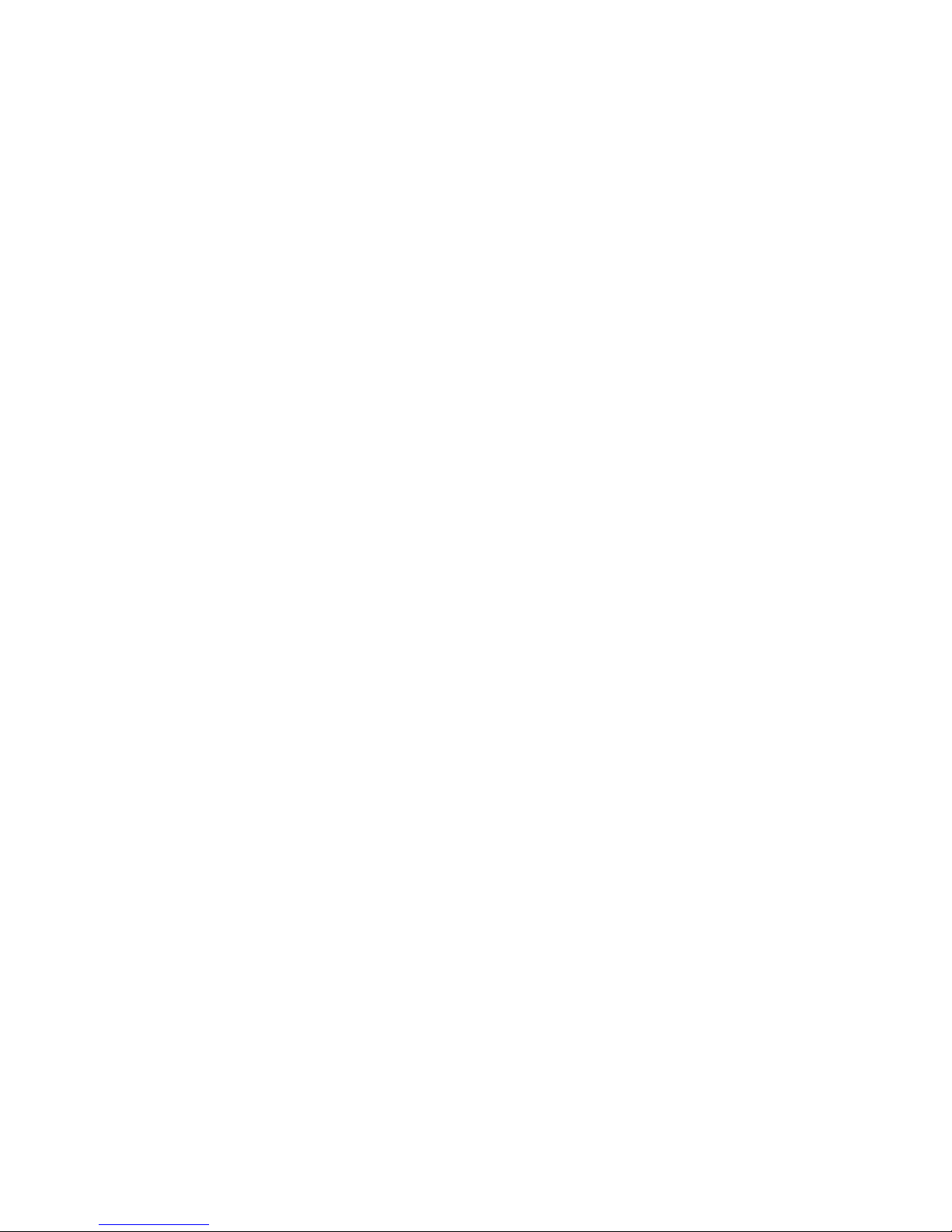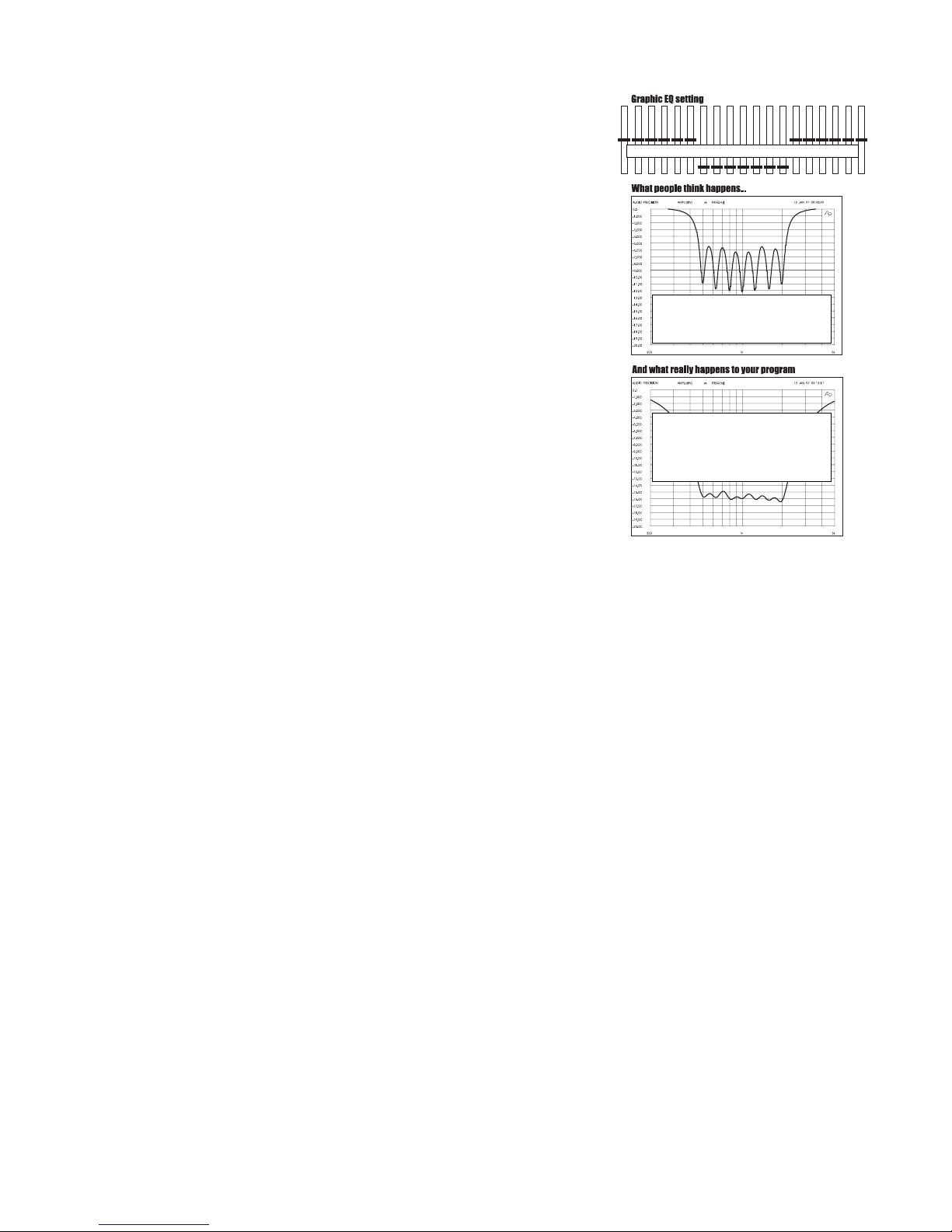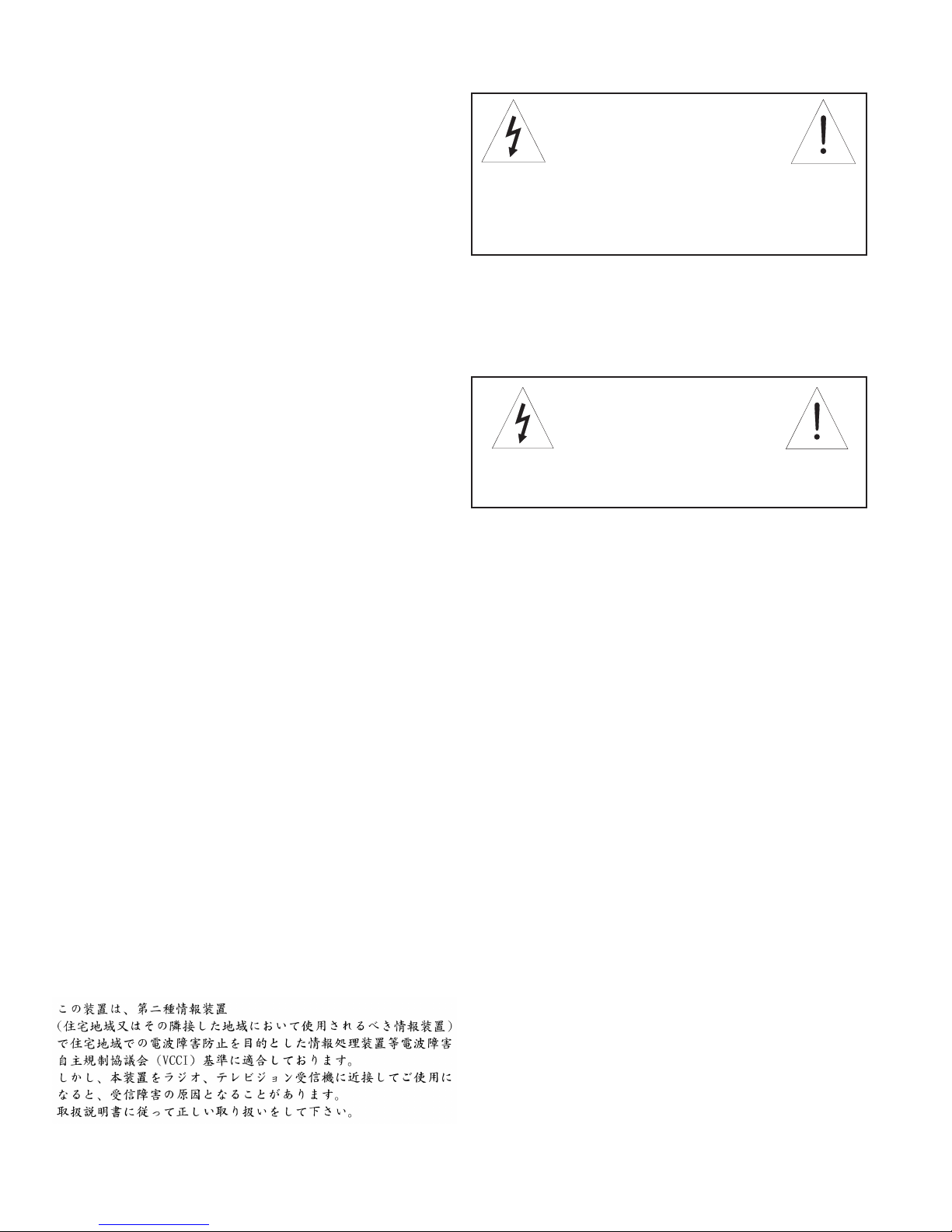10
Warning!Thisequipmentmustbeearthed.
Caution!Riskofelectricshock.Donotopen.
Caution!Shockhazard.Donotremovecovers.Nouserserviceable
partsinside.Referservicingtoqualiedservicepersonnel.
Warning!Toreducetheriskofreorelectricshock,donotexposethis
producttorainormoisture.
Attention!Cetappareildoitêtrereliéàlaterre.
Attention!Risquedechocélectrique;nepasouvrir.
Attention!Risquedechoc;nepasoterlescapots.Aucunepièceacces-
sibleàl'intérieur.S'addresseràuntechnicienqualié.
Attention!Pourréduirelerisqued'incendieoudechocélectrique,ne
paslaisserl'appareilsouslaplouieouàl'humidité.
Achtung!DiesesGerätmussschutzgeerdetsein.
Achtung!GefareineselektrischenStormschlags.Gehausenichtöffnen.
Achtung!GefareineselektrischenStormschlags.Gehäusenichtöffnen.
KeineconBenutzerzubedienendenTeileimGeräteinneren.
ÜberlassenSiedasGerätzuServicezweckennurgeschultemFachper-
sonal.
UmBrandgefaroderdasRisikoeineselektrischenSchlags
auszuschließen,dasGerätvorNässeundFeuchtigkeitschützen.
Advertencia!Esteequipodebeestarconectadoatierra.
Precaución!Reisgodedescargaeléctrica.Noabrir.
Precaución!Riesgodedescargaeléctrica.Nodesmontarlastapas.
Piezasinterioresnoreparablesporelusuario.Reparablesólopor
personalcualicado.
Advertencia!Parareducirelriesgodeincendioodedescargaeléctrica
noexpongaesteproductoalalluviaohumedad.
FCC Statement:
ThisdevicecomplieswithPart15oftheFCCRules.Operationissubject
tothefollowingconditions:(1)Thisdevicemaynotcauseharmfulinterfer-
ence;and(2)Thisdevicemustacceptanyinterferencereceived,including
interferencethatmaycauseundesiredoperation.Warning: Changesor
modicationstothisunitnotexpresslyapprovedbythepartyresponsible
forcompliancecouldvoidtheuser'sauthoritytooperatetheequipment.
NOTE:This equipmenthas been testedand foundto complywith the
limitsforaClassBdigitaldevice,pursuanttoPart15oftheFCCRules.
Theselimitsaredesignedtoprovidereasonableprotectionagainstharmful
interferenceinaresidentialinstallation.Thisequipmentgenerates,uses,
andcanradiateradiofrequencyenergyand,ifnotinstalledandusedin
accordancewiththeinstructions,maycauseharmfulinterferencetoradio
communications.However,thereisnoguaranteethatinterferencewillnot
occurinaparticularinstallation.Ifthisequipmentdoescauseharmful
interferencetoradioortelevisionreception,whichcanbedeterminedby
turningtheequipmentoffandon,theuserisencouragedtotrytocorrect
theinterferencebyoneormoreofthefollowingmeasures:
•Reorientorrelocatethereceivingantenna.
•Increasetheseparationbetweentheequipmentandreceiver.
•Connecttheequipmentintoanoutletonacircuitdifferent
fromthattowhichthereceiverisconnected.
•ConsultthedealeroranexperiencedradioTVtechnicianfor
help.
Canadian Compliance Statement
ThisdigitalapparatusdoesnotexceedtheClassBlimitsforradionoise
emissionsfromdigitalapparatussetoutintheRadioInterferenceRegula-
tionsoftheCanadianDepartmentofCommunications.
Lepresent appareil numerique n'emet pasde bruits radioelectriques
depassantleslimitesapplicablesauxappareilsnumeriquesdelaclassB
prescritesdansleReglementsurlebrouillageradioelectriqueedictepar
leministeredesCommunicationsduCanada.
Japanese EMI Compliance Statement
TheFBX2410SeriesisdesignedtooperatefromstandardACpower.
Pleasebesurethepowerinyourareaiscompatiblewiththepower
requirementsmarkedontherearoftheunit.Usingthewronginput
voltagemaycausepermanentdamagetotheunitandwillvoidthe
warranty.
TheFBX2410SeriesissuppliedwithoneofthefollowingACpower
cords:
Japan 100VAC
U.S./NorthAmerica 120VAC
ContinentalEurope 230VAC
UnitedKingdom 240VAC
Australia 240VAC
1. Read allsafetyandoperatinginstructions beforeusing thisprod-
uct.
2. All safetyand operatinginstructions shouldberetained forfuture
reference.
3. Obeyallcautionsintheoperatinginstructionsandontheunit.
4. Alloperatinginstructionsshouldbefollowed.
5. Useonlyshieldedaudioanddatacables.
6. Thisproductshouldnotbeusedinthepresenceofmoistureorrain,
ornearanywater,i.e.,abathtub,sink,swimmingpool,wetbasement,
etc.
7. Thisproductshouldbelocatedsothatitspositiondoesnot
interferewithproperventilation.Donotuseindirectsunlight.Donot
placeatagainstawallorinabuilt-inenclosurethatwillimpedethe
owofcoolingair.
8. Thisproductshouldnotbeplacednearasourceofheatsuchasa
stoveorradiator.
9. Connectonlytoapowersupplyofthetypemarkedontheunitadjacent
tothepowerentrymodule.
10. Neverbreakoffthegroundpinonthepowersupplycord.
11. Powersupplycordsshouldalwaysbehandledcarefully.Neverwalk
orplaceequipmentonpowersupplycords.Periodicallycheckcords
forcutsorsignsofstress,especiallyattheplugandthepointwhere
thecordexitstheunit.
12. Thepowersupplycordshouldbeunpluggedwhentheunitistobe
unusedforlongperiodsoftime.
13. Careshouldbetakensothatobjectsdonotfallandliquidsarenot
spilledintotheunitthroughtheventilationholesoranyotheropen-
ings.
14. Thisunitshouldbecheckedbyaqualiedservicetechnicianif:
A.Thepowersupplycordorplughasbeendamaged.
B.Anythinghasfallenorbeenspilledintotheunit.
C.Theunitdoesnotoperatecorrectly.
D.Theunithasbeendroppedortheenclosuredamaged.
15. Theusershouldnotattempttoservicethisequipment.All
serviceworkshouldbedonebyaqualiedservicetechnician.
OSHA2201;1995revised.
Caution!
Replacethefusewithafuseofexactlythesamerating
speciedontherearoftheproduct.
SECTION EIGHT — CAUTIONS & WARRANTY
Warning!