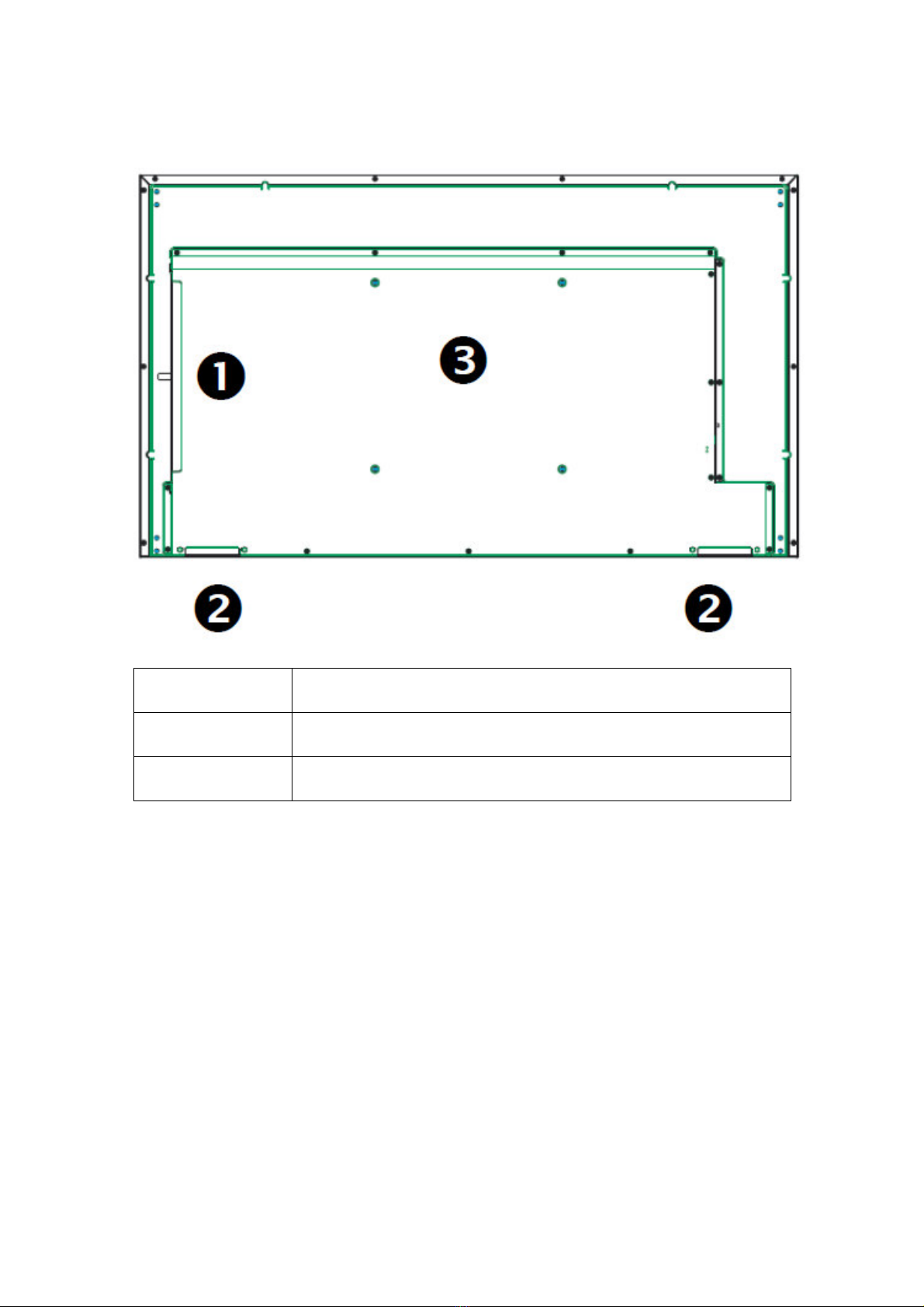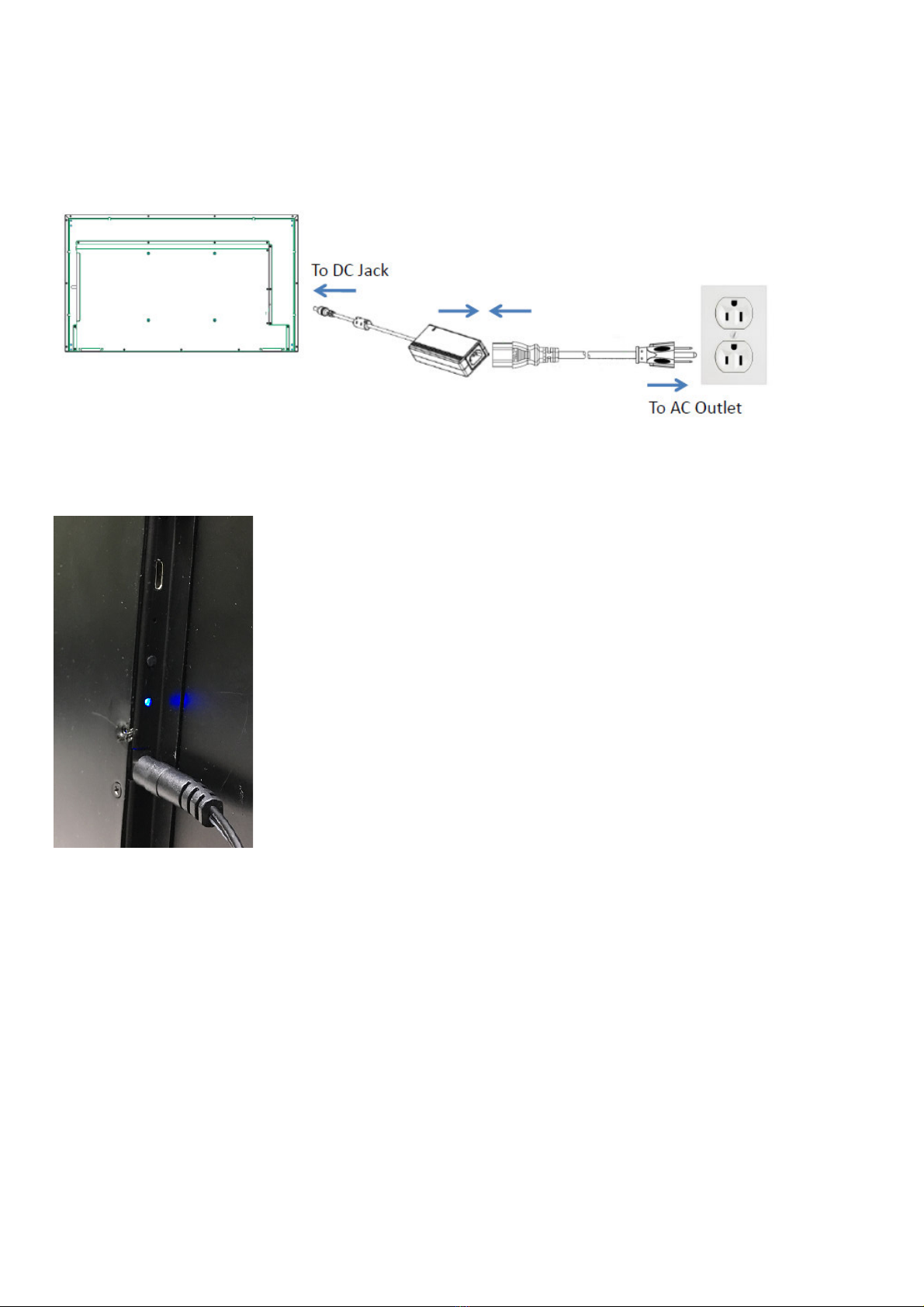Important Safety Instructions
•
WARNING.
se caution concerning the Power Cord (Can differ by country): Do not connect too many devices to the
same AC power outlet as this could result in fire or electric shock. Do not overload wall outlets. Overloaded wall outlets,
loose or damaged wall outlets, extension cords, frayed power cords, or damaged or cracked wire insulation are
dangerous. Any of these conditions could result in electric shock or fire. Periodically examine the cord of your device,
and if its appearance indicates damage or deterioration, unplug it, discontinue use of the device, and have the cord
replaced with an exact replacement part by an authorized servicer. Protect the power cord from physical or mechanical
abuse, such as being twisted, kinked, pinched, closed in a door, or walked upon. Be sure to grasp the plug when
unplugging the power cord.
•
WARNING.
To reduce the risk of fire or electrical shock, do not expose this product to rain, moisture or other liquids.
Do not touch the apparatus with wet hands. Do not install this product near flammable objects such as gasoline or
candles, or expose the apparatus to direct air conditioning.
•
Read these instructions.
•
Keep these instructions.
•
Heed all warnings.
•
Follow all instructions.
•
Do not use this apparatus near water.
•
Clean only with dry cloth.
•
Do not block any ventilation openings. Install in accordance with the manufacturer’s instructions.
•
Do not install near any heat sources such as radiators, heat registers, stoves, or other apparatus
(including amplifiers) that produce heat.
•
Do not defeat the safety purpose of the polarized or grounding type plug. A polarized plug has two
blades with one wider than the other. A grounding type plug has two blades and a third grounding
prong. The wide blade or the third prong are provided for your safety. If the provided plug does not
fit into your outlet, consult an electrician for replacement of the obsolete outlet.
•
Protect the power cord from being walked on or pinched particularly at plugs,
Convenience receptacles, and the point where they exit from the apparatus.
•
Only use attachments/accessories specified by the manufacturer.
•
se only with the cart, stand, tripod, bracket, or table specified by the
manufacturer, or sold with the apparatus. When a cart is used, use caution when moving the
cart/apparatus combination to avoid injury from tip-over.
•
nplug this apparatus during lightning storms or when unused for long periods of time. Refer all
servicing to qualified service personnel. Servicing is required when the apparatus has been
damaged in any way, such as power-supply cord or plug is damaged, liquid has been spilled or
objects have fallen into the apparatus, the apparatus has been exposed to rain or moisture, does
not operate normally, or has been dropped.
• Do not press strongly upon the panel with a hand or a sharp object such as a nail, pencil, or pen, or
make a scratch on it.
• Do not touch the end of the power cord while it is plugged.
• Keep the packing material out of the reach of children. Anti-moisture material is harmful if
swallowed. If swallowed, induce vomiting and go to the nearest hospital. Keep it out of the reach of
children.
• Do not expose to dripping or splashing. Do not place objects filled with liquids, such as vases, cups,
etc. over the apparatus (e.g., on shelves above the unit).