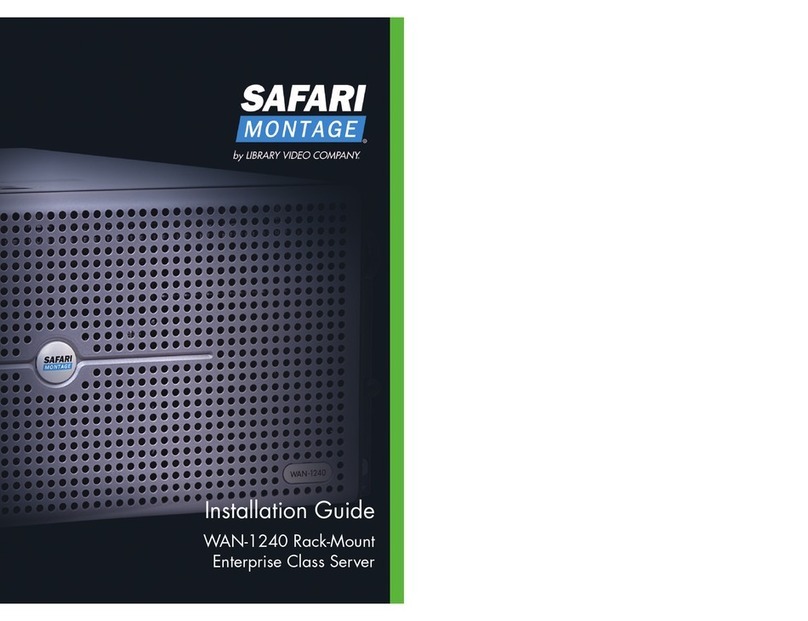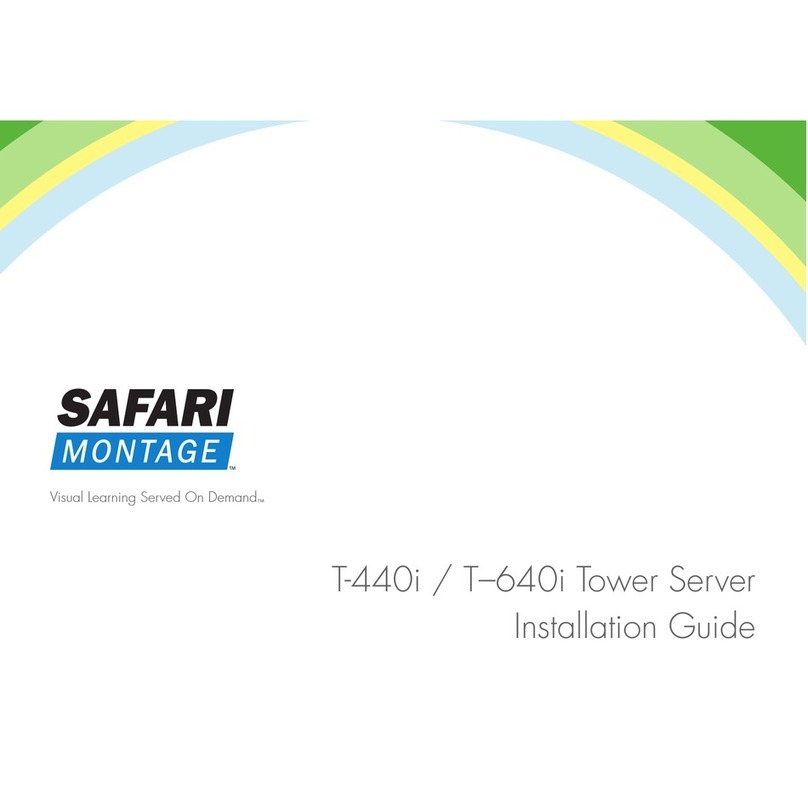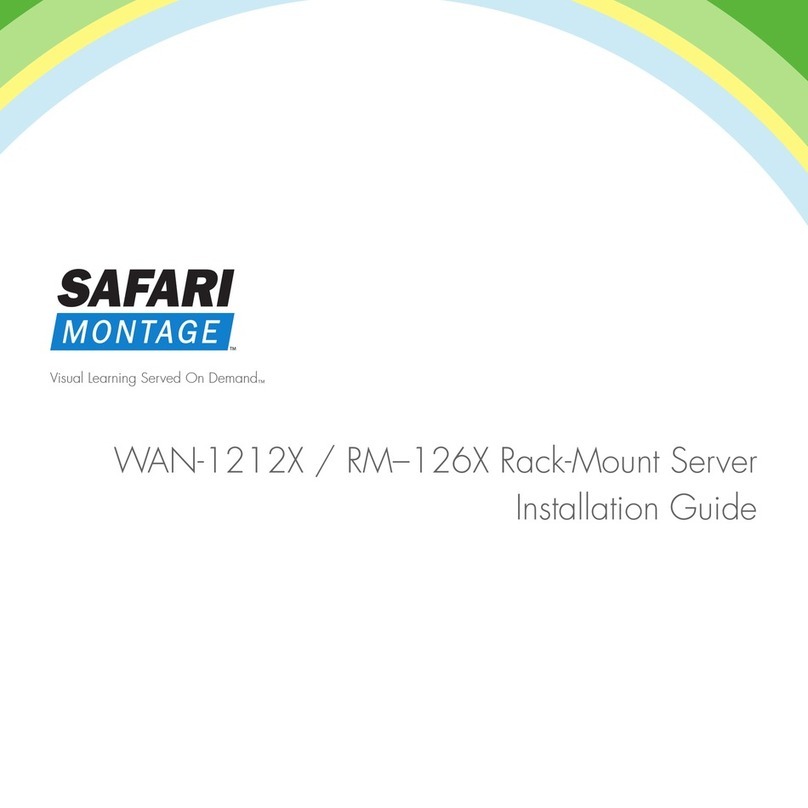6 ©2018 SAFARI Montage All Rights Reserved
3. Choose the option number associated with
the connected network card (NIC) you
wish to configure.
4. Choose Option 1, “Static IP Address” and
follow the prompts to assign static IP
address and related network settings to
your SAFARI Montage server.
NOTE:
•The Static IP address assigned to the server must
not be in use by any other device on your network.
•Option 2, “DHCP”, may alternatively be selected
temporarily during installation to configure the server
to acquire network settings automatically from
a local DHCP server.
5. Once configured, press ‘r’ and enter to reboot
the server for the changes to take effect.
Step 7 – Access the SAFARI Montage User Interface
Launch a web browser and enter the URL for your SAFARI
Montage server into the address bar. Obtain this URL
from your Network Administrator if necessary.
Log in as Administrator by using the default
administrative account, and click on “Log in”:
We recommend that you change your administrative
account password after the initial sign on.