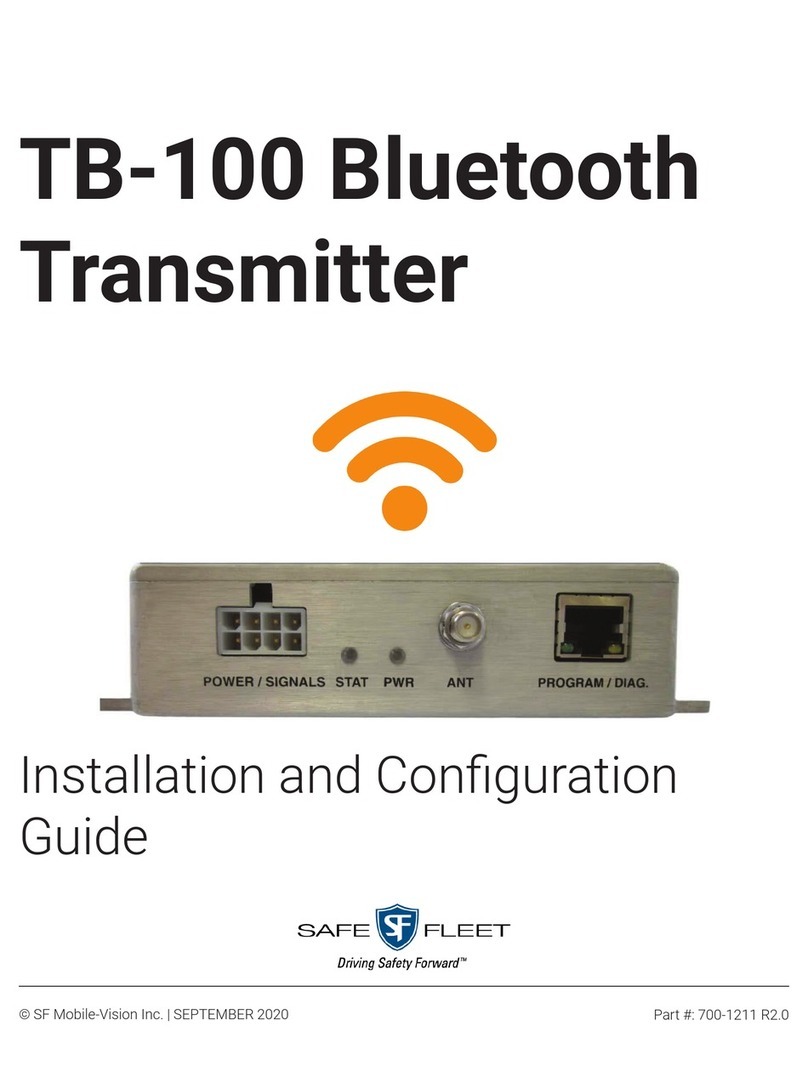Flashback Version
TB-100 Bluetooth Transmitter Hardware Installation Guide
Page 2 Safe Fleet Mobile-Vision 9.26.2019
Flashback Version
Check your Flashback wiring harness for the gray Aux 2 wire. If your wiring harness
includes the gray Aux 2 wire, proceed to the next step. If your wiring harness does not
include the gray Aux 2 wire and your Aux 1 wire is already connected to another device,
you’ll need to order an FB3/FBHD Wiring Harness (W-FB-IO-C Axx), which includes the
Aux 2 wire. For assistance, contact Mobile-Vision Sales at 1-800-336-8475.
Disconnect negative lead of vehicle battery
Mount the transmitter box
Begin by selecting a location that is:
On a flat surface in the trunk or cabin
Within 4 feet of the proposed antenna location and 10 feet of the Flashback DVR
Away from possible spills.
Next, mount the transmitter box (ZAS-T M010001) to the surface using the self-tapping
screws provided.
Mount the antenna
Begin by selecting a location that is within 4 feet of the Bluetooth Transmitter:
If TB-100 is mounted in the trunk, mount the antenna on the rear deck or C pillar
If TB-100 is mounted in the center console, mount the antenna on the cage or A pillar
If TB-100 is mounted in the rear of an SUV, mount the antenna on the cage or C pillar
Next, mount the antenna (ZAN-001-0001) using the provided bracket hardware (ZMC-
TM010002).
Because the TB-100 utilizes a “line of sight” signal, it’s important to mount the antenna
as high as you can so the signal can easily pass through the vehicle’s glass.
Connect the antenna cable (ZCA-C22021-6) to the antenna (ZAN-001-0001)
Connect the other end of the antenna cable (ZCA-C22021-6) to the Bluetooth
Transmitter
Plug the Signal & Power cable (ZCA-TM010001) into the POWER/SIGNAL port on the
back of the Bluetooth Transmitter
Make the wiring connections, as pictured in the following diagram
For a list of connections, refer to the table on page 4.
3
4
5
6
7
2
1
3
8