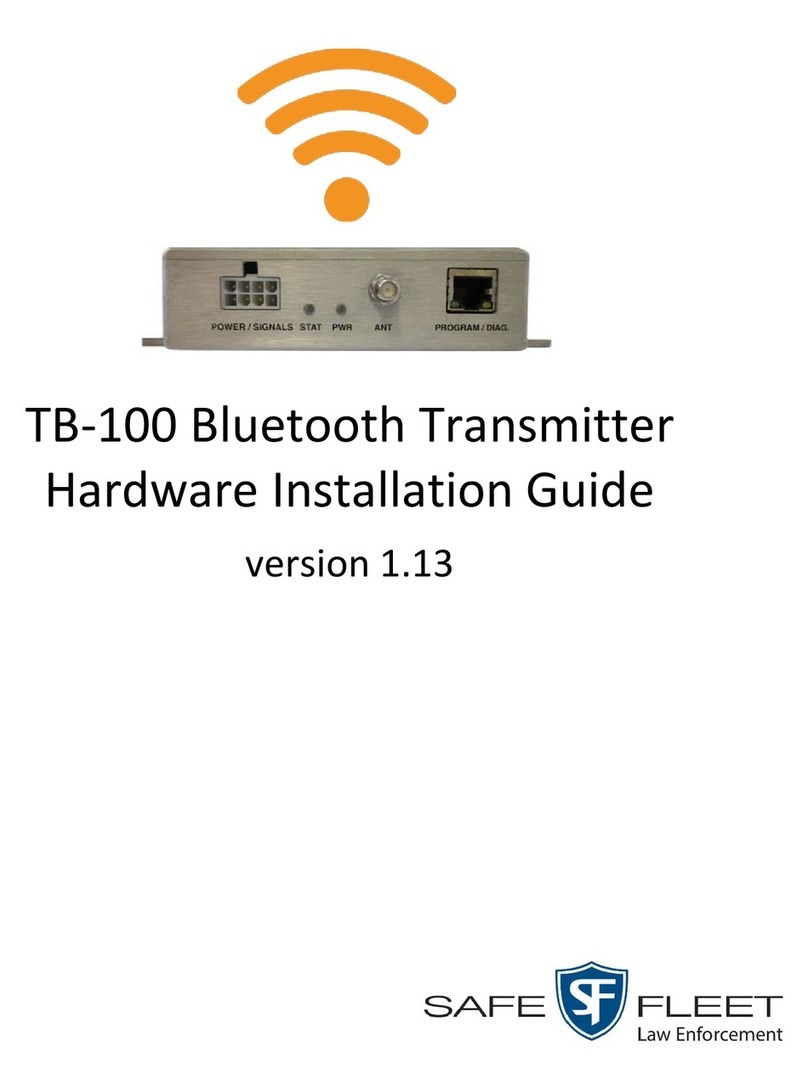Contents
Introduction. . . . . . . . . . . . . . . . . . . . . . . . . . . . . . . . . . . . . . . . . . . . . . . . . . . . . . . . .3
Installing a TB-100.. . . . . . . . . . . . . . . . . . . . . . . . . . . . . . . . . . . . . . . . . . . . . . . . . . .3
TB-100 Kit.. . . . . . . . . . . . . . . . . . . . . . . . . . . . . . . . . . . . . . . . . . . . . . . . . . . . . . . . . . . . . . . . . . . . . . . . . . . . . . . . . . . . . . . 3
Installing a TB-100 in a Vehicle with a Flashback Recorder. . . . . . . . . . . . . . . . . . . . . . . . . . . . . . . . . . . . . . . . . . . . . 4
Wiring Diagram for Installing a TB-100 in a Vehicle with a Flashback Recorder........................5
Connections for Installing a TB-100 in a Vehicle with a Flashback Recorder ..........................6
Installing a TB-100 in a Vehicle without a Flashback Recorder. . . . . . . . . . . . . . . . . . . . . . . . . . . . . . . . . . . . . . . . . . 6
Wiring Diagram for Installing a TB-100 in a Vehicle without a Flashback Recorder.....................7
Connections for Installing a TB-100 in a Vehicle without a Flashback Recorder .......................8
Conguring Flashback DVRs to Interact with TB-100s. . . . . . . . . . . . . . . . . . . . . . . . . . . . . . . . . . . . . . . . . . . . . . . . . 8
From DES ....................................................................................8
From Flashback3 or FlashbackHD: ..............................................................9
From Flashback 2:.............................................................................9
Conguring Devices For Bluetooth Transmission.. . . . . . . . . . . . . . . . . . . . . . . . .10
Downloading, Installing, and Launching the Cong Tool.. . . . . . . . . . . . . . . . . . . . . . . . . . . . . . . . . . . . . . . . . . . . . . 10
Connecting to a TB-100 Bluetooth Transmitter.. . . . . . . . . . . . . . . . . . . . . . . . . . . . . . . . . . . . . . . . . . . . . . . . . . . . . . 10
TB-100 Factory Default Settings ...............................................................12
Applying Conguration Settings................................................................12
Conguring DHCP on Your TB-100. . . . . . . . . . . . . . . . . . . . . . . . . . . . . . . . . . . . . . . . . . . . . . . . . . . . . . . . . . . . . . . . . 13
Pairing via Bluetooth IDs. . . . . . . . . . . . . . . . . . . . . . . . . . . . . . . . . . . . . . . . . . . . . . . . . . . . . . . . . . . . . . . . . . . . . . . . . . 14
Conguring BWX-100 DVRs to Support Bluetooth Transmission ...................................15
Manually Pairing. . . . . . . . . . . . . . . . . . . . . . . . . . . . . . . . . . . . . . . . . . . . . . . . . . . . . . . . . . . . . . . . . . . . . . . . . . . . . . . . . 15
Assigning a TB-100 Unit Name/Number for Manual Pairing .......................................15
Manually Pairing a BWX-100 with a TB-100 .....................................................16
Testing the Transmission Functions. . . . . . . . . . . . . . . . . . . . . . . . . . . . . . . . . . . .16
Testing a Flashback Setup .. . . . . . . . . . . . . . . . . . . . . . . . . . . . . . . . . . . . . . . . . . . . . . . . . . . . . . . . . . . . . . . . . . . . . . . 16
Testing a Non-Flashback Setup . . . . . . . . . . . . . . . . . . . . . . . . . . . . . . . . . . . . . . . . . . . . . . . . . . . . . . . . . . . . . . . . . . . 16