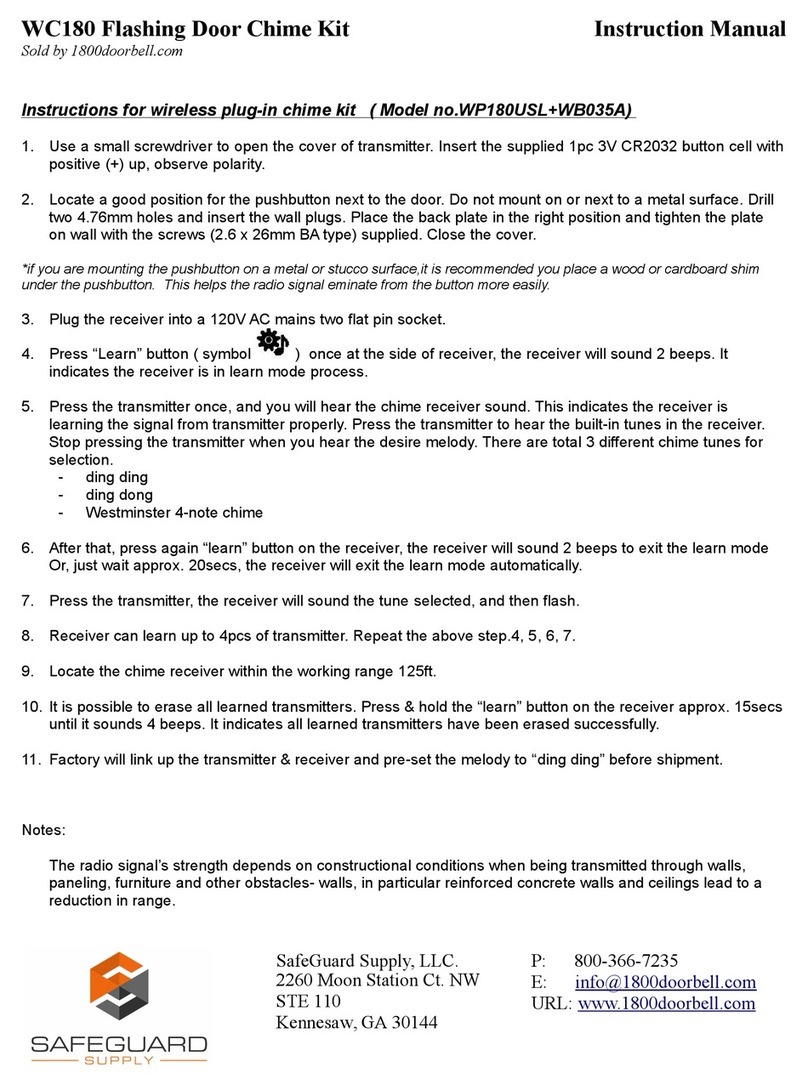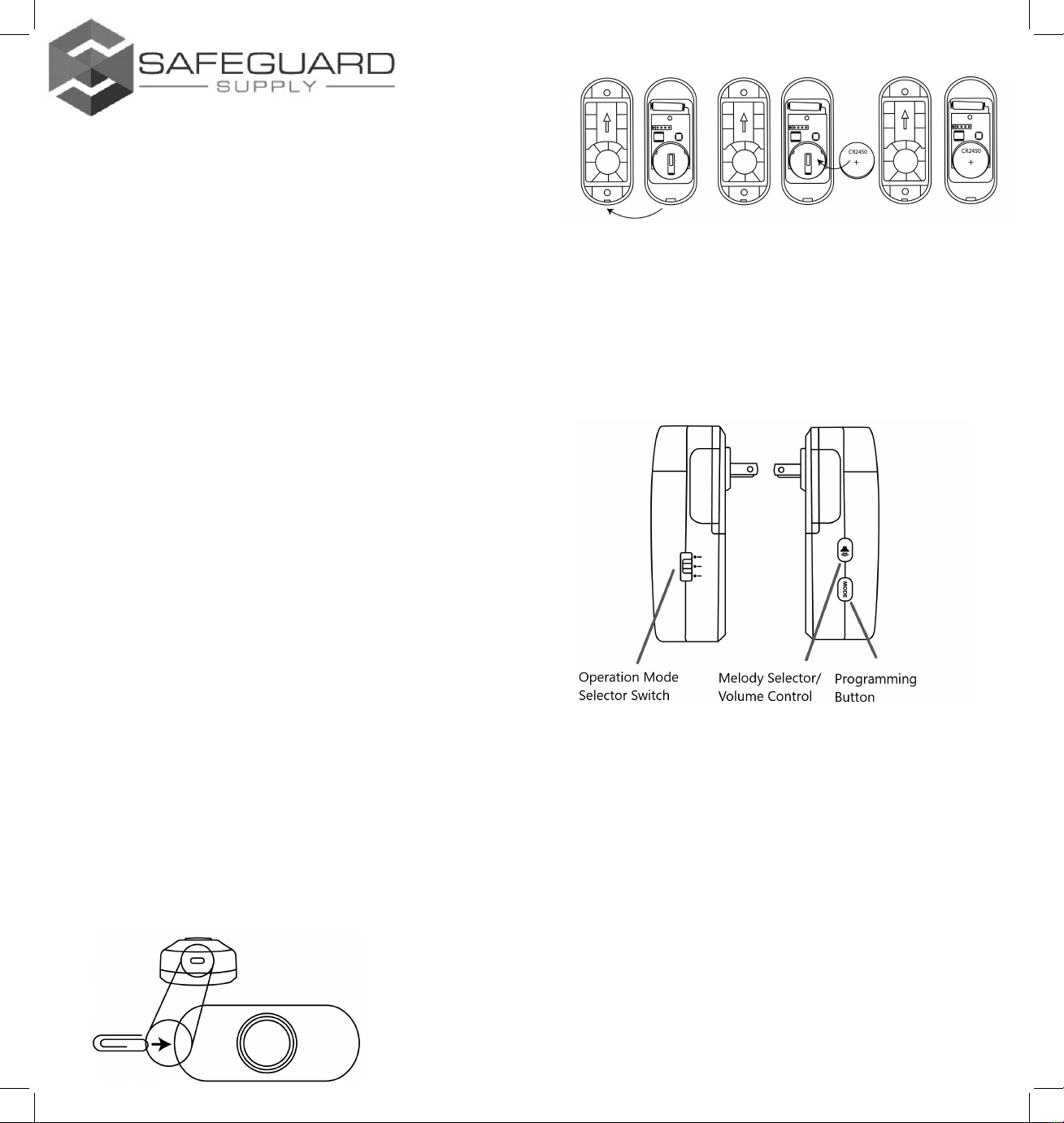(figure 4)
Mounting the Push Button:
Ensure you have programmed & tested the push button prior to
mounting.
There are two mounting options for the ERA-PBTX. The first
method is to mount the unit using the supplied screws. The
second is using the supplied double-sided tape.
1. Open the front cover by insert a small paper clip into the
square hole on the bottom of the unit (figure 1) & gently
push in to separate the top & bottom half of the case.
2. Remove top half of case from lower case.
3. Place back cover of push button on wall where you want
to mount it. Ensure the arrow on back cover is pointing up.
4. Mount back half of case on wall.
5. Place top half (with battery installed) over bottom half.
Make sure the small opening in top half is down
(battery is down). Place bottom of the top half over the
small protruding clip on bottom half & snap into place.
Test the Programming of Transmitter to Receiver:
•Push the center button of the push button.
•When pressed, the green halo around the center push
should brightly illuminate.
•Ensure the programmed receiver is plugged in. When
triggered it should play the selected melody and/or flash
(depending on operational mode selected on the receiver.)
•Reorient or relocate the receiving antenna.
•Increase the separation between the equipment and receiver.
•Connect the equipment into an outlet on a circuit different from that to which the
receiver is connected.
•Consult the dealer or an experienced radio/TV technician for help.
ARI ancer and eproductie arm. o to www.P65Warnings.ca.gov for
more information.
Low Battery Indicator:
When the battery in the ERA-PBTX is low & needs to be replaced, it
will signal the receiver to double play on the programmed receiver
when triggered. For example, if you have programmed the "ding-
dong" sound for the push button to play on the receiver, when the
battery in the push button is low, the receiver will play "ding-dong,"
"ding-dong," double playing to notify you to change the battery.
Programming with Other Receivers:
The ERA-PBTX is compatible with the ERA-VPRX Portable Receiver &
the ERA-DCRX Receiver. The programming is very similar for these
receivers as well. The only change is how to put the respective
receiver into programming mode, choosing a melody, & changing the
zone. Please consult the manual for the specific receiver when
programming.
TECHNICAL SUPPORT
If you encounter any difficulty in the operation of this product after
reading the manual, please contact us. You can reach us by phone at
904-245-1184 from 8:00 AM to 5:00 PM Monday through Friday
(Eastern Standard Time). We will be happy to answer your questions
and help you in any way we can.
WARRANTY
Safeguard Supply warrants this product to be free of defects in material and
workmanship for a period of one year from the date of purchase. This warranty
does not cover damage resulting from accident, abuse, act of God or improper
operation. If this product does become defective, simply return it to Safeguard
Supply. Please include a note describing the troubles along with your name and
return address as well as the original sales receipt. If the product is covered under
warranty it will be repaired or replaced at no charge. If it is not covered by
warranty, you will be notified of any charges before work is done.
Safeguard Supply, 2260 Moon Station Ct. NW #110, Kennesaw, GA 30144
Phone: (678) 214-4212, www.safeguardsupply.com
Legal Notices
This device complies with Part 15 of the FCC Rules. Operation is subject to the following
two conditions: (1) this device may not cause harmful interference, and (2) this device
must accept any interference received, including interference that may cause undesired
operation. changes or modifications not expressly approved by the party responsible for
compliance could void the user’s authority to operate the equipment.
This equipment has been tested and found to comply with the limits for a Class B digital
device, pursuant to Part 15 of the FCC Rules. These limits are designed to provide
reasonable protection against harmful interference in a residential installation. This
equipment generates, uses and can radiate radio frequency energy and, if not installed
and used in accordance with the instructions, may cause harmful interference to radio
communications. However, there is no guarantee that interference will not occur in a
particular installation.
If this equipment does cause harmful interference to radio or television reception, which
can be determined by turning the equipment off and on, the user is encouraged to try to
correct the interference by one or more of the following measures: